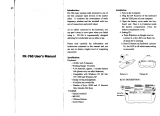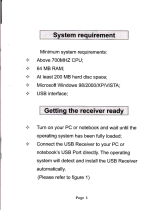Page is loading ...

© Copyright Dec., 2006
This publication, including all photographs, illustrations and software, is
protected under international copyright laws, with all rights reserved. Neither
this manual, nor any of the material contained herein, may be reproduced
without written consent of Giga-byte Technology Co., Ltd.
The information in this document is subject to change without notice. The
manufacturer makes no representations or warranties with respect to
the contents hereof and specifically disclaims any implied warranties of
merchantability or fitness for any particular purpose. The manufacturer
reserves the right to revise this publication and to make changes from time
to time in the content hereof without obligation of the manufacturer to notify
any person of such revision or changes.
Trademark Recognition
Gigabyte and Giga-byte are trademarks of Giga-byte Technology Co., Ltd.
Microsoft and Windows XP are trademarks of Microsoft Corporation.
All other product names used in this manual are the properties of their
respective owners and are acknowledged.

H971-RH User’s Manual -Page i
Notices ..................................................................................................... ii
Safty Information ...................................................................................... iii
Package Contents .................................................................................... v
Chapter 1: System Introduction
1.1 Front Panel ......................................................................................... 1
1.2 Rear Panel ......................................................................................... 2
1.3 VFD (Vacuum Fluorescent Display) Message ....................................
3
Using Windows XP Media Center Edition
............................................... 3
Using Windows Vista Media Center ...................................................
8
1.4 Remote Control Functions .................................................................. 13
1.5 Keyboard Fuctions (option) ................................................................ 15
Chapter 2: Basic Installation
2.1 Connecting External Devices ............................................................. 16
2.2 Inserting Remote Control and Keyboard Batteries ............................. 17
2.3 Set Up Keybord Linkage .................................................................... 18
Chapter 3: Starting Up
3.1 Powring Up ......................................................................................... 19
3.2 Support CD Information ...................................................................... 20
Chapter 4: Maintenance
4.1 Cleaning H971-RH .............................................................................. 21
4.2 Troubleshooting ..................................................................................
21
Appendix A: Speciificaton ......................................................................... 23
Appendix B: Service Center ..................................................................... 24
Table of Contents

H971-RH User’s Manual -Page ii
Notices
Federal Communications Commission (FCC) Statement
Note: This equipment has been tested and found to comply with the limits for a
Class B digital device, pursuant to Part 15 of the FCC Rules. These limits are
designed to provide reasonable protection against harmful interference when the
equipment is operated in a commercial environment. This equipment generates,
uses, and can radiate radio frequency energy and, if not installed and used in
accordance with the instruction manual, may cause harmful interference to radio
communications. Operation of this equipment in a residential area is likely to
cause harmful interference in which case the user will be required to correct the
interference at his own expense.
Properly shielded and grounded cables and connectors must be used in order
to meet FCC emission limits. Neither the provider nor the manufacturer are
responsible for any radio or television interference caused by using other than
recommended cables and connectors or by unauthorized changes or modifications
to this equipment. Unauthorized changes or modifications could void the user’s
authority to operate the equipment.
This device complies with Part 15 of the FCC Rules. Operation is subject to the
following two conditions:
(1) this device may not cause harmful interference, and
(2) this device must accept any interference received, including interference that
may cause undesired operation.
This equipment generates, uses, and can radiate radio frequency energy and, if not
installed and used in accordance with the instructions, may cause harmful
interference to radio communications. However, there is no guarantee that
interference will not occur in a particular installation. If this equipment does cause
harmful interference to radio or television reception, which can be determined
by turning the equipment off and on, the user is encouraged to try to correct the
interference by one or more of the following measures:
• Reorient or relocate the receiving antenna.
• Increase the separation between the equipment and receiver.
• Connect the equipment into an outlet on a circuit different from that to which the
receiver is connected.
• Consult a dealer or experienced TV/radio technician for help.
Properly shielded and grounded cables and connectors must be used in order to
meet FCC emission limits. Neither the Dealer nor the Manufacturer are responsible
for any radio or television interference caused by using other than recommended
cables and connectors or by unauthorized changes or modifications to this
equipment. Unauthorized changes or modifications could void the user’s authority to
operate the equipment.

H971-RH User’s Manual -Page iii
Safety Informations
We recommend that you read this section carefully before using the H971-
RH. These safety and usage instructions will ensure that you enjoy many
years safe use of the H971-RH. Keep this manual for future reference.
Warning Symbols on the H971-RH Case
Be sure to read the power rating label on the bottom of
the H971-RH before operation.
Caution: Before connecting power to the H971-RH,
make sure the power source is within the range of AC
100~240V, 50~60 Hz. Do not attempt to service the
H971-RH yourself. If the unit gets wet or you think it is
damaged, have the unit serviced. Do not open the unit
case for any reason.
Gernal Safety Information
• Do not place heavy objects such as books or bags on the
unit.
• Avoid placing objects with strong magnets built in too close to
the unit. If you suspect stereo speakers may interfere with the
unit, try moving the speakers away from the unit.
• Avoid using the system in direct sunlight, or near a heating
device.
• To prevent the unit from overheating, do not cover the air
ventilation openings on the top, sides, or the rear.
• Do not open the unit case. Do not attempt to service the
H971-RH yourself. For servicing, contact qualified service
personnel.

H971-RH User’s Manual -Page iv
• Do not place the unit on an unstable surface, cart, or stand.
• Avoid exposing the H971-RH to moisture or excessive humidity.
• Follow all warnings and cautions in this manual and on the unit case.
• If an outside antenna or cable system is to be connected to your AV PC, make
sure that the antenna or cable system is electrically grounded to provide some
protection against voltage surges and static charges.
CAUTION
RISK OF EXPLOSION IF BATTERY IS REPLACED BY AN INCORRECT TYPE.
DISPOSE OF USED BATTERY ACCORDING TO THE INSTRUCTIONS.
Change Battery on the Motherboard:
1. Turn off Computer and unplug
the power cord.
2. Gently take out the old battery.
3. Re-install the new battery.
4. Plug the power cord in and turn
on the computer.
*Danger of explosion if battery
is incorrectly replaced.
*Replace only with the same or equivalent type recommended by the
manufacture.
*Dispose of used batteries according to the manufacturer’s instructions.
WEEE-Consumer Notice: The GIGABYTE product you have purchased is subject
to Directive 2002/96/EC of the European Parliament and the Council
of the European Union on waste electrical and electronic equipment
(WEEE) and, in jurisdictions adopting that Directive, is marked as being
put on the market after August 13, 2005, and should not be disposed of
as unsorted municipal waste. Please utilize your local WEEE collection
facilities in the disposition of this product and otherwise observe all
applicable requirements.

H971-RH User’s Manual -Page v
Package Contents
Carefullly unpack the H971-RH and check the following items are included:
Contact your dealer immediately if any items are missing, appear damaged, or if the
unit does not work.
Remote Control (Option)
3.5 RCA Cable (Option)
Utility Driver CD &
Recovery CD (Option)
RF Keyboard (Option)H971-RH
Windows Vista
Installation Disk
IR Cable for
Set Top Box (Option)
HDMI cable (Option)
User’s Manual
Component Video
Extension Box (Option)

H971-RH User’s Manual -Page 1
Chapter
System Introduction
►Front Panel◄
Item Description
1. Card Slot Activity (W/R) LED Lights up when a storage card was placed in the slot.
2. Card Reader 7-in-1 card reader.
3. IEEE 1394 Port (4 pin) Connect IEEE 1394-enabled devices.
4. MIC-In Connect a microphone here.
5. Line-Out Connect to spakers or an amplifier with stereo mini-plug.
6. USB Port Connect USB-enabled devices.
7. RF Reciver Switch RF Keyboard learning button.
8. Stop / Eject Button Push to eject a disc from the DVD drive.
9. Front Function Buttons
Function buttons and Arrow buttons help to navigate in
the MCE menu.
10. Optical Drive This is a Super Multi DVD.
11. Status LED Indicator RF Keyboard LED status indicator.
12. VFD VFD (Vacuum Fluorescent Display).
13. IR Window Interfaces with infrared devices ( for MCE RC only).
14. Status LED Indicator
These LEDs indicates the status of hard disk activity
and LAN activity.
15. Power Button Push this power button to turn the H971-RH on.

H971-RH User’s Manual -Page 2
►Rear Panel◄
Item Description
1. eSATA Connect an external eSATA device.
2. IR Blaster
This IR blaster can be taught the remote control codes
for anyset-top box and provides control of a wide range
of other PC applications.
3. SCART (Optional)
21-pins connector for connecting audio-visual equipment
together. (For EU market only)
4. 7.1 Channels Audio Jack
(RCA)
Integrated with 7.1 High Definition Audio support.
5. PCI-E*16X Expansion
Slot Cover
Remove this cover to install PCI-E*16 Card, eg., VGA
card. (Space limitation: 195(L)x120(W)x20(H)mm,eg.,
GV-NX73T256P-RH)
6. PCI-E*1X Expansion
Slot Cover
Remove this cover to install PCI-E*1X Card, eg., TV
capture card.
7. VGA Port
Connect to a display device (e.g., external monitor, LCD
projector).
8. S/PDIF (Optical / Toslink) Digital audio output connector.
9. S/PDIF (Coaxial) Digital audio output connector.
10. USB Port Connect USB-enabled devices.
11. IEEE 1394 Port (6-pin)
Connect IEEE 1394-enabled devices.
12. Power Jack Connect power cord AC Jack here.
13. LAN Port Connect to an RJ-45 connector (Ethernet cable).
14. Power Supply Unit Fan Provide ventilation inside the power supply unit.
Chapter
System Introduction

H971-RH User’s Manual -Page 3
Chapter
System Introduction
►VFD (Vacuum Fluorescent Display) Message◄
The H971-RH display different system information depending on the system mode.
When H971-RH is turn on in normal Windows mode, “WELCOME” is shown.
Media play mode status (DVD/VCD/
), mute, and recording is shown on
the left side. Volume level and radio signal are shown on the right side.
►Using Windows XP Media Center Edition◄
● If the system is turn on in Normal Mode (Media Center Applications are not run)
or in the sleep mode, the screen will display time and volumes of the audio.
● If the system is in the Media Center Home frame (see Figure 1), the screen will
display date and time.
Figure 1: The Media Center
Start menu.

H971-RH User’s Manual -Page 4
My Video Mode
● If “My Video” is selected (see Figure 2), “My Videos” and volumes of audio are
shown.
● Play Video
● Next
● Previous
Chapter
System Introduction
Figure 2: The Media
Center My Video menu.

H971-RH User’s Manual -Page 5
Chapter
System Introduction
My Picture Mode
● If “My Pictures” is selected (see Figure 3), “My Pictures” is shown.
● If the photo slide show starts, “Slide Show” is shown.
● You can watch pictures in a slide show and play music using Windows Media
Center. When the music starts, the screen will display “PLAY” and the track time.
My Music Mode
● If “My Music” is selected (see Figure 4), “My Music” is shown on the panel.
Figure 3: The Media
Center My Pictuers
menu.

H971-RH User’s Manual -Page 6
Chapter
System Introduction
When play individual songs, entire albums, or your favorite playlists, “My Music”
and track time are shown on the panel.
● Play Music
● Shuffle/Repeat
● Forward
Figure 4: The Media
Center My Music menu.

H971-RH User’s Manual -Page 7
My TV Mode
● When “My TV” is selected (see Figure 5), “My TV” is shown.
● When you watch Live TV, “PLAY” and the track time are shown.
Chapter
System Introduction
Figure 5: The Media
Center My TV menu.
Figure 6: My TV always
records what you’ve
been watching onto hard
drive, so at any time you
can control live TV by
using the Pause, Play,
FWD, and REW buttons
on the remote.

H971-RH User’s Manual -Page 8
►Using Windows Vista Window Media Center◄
The H971-RH display different system information depending on the system mode.
When H971-RH is turn on in normal Windows mode, “WELCOME” is shown.
Media play mode status (DVD/VCD/
), mute, and recording is shown on
the left side. Volume level and radio signal are shown on the right side.
►Using Windows Vista Media Center◄
● If the system is turn on in Normal Mode (Media Center Applications are not run)
or in the sleep mode, the screen will display time and volumes of the audio.
● If the system is in the Media Center Home frame (see Figure 1), the screen will
display date and time.
TV + Movies
● When you watch Live TV, Channel, “PLAY” and the track time are shown. When
you record TV program, Channel, “REC” and track time are shown.
Chapter
System Introduction
Figure 1: The Vista Media Center Start
menu.

H971-RH User’s Manual -Page 9
Chapter
System Introduction
Figure 2: The Vista Media Center
TV + Movies menu. Access to your
Recorded TV Programs. Use remote
or keyboard to choose from the list of
recorded TV programs.
Figure 3: The TV Programs are
always recorded onto hard drive, so
at any time you can control live TV
by using the Pause, Play, FWD, and
REW buttons on the remote.
Figure 4: Play movies from DVDs
and Video CDs.

H971-RH User’s Manual -Page 10
Chapter
System Introduction
● Play DVD
● Next / Previous
● Forward / Backward
Music
Figure 5: The Vista Media Center Music menu. Music Libriay helps to orgnaize
digital music.

H971-RH User’s Manual -Page 11
Chapter
System Introduction
Windows Media Center menu in Windows Vista provides a better way to organize
and listen to your music. You can access all your digital musice by using the remote
control or keyboard.
When play individual songs, entire albums, or your favorite playlists, “My Music” and
track time are shown on the panel.
● Play Music
● Shuffle/Repeat
● Forward
Picture + Video
● If “Picture Library” is selected (see Figure 6), “My Pictures” is shown.

H971-RH User’s Manual -Page 12
Chapter
System Introduction
● If “Video Library” is selected (see Figure 7), “My Video” is shown.
● Play Video
● Next / Previous
Figure 6: The Vista Media Center
Picture Library.
Figure 7: The Vista Media Center Video
Library.

H971-RH User’s Manual -Page 13
Chapter
System Introduction
►Remote Control Functions◄
Item Description
Power on/off
Stop
Recording button
Play
Pause
Fast rewind / Fast forward
Previous track / Next track
Back
More information
Direction buttons: Up/ Down
Direction buttons: Left/ Right
Enter button: OK
Next / Previous (TV) Channel
Volume up/ Volume down
Active MCE
Mute button
Recording TV program
Opens TV program guide
Shortcut to full-screen view of live TV
Open Play DVD main page in MCE
~
Enter alphanumerical letters
Clear input
Confirm input

H971-RH User’s Manual -Page 14
Chapter
System Introduction
Item Description
Power on/off
Stop
Recording button
Play
Pause
Fast rewind / Fast forward
Previous track / Next track
Back
More information
Direction buttons: Up/ Down
Enter button: OK
Direction buttons: Left/ Right
Next / Previous (TV) Channel
Active MCE
VOL
Volume up/ Volume down
Mute button
Recording TV program
Opens TV program guide
Shortcut to full-screen view of live TV
Open Play DVD main page in MCE
~
Enter alphanumerical letters
Clear input
Confirm input
/