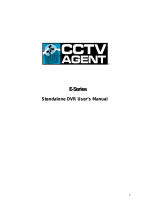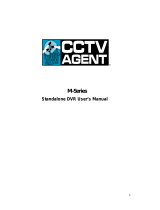- 7 -
5. DVR SETTINGS ...................................................................................................................................38
5.1 MAIN MENU.....................................................................................................................................38
5.1.1 Menu Options..........................................................................................................................41
5.2 RECORD SETTINGS ...........................................................................................................................41
5.2.1 Schedule ..................................................................................................................................41
5.2.2 Search ......................................................................................................................................43
5.2.3 Record Backup........................................................................................................................43
5.3 ALARM SETTING ..............................................................................................................................43
5.3.1 Motion Detection ....................................................................................................................43
5.3.2 Camera Masking .....................................................................................................................45
5.3.3 Video Lost ...............................................................................................................................47
5.3.4 Alarm Input .............................................................................................................................48
5.3.5 Alarm Output...........................................................................................................................50
5.3.6 Abnormity ...............................................................................................................................50
5.4 SYSTEM SETTINGS ...........................................................................................................................51
5.4.1 General Setting........................................................................................................................51
5.4.2 Encode Setting ........................................................................................................................52
5.4.3 Network Setting ......................................................................................................................53
5.4.4 Display Setting........................................................................................................................57
5.4.5 Account Setting .......................................................................................................................58
5.4.6 PTZ Setting .............................................................................................................................61
5.4.7 RS232......................................................................................................................................62
5.4.8 Tour Setting .............................................................................................................................62
5.5 ADVANCED SETTING ........................................................................................................................63
5.5.1 HDD Manage ..........................................................................................................................63
5.5.2 USB Upgrade ..........................................................................................................................64
5.5.3 Configuration ..........................................................................................................................64
5.5.4 Maintenance ............................................................................................................................65
5.5.5 Default.....................................................................................................................................65
5.5.6 Shut Down...............................................................................................................................66
5.6 INFORMATION...................................................................................................................................66
5.6.1 HDD Information....................................................................................................................67
5.6.2 BPS..........................................................................................................................................68
5.6.3 Log...........................................................................................................................................68
5.6.4 Version.....................................................................................................................................69
6. WEB BROWSER OPERATION...........................................................................................................69
6.1 SOFTWARE ENVIRONMENT ..............................................................................................................69
6.2 NETWORK SECURITY SETTING.........................................................................................................70
6.3 CONNECTION SETTING.....................................................................................................................71
6.4 CONTROL DOWNLOAD AND INSTALLATION .....................................................................................73