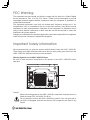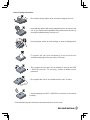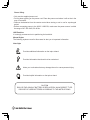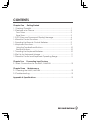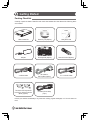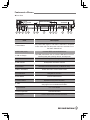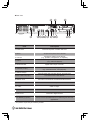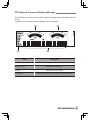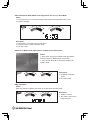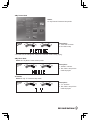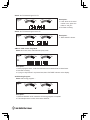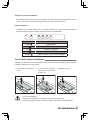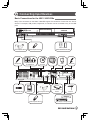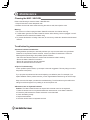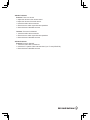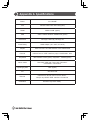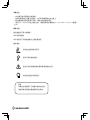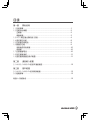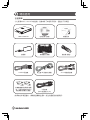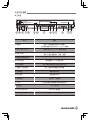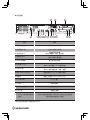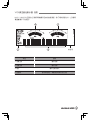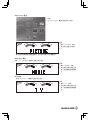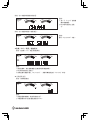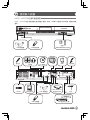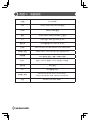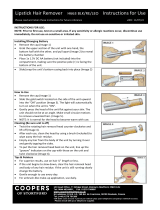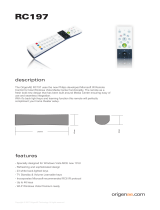Gigabyte H663 is a powerful multimedia computer that combines the functionality of a PC with a home entertainment system. With its built-in DVD-Multi Recoder, 6-in-1 card reader, and multiple USB and IEEE 1394 ports, you can easily enjoy and share your favorite movies, music, and photos. The H663 also features an IR blaster that can be taught the remote control codes for any set-top box, giving you control of your entire home entertainment system from the comfort of your couch.
Gigabyte H663 is a powerful multimedia computer that combines the functionality of a PC with a home entertainment system. With its built-in DVD-Multi Recoder, 6-in-1 card reader, and multiple USB and IEEE 1394 ports, you can easily enjoy and share your favorite movies, music, and photos. The H663 also features an IR blaster that can be taught the remote control codes for any set-top box, giving you control of your entire home entertainment system from the comfort of your couch.




















-
 1
1
-
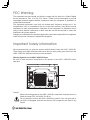 2
2
-
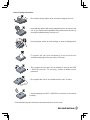 3
3
-
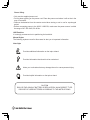 4
4
-
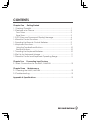 5
5
-
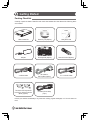 6
6
-
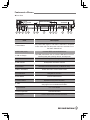 7
7
-
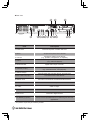 8
8
-
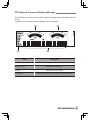 9
9
-
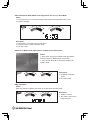 10
10
-
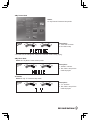 11
11
-
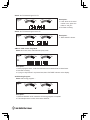 12
12
-
 13
13
-
 14
14
-
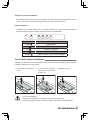 15
15
-
 16
16
-
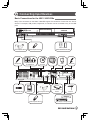 17
17
-
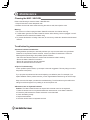 18
18
-
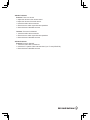 19
19
-
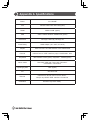 20
20
-
 21
21
-
 22
22
-
 23
23
-
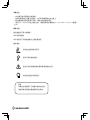 24
24
-
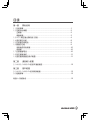 25
25
-
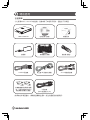 26
26
-
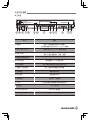 27
27
-
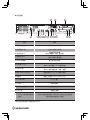 28
28
-
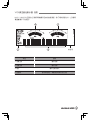 29
29
-
 30
30
-
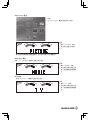 31
31
-
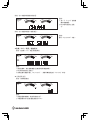 32
32
-
 33
33
-
 34
34
-
 35
35
-
 36
36
-
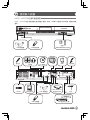 37
37
-
 38
38
-
 39
39
-
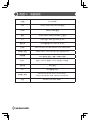 40
40
Gigabyte H663 User manual
- Type
- User manual
- This manual is also suitable for
Gigabyte H663 is a powerful multimedia computer that combines the functionality of a PC with a home entertainment system. With its built-in DVD-Multi Recoder, 6-in-1 card reader, and multiple USB and IEEE 1394 ports, you can easily enjoy and share your favorite movies, music, and photos. The H663 also features an IR blaster that can be taught the remote control codes for any set-top box, giving you control of your entire home entertainment system from the comfort of your couch.
Ask a question and I''ll find the answer in the document
Finding information in a document is now easier with AI
Related papers
Other documents
-
Nvidia MCE Remote Control User manual
-
Nvidia MCE Remote Control User manual
-
Leviton A8810-PS1 Owner's manual
-
Leviton A8814-1S3 Installation guide
-
Clover Technologies Group CDR0820 User manual
-
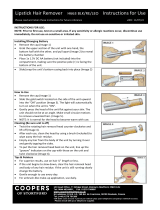 Coopers of Stortford H663 BLK User manual
Coopers of Stortford H663 BLK User manual
-
Panasonic SAAK27 - MINI HES W/CD-P User manual
-
Ericsson R250S Troubleshooting Manual
-
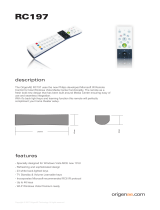 OrigenAE RC197 Datasheet
OrigenAE RC197 Datasheet
-
Acer 510 User manual