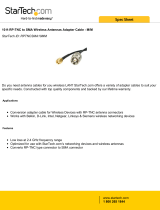Page is loading ...

MP 595 Modem
User Guide
2130795
Rev 1.3


Preface
Important Notice
Safety and Hazards
Limitation of
Liability
Due to the nature of wireless communications, transmission
and reception of data can never be guaranteed. Data may be
delayed, corrupted (i.e., have errors) or be totally lost.
Although significant delays or losses of data are rare when
wireless devices such as the Sierra Wireless modem are used in
a normal manner with a well-constructed network, the Sierra
Wireless modem should not be used in situations where
failure to transmit or receive data could result in damage of
any kind to the user or any other party, including but not
limited to personal injury, death, or loss of property. Sierra
Wireless accepts no responsibility for damages of any kind
resulting from delays or errors in data transmitted or received
using the Sierra Wireless modem, or for failure of the Sierra
Wireless modem to transmit or receive such data.
Do not operate the Sierra Wireless modem in areas where
blasting is in progress, where explosive atmospheres may be
present, near medical equipment, near life support equipment,
or any equipment which may be susceptible to any form of
radio interference. In such areas, the Sierra Wireless modem
MUST BE POWERED OFF. The Sierra Wireless modem can
transmit signals that could interfere with this equipment.
Do not operate the Sierra Wireless modem in any aircraft,
whether the aircraft is on the ground or in flight. In aircraft, the
Sierra Wireless modem MUST BE POWERED OFF. When
operating, the Sierra Wireless modem can transmit signals that
could interfere with various onboard systems.
Note: Some airlines may permit the use of cellular phones while the
aircraft is on the ground and the door is open. Sierra Wireless
modems may be used at this time.
The driver or operator of any vehicle should not operate the
Sierra Wireless modem while in control of a vehicle. Doing so
will detract from the driver or operator's control and operation
of that vehicle. In some states and provinces, operating such
communications devices while in control of a vehicle is an
offence.
The information in this manual is subject to change without
notice and does not represent a commitment on the part of
Sierra Wireless. SIERRA WIRELESS AND ITS AFFILIATES
SPECIFICALLY DISCLAIM LIABILITY FOR ANY AND ALL
DIRECT, INDIRECT, SPECIAL, GENERAL, INCIDENTAL,
CONSEQUENTIAL, PUNITIVE OR EXEMPLARY DAMAGES
INCLUDING, BUT NOT LIMITED TO, LOSS OF PROFITS OR
Rev 1.3 Aug.07 3

MP 595 Modem User Guide
Patents
Copyright
REVENUE OR ANTICIPATED PROFITS OR REVENUE
ARISING OUT OF THE USE OR INABILITY TO USE ANY
SIERRA WIRELESS PRODUCT, EVEN IF SIERRA WIRELESS
AND/OR ITS AFFILIATES HAS BEEN ADVISED OF THE
POSSIBILITY OF SUCH DAMAGES OR THEY ARE
FORESEEABLE OR FOR CLAIMS BY ANY THIRD PARTY.
Notwithstanding the foregoing, in no event shall Sierra
Wireless and/or its affiliates aggregate liability arising under
or in connection with the Sierra Wireless product, regardless of
the number of events, occurrences, or claims giving rise to
liability, be in excess of the price paid by the purchaser for the
Sierra Wireless product.
Portions of this product may be covered by some or all of the
following US patents:
5,515,013 5,629,960 5,845,216 5,847,553 5,878,234
5,890,057 5,929,815 6,169,884 6,191,741 6,199,168
6,339,405 6,359,591 6,400,336 6,516,204 6,561,851
6,643,501 6,653,979 6,697,030 6,785,830 6,845,249
6,847,830 6,876,697 6,879,585 6,886,049 6,968,171
6,985,757 7,023,878 7,053,843 7,106,569 7,145,267
7,200,512 D442,170 D459,303
and other patents pending.
This product includes
technology licensed from:
QUALCOMM
®
3G
Licensed by QUALCOMM Incorporated under one or more of
the following United States patents and/or their counterparts
in other nations:
4,901,307 5,056,109 5,101,501 5,109,390 5,228,054
5,267,261 5,267,262 5,337,338 5,414,796 5,416,797
5,490,165 5,504,773 5,506,865 5,511,073 5,535,239
5,544,196 5,568,483 5,600,754 5,657,420 5,659,569
5,710,784 5,778,338
Manufactured or sold by Sierra Wireless or its licensees under
one or more patents licensed from InterDigital Group.
Licensed under the following Nortel Networks Limited
patents:
United States patent numbers: 5128925, 5398247
France patent numbers: 2665993, 2653959, 2659812, 2745091
© 2007 Sierra Wireless. All rights reserved.
4 2130795

Preface
Rev 1.3 Aug.07 5
Trademarks AirCard
®
and “Heart of the Wireless Machine
®
” are registered
trademarks of Sierra Wireless. Watcher
®
is a trademark of
Sierra Wireless, registered in the European Community.
Sierra Wireless, the Sierra Wireless logo, the red wave design,
and the red-tipped antenna are trademarks of Sierra Wireless.
Windows
®
is a registered trademark of Microsoft Corporation.
QUALCOMM
®
is a registered trademark of QUALCOMM
Incorporated. Used under license.
Other trademarks are the property of the respective owners.
Contact
Information
Consult our website for up-to-date product descriptions,
documentation, application notes, firmware upgrades, trouble-
shooting tips, and press releases:
www.sierrawireless.com
Revision History
Revision
number
Release
date
Changes
1.3 August 2007
• Removed detail about AT command parameters, instead
directing users to the MP 3G Modems AT Command Reference.
(Document #2130810.)
• Updated regulatory information for Canada and the USA. (See
“Regulatory Information” on page 63.).
Sales Desk: Phone: 1-604-232-1488
Hours: 8:00
AM to 5:00 PM Pacific Time
E-mail: [email protected]
Post: Sierra Wireless
13811 Wireless Way
Richmond, BC
Canada V6V 3A4
Fax: 1-604-231-1109
Web: www.sierrawireless.com

MP 595 Modem User Guide
6 2130795

Contents
Introducing the MP 595 Modem . . . . . . . . . . . . . . . . . . . . . . . . . . . . . . . . . . . . . .13
About CDMA . . . . . . . . . . . . . . . . . . . . . . . . . . . . . . . . . . . . . . . . . . . . . . . . . . . . . 14
CDMA account and coverage . . . . . . . . . . . . . . . . . . . . . . . . . . . . . . . . . . . . . . . 15
Supported CDMA radio frequencies . . . . . . . . . . . . . . . . . . . . . . . . . . . . . . 16
Receive diversity . . . . . . . . . . . . . . . . . . . . . . . . . . . . . . . . . . . . . . . . . . . . . . . . . . 16
USB, Ethernet, or serial computer connection . . . . . . . . . . . . . . . . . . . . . . . . . 16
Virtual serial port. . . . . . . . . . . . . . . . . . . . . . . . . . . . . . . . . . . . . . . . . . . . . . . . . . 16
VPN support for RNAP. . . . . . . . . . . . . . . . . . . . . . . . . . . . . . . . . . . . . . . . . . . . . 17
Software . . . . . . . . . . . . . . . . . . . . . . . . . . . . . . . . . . . . . . . . . . . . . . . . . . . . . . . . . 17
MP Modem Manager . . . . . . . . . . . . . . . . . . . . . . . . . . . . . . . . . . . . . . . . 18
Documentation . . . . . . . . . . . . . . . . . . . . . . . . . . . . . . . . . . . . . . . . . . . . . . . . . . . 18
Hardware and Software
Installation . . . . . . . . . . . . . . . . . . . . . . . . . . . . . . . . . . . . . . . . . . . . . . . . . . . . . . . . .21
Package contents . . . . . . . . . . . . . . . . . . . . . . . . . . . . . . . . . . . . . . . . . . . . . . 21
Required equipment . . . . . . . . . . . . . . . . . . . . . . . . . . . . . . . . . . . . . . . . . . . 21
System requirements . . . . . . . . . . . . . . . . . . . . . . . . . . . . . . . . . . . . . . . . . . . 22
MP Modem accessories . . . . . . . . . . . . . . . . . . . . . . . . . . . . . . . . . . . . . . . . 22
Installation overview. . . . . . . . . . . . . . . . . . . . . . . . . . . . . . . . . . . . . . . . . . . . . . . 23
MP Modem housing . . . . . . . . . . . . . . . . . . . . . . . . . . . . . . . . . . . . . . . . . 23
Connector panel . . . . . . . . . . . . . . . . . . . . . . . . . . . . . . . . . . . . . . . . . . . . 23
GPS and I/O options . . . . . . . . . . . . . . . . . . . . . . . . . . . . . . . . . . . . . . . . . 24
Overview of installation steps . . . . . . . . . . . . . . . . . . . . . . . . . . . . . . . . . 24
Rev 1.3 Aug.07 7

MP 595 Modem User Guide
Install the MP modem . . . . . . . . . . . . . . . . . . . . . . . . . . . . . . . . . . . . . . . . . . . . . 24
Step 1—Mount the MP modem . . . . . . . . . . . . . . . . . . . . . . . . . . . . . . . . . . 24
Select a location for the MP modem . . . . . . . . . . . . . . . . . . . . . . . . . . . 24
Mounting procedure . . . . . . . . . . . . . . . . . . . . . . . . . . . . . . . . . . . . . . . . . 25
Ground the MP modem . . . . . . . . . . . . . . . . . . . . . . . . . . . . . . . . . . . . . . 26
Step 2—Mount the antennas and install the cables . . . . . . . . . . . . . . . . 26
RF antennas . . . . . . . . . . . . . . . . . . . . . . . . . . . . . . . . . . . . . . . . . . . . . . . . 27
GPS antennas . . . . . . . . . . . . . . . . . . . . . . . . . . . . . . . . . . . . . . . . . . . . . . 27
Antenna locations . . . . . . . . . . . . . . . . . . . . . . . . . . . . . . . . . . . . . . . . . . . 27
Install the antennas and cables . . . . . . . . . . . . . . . . . . . . . . . . . . . . . . . 28
Step 3—Install the Power Harness . . . . . . . . . . . . . . . . . . . . . . . . . . . . . . . 28
Power connector . . . . . . . . . . . . . . . . . . . . . . . . . . . . . . . . . . . . . . . . . . . . 29
Power connector (Molex) pinouts. . . . . . . . . . . . . . . . . . . . . . . . . . . . . . 29
Ignition sense on/off wiring. . . . . . . . . . . . . . . . . . . . . . . . . . . . . . . . . . . 30
Ignition sense options . . . . . . . . . . . . . . . . . . . . . . . . . . . . . . . . . . . . . . . 30
Ground the power harness. . . . . . . . . . . . . . . . . . . . . . . . . . . . . . . . . . . . 31
Power connections . . . . . . . . . . . . . . . . . . . . . . . . . . . . . . . . . . . . . . . . . . 31
Correct wire splicing. . . . . . . . . . . . . . . . . . . . . . . . . . . . . . . . . . . . . . . . . 31
Crimp terminals. . . . . . . . . . . . . . . . . . . . . . . . . . . . . . . . . . . . . . . . . . . . . 31
Step 4—Connect MP modem to computer cable to the MP modem . . 32
Serial connector (DB9) pinouts. . . . . . . . . . . . . . . . . . . . . . . . . . . . . . . . 33
Install the USB, Ethernet or serial cable . . . . . . . . . . . . . . . . . . . . . . . . 33
I/O port connections . . . . . . . . . . . . . . . . . . . . . . . . . . . . . . . . . . . . . . . . . 34
Step 5—Install the software . . . . . . . . . . . . . . . . . . . . . . . . . . . . . . . . . . . . . 34
Step 6—Activate your account . . . . . . . . . . . . . . . . . . . . . . . . . . . . . . . . . . 34
The Activation Wizard. . . . . . . . . . . . . . . . . . . . . . . . . . . . . . . . . . . . . . . . 34
Manual activation . . . . . . . . . . . . . . . . . . . . . . . . . . . . . . . . . . . . . . . . . . . 35
Automated activation . . . . . . . . . . . . . . . . . . . . . . . . . . . . . . . . . . . . . . . . 35
Step 7—Test the system . . . . . . . . . . . . . . . . . . . . . . . . . . . . . . . . . . . . . . . . 35
Operating the MP Modem . . . . . . . . . . . . . . . . . . . . . . . . . . . . . . . . . . . . . . . . . . .37
Turning the MP modem on and off . . . . . . . . . . . . . . . . . . . . . . . . . . . . . . . 37
Reading the status indicators . . . . . . . . . . . . . . . . . . . . . . . . . . . . . . . . . . . . . . . 38
Resetting the MP modem . . . . . . . . . . . . . . . . . . . . . . . . . . . . . . . . . . . . . . . 39
8 2130795

Contents
3G Watcher software. . . . . . . . . . . . . . . . . . . . . . . . . . . . . . . . . . . . . . . . . . . . . . . 39
3G Watcher Help . . . . . . . . . . . . . . . . . . . . . . . . . . . . . . . . . . . . . . . . . . . . . . 39
Launching 3G Watcher . . . . . . . . . . . . . . . . . . . . . . . . . . . . . . . . . . . . . . . . . 40
3G Watcher window . . . . . . . . . . . . . . . . . . . . . . . . . . . . . . . . . . . . . . . . . . . . 40
Establishing connections. . . . . . . . . . . . . . . . . . . . . . . . . . . . . . . . . . . . . . . . . . . 40
Configuring the MP Modem to Report GPS and I/O Data . . . . . . . . . . . . . . .41
GPS configuration and reporting . . . . . . . . . . . . . . . . . . . . . . . . . . . . . . . . . . . . 41
GPS protocols and commands . . . . . . . . . . . . . . . . . . . . . . . . . . . . . . . . . . . 42
GPS display in 3G Watcher . . . . . . . . . . . . . . . . . . . . . . . . . . . . . . . . . . . . . . 42
GPS TAIP quick reference . . . . . . . . . . . . . . . . . . . . . . . . . . . . . . . . . . . . . . 43
I/O device installation and configuration . . . . . . . . . . . . . . . . . . . . . . . . . . . . . 43
Connector pinouts . . . . . . . . . . . . . . . . . . . . . . . . . . . . . . . . . . . . . . . . . . . . . 44
Port specifications . . . . . . . . . . . . . . . . . . . . . . . . . . . . . . . . . . . . . . . . . . 44
Digital input devices . . . . . . . . . . . . . . . . . . . . . . . . . . . . . . . . . . . . . . . . . . . 44
Example: panic button connections . . . . . . . . . . . . . . . . . . . . . . . . . . . . 45
Digital output devices . . . . . . . . . . . . . . . . . . . . . . . . . . . . . . . . . . . . . . . . . . 45
Analog input devices . . . . . . . . . . . . . . . . . . . . . . . . . . . . . . . . . . . . . . . . . . . 46
Example: analog sensor connections. . . . . . . . . . . . . . . . . . . . . . . . . . . 47
I/O configuration using AT or 3G Watcher commands . . . . . . . . . . . . . . 47
Analog input setup . . . . . . . . . . . . . . . . . . . . . . . . . . . . . . . . . . . . . . . . . . 48
Digital I/O setup . . . . . . . . . . . . . . . . . . . . . . . . . . . . . . . . . . . . . . . . . . . . 49
Sending Data to Your Network Application . . . . . . . . . . . . . . . . . . . . . . . . . . . .51
Configuring the MP modem to route data to a server . . . . . . . . . . . . . . . . . . . 51
Report frequency timers . . . . . . . . . . . . . . . . . . . . . . . . . . . . . . . . . . . . . . . . 51
Monitoring and Tracking configuration . . . . . . . . . . . . . . . . . . . . . . . . . . . 54
IP Addressing . . . . . . . . . . . . . . . . . . . . . . . . . . . . . . . . . . . . . . . . . . . . . . . . . 54
The problem created by Network Address Translation . . . . . . . . . . . . . . 55
Solutions to the NAT problem. . . . . . . . . . . . . . . . . . . . . . . . . . . . . . . . . 56
Retrieving the Unique Mobile Device ID . . . . . . . . . . . . . . . . . . . . . . . . . . . . . . 56
Rev 1.3 Aug.07 9

MP 595 Modem User Guide
Support and Warranty . . . . . . . . . . . . . . . . . . . . . . . . . . . . . . . . . . . . . . . . . . . . . . .57
Technical support . . . . . . . . . . . . . . . . . . . . . . . . . . . . . . . . . . . . . . . . . . . . . . . . . 57
Warranty . . . . . . . . . . . . . . . . . . . . . . . . . . . . . . . . . . . . . . . . . . . . . . . . . . . . . . . . . 57
Technical Specifications . . . . . . . . . . . . . . . . . . . . . . . . . . . . . . . . . . . . . . . . . . . .59
Regulatory, radio frequency and electrical specifications . . . . . . . . . . . . . . . 59
Environmental specifications . . . . . . . . . . . . . . . . . . . . . . . . . . . . . . . . . . . . . . . 60
Weight and dimensions . . . . . . . . . . . . . . . . . . . . . . . . . . . . . . . . . . . . . . . . . . . . 60
Host interfaces . . . . . . . . . . . . . . . . . . . . . . . . . . . . . . . . . . . . . . . . . . . . . . . . . . . 61
Other interfaces . . . . . . . . . . . . . . . . . . . . . . . . . . . . . . . . . . . . . . . . . . . . . . . . . . 61
GPS specifications . . . . . . . . . . . . . . . . . . . . . . . . . . . . . . . . . . . . . . . . . . . . . . . . 61
I/O port characteristics . . . . . . . . . . . . . . . . . . . . . . . . . . . . . . . . . . . . . . . . . . . . 62
3G Watcher software . . . . . . . . . . . . . . . . . . . . . . . . . . . . . . . . . . . . . . . . . . . . . . 62
Regulatory Information . . . . . . . . . . . . . . . . . . . . . . . . . . . . . . . . . . . . . . . . . . . . . .63
Canada . . . . . . . . . . . . . . . . . . . . . . . . . . . . . . . . . . . . . . . . . . . . . . . . . . . . . . . . . . 63
U.S.A. . . . . . . . . . . . . . . . . . . . . . . . . . . . . . . . . . . . . . . . . . . . . . . . . . . . . . . . . . . . 63
10 2130795

Contents
Rev 1.3 Aug.07 11

MP 595 Modem User Guide
12 2130795

1: Introducing the MP 595 Modem
1
• About CDMA
• CDMA account and
coverage
• Receive diversity
• USB, Ethernet, or
serial computer
connection
• Virtual serial port
• VPN support for RNAP
• Software
• Documentation
Note: Do not connect the MP
modem to a USB port on a
computer before installing the
software. (See “Step 5—Install
the software” on page 34.)
The Sierra Wireless MP modem provides a wireless network
connection for portable computers installed in vehicles.
The MP modem is usually installed in the vehicle’s trunk and
connected to a notebook computer in the passenger
compartment. A radio frequency (RF) antenna mounted on the
roof of the vehicle enables the MP modem to communicate
through a wireless network to a host computer.
A built-in Global Positioning System (GPS) module provides
location and heading data that can also be remotely monitored.
Rev 1.3 Aug.07 13

MP 595 Modem User Guide
The following diagram illustrates how the system works:
MP Modem
GPS satellite
Antenna
MP modem installed in vehicle with a notebook computer
Base station
VPN over
Internet
Computer/Host
Host
Network
Firewall
and
Router
Network operations center
Private /
dedicated link
Customer fixed end system
Figure 1-1: The MP modem and the network.
The MP modem has a rugged design that allows it to
withstand the vibration, shock, humidity, and extremes of
temperature experienced in the normal operation of police,
emergency, utility, and field service vehicles.
You can use the network connection provided by the MP
modem to access shared data, browse the Internet, and send
and receive e-mail and text messages. The MP modem also
allows for sensors, gauges, and alarms (such as panic buttons)
to be installed in vehicles and remotely monitored from a
central location.
About CDMA
The MP 595 modem operates over a type of wireless network
called Code Division Multiple Access (CDMA). CDMA Third
Generation (3G) technology provides a variety of connectivity
features, depending on your service provider and account:
• 1x Evolution-Data Optimized Revision A
(1xEV-DO Rev. A) supports Internet connections with data
14 2130795

Introducing the MP 595 Modem
rates up to 3.1 Megabits per second (Mbps) downlink from
the network and 1.8 Mbps uplink to the network. Average
data rates are 450-800 kilobits per second (kbps) downlink
and 300-400 kbps uplink. Actual speed depends on
network conditions.
• 1xEV-DO Revision 0 (Rev. 0) supports Internet connections
with data rates up to 2.4 Mbps downlink and 153 kbps
uplink. Average data rates are 400–700 kbps downlink and
40-80 kbps uplink. Actual speed depends on network
conditions.
• 1x supports Internet connections with data rates up to
153 kbps. Actual speed depends on the network condi-
tions.
• Circuit switched (dial-up) data, using the earlier CDMA
IS-95 specification, supports data connections to any dial-
up service at rates up to 14.4 kbps.
The MP 595 modem is primarily designed to provide 1x or
better data connections but it also allows for Circuit
Switched Data (CSD) connections in areas that have
CDMA IS-95 coverage but no 3G (1xEVDO or 1x) high-
speed packet service.
Quick Net Connect (QNC) provides a simplified way to
dial into an Internet connection using CSD, assuming CSD
is supported by your service provider.
Once a connection is established, you can open your browser
and connect to web sites and access other Internet services
such as e-mail.
CDMA account and coverage
You must set up an account with a CDMA service provider for
each MP 595 modem you install. After installing the MP 595
modem software, you must configure it to use an account.
The ability of the MP 595 modem to obtain service and the
type of service obtained in any area is determined by several
factors:
Network proximity and 1xEV-DO CDMA availability To
obtain service, you must be within the coverage area of a
network operating in one of the radio frequency bands
supported by the MP 595 modem. The type of connection
depends on the service available in that area. For example,
there are areas with 1x service in which 1xEV-DO has not yet
been implemented.
Rev 1.3 Aug.07 15

MP 595 Modem User Guide
Roaming If you are within the coverage of a network
operated by a different service provider, your ability to obtain
service depends on whether a roaming agreement exists
between your service provider and the one operating your
current local network. There may be additional fees for
roaming service. Contact your reseller or service provider for
information.
Account provisions Your account may restrict usage of
certain networks or may limit your connection time or data
transmission.
Supported CDMA radio frequencies
CDMA networks operate on two sets of radio frequency
bands. The MP 595 modem is a dual-band product that
operates on both bands:
• 1900 MHz (also called the PCS, or Personal Communica-
tions Services, band)
• 800 MHz (Cellular band)
Receive diversity
The MP 595 modem supports receive diversity for improved
signal reception. Receive diversity uses two antennas to
enhance the quality of the signal, but does not extend the MP
modem’s coverage area.
USB, Ethernet, or serial
computer connection
You can connect the MP modem to a USB, Ethernet (RJ45), or
serial (DB9) port on a computer. When connected to a USB or
Ethernet port, the MP modem behaves like a network card.
When connected to a serial port, the MP modem behaves like a
dial-up modem.
Virtual serial port
The MP modem supports four virtual serial ports (VSPs).
Three are reserved for internal use by the MP modem. The
remaining VSP, which is called Sierra Wireless Application
Interface 2, is assigned to a specific COM port that varies
between users. This VSP can be used, for example, to send AT
commands, or to run applications such as HyperTerminal
®
.
16 2130795

Introducing the MP 595 Modem
Special MP modem modes such as GPS that are supported on
a serial port are also available on the virtual port. For example,
with the virtual port enabled, a mapping application on your
computer that normally listens for GPS messages on a serial
port listens for those same messages on the virtual port.
The MP modem virtual serial port is available on both USB
and Ethernet interfaces. For information on enabling a virtual
serial port, see the MP 3G Modems AT Command Reference
(document #2130810).
VPN support for RNAP
This feature allows for the exchange of Remote Network
Access Protocol (RNAP
1
) data between the MP modem and a
remote server accessible only through a Virtual Private
Network (VPN) connection. When using this feature, you must
have 3G Watcher running on the computer.
The MP modem sends RNAP data over Ethernet or USB to 3G
Watcher on the computer. 3G Watcher places the RNAP data in
a User Datagram Protocol/Internet Protocol (UDP/IP) packet
and sends it over the VPN connection to the server. When 3G
Watcher receives a UDP/IP packet containing RNAP data over
the VPN connection, it disassembles the packet and sends the
RNAP data to the MP modem.
You can enable this option using 3G Watcher software or AT
commands. See the 3G Watcher online help and the MP 3G
Modems AT Command Reference (document #2130810) for
details.
Software
The MP modem comes with the following software:
• 3G Watcher, the software for the MP modem which allows
you to manage and monitor your connections.
• The driver that forms the interface between the MP
modem and your Windows operating system.
• The firmware that is stored in non-volatile memory.
The MP 595 modem has an embedded radio module (a
Mini Card 5725), also made by Sierra Wireless, Inc. There
are two firmware programs on the MP 595 modem—one
1. RNAP is a Sierra Wireless proprietary protocol that encapsulates the
MTP data that is sent to and from the MP modem. It ensures that the
MP modem and remote host alike recognize the data packets. See The
Monitoring and Tracking Protocol Guide on page 19.
Rev 1.3 Aug.07 17

MP 595 Modem User Guide
stored on the controller board of the MP modem and one
on the radio module.
The firmware was loaded into the radio module and con-
troller board when the MP modem was assembled. As new
versions of the software and firmware are released, they
are posted at www.sierrawireless.com.
MP Modem Manager
MP Modem Manager is a web-based diagnostic and
management tool that allows you to remotely monitor and
configure a fleet of MP modems. With MP Modem Manager
you can:
• Diagnose and troubleshoot field issues.
• Identify MP modem firmware versions and remotely
upgrade firmware.
• Organize MP modems into groups for table viewing of
modem and network status.
• Configure GPS settings.
MP Modem Manager software is available free of charge. To
request this software, complete and submit the form at:
https://www.sierrawireless.com/product/
mp_modem_mgr_request.aspx.
Documentation
This MP 595 Modem User Guide describes how to:
• Install the MP modem hardware.
• Connect the radio and GPS antennas.
• Connect a notebook computer and other input/output
(I/O) devices.
• Install the software.
• Configure the software to use a CDMA account.
• Interpret the LEDs on the MP modem and the indicators in
the 3G Watcher software.
• Configure the MP modem to report GPS and/or I/O data
(from sensors, gauges, or panic buttons).
• Use the MP modem to connect to a network.
• Collect and use GPS and I/O data from a fleet of vehicles in
which MP modems are installed.
This User Guide is provided as a PDF (Portable Document
Format) file on the installation CD.
18 2130795

Introducing the MP 595 Modem
Online help is provided with 3G Watcher. It describes all the
icons and indicators in 3G Watcher and provides detailed
instructions on using 3G Watcher to make data connections.
When using 3G Watcher, you can access help through the
menu system or by pressing the
<F1> key.
The MP 3G Modems AT Command Reference (document
#2130810) describes the available AT command set.
The MP Modem Manager User Guide (document #2130554)
provides information on how to install, configure, and use the
MP Modem Manager software to manage a fleet of modems.
The Monitoring and Tracking Protocol Guide describes the
protocols used in data transmissions between the MP modem
and the network server. It provides the information necessary
to develop host applications that process GPS and digital input
from a fleet of MP modems. For more information contact
Rev 1.3 Aug.07 19

MP 595 Modem User Guide
20 2130795
/