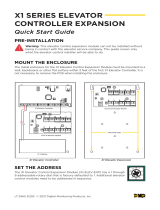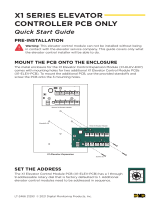Page is loading ...

X1 SERIES ELEVATOR
CONTROLLER
Quick Start Guide
LT-2464 21293 © 2021 Digital Monitoring Products, Inc.
MOUNT THE CONTROLLER
The metal enclosure for the X1 Series Elevator Controller must be mounted directly to
a wall, backboard, or other flat surface in a secure, dry place to protect the controller
from damage. It is not necessary to remove the PCBs when installing the enclosure.
Address the rotary on the module to 1.
CONNECT A CARD READER
The X1 Series provides direct 12 VDC output to the reader on the RED terminal
connection.
The elevator service company supplies traveling cable wires for the reader. Document
which numbered conductors are connecting to which terminals on the elevator
controller.
Terminal Name Wiegand Function OSDP Function
R1 & R2 12V+ DC +
W1 & W2 Data 1 B (485 +)
G1 & G2 Data 0 A (485 -)
B1 & B2 12V- (ground) DC -
LC LED Control N/A
BC Wiegand Buzzer Control N/A
PRE-INSTALLATION
Warning: This controller can not be installed without being in contact with the
elevator service company. This guide covers only what the elevator control
installer will be able to do.

WIRE FOR FLOOR ACCESS
The X1 Series Elevator Module provides 10 Form C (SPDT) 1 Amp relays for controlling
access to 10 floors. The three relay terminals are labeled for normally open (NO) and
normally closed (NC) operation. The center terminal is the common. See figures. These
allow you to connect the device wiring to the
relay for floor access control.
Warning: Before wiring for floor
access, check with elevator service
company for their desired relay
operation for controlling the floors.
1. Wire the number of controlled floors
to the elevator module. To wire
for floor access control, use the 10
terminals on the elevator module and
label them carefully for the elevator
service company.
2. Allow extra wire so that the elevator
service company has enough length
to attach to the elevator control
center.
3. Ensure the wires are in a logical
location for the elevator service
technician to find.
X1 ELEVATOR CONTROLLER QUICK START GUIDE | DIGITAL MONITORING PRODUCTS 2
Onboard Outputs
Use these terminals for local outputs or elevator alarms such
as sounders, lights, or sirens. These are 12 VDC outputs.
Aux Output 1 & 2 (O1 & O2)
Attach the negative wire of the device here.
12V+ (12V)
Attach the positive wire of the device here.
+AC/DC- +BAT- R1 W1 G1 B1 LC BC R2 W2 G2 B2 LC BC DS RX CI G 01 02 12V NC C NO
01 02 12V
X1 Elevator Controller
WIRE OPTIONAL INPUTS AND OUTPUTS
Onboard Inputs
Door Switch (DS) - Normally Closed
This terminal is not typically used for elevator access.
Connect a door contact or door position switch to indicate
status of the elevator, whether it is open or closed.
Request to Exit (RX) - Normally Open
This terminal is not typically used for elevator access.
Connect a motion sensing device or a mechanical switch to
provide RX capability to the controller.
Custom Input (CI) - Normally Open
This input triggers a custom action.
Ground (G)
This terminal is the ground for the inputs.
+AC/DC- +BAT- R1 W1 G1 B1 LC BC R2 W2 G2 B2 LC BC DS RX CI G01 02 12V NC C NO
DS RX CI G
X1 Elevator Controller
NC 1 NO
Normally Open
Common
Normally Closed
PWR
DATA
0
1
2
3
4
5
6
7
8
9
ADDR
6
1
7 8 9 10
2 3 4 5
NC 1 NO NC 2 NO NC 3 NO NC 4 NO NC 5 NO
NC 6 NO NC 7 NO NC 8 NO NC 9 NO NC 10 NO
NC 1 NO NC 1 NO
Normally Open Normally Closed
Top 4-Wire Connector
to X1 Elevator Controller
X1 Elevator Module

3 X1 ELEVATOR CONTROLLER QUICK START GUIDE | DIGITAL MONITORING PRODUCTS
DETERMINE COMMUNICATION
For more detailed information, follow the QR code at the end of this guide to see the
full X1 Series Elevator Controller Installation and Programming Guide: LT-2463.
Ethernet Connection
Connect an Ethernet cable from the LAN/WAN connection to the X1 Ethernet port.
Cellular Connection (Optional)
1. Plug the included stando into the Elevator Controller board.
2. Plug the cell module onto the stando.
3. Plug the cell module into the cell header.
4. Screw on the cell module antenna cable to
the antenna connector.
5. Run the cable around the 505-12 Power
Supply.
6. Attach the antenna with the nut on the
inside of the enclosure and the washers on
the inside and the top of the enclosure.
Wi-Fi Connection
If not connecting over Ethernet, the Elevator
Controller will connect over Wi-Fi after power up.
For installing the Wi-Fi Antenna, follow the QR code at the end of this guide to see the
full X1 Series Elevator Module Installation and Programming Guide: LT-2463.
Note: You can connect over Ethernet or Wi-Fi, but not both at the same time.
Ethernet
Port
PoE
Headers
Cell
Header
Stando
Location
APPLY POWER
Warning: Refer to your local state regulations before connecting to building
power. Wiring methods shall be in accordance with NEC, NFPA #72, ANSI, and
with all Authority Having Jurisdiction.
Wire the Input Power
Connect the transformer wires to terminals 1 and 2 on the PCB. Ground yourself and
apply power to the Elevator Controller.
Wire the Battery
DMP recommends using a 9 Ah battery. Connect the black battery lead to the negative
battery terminal. Connect the red battery lead to the battery positive terminal.
Observe polarity when connecting the battery.

CONNECTION SETTINGS
If no network cable is attached, thirty seconds
after power up the X1 broadcasts an SSID
of DMPX1 followed by the controller’s serial
number. No password is required to join the
SSID.
Configure Options
1. Connect to the X1 SSID using a device
capable of launching a browser (cell
phone, laptop, etc.).
2. Enter 192.168.1.1 into the web browser.
3. For Wi-Fi, in the Wi-Fi options, enter the customer’s network information. For
Network, the DHCP options, make edits to the desired fields.
• DHCP: This option is toggled on as default.
• Static IP: Toggle o DHCP and enter the information in the required fields.
4. Select Apply, and the X1 will reset.
Once the X1 has reset, it will automatically connect to the customer’s network with the
updated settings.
PROGRAM IN DEALER ADMIN™
Go to Dealer Admin (dealer.securecomwireless.com) to program the controller.
TEST THE CONTROLLER
Make sure that the Reader LEDs are on and the Elevator Controller’s Power LED is on.
If connected to Wi-Fi, the Wi-Fi LED is on solid. If connected to network, the Network
Port light is blinking. For cell and all communication methods, check that the elevator
controller is communicating with Dealer Admin and Virtual Keypad after Dealer Admin
programming is completed.
The elevator modules each have ten onboard LEDs per floor relay. For visual
confirmation of the relay operation, the LEDs are on when the relay is on and o when
the relay is o.
More Information
Designed, engineered, and manufactured in Springfield, Missouri
.
INTRUSION • FIRE • ACCESS • NETWORKS
2500 North Partnership Boulevard Springfield, Missouri 65803-8877
800.641.4282 | dmp.com
|
Follow the QR code for the full Installation and
Programming Guide.
L
R
Wi-Fi LED
/