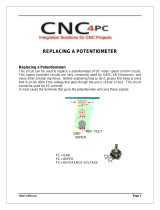Page is loading ...

miniDSP Ltd, Hong Kong / www.minidsp.com / Features and specifications subject to change without prior notice 2
Revision history
Revision
Description
Date
V1.0
Initial revision
28-06-2012
V1.1
Updated section on volume control
03-08-2012
V2.0
New version combining boxed version with kit
version
30 May 2015
V2.1
New product photographs
28 Sept 2015
V2.4
Updated support links
6 July 2020
V2.5
Adobe AIR and Flash no longer needed
1 February 2021

miniDSP Ltd, Hong Kong / www.minidsp.com / Features and specifications subject to change without prior notice 3
CONTENTS
Important Information ........................................................................................................................................ 5
System Requirements ...................................................................................................................................... 5
Disclaimer/Warning ......................................................................................................................................... 5
Warranty Terms ............................................................................................................................................... 6
FCC Class B Statement...................................................................................................................................... 6
CE Mark Statement .......................................................................................................................................... 6
A note on this manual ...................................................................................................................................... 6
1 Product Overview ......................................................................................................................................... 7
1.1 Typical usage ........................................................................................................................................ 7
1.2 The miniDSP concept ............................................................................................................................ 8
1.3 Choosing the right miniDSP .................................................................................................................. 8
1.4 Choosing a plugin ................................................................................................................................. 9
2 The miniDSP workflow................................................................................................................................ 10
3 Installation and setup ................................................................................................................................. 12
3.1 Software installation .......................................................................................................................... 12
3.1.1 Windows .................................................................................................................................... 12
3.1.2 Mac OS X .................................................................................................................................... 13
3.2 Hardware connectivity ....................................................................................................................... 14
3.2.1 Analog input and output ............................................................................................................. 14
3.2.2 Digital input and output .............................................................................................................. 15
3.2.3 DC power .................................................................................................................................... 15
3.2.4 USB ............................................................................................................................................. 16
3.3 Gain structure .................................................................................................................................... 16
3.3.1 To change input sensitivity.......................................................................................................... 17
3.3.2 To change output gain ................................................................................................................ 17
3.4 Synchronizing with the processor ....................................................................................................... 18
4 Configuring the processor ........................................................................................................................... 19
4.1 Master volume setting........................................................................................................................ 20
4.2 Input tab ............................................................................................................................................ 20
4.3 Routing tab......................................................................................................................................... 21
4.4 Output tab ......................................................................................................................................... 22
4.4.1 Channel strip layout .................................................................................................................... 23
4.4.2 Channel label .............................................................................................................................. 23
4.4.3 Gain control and level monitoring ............................................................................................... 23
4.4.4 Crossover.................................................................................................................................... 24
4.4.5 Parametric EQ............................................................................................................................. 26
4.4.6 Compressor ................................................................................................................................ 28
4.4.7 Invert and mute .......................................................................................................................... 29
4.4.8 Time delay .................................................................................................................................. 29

miniDSP Ltd, Hong Kong / www.minidsp.com / Features and specifications subject to change without prior notice 4
4.5 Custom biquad programming ............................................................................................................. 30
4.5.1 What’s a “biquad? ...................................................................................................................... 30
4.5.2 Using custom biquad programming ............................................................................................ 30
4.5.3 Biquad design software............................................................................................................... 32
4.6 Working with configurations .............................................................................................................. 33
4.6.1 Online and offline mode ............................................................................................................. 33
4.6.2 Selecting a configuration ............................................................................................................ 33
4.6.3 Saving and loading configurations ............................................................................................... 34
4.6.4 Restoring to defaults................................................................................................................... 35
4.7 Keyboard shortcuts ............................................................................................................................ 35
5 Using the processor .................................................................................................................................... 36
5.1 Status indicators ................................................................................................................................. 36
5.2 Front panel controls ........................................................................................................................... 36
5.3 Infrared remote control ...................................................................................................................... 37
6 Acoustic measurement ............................................................................................................................... 38
6.1 What is acoustic measurement? ......................................................................................................... 38
6.2 Types of measurement ....................................................................................................................... 38
6.3 Performing acoustic measurements ................................................................................................... 39
6.4 Adjusting equalizer settings ................................................................................................................ 40
6.5 More information ............................................................................................................................... 40
7 Kit documentation ...................................................................................................................................... 41
7.1 Board layout and features .................................................................................................................. 41
7.2 DC power connectivity........................................................................................................................ 42
7.3 Master volume control potentiometer ............................................................................................... 43
7.4 Front panel USB port .......................................................................................................................... 44
7.5 Connection to VOL-FP and DIGI-FP ..................................................................................................... 44
8 Additional information ............................................................................................................................... 45
8.1 Specifications ..................................................................................................................................... 45
8.2 Balanced wiring tips ........................................................................................................................... 46
8.2.1 Phoenix terminal blocks .............................................................................................................. 46
8.2.2 XLR adapters ............................................................................................................................... 46
8.2.3 RCA adapters .............................................................................................................................. 46
8.3 Troubleshooting ................................................................................................................................. 47
8.4 MCU firmware update ........................................................................................................................ 49
8.5 Obtaining support .............................................................................................................................. 49

miniDSP Ltd, Hong Kong / www.minidsp.com / Features and specifications subject to change without prior notice 5
IMPORTANT INFORMATION
Please read the following information before use. In case of any questions, please contact miniDSP via the
support portal at support.minidsp.com.
SYSTEM REQUIREMENTS
To configure your miniDSP audio processor, you will require a Windows PC or Apple Mac OS X computer with
the following minimum specification:
Windows
• PC with 1GHz or higher processor clock speed. Intel® Pentium®/Celeron® family, or AMD K6®/AMD
Athlon®/AMD Duron® family, or compatible processor recommended.
• 512 megabytes (MB) of RAM or higher
• Keyboard and mouse or compatible pointing device
• USB 2.0 port
• Microsoft• ® Windows® Vista® SP1/ XP pro SP2/Win7/Win8.1
• Microsoft• ® .NET framework v3.5 or later
Mac OS X
• Intel-based Mac with 1 GHz or higher processor clock speed
• 512 megabytes (MB) of RAM or higher
• Keyboard and mouse or compatible pointing device
• USB 2.0 port
• Mac OS X 10.4 or higher
DISCLAIMER/WARNING
miniDSP cannot be held responsible for any damage that may result from the improper use of this product or
incorrect configuration of its settings. As with any other product, we recommend that you carefully read this
manual and other technical notes to ensure that you fully understand how to operate this product. The 10x10
Hd is a powerful tool, and misuse or misconfiguration, such as incorrectly set gains or excessive boost, can
produce signals that may damage your audio system.
As a general guideline, you should perform the initial configuration of the miniDSP audio processor before
enabling audio through any connected output device or amplification. Doing so will help ensure that the
software is correctly configured.
Finally, note that the miniDSP audio processor is a very flexible device, and many of the questions we receive at
the tech support department are already answered in this user manual and in the online application notes on
the miniDSP.com website. So please take the time to carefully read this user manual and the online technical
support. Thanks for your understanding!

miniDSP Ltd, Hong Kong / www.minidsp.com / Features and specifications subject to change without prior notice 6
WARRANTY TERMS
miniDSP Ltd warrants this product to be free from defects in materials and workmanship for a period of one
year from the invoice date. Our warranty does not cover failure of the product due to incorrect connection or
installation, improper or undocumented use, unauthorized servicing, modification or alteration of the unit in any
way, or any usage outside of that recommended in this manual. If in doubt, contact miniDSP prior to use.
FCC CLASS B STATEMENT
This device complies with Part 15 of the FCC Rules. Operation is subject to the following two conditions:
• This device may not cause harmful interference.
• This device must accept any interference received, including interference that may cause undesired
operation.
Warning: This equipment has been tested and found to comply with the limits for a Class B digital device,
pursuant to Part 15 of the FCC Rules. These limits are designed to provide reasonable protection. This
equipment generates, uses and can radiate radio frequency energy and, if not installed and used in accordance
with the instructions, may cause interference to radio communications. However, there is no guarantee that
interference will not occur in a particular installation. If this equipment does cause harmful interference to radio
or television reception, which can be determined by turning the equipment off and on, the user is encouraged to
try to correct the interference by one or more of the following measures:
• Reorient or relocate the receiving antenna.
• Increase the separation between the equipment and receiver.
• Connect the equipment into an outlet on a circuit different from that to which the receiver is connected.
• Consult the dealer or an experienced radio/TV technician for help.
Notice: Shielded interface cable must be used in order to comply with emission limits.
Notice: Changes or modification not expressly approved by the party responsible for compliance could void the
user’s authority to operate the equipment.
CE MARK STATEMENT
The 10x10 Hd has passed the test performed according to European Standard EN 55022 Class B.
A NOTE ON THIS MANUAL
This User Manual is designed for reading in both print and on the computer. If printing the manual, please print
double-sided. The embedded page size is 8 ½” x 11”. Printing on A4 paper will result in a slightly reduced size.

miniDSP Ltd, Hong Kong / www.minidsp.com / Features and specifications subject to change without prior notice 7
1 PRODUCT OVERVIEW
Thank you for choosing the miniDSP 10x10 Hd audio processor or 8x8 Kit board. The miniDSP 10x10 Hd and 8x8
Kit board are a powerful and flexible multichannel digital audio processor that is ideal for applications such as
home theater and surround-sound monitoring. They feature:
• 8 analog input channels and 8 analog output channels, both balanced and unbalanced (RCA)
• Stereo AES/EBU, S/PDIF and TOSLINK digital inputs and outputs (DIGI-FP add-on required for 8x8 Kit)
• Volume control by front panel or infrared remote (VOL-FP add-on required for 8x8 Kit)
• Parametric EQ on all input and output channels, Butterworth and Linkwitz-Riley crossovers up to 48
dB/octave, and advanced biquad programming for an unlimited range of filters and crossover types
• Matrix mixer for flexible channel assignment and configuration
• Compressor/limiter and adjustable time delay on all output channels
• Real-time configuration of all processing parameters
• Four on-board presets, selectable from front panel or by infrared remote
1.1 TYPICAL USAGE
In its most typical application, the 10x10 Hd connects to a multichannel analog source and directly drives power
amplification. Its three digital inputs can be connected to stereo digital sources and mixed with the analog
inputs. It is commonly used for equalization of multichannel audio for home theater and surround sound
monitoring, and can also be used to implement multichannel active crossovers.

miniDSP Ltd, Hong Kong / www.minidsp.com / Features and specifications subject to change without prior notice 8
1.2 THE MINIDSP CONCEPT
The miniDSP concept is “one hardware unit + one software plugin = audio processing solution.” This concept
leverages the inherent flexibility of DSP (digital signal processing) to deliver a range of flexible but cost-effective
solutions.
Hardware unit
In this case, the hardware unit is the miniDSP 10x10 Hd or 8x8 Kit board. See Choosing the right
miniDSP for more information on miniDSP hardware.
Software plugin
The software plugin is installed on your PC or Mac, and determines the processing that the DSP
will perform. It provides a friendly user interface, and downloads instructions into the miniDSP
hardware unit that tell it how to process the audio signal. See Choosing a plugin for more
information on plugins.
1.3 CHOOSING THE RIGHT MINIDSP
The miniDSP 10x10 Hd is a self-contained “miniDSP in a box”. It has eight analog input channels and eight analog
output channels, as well as two digital input and output channels with AES/EBU, S/PDIF, and TOSLINK
connectors.
The 8x8 Kit consists of just the audio processing circuit board without the external chassis or front and rear
panel boards. The board can be integrated into any build that requires flexible yet cost-effective multichannel
audio processing. Volume control and remote control can be added with the optional VOL-FP board, and digital
input and output with the optional DIGI-FP board.

miniDSP Ltd, Hong Kong / www.minidsp.com / Features and specifications subject to change without prior notice 9
miniDSP make a large and growing number of hardware platforms for particular needs. If the miniDSP 10x10 Hd
or 8x8 Kit is not the most suitable hardware, then other options are available:
miniDSP 4x10 Hd and 2x8 Kit
This platform is based on the same circuit board, but is populated for only two analog input
channels. It is ideal for stereo processing applications such as room EQ and active crossovers.
Other platforms
miniDSP makes many other boxed and kit hardware units with analog, stereo digital, and
multichannel digital (HDMI) connections. Some units feature inbuilt Class D amplification. See
the full range of miniDSP products.
1.4 CHOOSING A PLUGIN
The plugin that is usually used with the 10x10 Hd and the 8x8 Kit is the 8x8 plugin, which runs at 48 kHz sample
rate. It is also possible to run the 2x8 plugin, which runs at 96 kHz. The table below summarizes the key
differences when these plugins are used with the 10x10 Hd and 8x8 Kit hardware (some parameters are the
same, but are included to show that they do not change with the plugin):
2x8 plugin
8x8 plugin
Number of analog inputs
2
8
Number of analog outputs
8
8
Digital input sample rate1
20 to 216 kHz
20 to 216 kHz
Internal sample rate
96 kHz
48 kHz
Digital output sample rate1
96 kHz
48 kHz
Number of PEQ bands per block
5
6
Compressor block
No
Yes
Maximum channel delay
9 ms
15 ms
1. Applies to 10x10 Hd, or to 8x8 Kit with optional DIGI-FP board

miniDSP Ltd, Hong Kong / www.minidsp.com / Features and specifications subject to change without prior notice 10
2 THE MINIDSP WORKFLOW
We strongly recommend taking a methodical approach to your new miniDSP audio processor. Remember that
the audio processor is a powerful tool, and incorrect settings can potentially cause damage to your system.
Please follow the steps below carefully.
1. Download and install the plugin
When your order ships, your ordered plugin will be available from the User Downloads section
of the miniDSP website. Download and install your plugin, as described in Software installation
on page 12.
2. Familiarize yourself with the plugin
Before connecting your computer to the processor, it’s worth familiarizing yourself with the user
interface presented by the plugin. Click on and explore each of the tabs (Input, Routing, and
Output). For more information, see Configuring the processor starting on page 19.
At this time, the plugin is still in offline mode, so any changes you make will not be downloaded
into the miniDSP hardware. Since we will reset all of the processing parameters in the next step,
you can feel free to experiment at this point.
3. Reset all parameters
From the Restore menu, select the Factory Default option. This will reset all processing
parameters back to the defaults and ensure that you have a "clean slate" for the next step.
4. Perform initial configuration
Use the plugin to set up an initial audio processing configuration as intended for your
application. For example, typical things that can be done at this point are to:
• Set the labels of input and output channels
• Mute unused input and output channels
• Set crossover frequencies and slopes
• Set up any essential equalization
5. Save configuration
At this point, save your initial configuration to a file. A configuration is the set of all audio
processing parameters. You should save your configuration to a file on a regular basis, to ensure
that you do not lose your work if you inadvertently restore the miniDSP to default settings. For
more information on configurations, see Working with configurations on page 33.
6. Make audio connections
With the initial configuration done and now that you are familiar with the various controls, it’s
time to connect the miniDSP 10x10 Hd or 8x8 Kit into your system. Ensure that all power is
turned off when making audio connections. See Hardware connectivity on page 14.

miniDSP Ltd, Hong Kong / www.minidsp.com / Features and specifications subject to change without prior notice 11
7. Go into online mode
Apply power to the processor. (See DC power on page 15 for more information. Leave other
equipment turned off at this stage.) Connect the USB cable to your computer, click on the
Connect&Synchronize button, and select the Synchronize option. If all goes well, you are now in
online mode, and any changes that you now make in the plugin user interface will be
immediately sent to the processor.
Before proceeding, click on each Configuration preset button (Config 1, 2, etc.) to ensure that all
presets have been synchronized and/or set to defaults.
For more information, see Synchronizing with the processor on page 18.
8. Initial audio check
Power on your connected equipment, first on the input side (e.g. source or preamp), then on the
output side (e.g. power amps). Turn the volume on your source and/or amplification down low,
and start playing music or a pink noise test signal. Gradually increase the volume until your hear
audio quietly coming from the speakers. Verify that the plugin is performing the intended
function. (For example, if implementing a two-way crossover, confirm that the tweeter is playing
high frequencies, and that the woofer is playing low frequencies.)
9. Fine-tune your configuration
With your initial setup running, you can now proceed to fine-tune and optimize your system.
You will need to perform acoustic measurements (see Acoustic measurement starting on page
38) and use the configuration screens to adjust processing parameters.
Be sure to save your configuration on a regular basis while working on fine-tuning it.
Configurations can be saved to different files, in order to archive different versions, or to enable
auditioning of alternative configurations.
10. Continue to operate offline
With your miniDSP processor configured, you can continue to operate in offline mode—that is,
without the computer connected. To do so, simply disconnect the USB cable. The processor
“remembers” the configuration last set, and will continue to operate without the computer.
Note: while in offline mode, the configuration can still be modified in the plugin interface. These
changes will not be downloaded to the processor until it is synchronized again. See Working with
configurations on page 33.

miniDSP Ltd, Hong Kong / www.minidsp.com / Features and specifications subject to change without prior notice 12
3 INSTALLATION AND SETUP
3.1 SOFTWARE INSTALLATION
When your order ships, your ordered plugin (or plugins) will be available from the User Downloads section of
the miniDSP website. You will need to be logged into the website with the account you created when
purchasing. The User Downloads link is visible from the dropdown menu at the top right of the website page:
Navigate to the miniDSP Plug-ins section of User Downloads, then download the zip file under the heading
miniDSP 10x10. Double-click on it to unzip it. Then follow the installation procedure below according to your
computer type.
Note: the plugin may need a network connection the first time the plugin is used. If the plugin does not start
properly, see Troubleshooting.
3.1.1 Windows
Prior to installing the miniDSP software, download and install the following. You will need to accept the license
agreements in order to successfully complete the installation.
• Microsoft .NET framework (version 3.5 or later)
If you haven’t updated these recently, you should download and install the latest versions prior to running the
miniDSP install program.
To install the miniDSP software, open the Windows folder of the download and double-click on the
MiniDSP_8x8.exe program. We recommend accepting the default installation settings. Once installation is
complete, the 8x8 plugin will automatically start. Since the plugin checks for a network connection when starting
up, a warning such as the following may appear. In this case, click on Allow access.

miniDSP Ltd, Hong Kong / www.minidsp.com / Features and specifications subject to change without prior notice 13
3.1.2 Mac OS X
On versions of OS X from 10.7 (Lion) and later, you will need to inform the GateKeeper program that it is OK to
install and run this software. Go to System Preferences, then click on Security & Privacy and select the General
tab:
1. Click on the padlock icon in the lower left corner and enter your password, in order that you can make
changes to the settings.
2. Under the text “Allow Applications downloaded from:”, click on “Anywhere.”
To install the miniDSP software, open the Mac folder of the download, and double-click on the
MiniDSP_8x8.dmg file to open it in a new window. Then double-click on the installer program, Install MiniDSP-
8x8.app. Once installation is complete, the 8x8 plugin will automatically start.

miniDSP Ltd, Hong Kong / www.minidsp.com / Features and specifications subject to change without prior notice 14
3.2 HARDWARE CONNECTIVITY
All connections to the 10x10 Hd are made on the rear panel. For the 8x8 Kit board, also see Kit documentation.
3.2.1 Analog input and output
There are eight analog input channels and eight analog output channels, available in both unbalanced and
balanced connections. Be sure to take careful note of the channel numbering shown in these diagrams and on
the rear panel.
Unbalanced connections are made directly to the RCA jacks.
Balanced connections are made by connecting bare wire ends to the push-in Phoenix terminal blocks. For advice
on using these, see Balanced wiring tips on page 46.
If using a mix of balanced and unbalanced connections, be aware that you cannot connect an input both ways.
That is, for any given input channel, connect either to the RCA jack, or to the terminal block, but not both.

miniDSP Ltd, Hong Kong / www.minidsp.com / Features and specifications subject to change without prior notice 15
3.2.2 Digital input and output
Connect up to three digital sources: AES/EBU on XLR, S/PDIF on RCA, and optical (TOSLINK). Connect one of the
digital outputs to your DAC or other device with a digital input. All digital outputs are simultaneously active, so
multiple output connections can be made if necessary.
3.2.3 DC power
Fit the supplied IEC cable to the 12 VDC power supply. Plug the DC connector into the +12VDC socket on the rear
panel of the 10x10 Hd, then plug the AC mains plug into the power outlet.
Apply power to the processor only after all analog input and output connections have been made. The
processor can usually be left powered on. If powered on and off, the following sequence is
recommended:
• On: Power on line-level equipment, including the 10x10 Hd, then turn on power amplification.
• Off: Turn power amplification off, then power off line-level equipment, including the 10x10 Hd.

miniDSP Ltd, Hong Kong / www.minidsp.com / Features and specifications subject to change without prior notice 16
3.2.4 USB
To configure the processor, connect its USB port to a USB 2.0 port on your computer using the supplied cable.
Note that USB is used only for configuration—audio data cannot be streamed to the processor over USB.
3.3 GAIN STRUCTURE
The miniDSP audio processor provides a great deal of flexibility in matching with other equipment. In addition to
providing balanced and unbalanced inputs and outputs, input sensitivity and output gain can be selected to
adapt to different equipment. The maximum input and output signal levels are shown in Table 1.
Inputs: Sensitivity jumper
Outputs: Gain switch
Closed
Open
Down
Up
Unbalanced
0.9V
2V
0.9V
2V
Balanced
—
8V
4V
8V
Table 1. Maximum input-output voltages
The combination of these provides a great deal of flexibility. Table 2 summarizes the net gain through the unit,
depending on the choice of connection type and the input sensitivity and output gain settings.
Unbalanced output
Balanced output
Setting
0.9V
2V
4V
8V
Unbalanced input
0.9V
0 dB
6 dB
12 dB
18 dB
2V
−6 dB
0 dB
6 dB
12 dB
Balanced input
8V
−18 dB
−12 dB
−6 dB
0 dB
Gain values are simplified to give exact multiples of 6dB.
Table 2. Input-output gain determined by connection type and gain structure settings

miniDSP Ltd, Hong Kong / www.minidsp.com / Features and specifications subject to change without prior notice 17
3.3.1 To change input sensitivity
Input sensitivity can be changed for unbalanced connection only, by moving a set of three jumpers on each
channel. Remove the top panel of the 10x10 Hd to access these jumpers. The diagram below illustrates the
location of the jumper headers for each channel. For each channel that is to be changed, lift the jumpers and
replace them in either the OPEN position (jumper pushed onto one pin only) or CLOSED position (jumper pushed
onto both pins).
Do not make a balanced connection to the input of any channel with jumpers in the CLOSED position.
3.3.2 To change output gain
A set of eight DIP switches located on the main circuit board select the output gain of each channel. Remove the
top panel of the 10x10 Hd to access these jumpers. The switches can be set independently for each channel, and
affect output gain for both the balanced and unbalanced output connections to that channel.

miniDSP Ltd, Hong Kong / www.minidsp.com / Features and specifications subject to change without prior notice 18
3.4 SYNCHRONIZING WITH THE PROCESSOR
Communication with the processor takes place over a USB connection. Note that USB is used for control
purposes only. Audio data cannot be streamed to the processor over USB.
Ensure that the computer is connected to the processor by a USB 2.0 port. Then click on the
Connect&Synchronize button:
The first time you connect, or if you have made any changes to any data in the user interface, the following
dialog box will appear:
The options are:
Synchronize
Download the currently selected configuration into the corresponding configuration preset of
the processor. After downloading the configuration data, the plugin is in online mode and any
changes to processing parameters will be downloaded immediately in real time. That is, the user
interface is now “live.”
Synchronize and Upgrade
This is similar to Synchronize Config, but also upgrades the internal data of the processor. This
option may appear after downloading and installing an updated version of the plugin.
Restore to Default
Restore the data in the currently selected configuration to the factory defaults. When using this
option, any connected output equipment should be muted or powered off until you have set the
configuration to a working state. Note that the configuration data will be lost, so ensure that you
have saved the configuration to a file prior to using this option.
Cancel
This option cancels the attempt to connect to the processor. The plugin will remain in offline
mode.

miniDSP Ltd, Hong Kong / www.minidsp.com / Features and specifications subject to change without prior notice 19
4 CONFIGURING THE PROCESSOR
The processor is configured with the 8x8 plugin / user interface program. Once fully configured, the computer is
no longer required, as source and preset selection can be done with the front panel or a remote control—see
Using the processor. If desired, however, the plugin can remain connected during use for real-time (“live”)
control of all audio processing.
This screenshot shows the 8x8 plugin with the key areas highlighted:
Note: during initial configuration of the processor, it is strongly recommended that any connected
amplification be muted or powered off.
The Mute button disables all audio output:

miniDSP Ltd, Hong Kong / www.minidsp.com / Features and specifications subject to change without prior notice 20
4.1 MASTER VOLUME SETTING
The Master Volume setting enables the processor's onboard master volume control. There are three options:
Disable
Master volume is not enabled. This is the default setting for each configuration.
ADC Mode
Master volume is controlled by a potentiometer connected to the correct jumper on the 8x8 Kit
board. Select this option only if using the 8x8 Kit board and if a control potentiometer is
connected as described in Master volume control potentiometer.
IR Mode
Master volume is controlled by an infrared remote. If using the 10x10 Hd, this option should
always be selected. If using the 8x8 Kit board, it can be selected if the optional VOL-FP board is
installed.
4.2 INPUT TAB
The Input tab displays a row of input channel control strips. There are eight analog input channels and two
digital input channels (left and right signals of the selected stereo digital input):
/