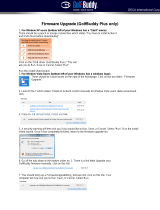Page is loading ...

miniDSP Ltd, Hong Kong / www.minidsp.com / Features and specifications subject to change without prior notice 2
Revision history
Revision
Description
Date
1.0
First release version
27 June 2016
1.1
Minor updates
28 June 2016
1.2
Fixing mistake in the diagram of 2.1 setup
15 July 2016
1.3
Revised installation procedure
26 July 2016
1.4
Minor update to installation procedure
15 August 2016

miniDSP Ltd, Hong Kong / www.minidsp.com / Features and specifications subject to change without prior notice 3
CONTENTS
IMPORTANT INFORMATION ................................................................................................................................. 6
1 Product Overview .......................................................................................................................................... 8
1.1 Typical Application ............................................................................................................................... 8
1.2 How the DDRC-24 works ...................................................................................................................... 9
2 Hardware connectivity ................................................................................................................................ 10
2.1 Digital input ........................................................................................................................................ 10
2.2 Analog inputs and outputs .................................................................................................................. 10
2.3 USB .................................................................................................................................................... 11
2.4 DC power ........................................................................................................................................... 11
3 Software installation and license activation ................................................................................................. 12
3.1 Windows installation .......................................................................................................................... 13
3.1.1 DDRC-24 plugin installation ........................................................................................................ 13
3.1.2 Dirac Live Calibration Tools (DLCT) installation ............................................................................ 13
3.1.3 Driver installation ....................................................................................................................... 14
3.2 Mac OS X installation .......................................................................................................................... 14
3.2.1 DDRC-24 plugin installation ........................................................................................................ 14
3.2.2 Dirac Live Calibration Tools (DLCT) installation ............................................................................ 15
3.3 2x4 HD to DDRC-24 upgrade ............................................................................................................... 16
3.4 Dirac Live Licensing............................................................................................................................. 17
3.4.1 License activation ....................................................................................................................... 17
3.4.2 License validation ....................................................................................................................... 18
3.4.3 License removal .......................................................................................................................... 18
4 Configuring with the DDRC-24 Plugin ........................................................................................................... 19
4.1 Synchronizing with the processor ....................................................................................................... 20
4.2 Key features ....................................................................................................................................... 21
4.2.1 Inputs ......................................................................................................................................... 21
4.2.2 Input selection ............................................................................................................................ 21
4.2.3 Matrix mixer ............................................................................................................................... 21
4.2.4 Outputs ...................................................................................................................................... 22
4.2.5 Master control ............................................................................................................................ 22
4.3 Plugin configuration guide .................................................................................................................. 23
4.3.1 Stereo room correction............................................................................................................... 23
4.3.2 Stereo room correction and subwoofer integration .................................................................... 24
4.3.3 Stereo room correction and stereo supporting woofers/FAST ..................................................... 25
4.3.4 Stereo room correction and two-way active speaker .................................................................. 26
5 Acoustic Measurement for Dirac Live .......................................................................................................... 27
5.1 Loudspeaker and microphone positioning .......................................................................................... 27
5.2 Connections for acoustic measurement .............................................................................................. 28
5.3 Configuring for measurement ............................................................................................................. 29
5.3.1 Sound System tab ....................................................................................................................... 30
5.3.2 Mic Config tab ............................................................................................................................ 30
5.3.3 Output & Levels tab .................................................................................................................... 31
5.4 Running the measurements ................................................................................................................ 32

miniDSP Ltd, Hong Kong / www.minidsp.com / Features and specifications subject to change without prior notice 4
5.4.1 Listening environment ................................................................................................................ 32
5.4.2 Executing measurements ............................................................................................................ 33
5.4.3 Viewing and redoing measurements ........................................................................................... 34
5.4.4 Completing the measurements ................................................................................................... 34
5.5 Saving and loading projects ................................................................................................................ 34
6 Dirac Live Filter Design and Download ......................................................................................................... 35
6.1 Working with graphs .......................................................................................................................... 35
6.2 Designing your target curve ................................................................................................................ 37
6.2.1 The Auto Target .......................................................................................................................... 37
6.2.2 Editing the target curve .............................................................................................................. 38
6.2.3 Guidelines for target curve design .............................................................................................. 39
6.2.4 Saving and loading target curves ................................................................................................. 40
6.3 Generating correction filters............................................................................................................... 40
6.4 Loading filter sets ............................................................................................................................... 41
7 Infrared remote control ............................................................................................................................... 42
8 USB Audio ................................................................................................................................................... 43
8.1 Mac OS X ............................................................................................................................................ 43
8.2 Windows ............................................................................................................................................ 44
9 Plugin Reference ......................................................................................................................................... 45
9.1 Input channel status ........................................................................................................................... 45
9.2 Routing .............................................................................................................................................. 45
9.3 Output channels ................................................................................................................................. 46
9.3.1 Channel label .............................................................................................................................. 46
9.3.2 Level metering and gain adjustment ........................................................................................... 46
9.3.3 Parametric EQ............................................................................................................................. 47
9.3.4 Crossover.................................................................................................................................... 49
9.3.5 Compressor ................................................................................................................................ 51
9.3.6 Invert and mute .......................................................................................................................... 51
9.3.7 Time delay .................................................................................................................................. 52
9.4 Custom biquad programming ............................................................................................................. 52
9.4.1 What’s a “biquad? ...................................................................................................................... 52
9.4.2 Using custom biquad programming ............................................................................................ 53
9.4.3 Biquad design software............................................................................................................... 54
9.5 Working with configurations .............................................................................................................. 55
9.5.1 Online and offline mode ............................................................................................................. 55
9.5.2 Selecting a configuration ............................................................................................................ 55
9.5.3 Saving and loading configurations ............................................................................................... 56
9.5.4 Relationship with Dirac Live ........................................................................................................ 56
9.5.5 Restoring to defaults................................................................................................................... 57
9.6 Keyboard shortcuts ............................................................................................................................ 57
10 Additional Information ................................................................................................................................ 58
10.1 Specifications ..................................................................................................................................... 58
10.2 Firmware upgrade .............................................................................................................................. 59
10.2.1 Windows .................................................................................................................................... 59
10.2.2 Mac OS X .................................................................................................................................... 61
10.3 Troubleshooting ................................................................................................................................. 62

miniDSP Ltd, Hong Kong / www.minidsp.com / Features and specifications subject to change without prior notice 5
10.3.1 DDRC-24 plugin ........................................................................................................................... 62
10.3.2 Dirac Live Calibration Tool .......................................................................................................... 63
10.4 Obtaining support .............................................................................................................................. 64

miniDSP Ltd, Hong Kong / www.minidsp.com / Features and specifications subject to change without prior notice 6
IMPORTANT INFORMATION
Please read the following information before use. In case of any questions, please contact miniDSP via the
support portal at minidsp.desk.com.
System Requirements
To configure the miniDSP audio processor, you will require a Windows PC or Apple Mac OS X computer with the
following minimum specification:
Windows
Intel Pentium III or later, AMD Athlon XP or later
2 Gigabytes (GB) of RAM or higher
Keyboard and mouse or compatible pointing device
Microsoft• ® Windows® Vista® SP1/Win7/Win8/Win10
Two free USB 2.0 ports
Mac OS X
Intel-based Mac with 1 GHz or higher processor clock speed
2 Gigabytes (GB) of RAM or higher
Keyboard and mouse or compatible pointing device
Mac OS X 10.8 or higher
Two free USB 2.0 ports
Disclaimer/Warning
miniDSP cannot be held responsible for any damage that may result from the improper use of this product or
incorrect configuration of its settings. As with any other product, we recommend that you carefully read this
manual and other technical notes to ensure that you fully understand how to operate this product. The miniDSP
audio processor is a powerful tool, and misuse or misconfiguration, such as incorrectly set gains or excessive
boost, can produce signals that may damage your audio system.
As a general guideline, you should perform the initial configuration of the miniDSP audio processor before
enabling audio through any connected output device or amplification. Doing so will help ensure that the
software is correctly configured.
Finally, note that the miniDSP audio processor is a very flexible device, and many of the questions we receive at
the tech support department are already answered in this user manual and in the online application notes on
the miniDSP.com website. So please take the time to carefully read this user manual and the online technical
support. Thanks for your understanding!
Warranty Terms
miniDSP Ltd warrants this product to be free from defects in materials and workmanship for a period of one
year from the invoice date. Our warranty does not cover failure of the product due to incorrect connection or

miniDSP Ltd, Hong Kong / www.minidsp.com / Features and specifications subject to change without prior notice 7
installation, improper or undocumented use, unauthorized servicing, modification or alteration of the unit in any
way, or any usage outside of that recommended in this manual. If in doubt, contact miniDSP prior to use.
FCC Class B Statement
This device complies with Part 15 of the FCC Rules. Operation is subject to the following two conditions:
This device may not cause harmful interference.
This device must accept any interference received, including interference that may cause undesired
operation.
Warning: This equipment has been tested and found to comply with the limits for a Class B digital device,
pursuant to Part 15 of the FCC Rules. These limits are designed to provide reasonable protection. This
equipment generates, uses and can radiate radio frequency energy and, if not installed and used in accordance
with the instructions, may cause interference to radio communications. However, there is no guarantee that
interference will not occur in a particular installation. If this equipment does cause harmful interference to radio
or television reception, which can be determined by turning the equipment off and on, the user is encouraged to
try to correct the interference by one or more of the following measures:
Reorient or relocate the receiving antenna.
Increase the separation between the equipment and receiver.
Connect the equipment into an outlet on a circuit different from that to which the receiver is connected.
Consult the dealer or an experienced radio/TV technician for help.
Notice: Shielded interface cable must be used in order to comply with emission limits.
Notice: Changes or modification not expressly approved by the party responsible for compliance could void the
user’s authority to operate the equipment.
CE Mark Statement
The DDRC-24 has passed the test performed according to European Standard EN 55022 Class B.
A note on this manual
This User Manual is designed for reading in both print and on the computer. If printing the manual, please print
double-sided. The embedded page size is 8 ½” x 11”. Printing on A4 paper will result in a slightly reduced size.

miniDSP Ltd, Hong Kong / www.minidsp.com / Features and specifications subject to change without prior notice 8
1 PRODUCT OVERVIEW
Thank you for purchasing the miniDSP DDRC-24 audio processor powered by Dirac Live®, the world’s premier
room correction solution. We are delighted to offer you this extremely compact yet powerful software and
hardware combination, the fruit of extensive research and development and years of experience in sound
system tuning.
The miniDSP DDRC-24 offers not only a two-channel Dirac Live® room correction processor, but also an input-
output matrix mixer and a powerful set of DSP audio processing functions on each output channel. This allows
the DDRC-24 to be used for correction of a stereo signal, integration of one or two subwoofers, or to implement
a combined two-way crossover and room correction processor. Combined with its selection of analog, optical
digital, and asynchronous USB (up to 192 kHz) inputs, the miniDSP DDRC-24 offers an unprecedented level of
audio processing performance for its size and price bracket.
1.1 TYPICAL APPLICATION
In the application shown in Figure 1, the miniDSP DDRC-24 acts as preamp and room correction/subwoofer
integration processor. Volume control is accomplished with a remote control by using the DDRC-24’s remote
learning feature.
Many other system configurations are possible with the miniDSP DDRC-24. See the Plugin configuration guide
(page 23) for examples.
Figure 1 – miniDSP DDRC-24 as preamp and subwoofer integration/room correction processor

miniDSP Ltd, Hong Kong / www.minidsp.com / Features and specifications subject to change without prior notice 9
1.2 HOW THE DDRC-24 WORKS
The processing in the ground-breaking miniDSP DDRC-24 is best described in terms of a signal flow diagram:
One of the three input stereo sources is selected (by the user) and input into the Dirac Live processing blocks,
which implement digital room correction (DRC). The Dirac Live outputs are fed into a 2-in 4-out matrix mixer.
The matrix mixer is what enables the DDRC-24 to be used in a number of different application scenarios.
The outputs from the mixer are processed through a comprehensive set of DSP functions – crossover filters
(high pass and low pass), parametric EQ, and individual gain and delay adjustments. These are all optional – you
can configure them if you want to, according to your particular application. Finally, the 4 output channels are
converted to analog so they can be fed to your power amps or to your subwoofer(s).
While the description of the signal processing flow is from inputs to outputs (left to right in the diagram), the
order in which you configure the DDRC-24 is basically the reverse. Because Dirac Live measures everything in the
diagram that comes “after” it (including the speakers and room), the matrix mixer and output channel
processing need to be set up before running a Dirac Live calibration. This configuration is done with the DDRC-
24 plugin, described with concise examples in Section 4 and in full detail in Section 9.
Once you have set up the mixer and output channel
processing, quit the DDRC-24 plugin and start Dirac Live
Calibration Tool for miniDSP (DLCT). This program
executes the measurement and optimization regime
from Dirac Research that is used to generate the Dirac
Live room correction filters. There are three key steps.
1. Measure the response of your room in nine
different locations (Section 5).
2. Set up a target curve (Section 6). You use this to
generate customized corrected responses to suit
your system, room, and preferences.
3. Create optimized correction filters and load them
onto the DDRC-24 (page 41). You can load up to
four sets of corrections filters with different target curves.
With that all done, program a remote control and sit back and enjoy the fruits of your labor! Dirac Live’s mixed-
phase filtering technology will improve the imaging and clarity of your system, minimize the effects of room
modes and resonances, and improve dynamics and clarity.

miniDSP Ltd, Hong Kong / www.minidsp.com / Features and specifications subject to change without prior notice 10
2 HARDWARE CONNECTIVITY
2.1 DIGITAL INPUT
Connect a single digital source to the optical (TOSLINK) connector. Thanks to its asynchronous sample rate
convertor (ASRC), all sample rates between 44.1 and 192 kHz are accepted.
Note: the digital input accepts only a stereo PCM digital signal. It does not accept encoded or multichannel
digital audio (such as Dolby Digital or DTS).
2.2 ANALOG INPUTS AND OUTPUTS
Connect an analog source or preamplifier to the RCA connectors on the front panel, and connect the four analog
outputs to power amplification or subwoofer(s). Be sure to take careful note of the channel numbering shown in
this diagram and on the rear panel.

miniDSP Ltd, Hong Kong / www.minidsp.com / Features and specifications subject to change without prior notice 11
2.3 USB
Connect the USB (Type B mini) port of the DDRC-24 to a free USB 2.0 port on your computer using the supplied
cable. The USB connection is used for:
Configuration with the DDRC-24 plugin and Dirac Live Calibration Tool for miniDSP, and
Streaming audio from a computer or other device such as a music streamer, at up to 192 kHz.
2.4 DC POWER
The supplied 12 VDC power supply includes a set of interchangeable power pins (for USA, UK, Europe and
Australia). Fit the correct pins for your country. Connect the DC plug to the 12 VDC power socket.
Apply power to the processor only after all input and output connections have been made. The
processor uses very little power and so can be left powered on. If powered on and off, the following
sequence is always recommended:
On: Power on line-level equipment, including the DDRC-24, then turn on power amplification.
Off: Turn power amplification off, then power off line-level equipment, including the DDRC-24.

miniDSP Ltd, Hong Kong / www.minidsp.com / Features and specifications subject to change without prior notice 12
3 SOFTWARE INSTALLATION AND LICENSE ACTIVATION
When your order ships, your software will be available from the User Downloads section of the miniDSP
website. You will need to be logged into the website with the account you created when purchasing. The User
Downloads link is visible from the dropdown menu at the top right of the website page:
Navigate to the Dirac Series section and then to DDRC-24 Software. There you will find a single download
containing all software. Download this file and unzip it on your computer. The folder containing the software has
a name like DDRC_24_v1_0_b2 and will contain the following folders:
Dirac Live
This folder contains the installers for Dirac Live Calibration Tool for miniDSP (DLCT) stereo version, which
is used to perform the Dirac Live calibration, including taking measurements, generating correction filters,
and loading them into the DDRC-24. There are separate Windows and Mac versions.
Plugins
This folder contains the installers for the DDRC-24 plugin, used to set up non-Dirac signal processing,
configure remote control codes and perform various other maintenance operations on the DDRC-24,
including obtaining the serial number necessary for software license activation. There are separate
Windows and Mac versions.
WinDrivers
This folder contains the installers for the drivers that must be installed on Windows to allow the above
software programs to communicate with the DDRC-24 hardware. It also enables USB audio streaming
from the computer. To use the DDRC-24 with Windows, this driver must be installed.
XMOS_Firmware
This folder contains the firmware for the DDRC-24. miniDSP may occasionally provide updated firmware to
improve functionality and performance – see Firmware upgrade starting on page 59 for the upgrade
procedure. It is also installed if performing an upgrade from the 2x4 HD to the DDRC-24 – see 2x4 HD to
DDRC-24 upgrade on page 16 for more information.

miniDSP Ltd, Hong Kong / www.minidsp.com / Features and specifications subject to change without prior notice 13
3.1 WINDOWS INSTALLATION
Prior to installing any software, download and install the following frameworks. You will need to accept the
license agreements in order to successfully complete the installation. If you haven’t updated these recently,
check that you have the latest versions prior to running the miniDSP install programs.
Microsoft .NET framework (version 3.5 or later)
Latest version of Adobe Flash
Latest version of Adobe Air
Microsoft Visual C++ 2010 Redistributable Package: for x86 (32-bit operating system) or x64 (64-bit operating
system).
3.1.1 DDRC-24 plugin installation
1. Navigate to the Plugins folder of the software download.
2. Double-click on the DDRC_24.exe installer program to run it. We recommend that you accept the default
installation settings.
3.1.2 Dirac Live Calibration Tools (DLCT) installation
1. Navigate to the Dirac Live folder of the software download and then to the Windows folder.
2. Double-click on the installer zip file to unzip it. It will have a name similar to Dirac Live Calibration Tool for
DDRC-22 v1.1.0.6937 Setup.exe.zip.
3. Double-click on the installer to run it. It will have a name similar to Dirac Live Calibration Tool for DDRC-22
v1.1.0.6937 Setup.exe. We recommend that you accept the default installation settings. However, on the
last screen, uncheck the box to start Dirac Live automatically.
4. If you accidentally started DLCT, quit it now. Double-click on the copy.bat file to run it. The text in the
command window that pops up should contain the message “1 File(s) copied,” like this:
C:\..\DDRC-88-BM_v1_2\Dirac Live\Windows>if ...... x64\minidsp.dll
1 File(s) copied
...
Press any key to continue . . .
Successful completion of step 4 is important. DLCT must not be running when you do step 4. If it does
not complete properly, Dirac Live Calibration Tool will run but it will not recognize your DDRC-24.
The message “1 File(s) copied” must be present to indicate successful completion.

miniDSP Ltd, Hong Kong / www.minidsp.com / Features and specifications subject to change without prior notice 14
3.1.3 Driver installation
1. Connect the DDRC-24 to the computer using the supplied USB cable, and power it on.
2. Navigate to the WinDrivers folder of the software download and double-click on the appropriate installer:
miniDSP_UAC2_v2.29.0_ForWinXP_Vista.exe for Windows XP and Vista
miniDSP_UAC2_v3.34.0_ForWin7_8_10.exe for Windows 7, 8, and 10
(The version number embedded in the filename may be different.)
We recommend accepting the default installation location. Once the driver installation completes, click the
Finish button.
The Windows PC will not be able to communicate properly with the DDRC-24 if you did not have the
DDRC-24 connected by USB and powered on when installed the driver. If that is the case, you will
need to uninstall the driver, connect the DDRC-24, power it on, and run the installer again.
3.2 MAC OS X INSTALLATION
On versions of OS X from 10.7 (Lion) and later, you will need to inform the GateKeeper program that it is OK to
install and run this software. Go to System Preferences, then click on Security & Privacy and select the General
tab:
1. Click on the padlock icon in the lower left corner and enter your password, in order that you can make
changes to the settings.
2. Under the text “Allow Applications downloaded from:”, click on “Anywhere.”
Then, download and install the following programs. You will need to accept the license agreements in order to
successfully complete the installation:
Latest version of Adobe Flash
Latest version of Adobe Air
3.2.1 DDRC-24 plugin installation
1. Navigate to the Plugins folder of the software download and double-click on the DDRC_24.dmg disk image
file to open it in a new window.
2. Double-click on the Install DDRC-24.app installer program to run it. We recommend that you accept the
default installation settings.

miniDSP Ltd, Hong Kong / www.minidsp.com / Features and specifications subject to change without prior notice 15
3.2.2 Dirac Live Calibration Tools (DLCT) installation
1. Navigate to the Dirac Live folder of the software download and then to the Mac folder.
2. Double-click on the installer zip file to unzip it. It will have a name similar to Dirac Live Calibration Tool for
DDRC-22 1.1.0.8244.mpkg.zip.
3. If you accidentally started DLCT, quit it now. Double-click on the installer to run it. It will have a name
similar to Dirac Live Calibration Tool for DDRC-22 1.1.0.8244.mpkg. We recommend that you accept the
default installation settings.
4. Double-click on the copy.command file to run it. You will need to enter the password for your computer.
The text in the command window should look like this:
mac:~ me$ /Users/me/Downloads/DDRC_24_v1_0_b2/Dirac\ Live/Mac/copy.command ; exit;
logout
[Process completed]
Successful completion of step 4 is important. DLCT must not be running when you do step 4. If it does
not complete properly, Dirac Live Calibration Tool will run but it will not recognize your DDRC-24. If
there are any error messages in the window, quit DLCT and try again.

miniDSP Ltd, Hong Kong / www.minidsp.com / Features and specifications subject to change without prior notice 16
3.3 2X4 HD TO DDRC-24 UPGRADE
If you have purchased an upgrade to convert a miniDSP 2x4 HD to a DDRC-24, follow the steps below. (If you
purchased a DDRC-24, you do not need to do anything on this page.)
1. Update the firmware to the DDRC-24 version. The procedure is described in Firmware upgrade starting on
page 59. You must use the firmware file included in the DDRC-24 software download, in the
XMOS_Firmware folder. It will have a name like DDRC-24_XMOS_v1.5.bin.
2. Power-cycle the hardware unit: remove power, wait a few seconds, and then reconnect power.
3. Start the DDRC-24 plugin. Click the Connect button (towards the top right).
4. The following screen will appear:
5. Click on the button “Copy Activation Code to Clipboard.”
6. Send an email message to [email protected] with the Subject line “DDRC-24 Activation Request.” In the
body of the email message, paste the activation code from the above step.
7. miniDSP will respond in normal (Hong Kong) working hours with an activation key file (.txt file). (Please
note that this is not an automated process.) This file contains a key text string consisting of 128 pairs of
letters separated by spaces (total 256 letters). Save this file to disk.
8. Click the “Import” button and select the received activation key file to import into the plugin. If successful,
you will then see a connection dialog box similar to the one on page 20. Click on “Reset ALL to defaults.”
9. The Connect button will change to show that you are connected to the DDRC-24:

miniDSP Ltd, Hong Kong / www.minidsp.com / Features and specifications subject to change without prior notice 17
3.4 DIRAC LIVE LICENSING
3.4.1 License activation
This step is necessary to activate your Dirac Live license.
1. Drop down the Help menu and select the Get Activation Serial Number item:
2. The plugin will get your unique serial number from the connected DDRC-24 and display it:
3. Using the provided activation serial number, activate your license from this webpage:
http://www.minidsp.com/dirac-series/activate/#activate
If you have not activated a Dirac Live license before, use the New User screen on the left. If you have
previously activated one or more Dirac Live licenses, use the screen on the right.
Notes:
1. The serial number requested in the activation screen is not the serial number printed on the hardware unit.
A unique activation serial number for Dirac Live is programmed into the firmware of each unit and can only
be accessed with the DDRC-24 plugin (step 2 above).
2. The email address used during license activation is not related to your user account on miniDSP.com. To
activate and validate a Dirac Live license, you must create a separate account on the Dirac server using the
form shown at left in step 3 above.

miniDSP Ltd, Hong Kong / www.minidsp.com / Features and specifications subject to change without prior notice 18
3. If you purchase more than one miniDSP processor with Dirac Live, each will need to be activated with its
unique serial number. For each additional processor, use the form shown on the right in step 3 above.
3.4.2 License validation
Start the Dirac Live Calibration Tool For miniDSP program. It will ask you to validate your software license. Enter
the email address and password that you used when activating your license, and then click on Validate:
You will need to be connected to the Internet to validate your license. Any active firewalls will need to have
HTTP (normal web traffic) enabled.
The Username that you enter in the validation screen must be the email address that you used in the
activation screen in step 3 on page 17. It is not your miniDSP website username.
3.4.3 License removal
The Dirac Live Calibration Tool For miniDSP program (stereo version) can be installed on up to two computers.
If you upgrade to a new computer, please make sure to uninstall Dirac Live Calibration Tool For miniDSP from
the old computer. This will contact the Dirac license server to remove that computer from your license.
In the event that you do run into the maximum installation limit (this can happen if a computer crashes, for
example, or occasionally with an upgrade or OS incompatibility), you can manually clear the old computer from
your license. Go to:
http://www.minidsp.com/dirac-series/activate/#activate
Click “CLICK TO ACTIVATE YOUR DIRAC LICENSE” and then on the “license service” link at the bottom of that
page. Log in to the Dirac server with your registered email address and password, as used in License validation.
There you can manually delete the old computer from your Dirac Live license by clicking on the trashcan icon at
the right.

miniDSP Ltd, Hong Kong / www.minidsp.com / Features and specifications subject to change without prior notice 19
4 CONFIGURING WITH THE DDRC-24 PLUGIN
The DDRC-24 processor is configured with the DDRC-24 plugin / user interface program. Configuration of the
DDRC-24 using the plugin must be done prior to performing Dirac Live calibration. This section provides a
summary of the plugin and how to use it.
During initial configuration of the processor, it is strongly recommended that any connected
amplification be powered off.
Upon starting the plugin, it brings up a screen with various controls and a main configuration area:
This section describes the key features of the plugin and provides an application-specific guide to configuring it.
For detailed information about each of the plugin’s features, see Section 9.

miniDSP Ltd, Hong Kong / www.minidsp.com / Features and specifications subject to change without prior notice 20
4.1 SYNCHRONIZING WITH THE PROCESSOR
Communication takes place over a USB connection. Ensure that the computer is connected to the DDRC-24 via
USB. Then click on the Connect button:
The first time you connect, or if you have made any changes to any data in the user interface, a dialog box will
appear:
The options are:
Restore ALL to default
The very first time you connect to the processor, this option will appear. It is strongly recommended that
you select this option the first time you connect.
Synchronize Config
Download the data for the currently selected configuration into the processor. After downloading the
configuration data, the plugin is in online mode and any changes to processing parameters will be
downloaded immediately in real time.
Synchronize and Upgrade
This is similar to Synchronize Config, but also upgrades the internal data of the processor. This option may
appear after downloading and installing an updated version of the plugin.
Restore Config
Restore the data in the currently selected configuration to the factory defaults. When using this option,
any connected equipment should be muted or powered off until you have set the configuration to a
working state. Note that the configuration data will be lost, so if needed, ensure that you have saved the
configuration to a file prior to using this option.
Help
This option brings up a help screen explaining the options.
Cancel
This option cancels the attempt to connect to the processor. The plugin will remain in offline mode.
/