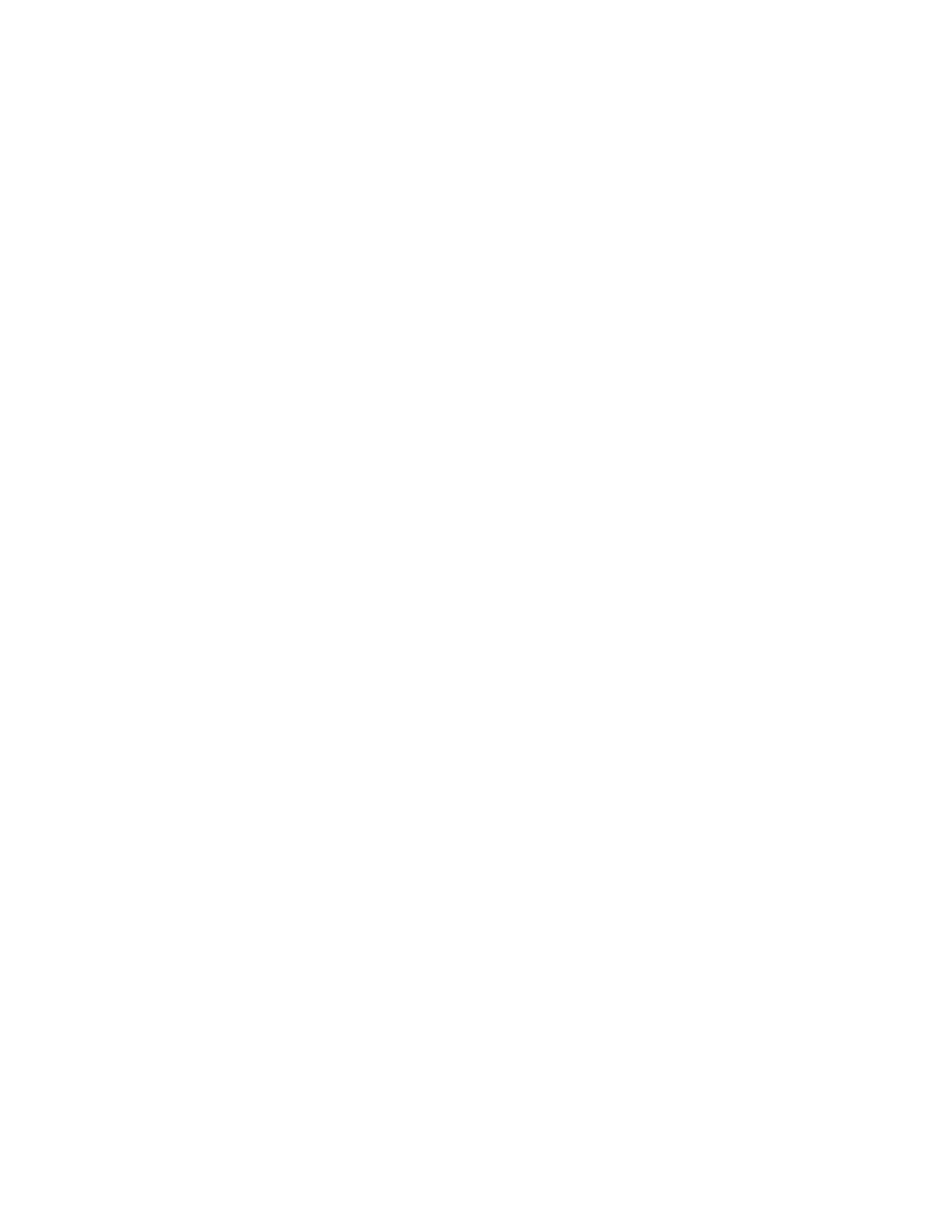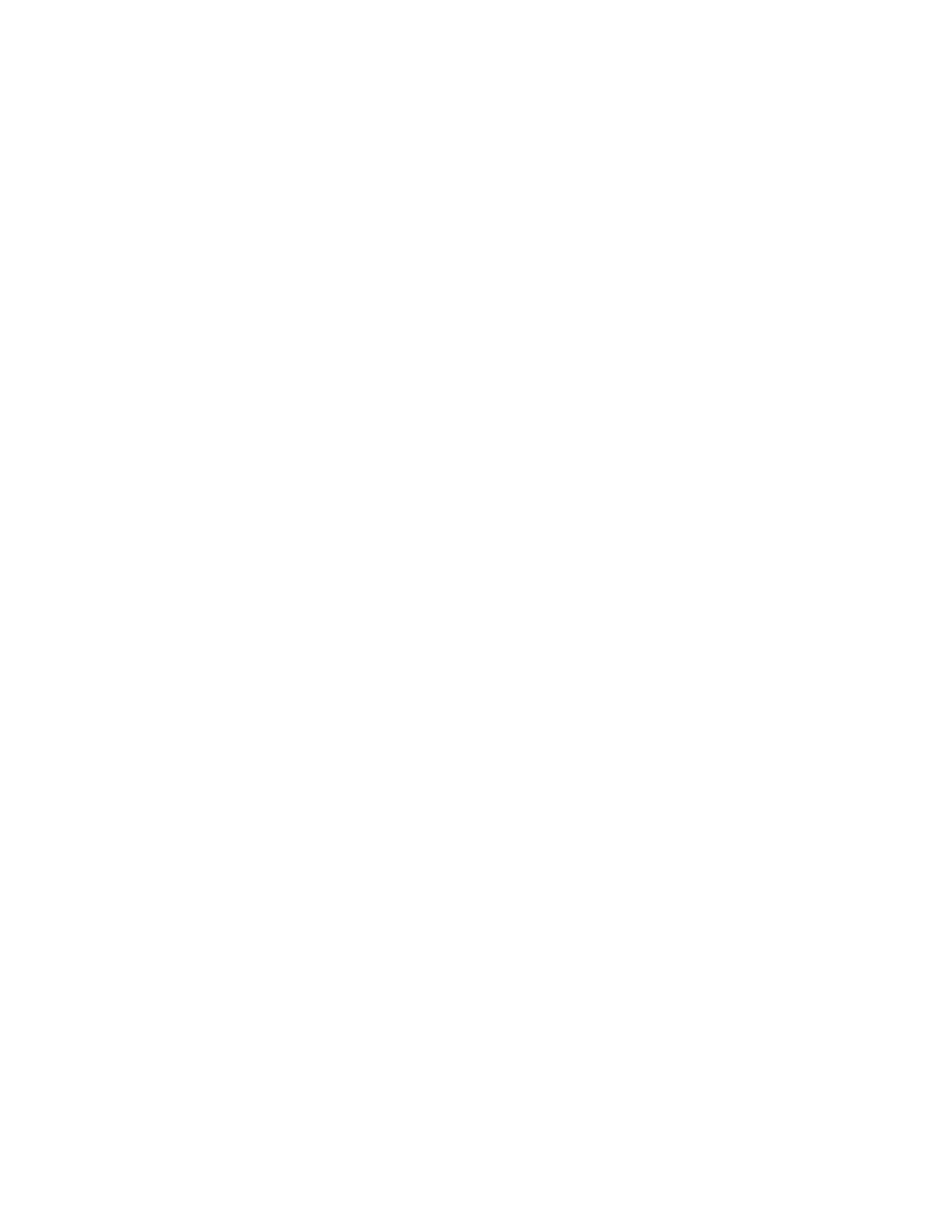
4
DSP Features and Technical Specications
Inputs Outputs
4 RCA preamp inputs 8 RCA preamp outputs
4 channel high-level inputs
1 USB B for PC control
1 USB A for DSP-BT4.0 connection
1 RJ11 for DSP-RC connection
1 12V DC power input jack
Bluetooth Functionality
● Real time DSP conguration over Bluetooth with the mobile app for Android and iOS devices
● Audio streaming from a Bluetooth device (utilizing aptX when supported)
USB Connection Functionality
● Real time DSP conguration using Windows PC software
APP/Software Features
● 10 band parametric equalizer per channel
●
Variable crossovers: High/Low/Band-Pass slopes 6/12/18/24 dB, Linkwitz/Butterworth/Bessel/Riley
● Time delay: 0 to 277 cm or 8.1471 ms adjustable in 1 cm steps
● Input/Output mixing to customize signal path
● Preset les can be loaded, saved, recalled, or deleted
● Software controllable level attenuation on preamp and high-level inputs
● Customizable name/ID for each preset
DSP Features
● Analog Devices ADAU1701 SigmaDSP 28-/56 Bit Audio Processor
● Minimum/maximum voltage protection
● Reverse voltage protection
● Mute circuit and delay
Technical Specications
● High-level input impedance: .....180 ohms
● Maximum speaker input level: . . ≤8V
● RCA input impedance: .............≥20,000 ohms
● Frequency response: ...............20-20,000 Hz
● THD+N: ....................................0.008%
● Output impedance: ...................<50 ohms
● Maximum input level: ...............≤3.2V
● RCA output: ..............................4V Max
● Signal to noise ratio: .................≥115 dB
● Remote out current: .................>500 mA
● Power adapter input voltage: ...100-240 VAC
● Power adapter output: ..............12 VDC, 1.5A
● Operating voltage: ....................9-17V
● Dimensions: .............................6.53" W x 1.02" H x 4.55" L