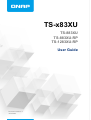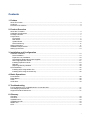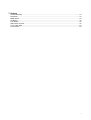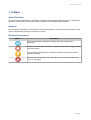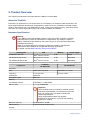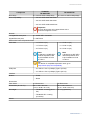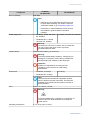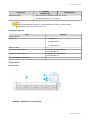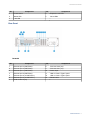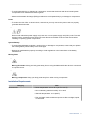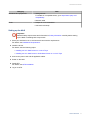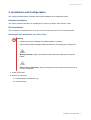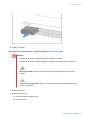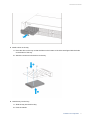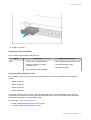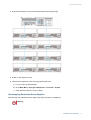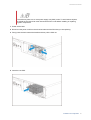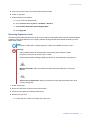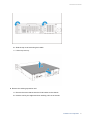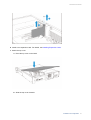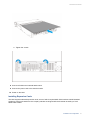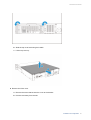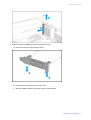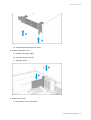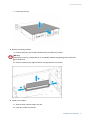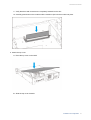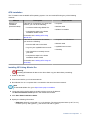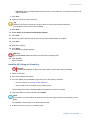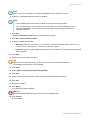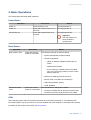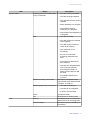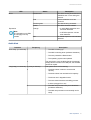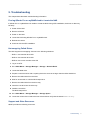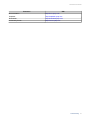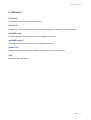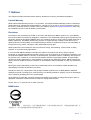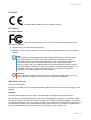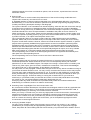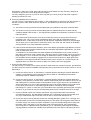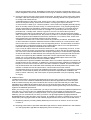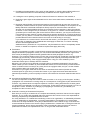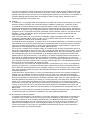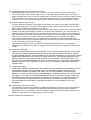QNAP TS-883XU-RP User guide
- Category
- NAS & storage servers
- Type
- User guide
This manual is also suitable for

TS-x83XU
TS-883XU
TS-883XU-RP
TS-1283XU-RP
User Guide
Document Version: 5
16/06/2020

Contents
1. Preface
About This Guide.......................................................................................................................................... 3
Audience.......................................................................................................................................................3
Document Conventions................................................................................................................................ 3
2. Product Overview
About the TS-x83XU.....................................................................................................................................4
Hardware Specifications............................................................................................................................... 4
Package Contents........................................................................................................................................ 7
Components................................................................................................................................................. 7
Front panel............................................................................................................................................... 7
Rear Panel................................................................................................................................................8
System Board.........................................................................................................................................10
Drive Numbering.....................................................................................................................................11
Safety Information.......................................................................................................................................11
Installation Requirements........................................................................................................................... 12
Setting up the NAS..................................................................................................................................... 13
3. Installation and Configuration
Hardware Installation.................................................................................................................................. 14
Drive Installation.....................................................................................................................................14
Expansion Unit Installation..................................................................................................................... 18
Hot-swapping Redundant Power Supplies.............................................................................................19
Removing Expansion Cards...................................................................................................................21
Installing Expansion Cards.....................................................................................................................24
Rail Kits.................................................................................................................................................. 30
Replacing Memory Modules...................................................................................................................30
QTS Installation.......................................................................................................................................... 35
Installing QTS Using Qfinder Pro........................................................................................................... 35
Installing QTS Using the Cloud Key....................................................................................................... 36
4. Basic Operations
Power Button.............................................................................................................................................. 38
Reset Button............................................................................................................................................... 38
LEDs........................................................................................................................................................... 38
Audio Alert.................................................................................................................................................. 40
5. Troubleshooting
Forcing Qfinder Pro or myQNAPcloud to Locate the NAS......................................................................... 41
Hot-swapping Failed Drives........................................................................................................................41
Support and Other Resources.................................................................................................................... 41
6. Glossary
CloudKey.................................................................................................................................................... 43
CloudLink....................................................................................................................................................43
myQNAPcloud............................................................................................................................................ 43
myQNAPcloud ID........................................................................................................................................43
Qfinder Pro................................................................................................................................................. 43
QTS.............................................................................................................................................................43
TS-x83XU User Guide
1

7. Notices
Limited Warranty.........................................................................................................................................44
Disclaimer................................................................................................................................................... 44
BSMI Notice................................................................................................................................................44
CE Notice....................................................................................................................................................45
FCC Notice................................................................................................................................................. 45
GNU Public License....................................................................................................................................45
SJ/T 11364-2006.........................................................................................................................................53
VCCI Notice................................................................................................................................................ 53
2

1. Preface
About This Guide
This guide provides information on the QNAP TS-x83XU NAS and step-by-step instructions on installing the
hardware. It also provides instructions on basic operations and troubleshooting information.
Audience
This document is intended for consumers and storage administrators. This guide assumes that the user has
a basic understanding of storage and backup concepts.
Document Conventions
Symbol Description
Notes provide default configuration settings and other supplementary
information.
Important notes provide information on required configuration settings and other
critical information.
Tips provide recommendations or alternative methods of performing tasks or
configuring settings.
Warnings provide information that, when ignored, may result in potential loss,
injury, or even death.
TS-x83XU User Guide
Preface 3

2. Product Overview
This chapter provides basic information about the QNAP TS-x83XU NAS.
About the TS-x83XU
Powered by an Intel® Xeon™ E-2124 processor, the TS-x83XU is an enterprise-class series NAS. The
series supports different disk storage configurations to better meet your virtualization and data storage
needs. It also features four Long-DIMM memory slots, scaling up to 64GB of memory, several expansion
card slots, and various input/output (I/O) ports for better scalability and flexbility.
Hardware Specifications
Warning
If your QNAP product has hardware defects, return the product to QNAP or a QNAP-
authorized service center for maintenance or replacement. Any attempt to repair or
perform maintenance procedures on the product by you or an unauthorized third-party
invalidates the warranty.
QNAP is not responsible for any damage or data loss caused by unauthorized
modifications and installation of unsupported third-party applications.
For details, see the QNAP Warranty Terms and Conditions.
Ordering P/N CPU Memory Power supply
TS-883XU-E2124-8G Intel® Xeon™ E-2124 8 GB Single
TS-883XU-RP-E2124-8G Intel® Xeon™ E-2124 8 GB Redundant
TS-1283XU-RP-E2124-8G Intel® Xeon™ E-2124 8 GB Redundant
Component TS-883XU
TS-883XU-RP TS-1283XU-RP
Processor
CPU Intel® Xeon™ E-2124 Intel® Xeon™ E-2124
Frequency 4-core 3.3 GHz 4-core 3.3 GHz
Architecture x86 64-bit
Encryption engine AES-256
Memory
Pre-installed memory 8 GB RAM: 2 x 4 GB DDR4
Memory slots 4 x Long-DIMM DDR4
Important
Use only QNAP memory modules to maintain system
performance and stability. For NAS devices with more
than one memory slot, use QNAP modules with
identical specifications.
Using unsupported modules may degrade
performance, cause errors, or prevent the operating
system from starting.
Maximum memory 64 GB RAM: 4 x 16 GB
Flash memory 4 GB (dual boot OS protection)
Storage
TS-x83XU User Guide
Product Overview 4

Component TS-883XU
TS-883XU-RP TS-1283XU-RP
Drive bays 8 x 3.5-inch SATA 6 Gbps bays 12 x 3.5-inch SATA 6 Gbps bays
Drive compatibility • 3.5-inch SATA hard disk drives
• 2.5-inch SATA hard disk drives
• 2.5-inch SATA solid-state drives
Important
2.5-inch drive trays only support drives with a
maximum height of 9.5 mm.
Network
10 Gigabit Ethernet ports 2 x 10GbE SFP+ SmartNIC
Gigabit Ethernet ports 4 x GbE RJ45
External I/O Ports & Expansion Slots
PCIe slots • 1 x PCIe 2.0 (x4)
• 1 x PCIe 3.0 (x8)
• 2 x PCIe 3.0 (x4)
Note
A dual-port 10 GbE SFP+
network expansion card
is pre-installed on PCIe
3.0 slot 4.
• 1 x PCIe 2.0 (x4)
• 1 x PCIe 3.0 (x8)
• 2 x PCIe 3.0 (x4)
Note
A dual-port 10 GbE SFP+
network expansion card
is pre-installed on PCIe
3.0 slot 4.
Tip
For the list of compatible expansion cards, go to
https://www.qnap.com/compatibility.
USB ports • 2 x USB 3.1 Gen 2 (10Gbps) Type-C (5V/3A)
• 4 x USB 3.1 Gen 2 (10Gbps) Type-A (5V/1A)
Interface
Buttons • Power
• Reset
Dimensions
Form factor 2U Rackmount 2U Rackmount
Dimensions (H x W x D) 88.3 x 482 x 562 mm
(3.47 x 18.98 x 22.13 in)
88.3 x 482 x 562 mm
(3.47 x 18.98 x 22.13 in)
Net weight • TS-883XU: 10.39 kg (22.91
lbs)
• TS-883XU-RP: 10.99 kg
(24.23 lbs)
11.75 kg (25.90 lbs)
Others
TS-x83XU User Guide
Product Overview 5

Component TS-883XU
TS-883XU-RP TS-1283XU-RP
Rail compatibility RAIL-B02
Note
• Rail kits are not included with the NAS and must
be purchased separately. For details, contact an
authorized reseller or go to http://shop.qnap.com.
• Information on rail kit installation can be found in
the installation guide included in the rail kit
package.
Power supply unit • TS-883XU: 350W, 100-240V
AC, 50/60Hz
• TS-883XU-RP: 2 x 300W,
100-240V AC, 50/60Hz
2 x 300W, 100-240V AC, 50/60Hz
Warning
To reduce the risk of fire or electric shock, ensure that
you only connect the power cord to a properly
grounded electrical outlet.
System battery CR2032 lithium battery (3V, 225 mAh)
Warning
To avoid potential battery explosion, causing injury or
damage to components, ensure that you replace the
existing battery with a battery of the same type.
Important
Dispose of used batteries according to local
regulations or the instructions of the battery
manufacturer.
Sound level • TS-883XU: 40.3 db(A)
• TS-883XU-RP: 42 db(A)
40.6 db(A)
Note
The sound level was tested at a bystander position,
which is within one meter of the NAS. The test NAS
operated at low speed with the maximum number of
drives installed.
Fans System: 2 x 60 mm, 12V DC
Warning
To avoid potential injury or damage to components, do
not touch the fans while the NAS is connected to a
power source.
Operating temperature 0˚C to 40˚C (32˚F to 104˚F)
TS-x83XU User Guide
Product Overview 6

Component TS-883XU
TS-883XU-RP TS-1283XU-RP
Relative humidity • Non-condensing relative humidity: 5% to 95%
• Wet-bulb temperature: 27˚C (80.6˚F)
Tip
Model specifications are subject to change without prior notice. To see the latest
specifications, go to https://www.qnap.com.
Package Contents
Item Quantity
TS-x83XU NAS 1
Power cord • TS-883XU: 1
• TS-883XU-RP: 2
• TS-1283XU-RP: 2
Ethernet cable 2
Screws for 2.5-inch drives TS-883XU, TS-883XU-RP: 24
TS-1283XU-RP: 36
Screws for 3.5-inch drives TS-883XU, TS-883XU-RP: 32
TS-1283XU-RP: 48
Quick Installation Guide (QIG) 1
Components
Front panel
TS-883XU, TS-883XU-RP, TS-1283XU-RP
TS-x83XU User Guide
Product Overview 7

No. Component No. Component
1 Power button 4 Expansion unit LED
2 Status LED 5 Drive LEDs
3 LAN LED - -
Rear Panel
TS-883XU
No. Component No. Component
1 Ethernet port 4 (GbE RJ45) 8 PCIe 3.0 slot 2 (x8)
2 Ethernet port 3 (GbE RJ45) 9 PCIe 2.0 slot 1 (x4)
3 Ethernet port 1 (GbE RJ45) 10 Power input
4 Ethernet port 2 (GbE RJ45) 11 USB 3.1 Gen 2 Type-C ports
5 Ethernet port 6 (10 GbE SFP+) 12 USB 3.1 Gen 2 Type-A ports
6 Ethernet port 5 (10 GbE SFP+) 13 Reset button
7 PCIe 3.0 slot 3 (x4) - -
TS-x83XU User Guide
Product Overview 8

TS-883XU-RP, TS-1283XU-RP
No. Component No. Component
1 Ethernet port 4 (GbE RJ45) 8 PCIe 3.0 slot 2 (x8)
2 Ethernet port 3 (GbE RJ45) 9 PCIe 2.0 slot 1 (x4)
3 Ethernet port 1 (GbE RJ45) 10 Power supply unit 1
4 Ethernet port 2 (GbE RJ45) 11 Power supply unit 2
5 Ethernet port 6 (10 GbE SFP+) 12 USB 3.1 Gen 2 Type-C ports
6 Ethernet port 5 (10 GbE SFP+) 13 USB 3.1 Gen 2 Type-A ports
7 PCIe 3.0 slot 3 (x4) 14 Reset button
TS-x83XU User Guide
Product Overview 9

System Board
TS-883XU, TS-883XU-RP, TS-1283XU-RP
No. Component No. Component
1 PCIe 2.0 slot 1 (x4) 5 Memory slot 1
2 PCIe 3.0 slot 2 (x8) 6 Memory slot 2
3 PCIe 3.0 slot 3 (x4) 7 Memory slot 3
4 PCIe 3.0 slot 4 (x4)
Note
A dual-port 10 GbE SFP+ network
expansion card is pre-installed on
this PCIe slot.
8 Memory slot 4
TS-x83XU User Guide
Product Overview 10

Drive Numbering
TS-883XU, TS-883XU-RP
TS-1283XU-RP
Safety Information
The following instructions help ensure personal safety and environmental safety. Read these instructions
carefully before performing any operations.
General Instructions
• The NAS should be stored in a secure location with restricted access, controlled through the use of a
tool, lock and key, or any means of security.
• Only qualified, skilled, and authorized persons with knowledge of all restrictions, safety precautions,
and installation and maintenance procedures should have physical access to the NAS.
TS-x83XU User Guide
Product Overview 11

• To avoid potential injury or damage to components, ensure that the drives and other internal system
components have cooled before touching them.
• Observe electrostatic discharge (ESD) procedures to avoid potential injury or damage to components.
Power
• To reduce the risk of fire or electric shock, ensure that you only connect the power cord to a properly
grounded electrical outlet.
•
Devices with redundant power supply may have one or more power supply unit (PSU) cords. To avoid
serious injuries, a trained service technician must disconnect all PSU cords from the device before
installing or replacing system components.
System Battery
• To avoid potential battery explosion, causing injury or damage to components, ensure that you replace
the existing battery with a battery of the same type.
• Dispose of used batteries properly according to local regulations or the instructions of the battery
manufacturer.
Moving Parts
•
Moving fan blades: Keep your body parts away from moving fan blades while the device is connected
to a power source.
•
Moving components: Keep your body parts away from other moving components.
Installation Requirements
Category Item
Environment • Room temperature: 0˚C to 40˚C (32˚F to 104˚F)
• Non-condensing relative humidity: 5% to 95%
• Wet-bulb temperature: 27˚C (80.6˚F)
• Flat, anti-static surface without exposure to direct sunlight, liquids,
or chemicals
TS-x83XU User Guide
Product Overview 12

Category Item
Hardware and peripherals • Storage drives
For details on compatible drives, go to https://www.qnap.com/
compatibility/.
• Network cable
Tools • Phillips #1 or #2 screwdriver
• Anti-static wrist strap
Setting up the NAS
Important
Read all safety requirements and information in Safety Information carefully before setting
up the NAS or installing NAS components.
1. Place your NAS device in an environment that meets the requirements.
For details, see Installation Requirements.
2. Install the drives.
For details, see the following topics:
•Installing 3.5-inch Hard Drives on 3.5-inch Trays
•Installing 2.5-inch Hard Drives or Solid State Drives on 3.5-inch Trays
3. Connect the power cord and all applicable cables.
4. Power on the NAS.
5. Install QTS.
For details, see QTS Installation.
6. Log on to QTS.
TS-x83XU User Guide
Product Overview 13

3. Installation and Configuration
This chapter provides specific hardware and firmware installation and configuration steps.
Hardware Installation
This section provides information on installing drives, memory modules, and expansion cards.
Drive Installation
The TS-x83XU is compatible with 3.5-inch and 2.5-inch hard drives, and 2.5-inch solid state drives.
Installing 3.5-inch Hard Drives on 3.5-inch Trays
Warning
• Installing a drive and installing QTS deletes all data on the drive.
• Observe electrostatic discharge (ESD) procedures to avoid damage to components.
•
Moving fan blades: Keep your hands and other body parts away from moving fan
blades.
•
Other moving components: Keep your hands and other body parts away from other
moving components.
1. Power off the NAS.
2. Remove the drive tray.
a. Pull the handle to release the tray.
b. Pull the tray out.
TS-x83XU User Guide
Installation and Configuration 14

3. Install a drive on the tray.
a. Place the drive on the tray so that the holes on the bottom of the drive are aligned with the holes
on the bottom of the tray.
b. Attach the screws to lock the drive to the tray.
4. Load the tray into the bay.
a. Slide the tray into the drive bay.
b. Push the handle.
TS-x83XU User Guide
Installation and Configuration 15

5. Power on the NAS.
Installing 2.5-inch Hard Drives or Solid State Drives on 3.5-inch Trays
Warning
• Installing a drive and installing QTS deletes all data on the drive.
• Observe electrostatic discharge (ESD) procedures to avoid damage to components.
•
Moving fan blades: Keep your hands and other body parts away from moving fan
blades.
•
Other moving components: Keep your hands and other body parts away from other
moving components.
1. Power off the NAS.
2. Remove the drive tray.
a. Pull the handle to release the tray.
b. Pull the tray out.
TS-x83XU User Guide
Installation and Configuration 16

3. Install a drive on the tray.
a. Place the drive on the tray so that the holes on the bottom of the drive are aligned with the holes
on the bottom of the tray.
b. Attach the screws to lock the drive to the tray.
4. Load the tray into the bay.
a. Slide the tray into the drive bay.
b. Push the handle.
TS-x83XU User Guide
Installation and Configuration 17

5. Power on the NAS.
Expansion Unit Installation
The TS-x83XU supports SAS expansion units.
Type Description Required Accessories
SAS • Uses a SAS 12 Gbps interface
• Supports a maximum of eight
expansion units
• Supports SAS/SATA HDD/SSD
• SAS-12G2E storage expansion card
• mini-SAS SFF-8644 cable
• RAIL-A03-57 rail kit
Connecting SAS Expansion Units
The TS-x83XU supports a maximum of eight SAS expansion units and is compatible with the following
models:
• REXP-1210U-RP
• REXP-1220U-RP
• REXP-1610U-RP
• REXP-1620U-RP
To use SAS expansion units, an SAS-12G2E storage expansion card must be installed on the NAS and
connected to the expansion units using mini-SAS SFF-8644 cables. You can purchase storage expansion
accessories from QNAP or an authorized reseller.
For details, go to https://shop.qnap.com/.
1. Install a storage expansion card on the PCIe slot.
For details, see Installing Expansion Cards.
TS-x83XU User Guide
Installation and Configuration 18

2. Connect the expansion units to the NAS using the following topology.
3. Power on the expansion units.
4. Verify that the expansion units are recognized by the NAS.
a. Log on to QTS as administrator.
b. Go to Main Menu > Storage & Snapshots > Overview > System .
c. Verify that the expansion units are listed.
Hot-swapping Redundant Power Supplies
NAS devices with redundant power supply units (PSUs) support hot-swapping.
Warning
TS-x83XU User Guide
Installation and Configuration 19
Page is loading ...
Page is loading ...
Page is loading ...
Page is loading ...
Page is loading ...
Page is loading ...
Page is loading ...
Page is loading ...
Page is loading ...
Page is loading ...
Page is loading ...
Page is loading ...
Page is loading ...
Page is loading ...
Page is loading ...
Page is loading ...
Page is loading ...
Page is loading ...
Page is loading ...
Page is loading ...
Page is loading ...
Page is loading ...
Page is loading ...
Page is loading ...
Page is loading ...
Page is loading ...
Page is loading ...
Page is loading ...
Page is loading ...
Page is loading ...
Page is loading ...
Page is loading ...
Page is loading ...
Page is loading ...
-
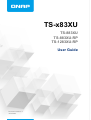 1
1
-
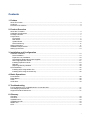 2
2
-
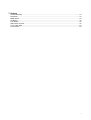 3
3
-
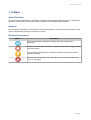 4
4
-
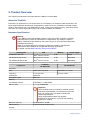 5
5
-
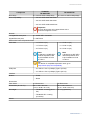 6
6
-
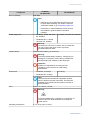 7
7
-
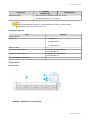 8
8
-
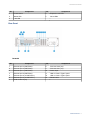 9
9
-
 10
10
-
 11
11
-
 12
12
-
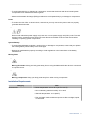 13
13
-
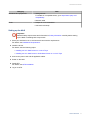 14
14
-
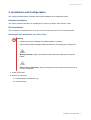 15
15
-
 16
16
-
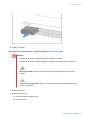 17
17
-
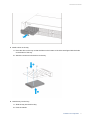 18
18
-
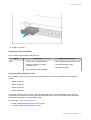 19
19
-
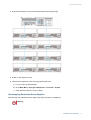 20
20
-
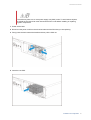 21
21
-
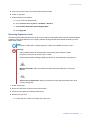 22
22
-
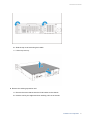 23
23
-
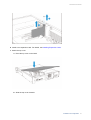 24
24
-
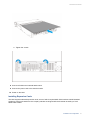 25
25
-
 26
26
-
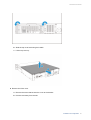 27
27
-
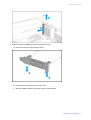 28
28
-
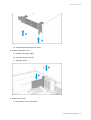 29
29
-
 30
30
-
 31
31
-
 32
32
-
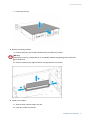 33
33
-
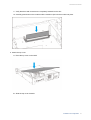 34
34
-
 35
35
-
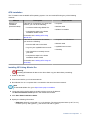 36
36
-
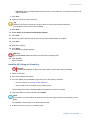 37
37
-
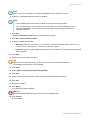 38
38
-
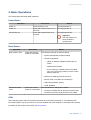 39
39
-
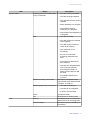 40
40
-
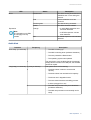 41
41
-
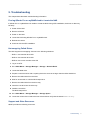 42
42
-
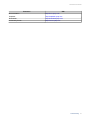 43
43
-
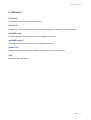 44
44
-
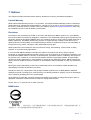 45
45
-
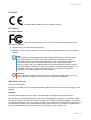 46
46
-
 47
47
-
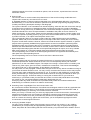 48
48
-
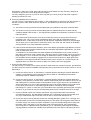 49
49
-
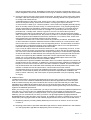 50
50
-
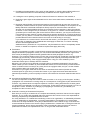 51
51
-
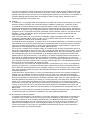 52
52
-
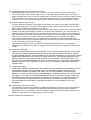 53
53
-
 54
54
QNAP TS-883XU-RP User guide
- Category
- NAS & storage servers
- Type
- User guide
- This manual is also suitable for
Ask a question and I''ll find the answer in the document
Finding information in a document is now easier with AI