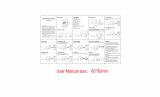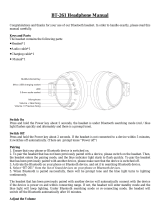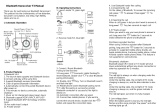Page is loading ...

High Resolution sound with
apt-X HD & External speaker
Overhead headphone
Sound Master MFB-H7100
User Guide
MobiFren is made by dreaming for all the user's happiness.
It delivers premium sound via MSTS™ Tuning Technology together with lossless compression codec apt-X HD
& AAC codec enabling you to enjoy music with premium Hi Fi sound in wireless like as CD quality.

MSTSTM is a Audio Technology of MobiFren Co.,Ltd.
Qualcomm is a trademark of Qualcomm Incorporated, registered in the United States and other countries,
used with permission. aptX is a trademark of Qualcomm Technologies International, Ltd., registered in the
United States and other countries, used with permission.
MobiFren MFB-H7100 Features
Built-in stereo speaker
You can call and listen music via speaker mode simply by switch, without wearing headphone.
Premium Sound
MSTS™ Tuning Technology together with lossless compression codec apt-X codec & AAC codec enables you
to listen premium Hi-Fi stereo sound.
With built-in DSP chip, it enables optimal call quality by noise reduction and echo cancellation.
Supporting Android & iOS App.
You can use many kinds of useful functions like as below, if you download MobiFren_SM from the store.
※ App function may be changed due to mobile phone OS update or improving or adding function.
Caller ID TTS
If you press any button of the headset on incoming call, your mobile reads you
the caller's name.
(In case of iPhone, it reads caller ID together with bell sound and you can listen
via earphone too)
SNS message TTS
If there's new message of SNS or Line, it reads you the message, together with
vibration.
Find mobile phone If you can not remember well where you placed
mobile phone, it helps you to
find out your mobile phone by pressing headset button.
Hot call If you register the number in advance that you call frequently, you can call easily
by pressing headset button.
Last Call
(Available with Android)
You can call to the lastest number directly.
Camera Remote control
(Available with Android)
It enables to play as a remote control when you take a picture.
It's helpful when you take a self picture or group picture.
Present time notice By pressing headset button for 2 times consecutively, it notices you the present
time.
Voice Memo
(Available with Android)
It's to record the conversation by operating headset button simply during a call.
Anti Mobile Phone loss If your mobile phone is out of ranges from the headset, it alarms you by vibration
for 1 minute to prevent the loss of your mobile phone.

Vibration on incoming call
The headset alarms you by vibration if there's incoming call.
Anti phone loss mode
If your mobile phone is out of ranges from the headset, it alarms you by vibration for 1 minute to prevent
the loss of your mobile phone.
Multi Point
Supporting Bluetooth 4.2
Voice prompt
Firmware upgrade
※ Features of this product depend on your mobile phone. Check your mobile's user manual for further
information. Thank you for choosing MobiFren MFB-H7100. It is high quality stereo Bluetooth headset,
designed to provide you convenient and easy way of using your mobile phone.

User Guide
Contents
Headset & Accessories .............................................................................. 1
Safety Instruction .......................................................................................... 1
Turn on/off the headset ............................................................................ 2
Charging ........................................................................................................... 2
About your MobiFren MFB-H7100 ....................................................... 3
Button Guide .................................................................................................. 4
Getting started with your MobiFren .................................................... 6
1. Pairing to your mobile phone ..................................................... 6
2. Multi point setting ............................................................................ 7
3. Call ........................................................................................................... 7
4. Factory Reset ....................................................................................... 8
5. Firmware Upgrade ............................................................................. 8
6. Changing Music Mode .................................................................... 8
7. Use speaker mode ............................................................................ 9
8. Mobile phone Anti-loss feature .................................................. 9
9 Using Android & iOS application ............................................. 10
What does LED color mean? ................................................................. 12
FAQ & Troubleshooting .......................................................................... 13
Handle MobiFren with care ................................................................... 14
Certification and safety approvals ...................................................... 15
Specifications ................................................................................................ 16
Warranty ......................................................................................................... 17

- 1 -
Headset & Accessories
MFB-H7100
case User Manual Charging cable
※ The drawings and examples in manual are for better understanding to this product, so, it may be different
from the real goods. Accessories and design can be changed without prior notice.
Safety Instruction
- Road safety at all times.
- Using mobile phone while driving can distract you and increase the possibility of an accident.
- Do not use mobile phones while driving. Always drive safely and follow local laws
Manual

- 2 -
Turn on/off the headset
<Turn on>
Press MFB for 2 seconds. It turns on and glitters blue
LED.
<Turn off>
Press MFB for 4 seconds.
Charging
※ Make sure that your headset is fully charged before you use it.
- The LED shows 'RED' during charging and will turn 'BLUE' when fully charged.
- While using USB hub, charging may not work properly, due to low current.
- It's ok to use while charging.
- Android mobile charger (Micro 5 pin) is also workable for charging.
MFB

- 3 -
About your MobiFren MFB-H7100
(1) LED Light LED guide light for headset status
(2) Microphone Microphone
(3) Micro USB charging port Charging port
(4) Volume up Volume control, Next song etc.
(5) Multi Function button Turn on/off, Answer/Reject/Convert a call/Convert mode
(6) Volume down Volume control,Previous song etc.
(7) Mode change switch Selecting switch for headphone mode or speaker mode
(8) Ear cushion Ear cushion for comfortable fit

- 4 -
Button Guide
You can control MFB-H7100 easily with the above 3 buttons.
MFB Volume up Volume down
Basic Button Control
Answer a call Short press
End a call Short press
Turn on headset Press for 2 second
(If no paired device, it moves to pairing mode automatically.)
(If there's paired device, it connects to the paired device.)
Turn off headset Press for 4 seconds
Pairing mode Press for 4 seconds at power off
End a call Short press (during call)
Reject a call Press for 1 second
Convert a call Press shortly in mobile during call
Play/Pause Short press
Siri Voice input Press for 1 second
Volume + Short press
Next song Press for 1 second (during play)
Volume - Short press
Mic mute Press for 1 second (during call)
Previous song Press for 1 second (during play)
Music Mode Change Press for 1 second (during play)
To move forward direction, press button and button simultaneously.
To go backward direction, press button and button simultaneously.
Mode change
Factory Reset
Firmware upgrade
Press MFB
Press volume down button
Press volume down button
MFB + Volume or Press
at the same time
To change mode between headphone mode and speaker mode, move
thi mode change button.
Press ➜➜➜ buttons in order , then press button till purple
LED glitters. Then, you can initialize the headset
Please connect MFB-XXXXX to PC by charging cable while pressing
button. Then, red LED blinks and it goes to firmware upgrade mode

- 5 -
Operating App functions with headset
TTS caller ID or Press volume button Short press for 1 times (when the bell rings)
TTS(Stop during TTS) Press any button among / /
buttons
Press any button Short press for 1 times
(during message TTS)
TTS(Manual TTS play) Press MFB + Volume or
at the same time. Short press
Camera remote
control or Press volume button Short press at standby
※ You need to download additional camera application.
Time notice Press MFB button Short press for 2 times
Voice Memo Press MFB button 1 seconds and hold pressed and release
Hot call ( prompt call )
Press Vol. up button Short press for 2 times (at standby)
※ While the sound vibrations to make a call to a specified number.
Last Call (Direct call) Press Vol. down button Short press for 2 times (at standby)
※ There are basic mode and exceptional mode for Hot Call/Last Call.
If you choose
exceptional mode, it works during playing music. You can set exceptional mode in app.
Find my mobile
phone and at the same time Press for 1 second

- 6 -
Getting started with your MobiFren
MFB-H7100 are easy to use for everyone
* Before you use MobiFren Bluetooth earphone, you need to pair it with your mobile phone or Bluetooth
enabled device.
Step1 : Entering into pairing mode with Bluetooth headset
- Press button till LED is continuously on for about 4 seconds at power-off.
(You need to pair in your mobile within 3 minutes.)
Step2 : Pairing by mobile phone
➀ Activate Bluetooth function in your mobile phone according to phone manual and search MFB-H7100
and select, then, it shows "Pairing".
(Some mobile phones need pass key(PIN), then, enter 0000.)
➁ If pairing is successful, it shows that " Connected to phone and media audio" and blue LED glitters for
5 times. Now, it's ready to use.
※ Pairing will be more easy with MobiFren_SM application.
➀ Install "MobiFren_SM" from Google play store / App store.
➁ Press the first menu "Pair (Connect) headset ", then it goes to Bluetooth setting.
➂ Activate Bluetooth and search headset.
➃ Select "MFB-H7100" from the searched devices, then it pairs.
※ Connecting app for iPhone
To use convenient app for iPHone, you need to connect "MobiFren_SM" app after connecting headset to
iPhone.
After connecting MFB-H7100, there ’s “Bluetooth connection” pop-up window after running
“MobiFren_SM .” Then, connection is completed if you select “connection by pair”
(If you run app within 1 second after connection, there’s “Bluetooth connection” pop-up window
automatically. If it passes for 1 second, please press any button of the headset and run “MobiFren_SM.”
Then, there ’s pop-up message to connect.)
※ Useful tip (3 ways to go Bluetooth setting)
➀ Setting, Bluetooth on wallpaper.
➁ Drag down the screen and press Bluetooth icon.
➂ Run MobiFren_SM app. and select the menu " Pair (Connect) headset".
※ Pairing process may be different from mobile phone makers. Please refer to mobile phone's manual.
※ In case of iPhone, it connects with 2 devices, MFB-H7100 and MFB-H7100SM in Bluetooth setting.
1. Pairing to your mobile phone

- 7 -
※ It's possible to pair up to 8 Bluetooth enabled devices and can use 2 devices simultaneously.
(App related functions which are not Bluetooth basic functions like as call or listening music shall be
connected with only one device, so, we recommend to connect with one mainly used device.)
1) Setting Multi point
- Please pair MFB-H7100 to the first device according to the pairing process.
(Refer to pairing process P.6 )
- Turn off MFB-H7100.
- Please pair MFB-H7100 to 2nd device according to pairing process.
- Then, turn off MFB-H7100 and turn on again, it will be connected 2 devices.
2) To use multi point
- At the status of connecting two devices, press to answer a call if there's incoming call.
- At the status of connecting two devices, if you press then, you can listen the music for the device that
was played lately.
1) Answering a call
- Press button to answer a call.
- Vibration on incoming call : There's vibration in every 2 second, if there's incoming call.
You can set ON/OFF in app.
2) Ending a call
- Press button to end a call.
3) Rejecting a call
- During call, press button for about 1 second.
4) Converting a call
- During call by mobile, press button to convert to headset
(To call by mobile again, use your mobile phone menu.)
5) Volume control
- With / button, you can control volume.
6) Microphone Mute
- During call, if you press button for about 1 second, the mic becomes mute.
- During mute, it will be released, if you press button for about 1 second.
2. Multi point setting
3. Call

- 8 -
7) Waiting a call and put a call on hold
- This feature allows you to put a call on hold during conversation and answer a waiting call.
- Give the a long press (press approximately 1 second) to put an active call on hold and answer a waiting
call.
- Give the a long press to switch between two calls
- Just press shortly to end a call.
Press ➜ ➜ ➜ buttons in order , then press ⊚ button till purple LED glitters. Then, you can
initialize the headset. Please pair the headset again after factory reset
Firmware upgrade is availabe at our homepage when there's performance upgrade or additional functions.
Please connect MFB-H7100 to PC by charging cable while pressing button. Then, red LED blinks and it
goes to firmware upgrade mode.
※ Do not disconnect the headset from PC during firmware upgrading.
It may cause malfunction or damage to the headset.
※ After firmware upgrade, the headset becomes initialization automatically.
There are 6 kinds of music modes in MFB-H7100.
You can change mode in basic music mode.
While playing music, if you press button and or button at the same time for 1 second, the Music
Mode will be changed in order. (EQ is not available at speaker mode)
MSTS™ Tuning technology together with lossless compression codec apt-X & AAC codec enables you to
enjoy not only MobiFren sound but similar sound of various kinds of famous high end earphones and you
can select it as your preference. Now you will enjoy the music with the optimum sound quality like as CD in
wireless.
4. Factory Reset
5. Firmware Upgrade
6. Changing Music Mode

- 9 -
Basic music mode
※ There are several kinds of bit rate even though it's the same MP3 file.
If the file source is higher bit rate(320K) for listening, youc an feel the real worth for our Bluetooth
earphone. And, if the speaker is not good even with good source, the sound quality will not be good, andif
the speaker is good w ith inferior source, the sound quality can't t ouch to the listener. The MobiFren
earphone of optimized tuning supplies you high quality sound, but, we also recomm end you to use high
resolution source file (320K) to enjoy touching sound.
- You can listen music or call with built in speaker.
- You can listen music or call with speaker mode, like as a Bluetooth speaker, wihtout wearing headphone.
- Volume increases gradually for hearting protection when you change to speaker mode.
※ For clear call quality, only the left sided speaker works when you call in speaker mode.
- If your mobile phone is out of some ranges from the headset, the headset alarms you with vibration for 1
minute to prevent phone loss.
- During alarm, press any button of / / to stop vibration.
MOBIFREN Mode (Normal) : MobiFren mode for optimized to listen music
Studio Mode : Mastering specialist’s sound for analyzing
Wide Mode : Warm and grand stereophony and spacious sound
Crystal Mode : Cool and refined sound with powerful bass
User Mode : Self-made sound
Cinema Mode : Surround sound for cinema
7. Use speaker mode
8. Mobile phone Anti-loss

- 10 -
For more convenient and easy use of the headset, please download "MobiFren_SM" at Google play store or
Apple App store.
(Minimum supporting specification : higher than iPhone 4S / Recommend : higher than iPhone 5)
※ Detailed operation for each function shall be different between Android and iOS app.
TTS caller ID
If you press or button shortly when there's an incoming call, you can listen the caller's name via
mobile phone speaker.
Message TTS (SMS/ Line/ SNS)
After setting Message TTS, in automatic mode, it reads you message after the setting time, and in manual
mode, you can hear message by using headset button. (When you set this function, it goes to mobile
phone's accessib ility menu automatically, then, select MobiFren_SM in accessibility service.)
Stop while playing TTS : TTS playing stop.
While reading TTS message, press / / button to stop playing.
Manual mode : It reads you message by pressing headset button.
Press button + or button at standby.
Find mobile phone
If you can't remember well where you placed your mobile phone, press or buttons at the same time
for about 1 second to find out your mobile phone. Then, the mobile phone will ring.
Hot Call (Prompt call)
Register one frequent call number and press button shortly for 2 times.
(In case of iPhone, it needs to press Call button in your mobile.)
Last call (call to the latest number) (Android only)
If you press volume button shortly for 2 times, earphone reads you the latest caller. You can move the
call list by volume button and press button for 2 times shortly to connect call. It's useful when you
drive or can't see mobile phone display.
Camera Remote control (Android only)
Press or button shortly to take a picture after running application.
※ It needs additional MobiFren camera application. Please install it after searching MobiFren at
Google play store.
Present time notice
You can hear present time via headset if you press button for 2 times consecutively.
9 Using Android & iOS application

- 11 -
Voice Memo (Android only)
It's useful to record voice memo by pressing button for 1 seconds and releasing during a call. You can
record it by pressing the same button during a call or not.
Anti Mobile Phone loss
If your mobile phone is out of some ranges from the headset, the headset alarms you with vibration for 1
minute to prevent phone loss.
< Available functions for Android or iOS app >
App function Android iOS
Music Mode control ○ ○
Battery gauge ○ ○
Message TTS ○
○
(Ref.) iPhone supporting SNS
shall be different from that of
Android.
Anti Mobile Phone loss ○ ○
Last call
(call to the latest call number) ○ X
Hot call (Prompt call) ○ ○
Camera remote control ○ X
Present time notice ○ ○
Find mobile phone ○ ○
Caller ID TTS ○ ○
Voice Memo ○ X
Factory reset ○ ○

- 13 -
FAQ & Troubleshooting
I hear crackling noises.
For the best audio quality, always locate your headset close to mobile phone.
I cannot hear anything
- Increase the volume on the headset.
- Ensure that the headset is paired with the phone.
- Make sure that the phone is connected to the headset.
- If the headset fails to connect either when you pressed MFB or through
your mobile phones’ Bluetooth menu, follow the pairing procedure in Page 6.
I have problems with pairing even though my phone indicates otherwise.
Please delete the headset paired in your mobile and pair the headset again. Please refer to set up“ Pairing
mode" in Page 6.
Please try to pair again.
Will the MobiFren MFB-N5100 work with other Bluetooth equipment?
The MobiFren MFB-N5100 is designed to work with Bluetooth mobile, computer or portable audio devices
which are built in. It can also work with other Bluetooth devices that are compliant with Bluetooth version
1.1 / 1.2 / 2.0 / 2.1+EDR / 3.0 / 4.0 / 4.1 / 4.2 and that support HSP, HFP, A2DP and AVRCP.
Is the enclosed charging cable for only specified device?
Its ’compatible with all standardized micro usb charger, and in general, compatible with Android mobile
phone charger.
When you use the headset in the car, the handsfree can be affected by the internal noise.

- 14 -
Handle MobiFren with care
Always store the MobiFren MFB-H7100 with the power off and protect safely when
its’ not in use.
Avoid storage at extreme temperature.
(above 60
℃
/ 140
℉
-including direct sunlight -or below -20
℃
/ - 4
℉
)
This can affect the MobiFrens ’battery life and may be the cause of malfunction.
High temperature may also degrade performance.
Do not expose the MobiFren MFB- H7100 to rain or other liquids
Prevent baby, children or pets to bite or suck this headset.
Please do not disassemble at usesr ’option.
Please make sure to use certified charger. (Rated Voltage : 5V)

-15 -
Certification and safety approvals
FCC ID : UZCMFB-H7100
This device complies with part 15 of the FCC Rules. Operation is subject to the following two conditions: (1)
This device may not cause harmful interference, and (2) this device must accept any interference received,
including interference that may cause undesired operation.
This equipment has been tested and found to comply with the limits for a Class B digital device, pursuant to
part 15 of the FCC Rules. These limits are designed to provide reasonable protection against harmful
interference in a residential installation. This equipment generates, uses and can radiate radio frequency
energy and, if not installed and used in accordance with the instructions, may cause harmful interference to
radio communications. However, there is no guarantee that interference will not occur in a particular
installation. If this equipment does cause harmful interference to radio or television reception, which can be
determined by turning the equipment off and on, the user is encouraged to try to correct the interference by
one or more of the following measures:
Reorient or relocate the receiving antenna.
Increase the separation between the equipment and receiver.
Connect the equipment into an outlet on a circuit different from that to which the receiver is connected.
Consult the dealer or an experienced radio/TV technician for help.
Changes or modifications not expressly approved by the party responsible for compliance could void the
user's authority to operate the equipment.
This device complies with RF exposure requirement.
Made in Korea
In accordance with the R & TTE Directive 1999 / 5 / EC of 09. March 1999

-16 -
Specifications
•Model MFB-H7100
•Talk time (Earphone) About 22 hrs
•Talk time (Speaker) About 20 hrs
•Music play time (Earphone) About 19 hrs
•Music play time (Speaker) About 16 hrs
•Standby time About 11 days
•Charging time About 1hr 30mins
•Size 165mm (W) x 195mm (L) x 80mm (T)
•Battery Rechargeable Lithium Polymer
•Weight About 350 g
•Operation range Within 10m
•Supporting Bluetooth
profile
Headset profile
Handsfree profile
A2DP
AVR CP
SPP
•Bluetooth Version Ver. 4.2 (LE unsupported)
※Operation time may be variable, depending on connected device or setting status.
/