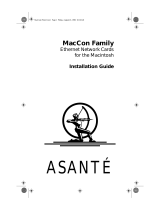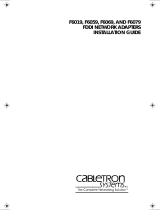Page is loading ...

Software updates are available from the Sonnet web site at www.sonnettech.com.
Sonnet Technologies Customer Service hours are Monday-Friday, 8am-5pm Pacific Time.
Sonnet Technologies, Inc., 15 Whatney, Irvine, California 92618-2808 USA • Tel: 949-587-3500 • Fax 949-457-6350
© 1999 Sonnet Technologies, Inc. Revised 2001. All rights reserved. Sonnet, the Sonnet logotype, Simply Fast, the Simply Fast logotype, and Sonata are trademarks of Sonnet Technologies, Inc.
Macintosh, Mac, and the Mac logo are trademark of Apple Computer, Inc., registered in the U.S. and other countries. Other product names are trademarks of their respective owners. Product
specifications subject to change without notice. Printed in the U.S.A. CG36100-111301
Sonnet Sonata Pro 24 NuBus Video Card
Installation Instructions for Power Macintosh 7100 & 8100
Items Packaged with the Sonnet Sonata Pro 24 NuBus Video Card:
• Sonata
™
Pro 24 NuBus video card
• Sonata Pro 24 diskette
• Installation instructions
System Software Compatibility:
• Compatible with System 7.1.2–Mac
®
OS 9.1.
We recommend you make a backup of important information on your hard drive
prior to installing new hardware or software. When handling computer products, you
must take care to prevent the components from being damaged by static electricity.
Always work in an area free of static electricity and avoid carpeted areas.
Please familiarize yourself with the following instructions before beginning the
installation. If you feel you are unable to install the computer hardware, please
contact a qualified computer technician.
1. Turn on your Power Macintosh
®
with the Command and Option keys
held down. Keep these keys held down until you see an alert box asking
if you want to rebuild the Desktop. Click OK.
2. Insert the Sonata Pro 24 diskette into the floppy disk drive. Double-click
on the Sonata Pro 24 Installer icon. By default, the software will be
installed on the boot drive. If this is ok, then click Install. Otherwise,
select another drive; then click Install. If the installation was successful, a
dialog box will appear. Click Quit to leave the Installer or click Continue
to perform additional installations.
The Sonata Pro 24 Installer will place three items onto the drive:
‘MacPicasso_Accel_PPC’, ‘MaPi YUV Accel’ and ‘MaPi MPEG Accel’ will
be placed in the Extensions folder.
The software installed in your System Folder does the following:
MacPicasso_Accel_PPC - Extension that uses the official method for
QuickDraw acceleration on the Sonata Pro 24 NuBus Video Card
MaPi YUV Accel - Extension designed to accelerate Cinepak movies
(256K and monochrome unaccelerated) on the Sonata Pro 24 NuBus
Video Card
MaPi MPEG Accel - Extension designed to accelerate MPEG movies on
the Sonata Pro 24 NuBus Video Card
3. Shut down your computer and turn off the power. If the computer has
been on for any length of time, wait a few minutes for it to cool before
continuing the installation.
4. Open your computer by first loosening the security screw(s) on the back
of the case with a large flat blade screwdriver. Gently slide the case cover
off the computer (Figure 1a & 1b).
Figure 1a: Remove the 7100 case
Figure 1b: Remove the 8100 case

5. Identify the internal components of your computer. Touch the internal
power supply (Figure 2a & 2b) to discharge any potential damaging
static electricity.
6. Choose a NuBus slot to install the Sonata Pro 24 NuBus Video Card.
Remove the back port cover from the slot you have chosen.
7. Install the Sonata Pro 24 NuBus Video Card into the slot (Figure 3a & 3b).
8. Connect your monitor to the Sonata Pro 24 NuBus Video Card. The
Sonata Pro 24 provides you with a choice between two monitor
connectors (a VGA monitor connector and an Apple monitor connector).
Choose the appropriate connector for your monitor type (Figure 4).
9. Replace the case cover onto your computer and tighten the security
screw(s).
10. Restart your computer.
11. To select a desired resolution and color depth, use the Monitors and
Sound Control Panel (Figure 5) or the Monitors Control Panel (Figure 6)
from the Control Panels folder.
Figure 3a: Install Sonata Pro 24 into 7100
Figure 3b: Install Sonata Pro 24 into 8100
Figure 4: Sonata Pro 24 video connectors
VGA Monitor connector supports:
DDC2 Sync-on-green
Apple Monitor connector supports:
Apple monitors
Composite-Sync, Sync-on-green
Figure 5: Apple Monitors & Sound Control Panel
Figure 6: Apple Monitors Control Panel
Resolution
Select from several
resolution options
Color Depth
Displays the current color
bit depth
Gamma
Displays the current
gamma settings
Color Depth
Displays the current color
bit depth
Monitor Selection/
Identify
Displays the active monitor
settings
Options
Clicking on this button allows you to select from
several resolution options
Sonata Pro 24 NuBus Video Card
Figure 2a:Touch 7100 internal power supply
Figure 2b:Touch 8100 internal power supply
2
/