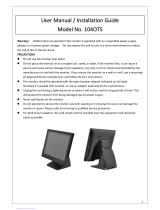Table of Contents
Usage Notice
Precautions ............................................................................................................................ 1
Introduction
About PT1945R/PT1945RW/PT1945S ................................................................................. 2
Touch Screen for PT1945R/PT1945RW/PT1945S .. ....................................................... 2
Package Overview ...................................................................................................... 3
Installation
Product Overview ....................................................................................................... 4
Front View .............................................................................................................. 4
PT1945R/PT1945S Bottom View ............................................................................ 4
PT1945RW Bottom View ........................................................................................ 4
Start Your Installation .................................................................................................. 5
Connecting the Display (Figure 8.1) ............................................................................. 7
(Figure 8.1) ............................................................................................................ 8
Kensington Security Slot ............................................................................................. 9
VESA Mount Your Monitor ..........................................................................................10
Remove the Deskstand ..........................................................................................11
User Controls
Side Panel Controls ...................................................................................................12
How to Use the OSD Menus .......................................................................................13
On-Screen Display Menus ..........................................................................................14
Appendix
Troubleshooting .........................................................................................................15
Warning Signal ..........................................................................................................16
No Signal ...............................................................................................................16
Going to Sleep .......................................................................................................16
Out of Range .........................................................................................................16
Product Dimensions ...................................................................................................17
Compatibility Modes ...................................................................................................19
PT1945R/PT1945S ..................................................................................................19
PT1945RW..............................................................................................................20
Touch Screen Driver Installation ................................................................................21
PT1945R/PT1945RW/PT1945S Optional Calibration Tool Install ..................................21
PT1945R/PT1945RW/PT1945S Install Instructions ................................................. 22
Product Registration and Technical Support ...............................................................24