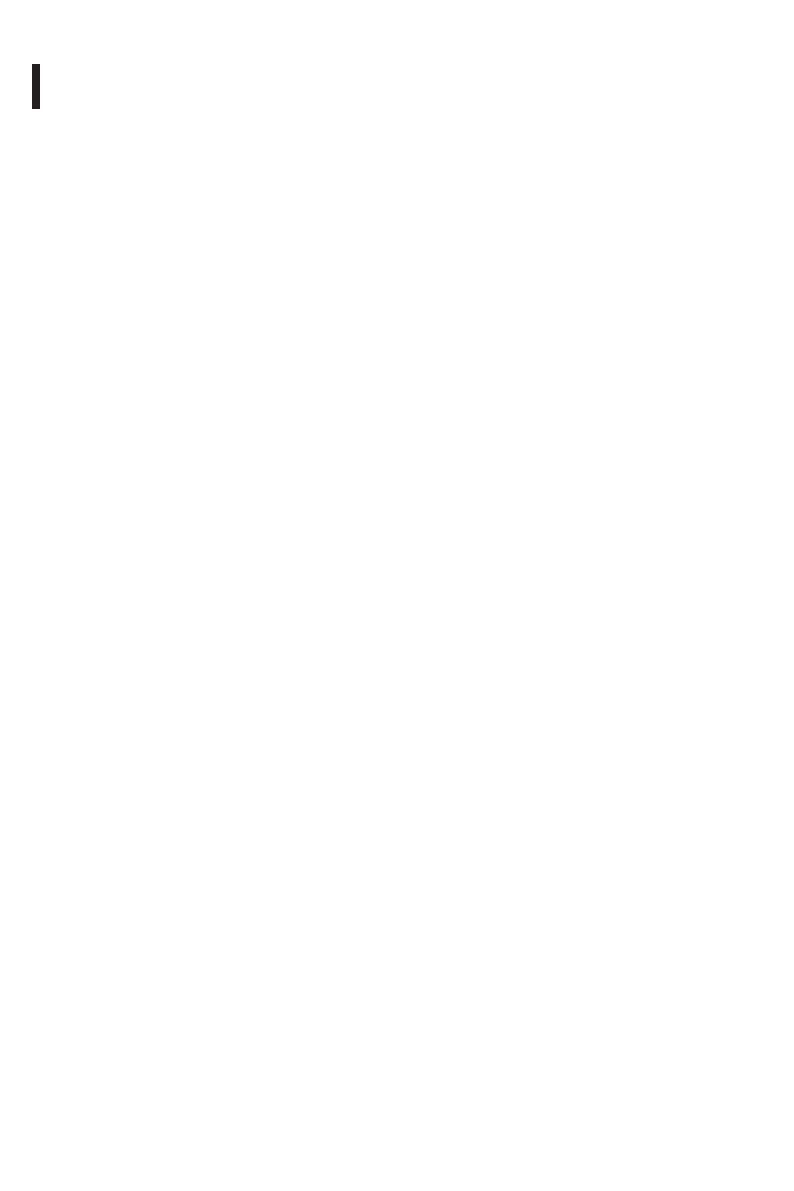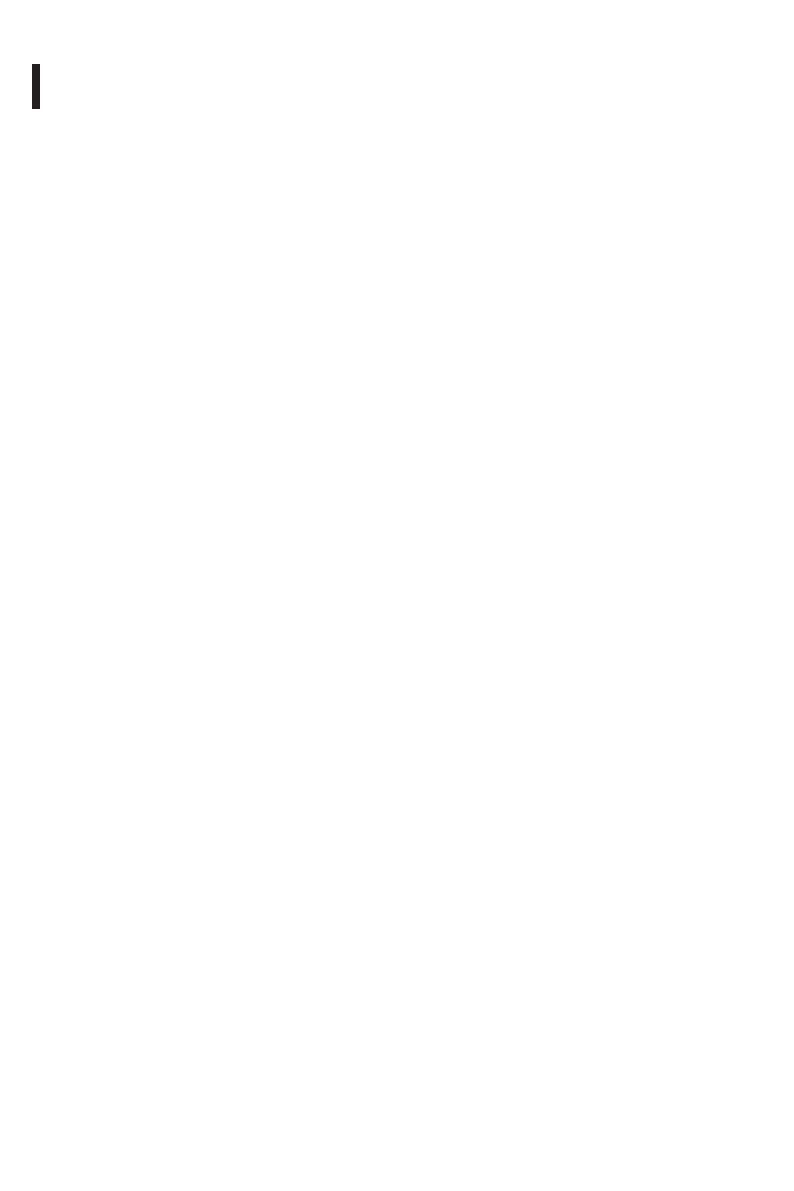
The information contained in this document is subject to change without notice. This document contains
proprietary information that is protected by copyright. All rights are reserved. No part of this document
may be reproduced, translated to another language or stored in a retrieval system, or transmitted by any
means, electronic, mechanical, photocopying, recording, or otherwise, without prior written permission.
Windows is registered trademark of Microsoft Inc. Other brand or product names are trademarks of their
respective holders.
Preface
FCC Statement Warning
This equipment has been tested and found to comply with the limits for a Class B digital device, pursuant
to part 15 of the FCC Rules. These limits are designed to provide reasonable protection against harmful
interference in a residential installation. This equipment generates, uses, and can radiate radio frequency
energy, and if not installed and used in accordance with the instruction, may cause harmful interference
to radio communications.
However, there is no guarantee that interference will not
installation. If this equipment does
occur in a particular
television reception, which can cause harmful interference to radio or
be determined by turning the equipment
uraged to try to correct the
interference by one or more of
the following measures:
• Reposition or relocate the receiving antenna.
• Increase the separation between the equipment and the receiver.
• Connect the equipment into an outlet on a circuit different from that to which the receiver is connected.
• Consult the dealer or an experienced monitor technician for help.
Warning
Use only shielded signal cables to connect I/O devices to this equipment. You are cautioned that
changes or modifications not expressly approved by the party responsible for compliance could void
your authority to operate the equipment.
This device complies with part 15 FCC Rules. Operation is subject to the following two conditions(1) This
device may not cause harmful interference. (2) This device must accept any interference received,
including interference that may cause undesired operation.
1
off and on, the user is enco