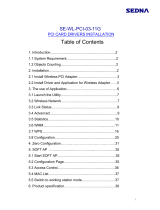Page is loading ...

CNet Technology Inc.
www.CNet.com.tw
User Manual
Wireless-N PCI Adapter
Model: CWP-906

CNet Technology Inc.
www.CNet.com.tw
Table of Contents
1. Introduction .......................................................................................................... 2
1.1 Welcome .......................................................................................................... 4
1.2 Product Feature ............................................................................................. 4
1.3 Contents of Package ....................................................................................... 4
2. Designing Your PCI Adapter .............................................................................. 5
3. Installation ............................................................................................................ 6
3.1 Install Your PCI Adapter .............................................................................. 6
3.2 Install Driver and Utility ............................................................................... 7
4. Utility Config ...................................................................................................... 10
4.1 WZC .............................................................................................................. 11
4.1.1 Ralink Wireless Utility (RaUI) or Windows Zero Configuration (WZC)10
4.1.2 Use WZC to configure wireless NIC .......................................................... 13
4.2 RaUI .............................................................................................................. 17
4.2.1 Start ..................................................................................................................... 17
4.2.1.1 StartRaUI ............................................................................ 17
4.2.2 Profile .................................................................................................................. 23
4.2.2.1 Profile .................................................................................. 23
4.2.2.2 Add/Edit Profile .................................................................. 25
4.2.2.3 Example on Adding Profile in Network ........................... 26
4.2.3 Network ............................................................................................................... 30
4.2.3.1 Network ............................................................................... 30
4.2.3.2 Example on Adding Profile in Network ........................... 37
4.2.4 Advanced ............................................................................................................. 41
4.2.4.1 Advanced ............................................................................. 41
4.2.5 Statistics .............................................................................................................. 41
4.2.5.1 Statistics ............................................................................... 41
4.2.6 WMM .................................................................................................................. 43
4.2.6.1 WMM .................................................................................. 44
4.2.6.2 Example to Configure to Enable DLS .............................. 45
(Direct Link Setup) ............................................................................ 45
4.2.6.3 Example to Configure TO Enable Wi-Fi Multi-Media ... 48

CNet Technology Inc.
www.CNet.com.tw
4.2.6.4 Example to Configure TO Enable WMM-Power Save 50
4.2.7 WPS ..................................................................................................................... 51
4.2.7.1 WPS ..................................................................................... 51
4.2.7.2 WPS Information on AP .................................................... 53
4.2.7.3 Example to Add to Registrar Using PIN Method ............ 55
4.2.7.4 Example to Add to Registrar Using PBC Method........... 59
4.2.7.5 Example to Configure a Network/AP using PIN or PBC Method 66
4.2.8 About ................................................................................................................... 67
4.2.8.1 About ................................................................................... 67
4.2.9 Link Status .......................................................................................................... 69
4.2.9.1 Link Status .......................................................................... 69
4.3 Security ...................................................................................................................... 70
4.3.1 Auth / Encry.Setting-WEP/TKIP/AES ............................................................ 70
4.3.2 802.1x Setting ...................................................................................................... 71
4.3.3 Example to Reconnect 802.1x Authenticated Connectiom after 802.1x Authenticated
connection Is Failed in Profile ....................................................................................... 75
4.3.4 Example to Configure with WEP on ................................................................ 78
4.3.5 Example to Configure with WPA-PSK ............................................................ 83
4.3.6 Example to Configure with WPA ........................................................................ 87
5. Trouble Shooting ............................................................................................... 103

CNet Technology Inc.
www.CNet.com.tw
1. Introduction
1.1 Welcome
PCI Adapter connects you with IEEE802.11n networks at receiving rate up to an incredible 150 Mbps! By using the reflec-
tion signal, 802.11n technology increases the range and reduces “dead spots” in the wireless coverage area. Unlike ordinary
wireless networking of 802.11b/g standards that are confused by wireless reflections, 802.11n can actually use these reflec-
tions to increase four times transmission range of 802.11g products.
Besides, when both ends of the wireless link are 802.11n products, The PCI can utilize twice radio band to increase three
times transmission speed of ordinary 802.11g standard products, and can comply with backwards 802.11b/802.11g stan-
dards. Soft AP supported by PCI Adapter can help you establish wireless LAN networking with lowest cost. Besides, WPS
(PBC and PIN) encryption method can free you from remembering the long passwords. Complete WMM function makes
your voice and video more smooth.
1.2 Product Feature
Complies with IEEE 802.11n, IEEE 802.11g, IEEE 802.11b standards
Provides 32-bit PCI interface
Provides 150 Mbps receiving rate and 150 Mbps sending rate
Supports 20MHz/40MHz frequency width
Auto-detects and changes the network transmission rate
Provides two work modes: Infrastructure and Ad-Hoc
Supports Soft AP to establish your wireless LAN networking with lowest cost
Supports 64/128-bit WEP, WPA, WPA2 encryption methods and 802.1x security authentication standard
Supports WPS (PBC and PIN) encryption method to free you from remembering long passwords
Supports WMM to make your voice and video more smoothly
Supports Windows® 2000, XP 32/64, Vista 32/64, Win 7 32/64
1.3 Contents of Package
One PCI Adapter
One Installation CD
One dipole antenna
Contact your local authorized reseller or the store where you purchased for any items damaged and/or missing.

CNet Technology Inc.
www.CNet.com.tw
2. Designing Your PCI Adapter
PCI Adapter supports up to 150 Mbps connections. It is fully compliant with the specifications defined in 802.11n standard
The status LED indicators of PCI Card are described in the following.
Link/Act ON (Green): Indicates a valid connection.
Link/Act Flashing: Indicates the Adapter is transmitting or receiving data

CNet Technology Inc.
www.CNet.com.tw
3. Installation
3.1 Install Your PCI Adapter
Open your PC case and locate an available PCI on the motherboard.
Slide PCI Adapter into the PCI slot. Make sure that all of its pins are touching the slot's contacts. You may have to apply a
bit of pressure to slide PCI Adapter all the way in. after it is firmly in to place, secure its fastening tab to your PC's chassis
with a mounting screw. Then close your PC.
Attach the external antennas to PCI Adapter's antenna port.\
Power On the PC.
Note: Select Cancel button, when “Found New Hardware” window appears.

CNet Technology Inc.
www.CNet.com.tw
3.2 Install Driver and Utility
NOTE: Snap-shot screens of the following installation procedure are based on Windows XP.
installation procedures will be similar for other windows operating systems.
1. Insert Installation CD to your CD-ROM drive. And click Driver Installation. The wizard will be run and install all
necessary files to your computer automatically.
2. Click next to accept the Agreement. Or click Cancel to cancel the installation
3. Click NEXT

CNet Technology Inc.
www.CNet.com.tw
4. Select Ralink Configuration Tool or Microsoft Zero Configuration Tool then click Next.
a. It’s recommended to select Ralink Configuration Tool, which provides fully access to all
functions of PCI Adapter.
b. If you prefer to use the wireless configuration tool provided by Windows XP or Vista, please
select Microsoft Zero Configuration Tool

CNet Technology Inc.
www.CNet.com.tw
5. Click Finish to complete the software installation.

CNet Technology Inc.
www.CNet.com.tw
4. Utility Configuration
4.1.1 Ralink Wireless Utility (RaUI) or Windows Zero Configuration
(WZC)
Windows XP includes a wireless configuration utility named "Windows Zero configuration" (WZC)
which provides basic configuration functions to the Ralink. Wireless NIC. Ralink's utility (RaUI) addi-
tionally provides WPA functionality. It’s easier for the user to select the correct utility. RaUI will let
users make a selection when it first runs after windows XP boots. Double-clicking the icon will bring
up the selection window and allow the user make a selection.
Figure 1-1 RaUI.exe
RaUI can co-exist with WZC. When coexisting with WZC, RaUI only provides monitoring functions, such as surveying the
link status, network status, statistic counters, advanced feature status, WMM status and WPS status. It won't interfere with
WZC's configuration or profile functions. It is shown as Figure 1-2.
Figure 1-2 Select WZC or RaUI
If "Use RaConfig as Configuration utility" is selected, please jump to Section 2 on running RaUI.
If "Use Zero Configuration as Configuration utility" is selected, please continue.
We will explain the difference between RaUI and WZC. Figure 1-3 shows the RaUI status when WZC is activated as the
main control utility.

CNet Technology Inc.
www.CNet.com.tw
Figure 1-3 RaUI status with WZC active
When activating WZC, there are several difference with the RaUI status, compared to the RaUI status without WZC run-
ning.
1. The profile button will be gray. Profile functionality is removed since the NIC is controlled by WZC.
2. The connection and add profile function will be gray. Profile functionality is removed since the NIC is controlled by
WZC.
Please read through this document for full details on the other functions provided by RaUI.

CNet Technology Inc.
www.CNet.com.tw
4.1.2 Use WZC to configure wireless NIC
1. If there is no connection or it is lost, the status prompt will pop up, as shown in Figure 1-4.
Figure 1-4 status prompt for no connection
2. Right-click the network connection icon in taskbar
Figure 1-5 Select WZC main status
3. Select "View Available Wireless Networks" and the "Wireless Network Connection" dialog box will pop up, as shown in
Figure 1-6.

CNet Technology Inc.
www.CNet.com.tw
Figure 1-6 Wireless Network Connection
4. Select the intended access point and click "Connect". Then click "Connect Anyway" as shown as Figure 1-7.
Figure 1-7 Select intended AP : AP1, then click "Connect"
Figure 1-8 Connect AP: AP1 successfully

CNet Technology Inc.
www.CNet.com.tw
5. If you want to modify information about the AP, click "Change advanced settings" as shown in Figure 1-9. Then select
the "Wireless Networks" tab shown as Figure 1-10.
Figure 1-9 Click "Change advanced settings"
Figure 1-10 Choose the "Wireless Networks" tab

CNet Technology Inc.
www.CNet.com.tw
6. Click "Properties" as shown in Figure 1-11. Then click "OK" button.
Figure 1-11 AP's properties
7. After filling in the appropriate value, click "OK." The pop-up will indicate the status.
as shown in Figure 1-12.
Figure 1-12 Network connection status

CNet Technology Inc.
www.CNet.com.tw
8. Clicking the Ralink icon will bring up the RaUI main window. Users can find the surrounding APs in the list. The cur-
rently connected AP will be shown with a blue icon beside it, as shown in Figure 1-13. Users may use the advanced tab to
configure more advanced features provided by Ralink's wireless NIC. For details on configuring the advanced features,
please check the Advance setting section.
Figure 1-13 Show connection status by using WZC to initiate the connection

CNet Technology Inc.
www.CNet.com.tw
B. RaUI
4.2.1 Start
4.2.1.1 Start RaUI
When starting RaUI, the system will connect to the AP with best signal strength without setting a profile or matching a pro-
file setting. When starting RaUI, it will issue a scan command to a wireless NIC. After two seconds, the AP list will be up-
dated with the results of a BSS list scan. The AP list includes most used fields, such as SSID, network type, channel used,
wireless mode, security status and the signal percentage. The arrow icon indicates the connected BSS or IBSS network. The
dialog box is shown in Figure 2-1.
Figure 2-1-1 RaUI section introduction
There are three sections to the RaUI dialog box. These sections are briefly described as follow.

CNet Technology Inc.
www.CNet.com.tw
1. Button Section: Include buttons for selecting the Profile page, Network page, Advanced page, Statistics page, WMM
page, WPS page, the About button, Radio On/Off button and Help.
Figure 2-1-2 Button section
Figure 2-1-3 Move to the left
Figure 2-1-4 Move to the right
2. Function Section: Appears to present information and options related to the button.
Figure 2-1-5 Profile page
Figure 2-1-6 Network page

CNet Technology Inc.
www.CNet.com.tw
Figure 2-1-7 Advance page
Figure 2-1-8 Statistics page
Figure 2-1-9 WMM page

CNet Technology Inc.
www.CNet.com.tw
Figure 2-1-10 WPS page
Figure 2-1-11 About page
3. Status Section: This section includes information about the link status, authentication status, AP's information and con-
figuration, and retrying the connection when authentication is failed.
Figure 2-1-12 Link Status
/