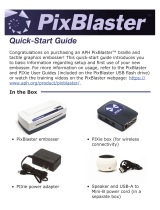3 - Preventive Maintenance Procedure
ExpressCard 2000| Instant Issuance Card Personalization System | Preventive Maintenance Procedure
Page 7 of 25 (D99875651-25)
3 Preventive Maintenance Procedure
3.1 Prepare the Device for Preventive Maintenance
To prepare the device for service, follow these steps in accordance with standard safety practices:
1) Offer the customer the opportunity to remove any proprietary or security-sensitive consumables from
the device, including card stock, image printer ribbons, indent cartridges, and tipper foils. Some
consumables contain negative imprints of cardholder data and must be handled securely.
2) Make sure the device is powered up and connected to the network.
3) Park the hopper shuttle at the front of the device by following these steps:
a) From the touchscreen, press the Menu button.
b) Press the Maintenance button to open the Maintenance Menu page.
c) Press the Remove Hopper button and wait for the hopper shuttle to finish moving.
4) Open the top access door (see D99875600 EC2000 Installation and Operation Manual).
5) Open the two side access doors.
6) Inspect the device for any items that do not belong inside the cover, and remove them (examples
include loose mechanical parts, cards, insect or animal leavings, or jewelry).
7) Inspect the mechanical parts inside the device and inside the image printer, paying special attention to
belts, cables, and plastic gears to see if there are signs of wear or damage.
3.2 Clean the Card Path
Clean the card path using a cleaning card by following these steps:
1) Obtain a cleaning card from the kit.
2) Remove the cleaning card from its package and let it dry for one minute.
3) Remove the image printer ribbon and set it aside in a secure location, or offer it to the customer for
temporary storage or secure disposal.
4) Using the touchscreen, navigate to Menu > Maintenance to open the Maintenance Menu page.
5) Press the Clean Printer… button to launch the Printer Utility page.
6) Press the Clean Printer (Manual Feed) button to begin the cleaning process. The EC2000 will
show a popup dialog box. Leave it there for now.
7) Insert the cleaning card into the manual feed slot on the front of the device and press OK to close the
dialog box. The EC2000 will run the cleaning card through the card path and eject it into the card
output hopper when done.
8) If the cleaning card sticks in the manual feed slot, let it dry for one more minute and try again.
9) Remove and dispose of the cleaning card.