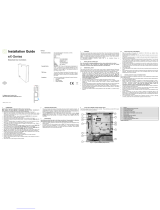Page is loading ...

NetAXS-123 Startup Guide, Document 800-05780V2
© 2013 Honeywell, Inc. www.Honeywell.com 1
NetAXS-123
Startup Guide
This device complies with part 15 of the FCC Rules.
Operation is subject to the following two conditions: (1) This device
may not cause harmful interference, and (2) this device must accept
any interference received, including interference that may cause
undesired operation.

© 2013 Honeywell, Inc. www.Honeywell.com 2
DC OUT
A
B
COM
+24VDC IN
IN5
COM
IN6 (PWR FAIL)
HOLD B
HOLD A
BLUE
BRN / ORG
GREEN
WHITE
BLACK
RED
PURPLE
PURPLE
BLUE
YELLOW
IN4 (TAMPER B)
OUT4 (BZR)
IN3 (TAMPER A)
+12 V
GND
D1
D0
OUT2 (LED)
IN1 (REX)
COM
IN2 (STS)
NO/NC
DRY C
RETURN
NO/NC
DRY C
RETURN
NO
110
NO
1
RS485-2 used for
Downstream IO
SW2SW1
RS485_1 RS485_2
OUT 1 OUT 3
EXIT
Door Contact
(Optional)
+12V
+12V
EXT
EXT
NC
NC
NO
NO
Door Strike / Lock
Cat 5 Ethernet
Cable
(Optional)
Request to Exit (Optional)
Tamper Switch
12VDC Power Source (Optional)
Relay Jumpers for Output 1
(see Page 3)
Relay Jumpers for Output 3
(See Page 3)
Micro USB-B Cable (Optional)
A
B
C
A
A
B
C
OR
OR
Panel Power Options
Panel Communication Options
Reader A**
Reader B**
(Optional)
PoE
PWR
RUN
RDR
STS
Return
Dry C
NO/NC
Locking
Device
Return
Dry C
NO/NC
Locking
Device
External
Power
Supply
(+30VDC Max)
+ DC
DC
OR
+12VDC
Conguration
External
Power Supply
Conguration
** In order to connect an IN and OUT reader, BOTH readers must
have the HOLD line for proper operation.
“Hold A” and “Hold B” should be connected ONLY when
using BOTH an IN and an OUT reader.

NetAXS-123 Startup Guide, Document 800-05780V2
© 2013 Honeywell, Inc. www.Honeywell.com 3
TABLE OF CONTENTS
1) Introduction ............................................................................................ 3
2) Before You Start ..................................................................................... 3
3) Device Connection Order ....................................................................... 4
4) Powering Up ........................................................................................... 4
5) Connecting to the Web Server ............................................................... 5
6) Logging In to the System ....................................................................... 7
7) System Configuration ............................................................................. 8
APPENDIX A) Adding a Panel ................................................................. 14
APPENDIX B) Adding a User ................................................................... 15
APPENDIX C) Changing the Ethernet Default IP Address ...................... 16
APPENDIX D) Enabling the In and Out Readers ..................................... 16
APPENDIX E) Additional Features ........................................................... 17
APPENDIX F) Monitoring Status............................................................... 20
APPENDIX G) Adding Additional Doors ................................................... 22
APPENDIX H) Resetting the Panel .......................................................... 22
1) Introduction
This document describes the basic setup, wiring and configuration steps
needed for the NetAXS-123 access control system.
NetAXS-123 can be configured in many different ways, depending on the
specific needs of the end-users. This document covers a single panel, 1 door
system. Additional doors are set up, wired and configured in a similar
manner to the first door. This document does not cover all of these
configurations.
For further configuration and setup information including installations related
to WIN-PAK and/or RS-485 communications please consult the NetAXS-123
User Guide and NetAXS-123 Installation Guide; both on NetAXS-123
Product CD.
2) Before You Start
1. Verify factory default DIP switch settings
(Address 1, Gateway Panel) as shown below:
NOTE: Actual DIP switch orientation may vary depending on the panel
mounting orientation. Please refer to Appendix G for more information on DIP
switch configuration. If using EVL, DIP switch addresses are not used as
addressing is configured in the web browser. Refer to Appendix A for
additional details.
2. Determine the power source: Power Over Ethernet (PoE) or 12VDC
power supply.
NOTE: If using PoE, a total maximum of 450ma @ 12VDC is available
for all external devices (locking device, reader(s), input and output devices).
3. Determine communications source: IP/Ethernet or USB.
4. Determine relay configuration (see the circuit diagram on Page 2).
NO
12 34 56 7 8910
+12V NC
EXT NO
+12V NC
EXT NO
Whetted 12VDC
External (EXT) Power
• Power at relay terminals:
Whetted 12VDC (factory
default) or External (EXT)
power source:
• Relay Type: Normally Closed
(NC) or Normally Open
(NO, factory default):
+12V NC
EXT NO
+12V NC
EXT NO
Normally Open (NO )
Normally Closed (NC)

NetAXS-123 Startup Guide, Document 800-05780V2
© 2013 Honeywell, Inc. www.Honeywell.com 4
3) Device Connection Order 4) Powering Up
1. Apply power (PoE or 12VDC power source) to panel.
2. Verify panel power up.
• The PoE or PWR LED will be illuminated and there
will be a slight delay as the operating system loads.
• RUN LED will initially be solid red then
steadily flash green, once per second.
3. Verify panel and wiring functionality.
• Trigger any input device. STS LED should flash
BLUE briefly.
• Swipe a card at any reader. RDR LED should flash
GREEN briefly.
Note: For dry-type configurations, the power supply must be voltage-
compatible, listed to UL 294 or UL 609 for UL installations and
CAN/ULC-S318 for ULC installations, and able to supply sufficient
backup power.
YOU HAVE SUCCESSFULLY POWERED UP
the NetAXS-123 Access Controller!
1. Reader(s) Connect readers to terminal block per
Connection Diagram.
2. Input Device(s) (if used) Connect Request to Exit Devices and/or
Door Status / Position Switch (if used) to
terminal block per Connection Diagram.
3. Output Device(s) Connect Locking Device(s) and/or
Auxiliary Devices (Intrusion, Sounder,
Strobe, etc.) (if used) to terminal block
per Connection Diagram.
4.
Communications
Connect the Controller Board to the
computer by using an Ethernet cable or a
Micro USB-B cable.
NOTE: Install USB drivers prior to
making USB connection (see Section
5.1).
EXIT
CONGRATULATIONS!

NetAXS-123 Startup Guide, Document 800-05780V2
© 2013 Honeywell, Inc. www.Honeywell.com 5
5) Connecting to the Web Server
This section describes two configurations for connecting a computer
to the NetAXS-123 web server:
• Connecting via USB port.
• Connecting via Ethernet port.
NOTE: The panel that you are connecting to the computer is the
Gateway panel. DIP switch 6 on a Gateway panel must be set to ON
for a successful connection.
5.1 Connecting via USB Port
Warning: Do NOT connect the USB cable to the panel until AFTER
the drivers are installed.
Follow these steps to set up the NetAXS-123 USB connection. (This
procedure should be performed only once.)
1. Insert the NetAXS-123 Product CD into your Windows-based
computer. The NetAXS-123 product menu opens in the web
browser.
Note: If the product menu does not open automatically in your
browser, right click on the Start button and select Explore. In the
folder tree, find and click the CD drive that is reading the
NetAXS-123 Product CD.
2. Click Install USB Drivers on the product menu to start the
USB driver installation wizard.
3. Click Next to display the Ready to Install the Program
screen.

NetAXS-123 Startup Guide, Document 800-05780V2
© 2013 Honeywell, Inc. www.Honeywell.com 6
NOTE: If confirmation dialog boxes pop up before or during the
installation, click the appropriate boxes to allow or approve the
installation.
4. Click Install to initiate the installation.
5. When the installation is complete, the final screen appears:
6. Click Finish.
7. Connect the computer to the NetAXS-123 controller with a
USB-A to Micro USB-B cable.
8. Turn on the power to the NetAXS-123 controller.
Proceed to Section 6, “Logging In to the System” on page 7.

NetAXS-123 Startup Guide, Document 800-05780V2
© 2013 Honeywell, Inc. www.Honeywell.com 7
5.2 Connecting via Ethernet Port
You can connect the NetAXS-123 panel to a PC either directly with a
standard or cross-over ethernet cable as well as through an ethernet
switch with standard ethernet patch cables.
Perform the following steps:
1. In order to connect to the NetAXS-123 for the first time,
configure the computer's network connection:
a. Select Start > Settings > Control Panel.
b. Click Network and Dial-up Connections.
c. Identify your local Ethernet connection (commonly
labeled Local Area Connection), and right-click the
icon to display the Local Area Connection Properties
screen.
d. Highlight the Internet Protocol (TCP/IP) connection.
e. Click Properties to display your system’s current
Internet Protocol properties.
Important: Keep a record of your computer’s current network
configuration as it appears in this screen. You will need to re-instate
this configuration later.
f. Select "Use the following IP address."
g. Enter "192.168.1.10" in the IP address field.
h. Enter "255.255.255.0" in the Subnet mask field.
i. Click OK to accept the entries.
6) Logging In to the System
1. Open your internet browser (Internet Explorer and Mozilla
Firefox are supported).
2. Connect to the panel default address by entering the IP
address into the address box to reach the login screen:
• If using USB: https://192.168.2.150 (fixed address)
• If using IP/Ethernet: https://192.168.1.150 (default)
NOTE: When connecting to the web using a browser, you must use
https:// for a secure connection. The standard http:// that is the default
in most browsers will not work.
NOTE: The Ethernet IP address can be changed from the default
address for additional security or to align with an existing network.
Please refer to Appendix B for additional details.
3. Approve any security certificates by clicking “Continue to
this website”.
NOTE: If you receive a certificate error message, follow the
appropriate steps to accept and move on. These steps will differ from
one browser to another.

NetAXS-123 Startup Guide, Document 800-05780V2
© 2013 Honeywell, Inc. www.Honeywell.com 8
4. Enter “admin” in the User Name field, and enter “admin” in
the Password field. Both the user name and password are
case-sensitive.
NOTE: For additional security, it is recommended that you change
your default user name (admin) and password (admin) to a new user
name and password. Refer to Appendix A for additional details.
5. Click Login to display the NetAXS-123 Main Window, also
referred to as the “Landing Page”.
7) System Configuration
The flowchart below outlines the basic steps necessary to successfully
program your NetAXS-123 panel.
Please follow the detailed steps in the next six sections to ensure the
successful programming of your NetAXS-123 panel. Start each of the
major steps on the Landing Page by selecting the link shown. Return
to the Landing Page by clicking on .
ASET COMMUNICATIONS
CONFIGURE DOOR(S)
ADD TIME ZONES
SET TIME
CREATE ACCESS LEVELS
ADD CARDS
E
D
C
B
F
Set the clock in the panel
to local time
Create and label reader (s), input and output devices
and assign time schedules to doors
Assign access levels to cards and then the card to
the card holder
Create time zones to be used to lock or unlock a door
by schedule as well as grant or deny access to a door
by a card holder
Defines which doors card holders can access and
when they can access them
Select communications
type (web or hosted, 485
or EVL)
These steps are for a
stand-alone gateway
controller. For details
regarding set up of
RS485 or EVL Loops,
please refer to
NetAXS-123 User
Guide.

NetAXS-123 Startup Guide, Document 800-05780V2
© 2013 Honeywell, Inc. www.Honeywell.com 9
Step - Set Communications to “Web Mode”. Step - Set the time.
A
1. Under Communications,
click Host / Loop to display the Host/Loop
Communications tab.
2. Select None for Web Connection type. Select either EVL or
485 for communication type to downstream panels.
3. Click Submit to save the change.
4. Return to the Landing Page by clicking .
1
2
B
1. Under Time, click Current Time to display the Current
Time tab.
2. Set current local area time, date, and geographic time zone.
3. Click Submit to save the changes.
4. Return to the Landing Page by clicking .
1
2

NetAXS-123 Startup Guide, Document 800-05780V2
© 2013 Honeywell, Inc. www.Honeywell.com 10
Step - Add time zones. Step - Door Configuration
- Door Configuration: Label Reader
C
1. Under Time, click Time Zones to display the Time Zones
tab.
2. Enter a Name for the time schedule.
3. Select Start Time and End Time. Select days of the week.
4. Click Add Time Zone to save the new time schedule.
5. Return to the Landing Page by clicking .
6
1
2
3
4
D
D1
1. Under Configuration, click Door to display the Reader A
tab.
2. Enter a Name for Reader A.
3. Click Submit Changes to save the change.
1
2
3

NetAXS-123 Startup Guide, Document 800-05780V2
© 2013 Honeywell, Inc. www.Honeywell.com 11
- Door Configuration: Assign Door Auto Unlock Schedule - Door Configuration: Label and Program Reader LED
D2
1. Click the Outputs tab to edit the lock settings.
2. Enter a Name for the locking device / output.
3. Set the pulse time to determine how long the door will
remain unlocked when a card is swiped.
4. (Optional Step) If you want this door unlocked during a
scheduled period of time, select an appropriate time zone in
the Energized drop-down menu.
5. Click Submit Changes to save the changes.
1
2
3
4
5
D3
1. Click the Reader LED link.
2. Enter a Name for the Reader LED.
3. Set the pulse time to match the pulse time of the Reader.
4. (Optional Step) Select a time zone to energize the Reader
LED. You may want to use the same time zone used in D2
Step 4.
5. Click Submit Changes to save the changes.
1
2
3
4
5

NetAXS-123 Startup Guide, Document 800-05780V2
© 2013 Honeywell, Inc. www.Honeywell.com 12
- Door Configuration: Door Status (if used)
NOTE: If a door position switch is not used, SKIP THIS SECTION by
clicking on .
- Door Configuration: Door Egress (if any)
NOTE: If a Request To Exit (REX) device is not used, SKIP THIS
SECTION by clicking on .
D4
1. Click the Inputs tab.
2. Click the Status sub-link.
3. Enter a Name for the Input Device.
4. Select a Mode (Normally Closed or Normally Open).
5. Select Supervision type.
6. Click Submit Changes to save the changes.
3
124
5
6
D5
1. Click the Egress sub-link.
2. Enter a Name for the Input Device.
3. Select a Mode (Normally Closed or Normally Open).
4. Select Supervision type.
5. Click Submit Changes to save the changes.
6. Return to the Landing Page by clicking .
2
1
3
4
5

NetAXS-123 Startup Guide, Document 800-05780V2
© 2013 Honeywell, Inc. www.Honeywell.com 13
Step - 24/7 Master Access Level Creation and Configuration Step - Add Cards
Test your card at the reader to verify that the door unlocks and
follows the assigned time schedule (if any).
Congratulations!
You have successfully programmed the NetAXS-123!
E
1. Under Access Levels, click Add/Modify/Delete to display
the Access Level Configuration screen.
2. Click Full Access on Panel 1.
3. Enter the Name “Master 24/7” for the new access level.
4. Click New Level to add the new access level.
5. Return to the Landing Page by clicking .
12
3
4
F
1. Under Cards, click Add to display the Add New Cards
screen.
2. Enter a valid Card Number.
3. Enter First Name.
4. Enter Last Name.
5. Select Access Level.
6. Click Add Cards to save and add the new card.
1
2
3
4
5
6

NetAXS-123 Startup Guide, Document 800-05780V2
© 2013 Honeywell, Inc. www.Honeywell.com 14
APPENDIX A) Adding a Panel
Additional panels may be connected downstream of the gateway
panel either via RS-485 or the Ethernet Virtual Loop (EVL).
RS-485 provides a means to
hardwire up to 30 additional
panels to the gateway panel.
Only the gateway panel will
contain an IP address while the
remaining connected panels are
configured (via DIP switch six)
as "downstream" panels using
DIP switches 1-5 to provide a
physical address.
The Ethernet Virtual Loop
(EVL) provides a means to
connect a group of up to 16
panels over a network
connection. When using EVL,
it is recommended that DIP
switches 1-5 be left at factory
default as addressing is
configured in the web browser
and not through the panel DIP
switches.
Step - Enabling the Ethernet Virtual Loop (EVL)
1. Under Communications, click “Host / Loop” to display the
Host/Loop Communications tab.
2. Select Ethernet Virtual Loop for loop connection type.
3. Click OK to reboot the panel.
4. After reboot, login.
A
2
1

NetAXS-123 Startup Guide, Document 800-05780V2
© 2013 Honeywell, Inc. www.Honeywell.com 15
Step - Configuring the Ethernet Virtual Loop (EVL)
1. From the Gateway panel, under Communications, click
Ethernet Virtual Loop.
2. Drag & Drop controllers to the left to add them to the group.
3. Repeat for all controllers to be registered.
4. Return to the Landing Page by clicking the Home icon.
APPENDIX B) Adding a User
B
1. Under Web Users, click Add/Modify/Delete to display the
User Configuration screen.
2. Enter a Name and Password for the new user.
3. Select an Account Type (Admin, Service, or Operator).
4. Select an Account Status (Enabled or Disabled).
5. Select a Language Preference (default is English).
6. Click Add User to save the new user.
1
2
3
4
5

NetAXS-123 Startup Guide, Document 800-05780V2
© 2013 Honeywell, Inc. www.Honeywell.com 16
APPENDIX C) Changing the Ethernet
Default IP Address
1. From the landing page, click on Ethernet/USB in the
Communications section.
2. Locate the Ethernet IP Address, replace within the Network
Tab, and update with new values.
Note: Please check with your network administrator before
changing the IP address since inputting incorrect values could
impact the surrounding network.
3. Edit Subnet Mask and Default Gateway, if required.
4. Click Submit to submit the changes.
5. Click OK to allow panel to reboot and then click OK again to
acknowledge "Reboot this Panel Now?".
6. After panel reboots, connect to new address using the https://
secure connection.
APPENDIX D) Enabling the In and Out
Readers
NOTE: In order to connect an In and Out reader, BOTH readers
must have the Hold line for proper operation.
1. Wire In and Out reader per diagram inside the front cover.
Note: Make sure to connect Hold and Tamper lines
appropriately.
2. From the landing page, select the appropriate door in the
Configuration section.
3. Click on the Reader B tab.
4. Click to activate Reader B.
5. On Reader B tab, enter the name for Reader B and submit
changes.

NetAXS-123 Startup Guide, Document 800-05780V2
© 2013 Honeywell, Inc. www.Honeywell.com 17
APPENDIX E) Additional Features
The following section provides a brief description of additional
features contained within the NetAXS-123 system. For further details
on set-up and use of each feature, please refer to the NetAXS-123
Resource CD or NetAXS-123 User Guide, # 800-05168.
Card Import
The NetAXS-123 has the ability to import a data file that contains
card holder information to assist in quickly adding card holders
information to the panel.
Database Backup
The NetAXS-123 allows you to save a backup file of each panel on
your PC for safe keeping.
Deleting Cards
Cards may be deleted either by number, a range of numbers or by
Card Holder Last Name.
Groups
NetAXS-123 supports output groups which are most commonly used
for elevator control.
Downstream IO Devices
NetAXS-123 now supports auxiliary Input and Output Devices
(NX4IN and NX4OUT boards). Refer to the installation and user
guides for details on wiring and configuration details.
Ethernet Virtual Loop (EVL)
Ethernet Virtual Loop feature allows multiple IP Network connected
controllers to be managed from a single IP Address.
Holidays
Holidays are special days that take precedence over a standard day.
Holidays are most often used for a day when no work is scheduled at
the facility, employees are not to have premises access and the doors
are to remained locked.
Reports
Events Reports: Allows generation of card event reports by last name
and card number.
Card Reports: Allows the ability to view cards and card data by last
name as well as card number.

NetAXS-123 Startup Guide, Document 800-05780V2
© 2013 Honeywell, Inc. www.Honeywell.com 18
User Card Types
Card types provide enhanced features outside of access levels.
•Employee: This card type is what is assigned to the majority
of cards; has no special privileges and follows the assigned
access levels.
•Supervisor: This card type enables the user’s card the ability
to temporarily turn off employee access to a specific reader
regardless of the employee’s access level.
•VIP: This card type overrides the access level assigned to the
card and grants the card access at all readers regardless of
access level.
•Temp: This card type allows the ability to set an expiration
date at which time the card is de-activated.
•Card Expiration Date: Specifies the date that a temporary
employee’s card is de-activated.
•Card Use Limit: Allows the ability to specify the number of
times a card may be read at a card reader to which it has valid
access before the card expires.
First Card Rule
Also known as the “Snow Day” feature, this feature can be used to
ensure that a door does not follow a time schedule and remains locked
until a valid card is used at that door.
TZ Card Toggle
Also known as the “Lunch Hour” feature, this feature can also be used
to ensure that a door does not follow a time schedule and remains
locked until a valid card is used at the door. Unlike the First Card
Rule however, if the users want to leave for lunch, they can swipe
their card a second time at the reader to return the door to a locked

NetAXS-123 Startup Guide, Document 800-05780V2
© 2013 Honeywell, Inc. www.Honeywell.com 19
state. After lunch, the users can then present their card to the reader
again and the door returns to following the assigned time schedule.
Both TZ Card Toggle and First Card Rule cannot be enabled at the
same time.
Reader Access Modes
By default, cards with a valid access level can be used at a reader
during the time zone in the Card Only drop-down list within the
reader configuration. Selecting the Supervisor or Escort mode can
modify these settings.
Supervisor Rule
This feature enables a supervisor to temporarily turn off employee
access to a specific reader regardless of the employee’s access level.
Escort Rule
Also known as the “two-man rule”, this feature requires an employee
to also have a supervisor present their card at the door to gain access.

NetAXS-123 Startup Guide, Document 800-05780V2
© 2013 Honeywell, Inc. www.Honeywell.com 20
APPENDIX F) Monitoring Status
From the landing page, one may monitor the status of Doors, Alarms
and Events.
The users can monitor the status of Alarms, Events, Doors, Inputs,
Outputs, System, and Reports from their respective links in the Status
navigation sidebar, as shown below:
Monitoring Door Status
The current status of each Door can be viewed live as well as
manipulated from the status page.
Monitoring Input Status
The current status of each input device can be viewed live as well as
manipulated from the status page.
/