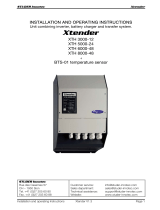Page is loading ...

Studer OnAir 1000
Digital Broadcast Mixing Console, SW V4.0/4.03
Operating and Service Instructions

Studer is a registered trade mark of Studer Professional Audio GmbH, Regensdorf
Prepared and edited by Copyright by Studer Professional Audio GmbH
Studer Professional Audio GmbH Printed in Switzerland
Technical Documentation Order no. 10.27.4892 (Ed. 0704)
Althardstrasse 30
CH-8105 Regensdorf – Switzerland
http://www.studer.ch Subject to change

Safety Information
I
ASafety Information
To reduce the risk of electric shock, do not remove covers. No user-
serviceable parts inside. Refer servicing to qualified service personnel
(i.e., persons having appropriate technical training and experience neces-
sary to be aware of hazards to which they are exposed in performing a
repair action, and of measures to minimize the danger of themselves).
This symbol alerts the user to the presence of un-insulated dangerous
voltage within the equipment that may be of sufficient magnitude to con-
stitute a risk of electric shock to a person.
This symbol alerts the user to important instructions for operating and
maintenance in this documentation.
Assemblies or sub-assemblies of this product can contain opto-electronic
devices. As long as these devices comply with Class I of laser or LED
products according to EN 60825-1:1994, they will not be expressly
marked on the product. If a special design should be covered by a higher
class of this standard, the device concerned will be marked directly on
the assembly or sub-assembly in accordance with the above standard.
A1 First Aid
In Case of Electric Shock: Separate the person as quickly as possible from the electric power
source:
•By switching off the equipment,
•By unplugging or disconnecting the mains cable, or
•By pushing the person away from the power source, using dry,
insulating material (such as wood or plastic).
•After having suffered an electric shock, always consult a doctor.
Warning! Do not touch the person or his clothing before the power is turned
off, otherwise you stand the risk of suffering an electric shock as
well!
If the Person is Unconscious: •Lay the person down
•Turn him to one side
•Check the pulse
• Reanimate the person if respiration is poor
•Call for a doctor immediately.
CLASS I
LASER PRODUCT
CLASS I
LED PRODUCT

Installation/Maintenance/ESD
II
BGeneral Installation Instructions
Please consider besides these general instructions also any product-specific
instructions in the “Installation” chapter of this manual.
B1 Unpacking
Check the equipment for any transport damage. If the unit is mechanically
damaged, if liquids have been spilled or if objects have fallen into the unit,
it must not be connected to the AC power outlet, or it must be immediately
disconnected by unplugging the power cable. Repair must only be per-
formed by trained personnel in accordance with the applicable regulations.
B2 Installation Site
Install the unit in a place where the following conditions are met:
•The temperature and the relative humidity of the environment must be
within the specified limits during operation of the unit. Relevant values
are the ones at the air inlets of the unit.
•Condensation must be avoided. If the unit is installed in a location with
large variation of ambient temperature (e.g. in an OB-van), appropriate
precautions must be taken before and after operation (for details on this
subject, refer to Appendix 1).
•Unobstructed air flow is essential for proper operation. Air vents of the
unit are a functional part of the design and must not be blocked in any
way during operation (e.g. by objects placed upon them, placement of
the unit on a soft surface, or installation of the unit within a rack or
piece of furniture).
•The unit must not be heated up by external sources of heat radiation
(sunlight, spot lights).
B3 Earthing and Power Supply
Earthing of units with mains supply (class I equipment) is performed via
the protective earth (PE) conductor integrated in the mains cable. Units
with battery operation (< 60 V, class III equipment) must be earthed sepa-
rately.
Earthing the unit is one of the measures for protection against electrical
shock hazard (dangerous body currents). Hazardous voltage may not only
be caused by a defective power supply insulation, but may also be intro-
duced by the connected audio or control cables.
If the unit is installed with one or several external connections, its earthing
must be provided during operation as well as while the unit is not operated.
If the earthing connection can be interrupted, for example, by unplugging
the mains plug of an external power supply unit, an additional, permanent
earthing connection must be installed using the provided earth terminal.
Avoid ground loops (hum loops) by keeping the loop surface as small as
possible (by consequently guiding the earth conductors in a narrow, paral-
lel way), and reduce the noise current flowing through the loop by inserting
an additional impedance (common-mode choke).

ESD/Repair
III
Class I Equipment (Mains Operation)
Should the equipment be delivered without a matching mains cable, the
latter has to be prepared by a trained person using the attached female plug
(IEC320/C13 or IEC320/C19) with respect to the applicable regulations in
your country.
Before connecting the equipment to the AC power outlet, check that the
local line voltage matches the equipment rating (voltage, frequency) within
the admissible tolerance. The equipment fuses must be rated in accordance
with the specifications on the equipment.
Equipment supplied with a 3-pole appliance inlet (protection conforming to
class I equipment) must be connected to a 3-pole AC power outlet so that
the equipment cabinet is connected to the protective earth.
For information on mains cable strain relief please refer to Appendix 2.
Female Plugs (IEC320), Front-Side View:
European Standard
(CENELEC)
North American Standard
(NAS)
Brown L (Live) Black
Blue N (Neutral) White
Green/Yellow PE (Protective Earth) Green (or Green/Yellow)
Class III Equipment (Battery Operation up to 60 VDC)
Equipment of this protection class must be earthed using the provided earth
terminal, if one or more external signals are connected to the unit (see ex-
planation at the beginning of this paragraph).
B4 Electromagnetic Compatibility (EMC)
The unit conforms to the protection requirements relevant to electromag-
netic phenomena that are listed in guidelines 89/336/EC and FCC, part 15.
•The electromagnetic interference generated by the unit is limited in such
a way that other equipment and systems can be operated normally.
•The unit is adequately protected against electromagnetic interference so
that it can operate properly.
The unit has been tested and conforms to the EMC standards of the speci-
fied electromagnetic environment, as listed in the following declaration.
The limits of these standards ensure protection of the environment and cor-
responding noise immunity of the equipment with appropriate probability.
However, a professional installation and integration within the system are
imperative prerequisites for operation without EMC problems.
For this purpose, the following measures must be followed:
•Install the equipment in accordance with the operating instructions. Use
the supplied accessories.
•In the system and in the vicinity where the equipment is installed, use
only components (systems, equipment) that also fulfill the EMC stan-
dards for the given environment.
•Use a system grounding concept that satisfies the safety requirements
(class I equipment must be connected with a protective ground conduc-

Installation/Maintenance/ESD
IV
tor) and that also takes into consideration the EMC requirements. When
deciding between radial, surface, or combined grounding, the advan-
tages and disadvantages should be carefully evaluated in each case.
•Use shielded cables where shielding is specified. The connection of the
shield to the corresponding connector terminal or housing should have a
large surface and be corrosion-proof. Please note that a cable shield
connected only single-ended can act as a transmitting or receiving an-
tenna within the corresponding frequency range.
•Avoid ground loops or reduce their adverse effects by keeping the loop
surface as small as possible, and reduce the noise current flowing
through the loop by inserting an additional impedance (e.g. common-
mode choke).
•Reduce electrostatic discharge (ESD) of persons by installing an appro-
priate floor covering (e.g. a carpet with permanent electrostatic fila-
ments) and by keeping the relative humidity above 30%. Further meas-
ures (e.g. conducting floor) are usually unnecessary and only effective if
used together with corresponding personal equipment.
•When using equipment with touch-sensitive operator controls, please
take care that the surrounding building structure allows for sufficient
capacitive coupling of the operator. This coupling can be improved by
an additional, conducting surface in the operator’s area, connected to the
equipment housing (e.g. metal foil underneath the floor covering, carpet
with conductive backing).
CMaintenance
All air vents and openings for operating elements (faders, rotary knobs)
must be checked on a regular basis, and cleaned in case of dust accumula-
tion. For cleaning, a soft paint-brush or a vacuum cleaner is recommended.
Cleaning the surfaces of the unit is performed with a soft, dry cloth or a
soft brush.
Persistent contamination can be treated with a cloth that is slightly humidi-
fied with a mild cleaning solution (soap-suds).
For cleaning display windows, commercially available computer/TV
screen cleaners are suited. Use only a slightly damp (never wet) cloth.
Never use any solvents for cleaning the exterior of the unit! Liquids must
never be sprayed or poured on directly!
For equipment-specific maintenance information please refer to the corre-
sponding chapter in the Operating and Service Instructions manuals.
DElectrostatic Discharge during Maintenance and Repair
Caution: Observe the precautions for handling devices sensitive to electrostatic dis-
charge!
Many semiconductor components are sensitive to electrostatic discharge
(ESD). The life-span of assemblies containing such components can be
drastically reduced by improper handling during maintenance and repair
work. Please observe the following rules when handling ESD sensitive
components:
•ESD sensitive components should only be stored and transported in the
packing material specifically provided for this purpose.
•When performing a repair by replacing complete assemblies, the re-
moved assembly must be sent back to the supplier in the same packing

ESD/Repair
V
material in which the replacement assembly was shipped. If this should
not be the case, any claim for a possible refund will be null and void.
•Unpacked ESD sensitive components should only be handled in ESD
protected areas (EPA, e.g. area for field service, repair or service bench)
and only be touched by persons who wear a wristlet that is connected to
the ground potential of the repair or service bench by a series resistor.
The equipment to be repaired or serviced as well as all tools and electri-
cally semi-conducting work, storage, and floor mats should also be con-
nected to this ground potential.
•The terminals of ESD sensitive components must not come in uncon-
trolled contact with electrostatically chargeable (voltage puncture) or
metallic surfaces (discharge shock hazard).
•To prevent undefined transient stress of the components and possible
damage due to inadmissible voltages or compensation currents, electri-
cal connections should only be established or separated when the
equipment is switched off and after any capacitor charges have decayed.
ERepair
Removal of housing parts, shields, etc. exposes energized parts. For this
reason the following precautions must be observed:
•Maintenance may only be performed by trained personnel in accordance
with the applicable regulations.
•The equipment must be switched off and disconnected from the AC
power outlet before any housing parts are removed.
•Even if the equipment is disconnected from the power outlet, parts with
hazardous charges (e.g. capacitors, picture tubes) must not be touched
until they have been properly discharged. Do not touch hot components
(power semiconductors, heat sinks, etc.) before they have cooled off.
•If maintenance is performed on a unit that is opened and switched on, no
un-insulated circuit components and metallic semiconductor housings
must be touched, neither with your bare hands nor with un-insulated
tools.
Certain components pose additional hazards:
•Explosion hazard from lithium batteries, electrolytic capacitors and
power semiconductors (watch the component’s polarity. Do not short
battery terminals. Replace batteries only by the same type).
•Implosion hazard from evacuated display units.
•Radiation hazard from laser units (non-ionizing), picture tubes (ioniz-
ing).
•Caustic effect of display units (LCD) and components containing liquid
electrolyte.
Such components should only be handled by trained personnel who are
properly protected (e.g. safety goggles, gloves).

Repair/Disposal
VI
E1 SMD Components
Studer has no commercially available SMD components in stock for serv-
ice purposes. For repair, the corresponding devices have to be purchased
locally. The specifications of special components can be found in the serv-
ice manual.
SMD components should only be replaced by skilled specialists using ap-
propriate tools. No warranty claims will be accepted for circuit boards that
have been damaged. Proper and improper SMD soldering joints are illus-
trated below.
FDisposal
Disposal of Packing Materials The packing materials have been selected with environmental and disposal
issues in mind. All packing material can be recycled. Recycling packing
saves raw materials and reduces the volume of waste.
If you need to dispose of the transport packing materials, please try to use
recyclable means.
Disposal of Used Equipment Used equipment contains valuable raw materials as well as materials that
must be disposed of professionally. Please return your used equipment via
an authorized specialist dealer or via the public waste disposal system, en-
suring any material that can be recycled is.
Please take care that your used equipment cannot be abused. To avoid
abuse, delete sensitive data from any data storage media. After having dis-
connected your used equipment from the mains supply, make sure that the
mains connector and the mains cable are made useless.
32
Dismounting
Mounting Examples
Solder
SMD
Component
Copper
Track
Adhesive
Soldering Iron
Desoldering
Iron
Desolder
Wick
Heat and Remove Cleaning
Solder
Ø 0.5...0.8 mm
Heating Time < 3 s per Side
Soldering
Iron Desolder
Wick
1
3
2
1
PCB

Conformity
VII
GDeclarations of Conformity
G1 Class A Equipment - FCC Notice
This equipment has been tested and found to comply with the limits for a
Class A digital device, pursuant to Part 15 of the FCC Rules. These limits
are designed to provide a reasonable protection against harmful interfer-
ence when the equipment is operated in a commercial environment. This
equipment generates, uses, and can radiate radio frequency energy and, if
not installed and used in accordance with the instruction manual, may
cause harmful interference to radio communications. Operation of this
equipment in a residential area is likely to cause harmful interference, in
which case the user will be required to correct the interference at his own
expense.
Caution: Any changes or modifications not expressly approved by the manufacturer
could void the user's authority to operate the equipment. Also refer to rele-
vant information in this manual.
G2 CE Declaration of Conformity
We,
Studer Professional Audio GmbH,
CH-8105 Regensdorf,
declare under our sole responsibility that the product
Studer OnAir 1000, Digital Mixing Console,
(starting with serial no. 1000)
to which this declaration relates, according to following regulations of EU
directives and amendments
•Low Voltage (LVD):
73/23/EEC + 93/68/EEC
•Electromagnetic Compatibility (EMC):
89/336/EEC + 92/31/EEC + 93/68/EEC
is in conformity with the following standards or normative documents:
•Safety:
EN 60950:2000 (Class I equipment)
•Safety of laser products:
EN 60825-1:1994 + A11 + A2, EN60825-2:2000
•EMC:
EN 55103-1/-2:1996, electromagnetic environments E2 and E4.
Regensdorf, December 18, 2000
B. Hochstrasser, President P. Fiala, Manager QA

Appendix
VIII
Appendix 1: Air Temperature and Humidity
General
Normal operation of the unit or system is warranted under the following
ambient conditions defined by EN 60721-3-3, set IE32, value 3K3.
This standard consists of an extensive catalogue of parameters, the most
important of which are: ambient temperature +5...+40 °C, relative humidity
5...85% (i.e., no formation of condensation or ice); absolute humidity
1...25 g/m³; rate of temperature change < 0.5 °C/min. These parameters are
dealt with in the following paragraphs.
Under these conditions the unit or system starts and works without any
problem. Beyond these specifications, possible problems are described in
the following paragraphs.
Ambient Temperature
Units and systems by Studer are generally designed for an ambient tem-
perature range (i.e. temperature of the incoming air) of +5...+40 °C. When
rack mounting the units, the intended air flow and herewith adequate cool-
ing must be provided. The following facts must be considered:
•The admissible ambient temperature range for operation of the semi-
conductor components is 0 °C to +70 °C (commercial temperature range
for operation).
•The air flow through the installation must provide that the outgoing air
is always cooler than 70 °C.
•Average heat increase of the cooling air shall be about 20 K, allowing
for an additional maximum 10 K increase at the hot components.
•In order to dissipate 1 kW with this admissible average heat increase, an
air flow of 2.65 m³/min is required.
Example: A rack dissipating P = 800 W requires an air flow of 0.8 * 2.65 m³/min
which corresponds to 2.12 m³/min.
•If the cooling function of the installation must be monitored (e.g. for fan
failure or illumination with spot lamps), the outgoing air temperature
must be measured directly above the modules at several places within
the rack. The trigger temperature of the sensors should be 65 to 70 °C.
Frost and Dew
The unsealed system parts (connector areas and semiconductor pins) allow
for a minute formation of ice or frost. However, formation of dew visible
with the naked eye will already lead to malfunctions. In practice, reliable
operation can be expected in a temperature range above –15 °C, if the fol-
lowing general rule is considered for putting the cold system into opera-
tion:
If the air within the system is cooled down, the relative humidity rises. If it
reaches 100%, condensation will arise, usually in the boundary layer be-
tween the air and a cooler surface, together with formation of ice or dew at
sensitive areas of the system (contacts, IC pins, etc.). Once internal con-
densation occurs, trouble-free operation cannot be guaranteed, independent
of temperature.
Before putting into operation, the system must be checked for internal for-
mation of condensation or ice. Only with a minute formation of ice, direct

Appendix
IX
evaporation (sublimation) may be expected; otherwise the system must be
heated and dried while switched off.
A system without visible internal formation of ice or condensation should
be heated up with its own heat dissipation, as homogeneously (and subse-
quently as slow) as possible; the ambient temperature should then always
be lower than the one of the outgoing air.
If it is absolutely necessary to operate the cold system immediately within
warm ambient air, this air must be dehydrated. In such a case, the absolute
humidity must be so low that the relative humidity, related to the coldest
system surface, always remains below 100%.
Ensure that the enclosed air is as dry as possible when powering off (i.e.
before switching off in winter, aerate the room with cold, dry air, and re-
move humid objects as clothes from the room).
These relationships are visible from the following climatogram. For a con-
trolled procedure, thermometer and hygrometer as well as a thermometer
within the system will be required.
Example 1: An OB-van having an internal temperature of 20 °C and relative humidity
of 40% is switched off in the evening. If temperature falls below +5 °C,
dew or ice will be forming.
Example 2: An OB-van is heated up in the morning with air of 20 °C and a relative
humidity of 40%. On all parts being cooler than +5 °C, dew or ice will be
forming.

Appendix
X
Appendix 2: Mains Connector Strain Relief
For anchoring connectors without a mechanical lock (e.g. IEC mains con-
nectors), we recommend the following arrangement:
Procedure: The cable clamp shipped with your unit is auto-adhesive. For mounting
please follow the rules below:
•The surface to be adhered to must be clean, dry, and free from grease,
oil, or other contaminants. Recommended application temperature range
is +20...+40 °C.
•Remove the plastic protective backing from the rear side of the clamp
and apply it firmly to the surface at the desired position. Allow as much
time as possible for curing. The bond continues to develop for as long as
24 hours.
•For improved stability, the clamp should be fixed with a screw. For this
purpose, a self-tapping screw and an M4 bolt and nut are included.
•Place the cable into the clamp as shown in the illustration above and
firmly press down the internal top cover until the cable is fixed.

Appendix
XI
Appendix 3: Software License
Use of the software is subject to the Studer Professional Audio Software
License Agreement set forth below. Using the software indicates your ac-
ceptance of this license agreement. If you do not accept these license terms,
you are not authorized to use this software.
Under the condition and within the scope of the following Terms and Con-
ditions, Studer Professional Audio GmbH (hereinafter “Studer”) grants the
right to use programs developed by Studer as well as those of third parties
which have been installed by Studer on or within its products. References
to the license programs shall be references to the newest release of a li-
cense program installed at the Customer’s site.
Programs Covered by the Agreement
License Programs of Studer The following Terms and Conditions grant the right to use all programs of
Studer that are part of the System and/or its options at the time of its deliv-
ery to the Customer, as well as the installation software on the original data
disk and the accompanying documentation (“License Material”). In this
Agreement the word “Programs” shall have the meaning of programs and
data written in machine code.
Using the software indicates your acceptance of this license agreement. If
you do not accept these license terms, you are not authorized to use this
software.
Programs of Third Parties Programs of third parties are all programs which constitute part of the
System and/or its options at the time of delivery to the Customer but have
not been developed by Studer. The following conditions are applicable to
programs of third parties:
•The right to use third parties’ programs is governed by the License
Agreement attached hereto (if applicable), which is an integral part of
this Agreement. The Customer shall sign any and all License Agree-
ments for all further programs of third parties installed on the system.
The Customer shall be deemed to have received all License Agreements
upon delivery of the system and/or its options.
•Studer shall accept no responsibility or liability for, and gives no war-
ranties (express or implied) as to the programs of third parties. The
Customer waives any and all claims versus Studer for any consequential
damages, which might occur due to defects of these programs.
Right of Use
Principle Studer grants the Customer the non-exclusive right to use the License Ma-
terial in one copy on the system and/or its options as laid down by the
Sales Agreement concluded between the parties and all Terms and Condi-
tions which shall be deemed to form and be read and construed as part of
the Sales Agreement. This right is assignable according to the “Assignabil-
ity” paragraph hereinafter.
Customized Configurations The Customer is not entitled to alter or develop further the License Mate-
rial except within the expressly permitted configuration possibilities given
by the software installed on the system or elsewhere. All altered programs,
including but not limited to the products altered within the permitted con-
figuration possibilities, are covered by this License Agreement.

Appendix
XII
Reverse Engineering Reverse engineering is only permitted with the express consent of Studer.
The consent of Studer can be obtained but is not limited to the case in
which the interface-software can not be provided by Studer. In any case
Studer has to be informed immediately upon complete or partial reverse
engineering.
Copying the License Material The Customer is entitled to make one copy of all or parts of the License
Material as is necessary for the use according to this Agreement, namely
for backup purposes. The Customer shall apply the copyright of Studer
found on the License Material onto all copies made by him. Records shall
be kept by the Customer regarding the amount of copies made and their
place of keeping. The responsibility for the original program and all copies
made lies with the Customer. Studer is entitled to check these records on
first request. Copies not needed anymore have to be destroyed immedi-
ately.
Disclosure of License Material The License Material is a business secret of Studer. The Customer shall not
hand out or in any way give access to parts or the complete License Mate-
rial to third parties nor to publish any part of the License Material without
prior written consent of Studer. The Customer shall protect the License
Material and any copies made according to the paragraph above by appro-
priate defense measures against unauthorized access. This obligation of
non-disclosure is a perpetual obligation.
Third parties are entitled to have access to the License Material if they use
the License Material at the Customer’s site in compliance with this Agree-
ment.
Under no circumstance are third parties entitled to have access to the in-
stallation software on the original data media. The Customer shall safe-
guard the original data media accordingly.
Assignability The rights granted to the Customer according to this License Agreement
shall only be assignable to a third party together with the transfer of the
system and/or its options and after the prior written consent of Studer.
Rights to License Material
With the exception of the right of use granted by this License Agreement
all proprietary rights to the License Material, especially the ownership and
the intellectual property rights (such as but not limited to patents and copy-
right) remain with Studer even if alterations, customized changes or
amendments have been made to the License Material.
Studer’s proprietary rights are acknowledged by the Customer. The Cus-
tomer shall undertake no infringements and make no claims of any patent,
registered design, copyright, trade mark or trade name, or other intellectual
property right.
Warranty, Disclaimer, and Liability
For all issues not covered herewithin, refer to the “General Terms and
Conditions of Sales and Delivery” being part of the sales contract.

OnAir 1000 Digital Mixing Console
Date printed: 12.07.04 SW V 4.02/V4.03 New Features 1
NEW FEATURES WITH SW V4.02/V4.03
1 Momentary/Latching Key Functions
1.1 PFL and Talkback Keys
Latching: If a PFL key or one of the talkback keys (N–1 A, N–1 B, AUX 1, AUX 2,
or STUDIO) is pressed for less than 0.2 s, the function is now latching, and
the key is illuminated. To release the function, an other short press of the
key is required.
The same functionality applies for the F1...F5 keys if configured as addi-
tional talkback keys. For this purpose, please refer to the “MONITOR
EXPANDER page, Talkback Functions” paragraph below.
Momentary: When pressing a PFL or TB key longer than 0.2 s, it acts as a momentary
key, i.e., the function is automatically canceled upon releasing the key.
Basic information on this subject to be found in chapters: 3.1.4 / 6.1 / 6.3
1.2 Monitoring Keys
Mutually Releasing / Latching: If one of the Monitoring Selector keys is pressed for less than 0.2 s, the
former monitoring source selection is canceled, and the new monitoring
source selection becomes active. The selection is latching and the key is il-
luminated until any other Monitoring Selector key is pressed.
Mutually Releasing / Momentary:If one of the Monitoring Selector keys is pressed for longer than 0.2 s, it acts as
a momentary key. The former monitoring source selection is canceled, and
the new monitoring source selection becomes active. Upon releasing the key,
the former monitoring source selection is reactivated.
Uhm... This may sound a bit confusing, but in everyday use it is a very convenient
feature – just give it a try!
2 Talkback and PFL Signaling
2.1 Talkback Signaling from CR to Studio, and Vice Versa
CR to Studio: When talkback from the control room (CR) to the studio is activated, pin 23
of the STUDIO MON CTRL connector is activated (i.e. pulled to ground).
This pin was formerly labeled as “Spare OUT 1”. Now it can be used for
illuminating the CR lamp on an external talkback box.
Please refer to the pin assignment diagram and table on the next page.
Studio to CR: When talkback from the studio to the CR is activated (e.g. when using the
external talkback box), the TALK BACK STUDIO key in the console’s
central section is illuminated.
Basic information on this subject to be found in chapters: 3.1.4 / 6.3 /
14.11

OnAir 1000 Digital Mixing Console
2 New Features SW V 4.02/V4.03 Date printed: 12.07.04
2.2 PFL Signaling
When a PFL key is activated, pin 11 of the STUDIO MON CTRL connec-
tor is activated (i.e. pulled to ground). This pin was formerly labeled as
“Spare OUT 2”.
STUDIO MON CTRL (D-type, 25 pin, male):
Pin Signal Pin Signal Pin Signal
1+5 V SUPPLY 10 Lamp EXTERN 19 Switch TB TO TEL2
2COMMON 11 Lamp PFL SIGN. 20 Lamp PGM
3Switch AUX1 12 n.c. 21 Lamp AUX2
4Switch OFF AIR 13 GND 22 Lamp PFL
5Switch EXTERN 14 +5 V SUPPLY 23 Lamp TB TO STUDIO
6Switch TB TO TEL1 15 Switch PGM
7n.c. 16 Switch AUX2
24 Lamp STUDIO MIC
ON
8Lamp AUX1 17 Switch PFL 25 GND
9Lamp OFF AIR 18 Switch TB TO CR
3 MONITOR EXPANDER Page, Talkback Functions
The MONITOR EXPANDER page, possibly known from your experience
with OnAir 2000M2 consoles, can now be opened on the OnAir 1000 con-
soles as well. For this purpose, the SYSTEM CONFIG. Page has an addi-
tional “MONITOR EXPANDER” button, as shown below:
When touching this button, the MONITOR EXPANDER page opens and
allows to assign three different functions to any of the F1...F5 buttons:
TB FROM CR TO ALL AUX, TO ALL N–1, or TO ALL (meaning all
AUX and all N–1), or NONE (no function at all).
1
2
3
4
5
14
15
16
17
6
7
8
18
19
20
9
10
21
22
23
11
12
13
24
25

OnAir 1000 Digital Mixing Console
Date printed: 12.07.04 SW V 4.02/V4.03 New Features 3
However, no Monitor Extension module can be installed in an OnAir 1000
console, which means that no other functions (as known from OnAir
2000M2 consoles) can be configured.
4 Additional REC Signaling Output
An additional REC signaling output has been provided on pin 9 of the
SIGN. connector (formerly labeled as “Spare OUT”) to extend the on-air
signaling features.
SIGN. (D-type, 9 pin, male):
Pin Signal Pin Signal
1+5 V SUPPLY 6COMMON
2ON AIR IN – 7Spare IN – or Ext. CR DIM IN – *
3CR MIC OUT 8STUDIO MIC OUT
4PGM OUT 9REC OUT
5GND * depending on Customer Code setting
For the ON AIR INDICATION setting on the COMMON SETTINGS
page, a fourth selection item (ΣPROGRAM/ΣREC) was created. Depending
on this setting, the two signaling outputs are active according to the follow-
ing table:
SIGN output:
ON AIR
INDICATION
setting
PROGRAM
output on-air
REC
output on-air Pin 4
(PGM OUT)
Pin 9
(REC OUT)
(new output)
1)
ΣPROGRAM
AND ΣREC
0
1
0
1
0
0
1
1
0
1
1
1
0
1
1
1
2)
ΣPROGRAM
0
1
x
x
0
1
0
0
3)
ΣREC
x
x
0
1
0
0
0
1
4)
ΣPROGRAM
/ ΣREC
(new setting)
0
1
0
1
0
0
1
1
0
1
0
1
0
0
1
1
In other words:
•For the 1
st setting, both signaling outputs are active whenever any audio
signal is routed either to the program or the record output (or both).
•For the 2nd setting, only the PGM OUT signaling output is active while an
audio signal is routed to the program output. An audio signal routed to the
record output has no effect.
•For the 3
rd setting, only the REC OUT signaling output is active while an
audio signal is routed to the record output. An audio signal routed to the
program output has no effect.
•For the 4
th (new) setting, only the PGM OUT signaling output is active
while an audio signal is routed to the program output, and only the REC
OUT signaling output is active while an audio signal is routed to the record
output. If audio signals are routed to both the program and the record out-
puts, both the PGM OUT and REC OUT signaling outputs are active.
Basic information on this subject to be found in chapter 11.2.2
1
2
3
4
5
6
7
8
9

OnAir 1000 Digital Mixing Console
4 New Features SW V 4.02/V4.03 Date printed: 12.07.04
5 Additional Customer Codes
Code 0x00000800: Used to disable dimming of the CR monitor speakers during talkback from
the studio to the control room.
Code 0x00001000: Used to disable dimming of the studio monitor speakers during talkback
from the control room to the studio.
Code 0x00002000: Used to swap the functions of the PFL and the OFF keys next to the faders,
regardless whether they are used for the standard PFL and OFF functions,
or whether other functions are configured for any of these keys.
Basic information on this subject to be found in chapter 9
Code 0x00004000: If this code is active, whenever a channel is activated by moving its fader up
from its lower stop while it is switched ON (or the other way round, by
switching the channel ON while its fader is positioned above the lower stop),
this channel’s Channel Control page pops up automatically and allows for
immediate changes of the channel settings. This Channel Control page re-
mains displayed until another channel is activated, or until another page is
selected using one of the five buttons next to the clock dial.
Code 0x00008000: If this code is active, the status of the channel ON/OFF switch of channels
currently not routed to the console surface will be saved in the flash memory
when powering the console off. At power on, the ON or OFF status of these
channels will automatically be re-established.
If this code is inactive, the channels not routed to the console surface will
always be set to OFF at power on.
Basic information on Customer Code to be found in chapter 11.2.11

OnAir 1000 Digital Mixing Console
Date printed: 23.10.03 SW V 4.0 Contents Part 1 0-1
CONTENTS PART 1 – OPERATING INSTRUCTIONS
1Introduction.................................................................................................................................................................... 1-1
1.1 Block Diagram OnAir 1000, SW V4.0..................................................................................................................... 1-2
1.2 Definition of Terms ..................................................................................................................................................1-4
2General ............................................................................................................................................................................2-1
2.1 Utilization for the Purpose Intended .........................................................................................................................2-1
2.2 First Steps .................................................................................................................................................................2-1
2.2.1 Unpacking and Inspection.................................................................................................................................2-1
2.2.2 Installation ........................................................................................................................................................2-1
2.2.3 Adjustments, Repair.......................................................................................................................................... 2-2
2.2.4 PC-Card ............................................................................................................................................................2-2
2.3 Technical Specifications ...........................................................................................................................................2-3
3Operating Concept .........................................................................................................................................................3-1
3.1 Operating Elements................................................................................................................................................... 3-1
3.1.1 Power Switch ....................................................................................................................................................3-1
3.1.2 Touch-Screen Unit ............................................................................................................................................ 3-2
3.1.3 Metering Section...............................................................................................................................................3-3
3.1.4 Monitoring and Talkback Section..................................................................................................................... 3-4
3.1.5 Fader Section .................................................................................................................................................... 3-6
3.2 Connector Panels ...................................................................................................................................................... 3-8
4Channel Functions..........................................................................................................................................................4-1
4.1 Keys ..........................................................................................................................................................................4-1
4.2 Faders........................................................................................................................................................................ 4-2
4.3 LED Indicators .........................................................................................................................................................4-2
4.4 Channel Control Page, Microphone Input ................................................................................................................ 4-4
4.5 Channel Control Page, Line Input............................................................................................................................. 4-5
4.6 EQ/Filter Page, Microphone Input............................................................................................................................ 4-7
4.7 EQ/Filter Page, Analog Line/Digital Input ............................................................................................................... 4-8

OnAir 1000 Digital Mixing Console
0-2 Contents Part 1 SW V 4.0 Date printed: 23.10.03
5Master Functions............................................................................................................................................................ 5-1
5.1 Login/Logout............................................................................................................................................................ 5-1
5.2 AUX and Insert Control........................................................................................................................................... 5-2
5.3 N–1/Audition Bus and Telephone Hybrid Control................................................................................................... 5-3
5.3.1 N–1 and Audition Bus Routing ........................................................................................................................ 5-4
5.4 Studio Monitoring .................................................................................................................................................... 5-5
5.5 Mixer Setup.............................................................................................................................................................. 5-6
5.6 Snapshots.................................................................................................................................................................. 5-7
5.6.1 Recall a Snapshot from Memory ...................................................................................................................... 5-7
5.6.2 Save a Snapshot to Memory............................................................................................................................. 5-8
5.6.3 Delete a Snapshot from Memory...................................................................................................................... 5-8
5.7 Mic Settings ............................................................................................................................................................. 5-9
5.7.1 Recall a Mic Setting from Memory.................................................................................................................. 5-9
5.7.2 Save a Mic Setting to Memory....................................................................................................................... 5-10
5.7.3 Delete a Mic Setting from Memory................................................................................................................ 5-10
5.8 Routing................................................................................................................................................................... 5-11
5.8.1 Channel Routing............................................................................................................................................. 5-11
5.8.2 Recall a Channel Routing from Memory........................................................................................................ 5-14
5.8.3 Save a Channel Routing to Memory............................................................................................................... 5-14
5.8.4 Delete a Channel Routing from Memory (Administrator Only) ..................................................................... 5-15
5.8.5 Channel Routing Administration.................................................................................................................... 5-15
5.9 Using PC-Cards...................................................................................................................................................... 5-16
5.9.1 Load a Snapshot/Mic Setting/Channel Routing from PC-Card ...................................................................... 5-16
5.9.2 Save a Snapshot/Mic Setting/Channel Routing to PC-Card ........................................................................... 5-17
5.9.3 Delete a Snapshot/Mic Setting/Channel Routing from PC-Card .................................................................... 5-17
5.10 Administrator ......................................................................................................................................................... 5-18
5.10.1 Features .......................................................................................................................................................... 5-18
5.10.2 Admin Selection of Snapshots/Mic Settings/Channel Routings ..................................................................... 5-19
5.10.3 Users with and without a Password ................................................................................................................ 5-20
5.11 User Administration............................................................................................................................................... 5-21
5.12 System Configuration............................................................................................................................................. 5-21
5.13 Watch and Stopwatch............................................................................................................................................. 5-22
5.13.1 Watch ............................................................................................................................................................. 5-22
5.13.2 Fader Stopwatch............................................................................................................................................. 5-23
5.13.3 User Stopwatch .............................................................................................................................................. 5-23
5.14 PGM and REC Master Faders................................................................................................................................ 5-24
5.14.1 Fixed Master Levels ....................................................................................................................................... 5-24
6Monitoring ...................................................................................................................................................................... 6-1
6.1 Control Room Monitoring........................................................................................................................................ 6-1
6.2 Studio Monitoring .................................................................................................................................................... 6-3
6.3 Talkback................................................................................................................................................................... 6-4
6.3.1 Talkback Settings ............................................................................................................................................. 6-5
6.4 External PFL ............................................................................................................................................................ 6-6
7Signaling.......................................................................................................................................................................... 7-1
/