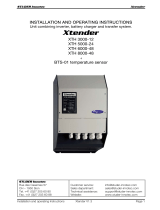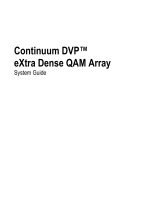I
For Your Own Safety and to Avoid Invalidation of the Warranty
Please Read This Section Carefully
• Readtheseinstructions.
• Keeptheseinstructions.
• Heedallwarnings.
• Followallinstructions.
• Donotusethisapparatusnearwater.
• Cleanonlywithadrycloth.
• Donot blockanyventilationopenings.Installinaccordancewiththe
manufacturer'sinstructions.
• Donot installnearany heatsourcessuch asradiators, heatregisters,
stoves,orotherapparatus(includingamplifiers)thatproduceheat.
• Donotdefeatthesafetypurposeofapolarisedorgroundingtypeplug.A
polarisedplughastwobladeswithonewiderthantheother.Agrounding
typeplughastwobladesandathirdgroundingprong.Thewidebladeor
thethirdprongareprovidedforyoursafety.Iftheprovidedplugdoesnot
fitintoyouroutlet,consultanelectricianforreplacementoftheobsolete
outlet
• Protectthepowercordfrombeingwalkedonorpinchedparticularly
atplugs,conveniencereceptaclesandthepointwheretheyexitfromthe
apparatus.
• Onlyuseattachments/accessoriesspecifiedbythemanufacturer.
• Useonlywiththecart,stand,tripod,bracketortablespecifiedbythe
manufacturer,orsoldwiththeapparatus.Whenacartisused,usecau-
tionwhenmovingthecart/apparatuscombinationtoavoidinjuryfrom
tip-over.
• Referallservicingtoqualifiedservicepersonnel.Servicingisrequired
whentheapparatushasbeendamagedinanyway,suchasthepower
supplycordorplugisdamaged,liquidhasbeenspilledorobjectsfallen
intotheapparatus,theapparatushasbeenexposedtorainormoisture,
doesnotoperatenormally,orhasbeendropped.
Note: It isrecommendedthatall maintenanceand serviceontheproduct
shouldbecarriedoutbyStuderoritsauthorisedagents.Studercannot
acceptanyliabilitywhatsoeverforanylossordamagecausedbyservice,
maintenanceorrepairbyunauthorisedpersonnel.
WARNING: Toreducetheriskoffireorelectricshock,donotexposethisapparatus
torainormoisture.Donotexposetheapparatustodrippingorsplashing
anddonotplaceobjectsfilledwithliquids,suchasvases,ontheappara-
tus.
• Nonakedflamesources,suchaslightedcandles,shouldbeplacedonthe
apparatus.
• Ventilationshouldnotbeimpededbycoveringtheventilationopenings
withitemssuchasnewspapers,tablecloths,curtainsetc.
WARNING: Donotusethisapparatusinverydustyatmospheres,orinatmospheres
containingflammablegasesorchemicals.
• THISAPPARATUSMUSTBE EARTHED.Undernocircumstances
shouldthesafetyearthbedisconnectedfromthemainslead.
• Themainssupplydisconnectdeviceisthemainsplug.Itmustremain
accessiblesoastobereadilyoperablewhentheapparatusisinuse.
• Ifanypartofthemainscordsetisdamaged,thecompletecordsetshould
bereplaced.Thefollowinginformationisforreferenceonly.Thewires
inthemainsleadarecolouredinaccordancewiththefollowingcode:
Safety Information