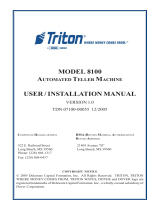Page is loading ...

Courtesy of: DiscountCarStereo.com
Serving the internet community since 1995
A2D-VOL2
QUICK START INSTALLATION GUIDE FOR 2006-UP VOLVO RADIOS WITH AUX AUDIO INPUT MODE

PRODUCT SAFETY & DISCLAIMER
READ ALL INSTRUCTIONS CAREFULLY BEFORE INSTALLING, FAILURE TO DO SO MAY CAUSE
PERSONAL INJURY OR DAMAGE TO PRODUCT AND/OR PROPERTY
• This document is provided as a GENERAL installation guide, some vehicles vary and may
require additional steps. We do not accept responsibility for third party labor charges or
modifications. Exercise due-diligence when installing this product.
• We do not accept any responsibility for vehicle damage or personal injury resulting from the
installation of this product.
• Careless installation and operation can result in equipment damage.
Requirements
radio with aux menu option
Introduction
Many 2006-Up Volvo include options such as Aux input jack, satellite radio,
Bluetooth hands-free but lack music streaming. If the radio in your Volvo has a
“MODE” button capable of selecting “AUX audio input; the A2D-VOL2 adds music
streaming from smartphone, Tablet, Kindle and more and will not interfere with
factory installed options. Factory AUX jack (if equipped) remains active.
The A2D-VOL2 works only if Menu button is able to select “AUX Audio Input “.
For verification, press “MODE” button repeatedly until “AUX Audio Input” is
displayed. Radios with “CD” button are not compatible.
Installation
To install, user must gain access to the back of the CD player.
1. Detach the panel at the rear edge of the center console:
Use a plastic dash removal tool to pry loose the panel. Panel is secured by a
catch on each short side. See Fig. 1
Fig. 1
2. Remove plastic surround piece around display: (See Fig. 2)
Use a small screwdriver and press in the catches on upper corners.
Carefully pry off the surround on that side using a plastic dash removal tool.
Fold the surround backwards into the vehicle. Pull the surround up until it
detaches. (See Fig. 2)
Hint: If panel is difficult to remove, press panel on both sides again and repeat the
procedure starting at the other side.
Fig. 2
3. Remove the ignition control module (ICM) – See Fig. 3. It is secured by two
hidden clips (one on each side). Grip with both hands and pull then
disconnect the two plugs. Put display to one side

Fig. 3
4.
Remove (2) screws (Torx 25) holding the center console to dashboard.
Remove green plug on the reverse side of climate control panel. (See Fig.
4)
Note: Vehicles with updated dashboard or without panel at the rear edge
of the center console (See Fig. 5) (e.g. 2008+ models), skip to step 13.
Fig. 4
5. Detach panel at the rear edge of center console:
Use plastic dash removal tool to pry loose the panel. Panel is secured by a
catch on each short side. Remove panel to access the two screws
underneath.
Fig. 5
6. Remove the two screws (Torx 25) holding center console at rear edge
(See Fig. 6)
Fig. 6
7. Pry up and remove front storage compartment (See Fig. 7)

Fig. 7
8. Pry up cover in rear storage compartment and remote two screws (Torx
25) (See Fig. 8 & 9)
Fig. 8
Fig. 9
9. Carefully detach hand-brake panel and remove (See Fig. 10)
Fig. 10
10. Remove two screws from top edge of center console
(See Fig. 11)

Fig. 11
11. Carefully pry up the lock catch using pry tool or flat screwdriver
(See Fig. 12). At the same time, slide the whole tunnel console backwards
so to gain access to the two rear screws on center console's panel. (See
Fig. 14)
Fig. 12
Fig. 13
12. Remove two screws (Torx 25) as seen in Fig. 14.
Fig. 14
13. Remove panel from dashboard and center console (See Fig. 15)

Fig. 15
14. Remove two screws (Torx 25) securing CD player to dash.
Fig. 16
15. Remove CD player/radio and disconnect gray power/speaker plug (1) (it
is not necessary to disconnect fiber (4) or antenna plug) See Fig, 17.
Radio may be stuck and extra force may be required.
Fig. 17
16. Connect installation harness 14-pin Male plug (See Fig. 18) to CD
player/changer slot vacated in step 15. (See Fig. 18)
Ensure plug is fit snug otherwise speaker may play intermittently.
Fig. 18
17. Connect factory 14-pin male plug (removed in step 15) to installation
harness 14-pin connector (See Fig. 19)

Fig. 19
18. Place Bluetooth module behind radio cavity
19. Route (red) accessory wire to cigar lighter outlet or other circuit controlled
by ignition switch and use included T-Tap to make the connection.
Avoid connecting accessory wire to permanent 12V supply (battery).
Volvo XC90 radio removal
1. Move the gear selector lever to its rearmost position. See Fig. 20
Fig. 20
2. Use a weather strip or pry tool and pry off the gear selector panel at the
rear edge. See Fig. 20
Fig. 21
3. Remove the two Torx screws. See Fig. 21
4. Remove the bracket with the A/C panel and radio from the center console.
Pull from the lower edge and then downwards until it releases from the
mounting at the upper edge. (See Fig. 22)
Note!
Do not damage the removed components or the surrounding panels
Fig. 22
5. Lay out a cloth to protect the tunnel console and unit, as illustrated in Fig.
23. Depending on the design the cable may need to be disconnected and
the unit placed to one side.

Fig. 23
6. Press release tab on factory 14-pin gray plug and disconnect from CD
player. (See Fig. 24).
Fig. 24
7. Connect installation harness 14-pin Male plug (See Fig. 25) to CD
player/changer slot vacated in step 6.
Ensure plug is fit snug otherwise speaker may play intermittently.
Fig. 25
8. Connect factory 14-pin male plug (removed in step 6) to installation
harness 14-pin connector (See Fig. 26)
Fig. 26
9. Place Bluetooth module behind radio cavity
10. Route (red) accessory wire to cigar lighter outlet or other circuit
controlled by ignition switch and use included T-Tap to make the
connection. Avoid connecting accessory wire to permanent 12V supply
(battery).
11. Reverse install steps 5-1

Operation
1. Reconnect display module and climate control panel to green plug.
2. Turn ignition to position II
3. Turn radio “ON” and press “MODE” button until “AUX Audio input” is displayed.
(See. Fig. 20).
Fig.
Radio display module
Pairing
Pairing process varies among devices but steps are the same and done upon
initial install and will not have to be repeated.
1. Go to Phone
Settings, Wireless & Networks, Bluetooth
2. Tap
Scan (Search) for devices
.
3. Wait for Bluetooth device name to appear (See below) and select it.
LED glows steady (paired) and confirmation tone is heard.
4. Launch Smartphone or tablet audio streaming application.
5. Device volume should be set to 75-85%.
Waring: Playlist and Track selection is *NOT* possible from the
radio. You must use the iPod built-in controls to access music files
6. Streaming should now be heard on car speakers
To test factory aux (if present) -This adapter retains factory aux jack
1. Connect audio device to Aux jack
a. Disable Bluetooth: factory jack is now enabled and will play
2. To return to music streaming:
Enable Bluetooth on device.
Note: Music Streaming has priority and remains until Bluetooth is
disabled. Playback from AUX Jack is only possible when Bluetooth is
disabled or device is out of range.
7. If correct operation is confirmed go ahead and reinstall radio.

Optional
Remote Control:
This wireless remote is not required for adapter to work, however instead of
fumbling audio device, you simply press the familiar remote control buttons while
also keeping your eyes on the road.
Optional remote control allows users to:
1. Control music wirelessly
2. Track up/down
3. Volume up/down
Pairing:
Operation:
Use wireless remote to perform the following functions on any iOS7.0 and higher
or Android 4.4 and higher.
Package Contents:

Frequent ask questions & troubleshooting
1. Does the A2D-VOL2 require an AUX jack to work?
AUX jack not required but if present it remains functional.
Radios with “MODE” button are compatible, however radios with “CD”
button are not compatible.
2. Will the A2D-VOL2 disable existing aux jack?
NO; the factory aux jack remains functional and is not disabled.
3. Does the A2D-VOL2 support phone calls?
NO; The A2D-VOL2 does not support hands-free calls.
4. Does the A2D-VOL2 work with all Volvo radios?
NO; this module works in Volvo C30, S40, C70, V50, V70, XC60, XC90 with
CD/CD changer radios (AM/FM radio is built-in to CD/Changer). Radio must
have “MODE” button with AUX menu option. Does not work in vehicles (e.g.
XC70/90) with CD/Changer radio where the AM/FM Tuner module is in
separate location (e.g. hatch). AM/FM Tuner must be built-into the dash
mounted CD/CD changer.
5. My Volvo has factory “PHONE” module which only works for phone calls.
Does the A2D-VOL2 work in this application?
YES; The A2D-VOL2 adds music streaming option to your vehicle and does
not interfere with factory installed hands-free kit. Simply pair smartphone to
vehicle hands-free kit (phone calls) and to the A2D-VOL for streaming.
6. Does optional remote control Volvo radio functions?
NO; optional remote functions are applicable to smartphone only.
Disclaimer
• This product has no affiliation with Volvo.
• There are no warranties expressed or implied by purchase of this product
• When possible, professional installation is recommended
For additional questions, email support@discountcarstereo.com
© 1995-Sep-21 Discount Car Stereo, Inc. All rights reserved. Information in this document is
subject to change without notice. Other products and companies referred to herein are
trademarks or registered trademarks of their respective companies or mark holders.
/