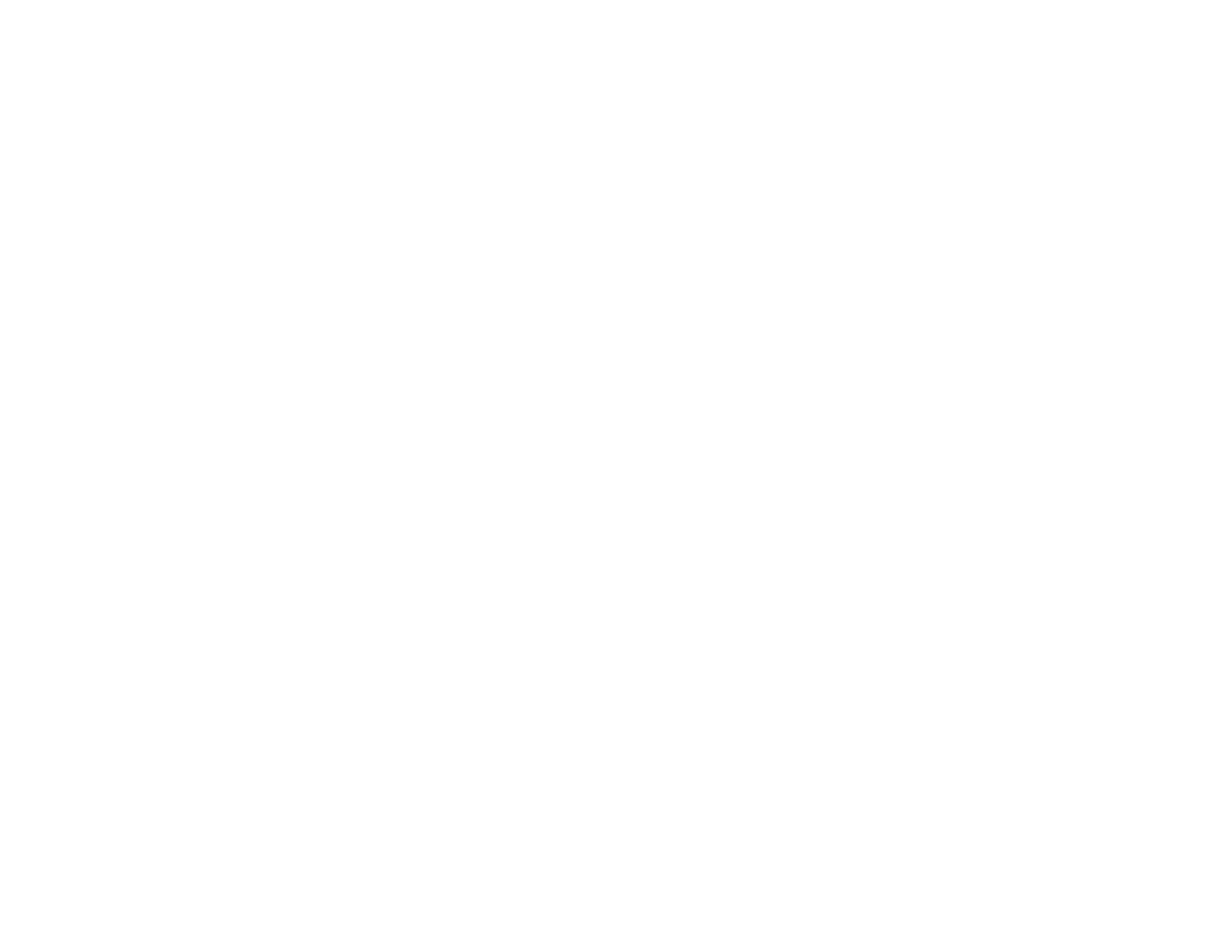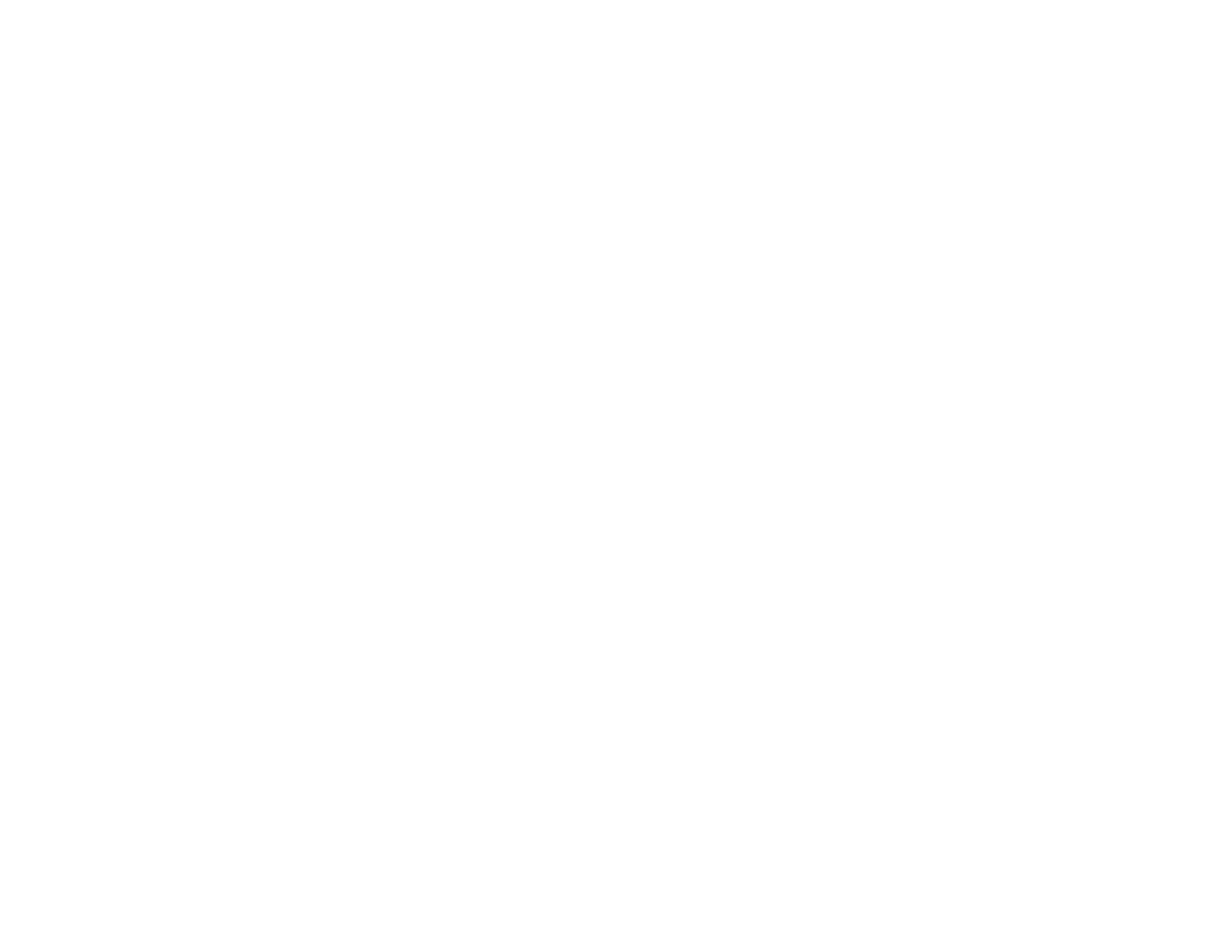
Locking the Projector's Buttons ..................................................................................................... 97
Unlocking the Projector's Buttons............................................................................................. 98
Installing a Security Cable............................................................................................................. 98
Adjusting the Menu Settings.................................................................................................................... 99
Using the Projector's Menus............................................................................................................... 99
Image Quality Settings - Image Menu .............................................................................................. 101
Input Signal Settings - Signal Menu.................................................................................................. 102
Projector Feature Settings - Settings Menu...................................................................................... 105
Projector Setup Settings - Extended Menu....................................................................................... 107
Projector Network Settings - Network Menu..................................................................................... 110
Projector Setup Settings - ECO Menu.............................................................................................. 111
Projector Information Display - Info Menu ........................................................................................ 112
Event ID Code List....................................................................................................................... 114
Projector Reset Options - Reset Menu............................................................................................. 115
Maintaining and Transporting the Projector......................................................................................... 117
Projector Maintenance..................................................................................................................... 117
Cleaning the Lens........................................................................................................................ 117
Cleaning the Projector Case........................................................................................................ 118
Air Filter and Vent Maintenance .................................................................................................. 118
Cleaning the Air Filter and Vents............................................................................................. 119
Replacing the Air Filter............................................................................................................ 120
Projector Lamp Maintenance....................................................................................................... 122
Replacing the Lamp................................................................................................................ 122
Resetting the Lamp Timer....................................................................................................... 126
Replacing the Remote Control Batteries ..................................................................................... 127
Transporting the Projector................................................................................................................ 129
Solving Problems.................................................................................................................................... 130
Projection Problem Tips................................................................................................................... 130
Projector Light Status....................................................................................................................... 130
Using the Projector Help Displays.................................................................................................... 133
Solving Image or Sound Problems................................................................................................... 134
Solutions When No Image Appears............................................................................................. 134
Solutions When Image is Incorrect Using the USB Display Function .......................................... 135
6