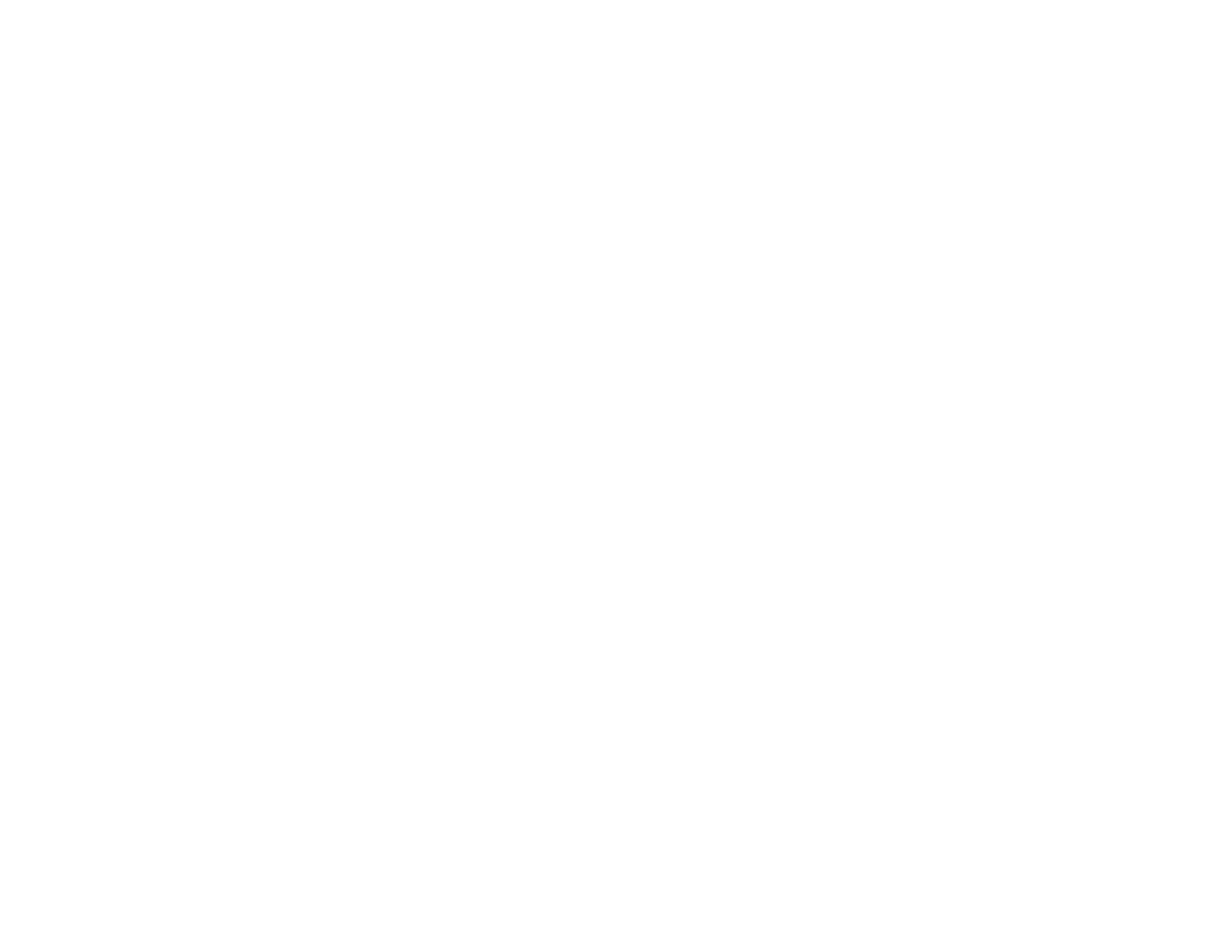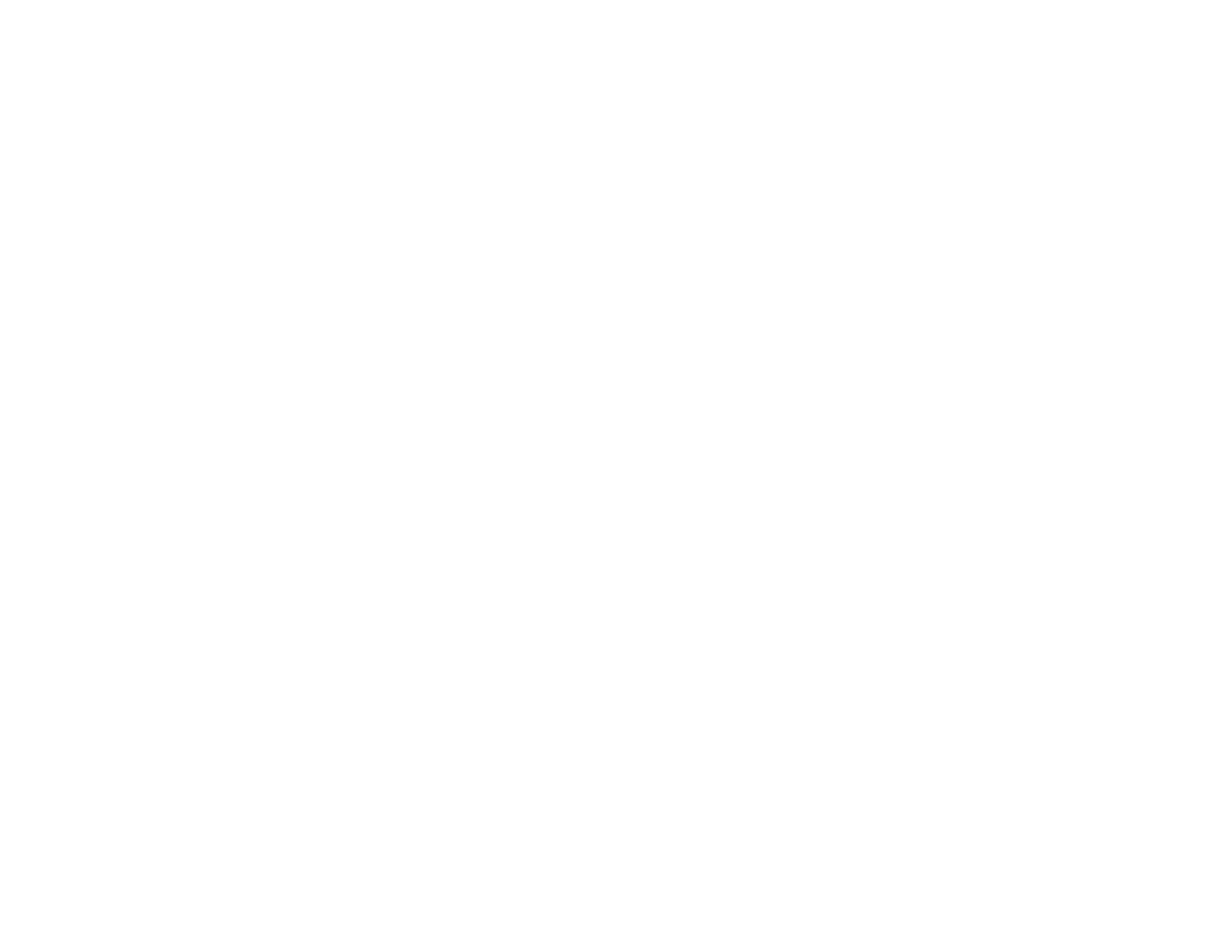
5
Projection Modes ............................................................................................................................... 70
Changing the Projection Mode Using the Menus........................................................................... 71
Image Aspect Ratio ............................................................................................................................ 71
Changing the Image Aspect Ratio ................................................................................................. 72
Available Image Aspect Ratios ...................................................................................................... 73
Color Mode......................................................................................................................................... 73
Changing the Color Mode.............................................................................................................. 74
Available Color Modes................................................................................................................... 74
Turning On Auto Iris....................................................................................................................... 75
Adjusting Projector Features ................................................................................................................... 77
Shutting Off the Picture Temporarily .................................................................................................. 77
Using Picture in Picture ...................................................................................................................... 77
Available Picture in Picture Options............................................................................................... 78
Projector Security Features................................................................................................................ 79
Locking the Projector's Lens Settings and Buttons........................................................................ 79
Unlocking the Projector's Buttons ............................................................................................. 80
Installing a Security Cable ............................................................................................................. 81
Using Advanced Image Adjustment Features .................................................................................... 81
Using Frame Interpolation ............................................................................................................ 81
Using 4K Enhancement................................................................................................................. 82
Creating Image Presets................................................................................................................. 84
Using MPEG Noise Reduction....................................................................................................... 85
Adjusting Scaled Resolution Images (Super-resolution) ............................................................... 86
Adjusting Detail Enhancement ...................................................................................................... 87
Image Adjustment Restrictions...................................................................................................... 88
Adjusting the Color Convergence (Panel Alignment)..................................................................... 90
Adjusting the Color Tone (Color Uniformity) .................................................................................. 94
Saving Settings to Memory and Using Saved Settings ...................................................................... 96
Saving the Lens Position and Using Saved Lens Positions................................................................ 97
Adjusting the Menu Settings .................................................................................................................. 100
Using the Projector's Menus............................................................................................................. 100
Image Quality Settings - Image Menu .............................................................................................. 101
Input Signal Settings - Signal Menu.................................................................................................. 106