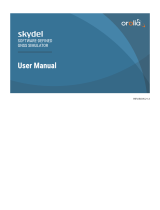QGP Supply
GNSS Receiver User Manual Version 3.2
3
Overview
The GNSS Receiver provides a USB version 2.0 FS (Full Speed, 12 Mb/s)
Interface with Microsoft® certified USB drivers for Windows XP, Windows
Vista, Windows 7, Windows 8 and Windows 10 operating systems.
Supports Protocol NMEA ASCII 0183, 4.0 (V2.3 or V4.1 configurable). This is
the newest concurrent GNSS USB Receiver that can track multiple GNSS
systems (GPS, GLONASS, Galileo, Beidou, SBAS and QZSS signals). Up to 3
GNSS can be received and processed concurrently. The receiver is setup by
default to concurrently track and process GPS L1 C/A and GLONASS L1OF.
QZSS and SBAS share the same frequency band as GPS and can always be
processed in conjunction with GPS. The exceptional performance of the u-
Blox 8 GNSS engine delivers high sensitivity and minimal acquisition times.
Enjoy the GPS life!
Getting Started
You can easily get started by testing your new GPS/GLONASS receiver using
the uBlox U-Center GNSS Software which can be downloaded for free at the
links provided below. The U-Center software automatically installs the drivers
for your device. Also check out the U-Center User Guide to help get your
receiver setup and running.
U-Center for Windows:
https://www.u-blox.com/en/product/u-center-windows
If you choose not to use the uBlox U-Center GNSS Software, the drivers are
available on the cdrom included with your receiver. You can also download
the contents of the cdrom at the following Google Drive link:
http://bit.ly/QGPgnss