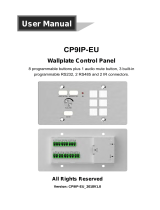TF6P-EU: 6 Buttons IP Control Panel
U.T.E. electronic GmbH & Co. KG www.ute.de
Table of Contents
1. Product Introduction .................................................................................................... 1
1.1 Introduction to TF6P-EU .................................................................................... 1
1.2 Features ............................................................................................................ 1
1.3 Package List ...................................................................................................... 1
2. Panel Description ........................................................................................................ 2
3. System Connection ..................................................................................................... 4
3.1 Usage Precaution .............................................................................................. 4
3.2 Connection Procedure ....................................................................................... 4
3.3 System Diagram TF6P-EU ................................................................................ 5
4. GUI Control ................................................................................................................. 6
4.1 Log in ................................................................................................................. 6
4.2 Home Tab .......................................................................................................... 7
4.3 Configuration Tab .............................................................................................. 8
4.3.1 Knob Menu .............................................................................................. 8
4.3.2 Button Menu ............................................................................................ 9
4.3.3 Add Button Event ................................................................................... 10
4.3.3.1. Add TCP/IP Event ....................................................................... 10
4.3.3.2. ADD RS232 Event ...................................................................... 10
4.3.3.3. Add IR Event ............................................................................... 11
4.3.3.4. Add Relay Event ......................................................................... 11
4.3.3.5. Add LED Event ........................................................................... 12
4.3.3.6. Add Delay Event ......................................................................... 12
4.4 Network Tab ..................................................................................................... 13
4.5 Setting Tab ....................................................................................................... 14
4.6 Upgrade Tab .................................................................................................... 15
5. Specification ............................................................................................................. 16
6. Panel Drawing .......................................................................................................... 17
7. After-sales/ Customer Service .................................................................................. 18