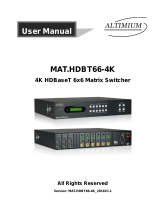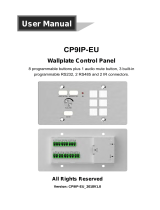6 Buttons IP Control Panel
Contents
1. Introduction ................................................................................................................. 1
1.1 Introduction to SWC-1 ....................................................................................... 1
1.2 Features ............................................................................................................ 1
1.3 Package List ...................................................................................................... 1
2. Panel Description ........................................................................................................ 1
3. System Connection ..................................................................................................... 3
4. GUI Control ................................................................................................................. 4
4.1 Log in ................................................................................................................. 4
4.2 Home ................................................................................................................. 5
4.3 Configuration ..................................................................................................... 5
4.3.1 Knob ........................................................................................................ 5
4.3.2 Event List ................................................................................................. 6
4.3.3 TCP/IP ..................................................................................................... 6
4.3.4 RS232 ..................................................................................................... 7
4.3.5 IR ............................................................................................................. 7
4.3.6 Relay ....................................................................................................... 8
4.3.7 LED ......................................................................................................... 8
4.3.8 Delay ....................................................................................................... 9
4.4 Network ............................................................................................................. 9
4.5 Setting ............................................................................................................. 10
4.6 Upgrade ........................................................................................................... 10
5. Specification ............................................................................................................. 12
6. Panel Drawing .......................................................................................................... 13
7. Customer Service ..................................................................................................... 14