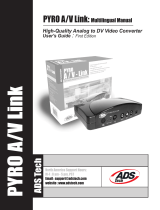Page is loading ...

USB-2.0 / FireWire
internal Combo Hub
Installation and Use English
Benutzerhandbuch Deutsch
LINDY Art. Nr. 32901
© LINDY ELECTRONICS LIMITED & LINDY-ELEKTRONIK GMBH - Aug-2002
English Manual
English Manual
FCC Compliance Statement (United States)
General features
• 4 ports USB 2.0 / 2 ports FireWire ComboHub
• With panel for an easy insertion into a 3½“ or 5¼“ front bay
• Convienient front acces to USB and IEEE 1394 ports
• For PC and MAC
• Compliant with Plug & Play specification
• No software driver required
USB features
• Fully compatible with the USB OHCI/UHCI/EHCI
specification and with USB v. 2.0/1.1
• Data transfer rate of 480 Mbit/s maximum
• Supports all kinds of USB devices
IEEE 1394 features
• OHCI-Link and PHY 100/200/400 Mbit/s
• All FireWire ports provide up to 15W power
• Supports all kinds of IEEE 1394 devices
Hardware requirements
• USB port
• IEEE 1394 port
• An empty 3½” or 5¼” bay
Software requirements
• Windows: 98SE / ME / 2k / XP
• Mac OS8.6 or higher
Package contents
• 3½” internal Hub with 5¼” conversion case
• This manual
• 0.8m USB 2.0 A Type cable
• FireWire 6 pin cable
• power cable
• Dented slotplate (to connect cables to the rear ports)
• Mounting screws & Plastic cable holder
Please check the content carefully.
Installation
1. Ensure that the computer is turned off and all cables are
disconnected
2. Open your computer and remove a 3½” or 5¼” front bay
cover.
3. Insert the hub into the empty space and fix it in securely
using the small 4 screws provided.
4. follow the cable connection instructions below.
Cable connection
Power cable: Ensure that the coloured wires of the cable are (from
left to right) Pin 4 to Pin 1.Connect the Y power cable to an
available connector on the power supply. The other end of the
cable may be used to attach another device. USB cable: Use
either a present internal USB port or do the following: After having
removed one of the slot plates of the computer connect the small
USB port connector to the Hub as shown in the figure above.
Ensure that the coloured wires of the cable are (from left to right)
Pin 4 to Pin 1. After the cable has been leaded through the rear
slot plate space, insert the provided slot plate and put the cables
into the notch. Then fix the slot plate with the large screw and
insert the USB cable into the USB port of the computer.
FireWire cable: To be connected in the same way as the USB
cable.
USB 2.0 and FireWire Hub Software Installation
The computer will recognize the Hub by itself. To install the
FireWire Hub you must connect a FireWire device to the PC. Then
follow the instructions on the screen!
/