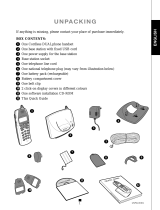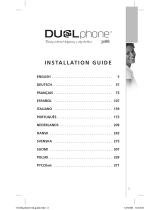Page is loading ...

User Manual
Taking internet telephony a step further
3058
call
for free
EaSY
to use
P/N 60081111, v. 1.0
HANTZ + PARTNER
The Upgrade Company! www.hantz.com

d u a l p h o n e
2

Dear customer
3
d u a l p h o n e
Taking internet telephony a step further
3058
U S E R M A N U A L
E N G L I S H

4
I N S TA L L AT I O N G U I D E
Dear customer
d u a l p h o n e
Thank you for purchasing our product. We hope you will enjoy using it. Please read this
User Manual before you start using your new DUALphone 3058. If you experience any
difficulties, please consult our support centre at www.dualphone.net.
Conformity of the telephone with EU directives is confirmed by the CE symbol.
W
e hereby declare that the DUALphone 3058 comply with the essential
requirements and other relevant provisions of the R&TTE Directive 1999/5/EEC. The
declaration of conformity is available in the user manual at www.dualphone.net.
The DUALphone
3058 is covered by the European Directive 2002/96/EC which
indicates that this product should not be disposed via the normal household
waste stream. To prevent possible harm to the environment or human health,
please separate this product from other waste streams to ensure that it can be recycled
in an environmentally sound manner. For more details on available collection facilities,
please contact your local government office or the retailer from whom you purchased
this product.
Copyright © 2006 RTX Products A/S. All rights reserved. All forms of copying or reproduction of the product or its
associated User Manual are strictly prohibited. This product is manufactured for RTX Products A/S.
Accessories
Approved DUALphone accessories such as batteries, extension kits, headsets etc. can
be ordered from authorised dealers.
I
ntended use
This DUALphone is designed for telephony within a telephone network. Any other use
is considered unintended use. Unauthorised modifications or reconstruction not
described in this User Manual are not permitted.
E
xemption from liability
We cannot guarantee the correctness of the information in this User Manual. The product
and its accessories are subject to constant improvement and further development.
Therefore, we reserve the right to modify components, accessories, technical specifications
and related documentation of the product without notification.
This User Manual serves purely informational purposes. Its contents are not part of any
contract of sale. All the data specified relates to nominal values. The equipment and
options described may differ from country to country according to national requirements.
Trademarks
•
Skype™, SkypeMe™, SkypeOut™, SkypeIn™, Skype Voicemail™, the whole world
can talk for free™, the Skype logo and the S logo are trademarks of Skype S.A.
•
DUALphone™ is a trademark of RTX Products A/S.
04 70

5
d u a l p h o n e
INSTALLATION . . . . . . . . . . . . . . . . . . . . . . . . . . . . . . . . . . . . . . . . . . . . . . . . . . . 7
Packaging Contents . . . . . . . . . . . . . . . . . . . . . . . . . . . . . . . . . . . . . . . . . . . . 7
Connecting
the base station and power plug . . . . . . . . . . . . . . . . . . . . . . 8
Getting Started . . . . . . . . . . . . . . . . . . . . . . . . . . . . . . . . . . . . . . . . . . . . . . . 8
Installing and charging the batteries . . . . . . . . . . . . . . . . . . . . . . . . . . . . . . 8
Attaching the belt clip . . . . . . . . . . . . . . . . . . . . . . . . . . . . . . . . . . . . . . . . . 9
System requirements . . . . . . . . . . . . . . . . . . . . . . . . . . . . . . . . . . . . . . . . . . 9
Installing software (from CD) . . . . . . . . . . . . . . . . . . . . . . . . . . . . . . . . . . . . 10
Updating software . . . . . . . . . . . . . . . . . . . . . . . . . . . . . . . . . . . . . . . . . . . 18
Uninstalling software . . . . . . . . . . . . . . . . . . . . . . . . . . . . . . . . . . . . . . . . . . 18
User Manual . . . . . . . . . . . . . . . . . . . . . . . . . . . . . . . . . . . . . . . . . . . . . . . . 20
M
ENU STRUCTURE (HANDSET) . . . . . . . . . . . . . . . . . . . . . . . . . . . . . . . . . . . . . . 2
3
HANDSET AND BASE STATION LAYOUTS . . . . . . . . . . . . . . . . . . . . . . . . . . . . . . 26
LCD display. . . . . . . . . . . . . . . . . . . . . . . . . . . . . . . . . . . . . . . . . . . . . . . . . . . 28
LCD icon description . . . . . . . . . . . . . . . . . . . . . . . . . . . . . . . . . . . . . . . . . . 28
U
SING THE HANDSET . . . . . . . . . . . . . . . . . . . . . . . . . . . . . . . . . . . . . . . . . . . . . .
30
Basic operation . . . . . . . . . . . . . . . . . . . . . . . . . . . . . . . . . . . . . . . . . . . . . . .
30
Power on/off operation . . . . . . . . . . . . . . . . . . . . . . . . . . . . . . . . . . . . . . . .
30
Selecting language . . . . . . . . . . . . . . . . . . . . . . . . . . . . . . . . . . . . . . . . . . .
30
Making landline external calls (PSTN) . . . . . . . . . . . . . . . . . . . . . . . . . . . . . .
30
Making Skype calls . . . . . . . . . . . . . . . . . . . . . . . . . . . . . . . . . . . . . . . . . . .
31
Taking calls . . . . . . . . . . . . . . . . . . . . . . . . . . . . . . . . . . . . . . . . . . . . . . . . .
32
Redialling . . . . . . . . . . . . . . . . . . . . . . . . . . . . . . . . . . . . . . . . . . . . . . . . . .
32
Dialling from the phone book . . . . . . . . . . . . . . . . . . . . . . . . . . . . . . . . . . . 33
Muting the microphone and ringer . . . . . . . . . . . . . . . . . . . . . . . . . . . . . . . 33
Call hold/transfer . . . . . . . . . . . . . . . . . . . . . . . . . . . . . . . . . . . . . . . . . . . . . 33
Party conference . . . . . . . . . . . . . . . . . . . . . . . . . . . . . . . . . . . . . . . . . . . . . 33
Call waiting . . . . . . . . . . . . . . . . . . . . . . . . . . . . . . . . . . . . . . . . . . . . . . . . . 33
Changing the earpiece and ring volume . . . . . . . . . . . . . . . . . . . . . . . . . . . 34
Paging the handset . . . . . . . . . . . . . . . . . . . . . . . . . . . . . . . . . . . . . . . . . . . 34
Handset speaker phone . . . . . . . . . . . . . . . . . . . . . . . . . . . . . . . . . . . . . . . . 34
Key lock . . . . . . . . . . . . . . . . . . . . . . . . . . . . . . . . . . . . . . . . . . . . . . . . . . .
34
Warning signals, confirmation signals . . . . . . . . . . . . . . . . . . . . . . . . . . . . . 34
Short key definition . . . . . . . . . . . . . . . . . . . . . . . . . . . . . . . . . . . . . . . . . . . 34
Call log . . . . . . . . . . . . . . . . . . . . . . . . . . . . . . . . . . . . . . . . . . . . . . . . . . . . . .
35
Browsing, deleting, saving . . . . . . . . . . . . . . . . . . . . . . . . . . . . . . . . . . . . . .
35
Missed calls, answered calls, dialled calls . . . . . . . . . . . . . . . . . . . . . . . . . . .
35
Deleting . . . . . . . . . . . . . . . . . . . . . . . . . . . . . . . . . . . . . . . . . . . . . . . . . . .
36
In this guide
C O N T E N T S

6
d u a l p h o n e
C O N T E N T S
PHONE BOOK . . . . . . . . . . . . . . . . . . . . . . . . . . . . . . . . . . . . . . . . . . . . . . . . . . . 37
Searching . . . . . . . . . . . . . . . . . . . . . . . . . . . . . . . . . . . . . . . . . . . . . . . . . . . .
37
Storing entries . . . . . . . . . . . . . . . . . . . . . . . . . . . . . . . . . . . . . . . . . . . . . . . .
37
Groups in the phone book . . . . . . . . . . . . . . . . . . . . . . . . . . . . . . . . . . . . . .
38
Speed dialing . . . . . . . . . . . . . . . . . . . . . . . . . . . . . . . . . . . . . . . . . . . . . . . . .
38
Checking the phone book. . . . . . . . . . . . . . . . . . . . . . . . . . . . . . . . . . . . . . .
38
Emergency call . . . . . . . . . . . . . . . . . . . . . . . . . . . . . . . . . . . . . . . . . . . . . . . .
38
Area code . . . . . . . . . . . . . . . . . . . . . . . . . . . . . . . . . . . . . . . . . . . . . . . . . . . .
39
HANDSET SETTINGS . . . . . . . . . . . . . . . . . . . . . . . . . . . . . . . . . . . . . . . . . . . . . . 40
R
inger type. . . . . . . . . . . . . . . . . . . . . . . . . . . . . . . . . . . . . . . . . . . . . . . . . . . 40
R
inger volume . . . . . . . . . . . . . . . . . . . . . . . . . . . . . . . . . . . . . . . . . . . . . . . . 40
R
inger on/off . . . . . . . . . . . . . . . . . . . . . . . . . . . . . . . . . . . . . . . . . . . . . . . . . 40
Prefix . . . . . . . . . . . . . . . . . . . . . . . . . . . . . . . . . . . . . . . . . . . . . . . . . . . . . . .
40
Prefix on/off . . . . . . . . . . . . . . . . . . . . . . . . . . . . . . . . . . . . . . . . . . . . . . . .
40
Prefix edit . . . . . . . . . . . . . . . . . . . . . . . . . . . . . . . . . . . . . . . . . . . . . . . . . .
40
Call barring. . . . . . . . . . . . . . . . . . . . . . . . . . . . . . . . . . . . . . . . . . . . . . . . . . .
41
Message waiting . . . . . . . . . . . . . . . . . . . . . . . . . . . . . . . . . . . . . . . . . . . . . .
41
Wallpaper . . . . . . . . . . . . . . . . . . . . . . . . . . . . . . . . . . . . . . . . . . . . . . . . . . . .
41
Contrast . . . . . . . . . . . . . . . . . . . . . . . . . . . . . . . . . . . . . . . . . . . . . . . . . . . . .
42
Key tones . . . . . . . . . . . . . . . . . . . . . . . . . . . . . . . . . . . . . . . . . . . . . . . . . . . .
42
Auto answer . . . . . . . . . . . . . . . . . . . . . . . . . . . . . . . . . . . . . . . . . . . . . . . . .
42
H
andset name . . . . . . . . . . . . . . . . . . . . . . . . . . . . . . . . . . . . . . . . . . . . . . . . 42
Menu style . . . . . . . . . . . . . . . . . . . . . . . . . . . . . . . . . . . . . . . . . . . . . . . . . . .
42
Backlight . . . . . . . . . . . . . . . . . . . . . . . . . . . . . . . . . . . . . . . . . . . . . . . . . . . . . 43
IP
(Skype) contacts . . . . . . . . . . . . . . . . . . . . . . . . . . . . . . . . . . . . . . . . . . . . 43
R
egistration . . . . . . . . . . . . . . . . . . . . . . . . . . . . . . . . . . . . . . . . . . . . . . . . . . 43
D
e-registration . . . . . . . . . . . . . . . . . . . . . . . . . . . . . . . . . . . . . . . . . . . . . . . . 44
S
elect base station . . . . . . . . . . . . . . . . . . . . . . . . . . . . . . . . . . . . . . . . . . . . 44
D
efault handset settings . . . . . . . . . . . . . . . . . . . . . . . . . . . . . . . . . . . . . . . 44
BASE STATION SETTINGS . . . . . . . . . . . . . . . . . . . . . . . . . . . . . . . . . . . . . . . . . 45
Base ringer . . . . . . . . . . . . . . . . . . . . . . . . . . . . . . . . . . . . . . . . . . . . . . . . . . .
45
Base ringer on/off . . . . . . . . . . . . . . . . . . . . . . . . . . . . . . . . . . . . . . . . . . . . .
45
D
ial mode . . . . . . . . . . . . . . . . . . . . . . . . . . . . . . . . . . . . . . . . . . . . . . . . . . . . 45
S
ystem PIN . . . . . . . . . . . . . . . . . . . . . . . . . . . . . . . . . . . . . . . . . . . . . . . . . . . 45
Flash time . . . . . . . . . . . . . . . . . . . . . . . . . . . . . . . . . . . . . . . . . . . . . . . . . . . .
45
IP
(Skype) status . . . . . . . . . . . . . . . . . . . . . . . . . . . . . . . . . . . . . . . . . . . . . . 46
D
efault base settings . . . . . . . . . . . . . . . . . . . . . . . . . . . . . . . . . . . . . . . . . . 46
FUNCTION . . . . . . . . . . . . . . . . . . . . . . . . . . . . . . . . . . . . . . . . . . . . . . . . . . . . . . 47
G
ames . . . . . . . . . . . . . . . . . . . . . . . . . . . . . . . . . . . . . . . . . . . . . . . . . . . . . . . 47
Snake . . . . . . . . . . . . . . . . . . . . . . . . . . . . . . . . . . . . . . . . . . . . . . . . . . . . .
47
Guess number . . . . . . . . . . . . . . . . . . . . . . . . . . . . . . . . . . . . . . . . . . . . . . .
47
T
imer . . . . . . . . . . . . . . . . . . . . . . . . . . . . . . . . . . . . . . . . . . . . . . . . . . . . . . . . 47
Set date/time . . . . . . . . . . . . . . . . . . . . . . . . . . . . . . . . . . . . . . . . . . . . . . . .
47
Alarm . . . . . . . . . . . . . . . . . . . . . . . . . . . . . . . . . . . . . . . . . . . . . . . . . . . . .
47
TROUBLESHOOTING GUIDE . . . . . . . . . . . . . . . . . . . . . . . . . . . . . . . . . . . . . . . 49
CE DECLARATION OF CONFORMITY . . . . . . . . . . . . . . . . . . . . . . . . . . . . . . . . 56

7
d u a l p h o n e
Installation
n
Packaging Contents
• 1 cordless handset
• 1 base station with USB cable
• 1 power supply for the base station
• 1 telephone cable
• 1 installation CD-ROM
• 1 User Manual (this document)
• 1 credit card-size quick guide
• 2 batteries (AAA; rechargeable)
• 1 safety and warranty sheet
• 1 belt clip
Please check the contents of the package carefully. If anything is missing or shows signs
of transport damage, do not put your DUALphone into service, but contact your sales
outlet with the purchase receipt.
N
ote:
• Keep the equipment packaging so that your DUALphone will not be damaged in
the event of transport.
I N S TA L L AT I O N

8
d u a l p h o n e
n
Connecting the base station and power plug
This is how you connect the plugs to the corresponding sockets in the base station –
please note that they cannot be connected incorrectly because the sockets and plugs
are designed to prevent reverse poling:
1) Lay the cable under the telephone to the r
ear.
2) Plug the telephone line in the telephone connection socket.
3) Connect the power supply to the base and into a socket outlet.
4) Plug the USB cable into the USB port on your PC.
The base station in now ready to operate.
N
ote:
•
Only use the connection cable supplied.
n
Getting Started
Installing and charging the batteries
1) Insert two rechargeable AAA size batteries in the compartment, ensuring correct polarity.
2) Close the compartment.
3) Place the handset in the base station to charge for 1
4 hours prior to first use.
I N S TA L L AT I O N
CAUTION:
Plug the adapter into a socket outlet that is close to the equipment and easily
accessible. Use only the power supply supplied with the unit. The use of any
other power supply may damage the unit.
,
USB Cable
AC Power Input
Phone Jack

9
d u a l p h o n e
Note:
• If you do not charge your DUALphone properly, the battery performance will be
compromised.
Warning: The handset will not work and will be damaged if the wrong batteries are used.
Attaching the belt clip
1) Push the belt clip into the opening on the back of the handset.
2) The clip will bend slightly until it clicks into place.
System requirements
Minimum system requirements:
• PC running Windows 2000 or XP operating system
• 400 MHz processor
• 128 MB RAM
• 10 MB free disk space on your hard drive
• Internet connection, either dial-up (minimum 33.6 kbps modem) or any broadband
(cable, DSL).
R
ecommended system requirements:
• PC running Windows 2000 or XP operating system
• 1 GHz processor
• 256 MB RAM
• 30 MB free space on your hard drive
• Cable, DSL or equivalent broadband connection to the Internet
• Standard PSTN line (RJ-11).
I N S TA L L AT I O N

10
d u a l p h o n e
Installing software (from CD)
If the installation CD included in the package does not run automatically when inserted into
the CD ROM drive of your computer, please open your CD-ROM drive and double-click on
setup.exe to open the main screen.
1) Select the language you wish to use and click Continue.
I N S TA L L AT I O N

11
d u a l p h o n e
2) If you whish to read the user manual, click on Open user manual (CD-ROM).
A new window will pop up.
If you choose to save the manual, select File and then S
ave as. After having saved the
PDF file, close the window. To proceed with the installation, click Continue.
Note:
• If you would like to have the user manual in a different language, click on the icon
Download user manual (online).
I N S TA L L AT I O N
Dear customer
3
D U A L P H O N E
Taking internet telephony a step further
3058
U S E R M A N U A L
E N G L I S H

12
d u a l p h o n e
3) Click Install from CD-ROM to proceed.
N
ote:
• If you want to install the latest software, click Install software (online)
. A new
window will pop up. The rest of the installation procedure will then take place over
the Internet. When the online installation is completed, click Ex
it to exit the CD-ROM.
4) If you do not have Skype installed on your computer
, click on the Skype
TM
button.
The system now prepares to install Skype.
I N S TA L L AT I O N

13
d u a l p h o n e
5) Please follow the three steps in order to start the installation of Skype.
6) Click on D
ualphone Suite to initiate the DUALphone Suite installation procedure.
I N S TA L L AT I O N

14
d u a l p h o n e
Select the language you wish to use and click Next. The system now prepares the setup.
If you wish to stop the software installation then click Cancel.
7)
Click Next to continue or Cancel to terminate the procedure.
I N S TA L L AT I O N

15
d u a l p h o n e
I N S TA L L AT I O N
8) Select I accept the terms of the license agreement and then click Next to
continue.
9)
By default, the installation files will be stored in the directory C:\Program Files\
D
UALphone Suite. Click Change… to change directory, then click N
ext to
continue.

16
d u a l p h o n e
I N S TA L L AT I O N
10) The following window will be displayed. Click Install to continue.
11) Your DUALphone Suite has now been installed. Click Finish to exit the wizard.

17
d u a l p h o n e
I N S TA L L AT I O N
A Skype prompt window may pop up. Select Allow this program to use Skype to ensure
that the DUALphone Suite works properly with Skype.
12)
Congratulations! The installation wizard is now complete. Click Finish to exit the
wizard.
If you wish to learn more about Skype, click on the icon S
kype
TM
– getting started.

18
d u a l p h o n e
I N S TA L L AT I O N
Updating software
1) Double-click the DUALphone Suite Monitor icon on your PC desktop.
2) Select Tools, and click S
tart under Online update.
3) The softwar
e will now be updated automatically.
4) After the update, the system will r
estart and will then be ready for use.
Uninstalling software
1) If you choose to uninstall the software from your PC, select StartéSettingsé
Control Panel.

Dear customer
19
d u a l p h o n e
I N S TA L L AT I O N
2) Select the Add or Remove Programs icon, then select DUALphone Suite from
the list and click R
emove to uninstall.
3) When the message box below is shown, click Yes to continue, N
o to cancel.

20
d u a l p h o n e
4) After uninstalling the program, click Finish to exit the wizard.
User Manual
1) When you have finished the entire installation procedure, double-click the
D
UALphone Suite Monitor icon on your PC desktop.
2) Select S
tatus to view the DUALphone Suite as well as the Skype running status.
If Skype is not installed, you are logged out or logged in, you are offline or your
connection is closed, DUALphone Suite will show a status message. Also, it will inform
you about the reason, should your DUALphone not connect to Skype.
Under A
bout, you will find software information as well as links to support
(www.dualphone.net) and user manual (PDF format, different languages).
I N S TA L L AT I O N
/