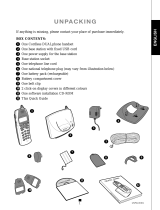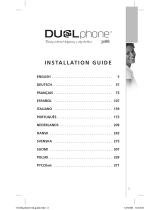Page is loading ...

User Manual
P/N 95100353 version 1.4

ENGLISH
■
2
DEAR CUSTOMER
We would like to thank you for purchasing our Cordless DUALphone and/or an additional Cordless
DUALhandset. We hope you will enjoy it.
Please read the following thoroughly and observe the operating instructions and information provided. If
you are still experiencing difficulties, please call our helpline:
United Kingdom: 0800 092 3745
Deutschland: 0800 1802 108
France: 0800 910 643
Danmark: 80 20 90 03
Norge: 80 06 10 01
Sverige: 020 79 44 77
Suomi: 0800 115 399
For customers in other countries we handle calls in these languages:
Call these numbers:
German: 0045 72274116
English: 0045 72274117
Francais: 0045 72274115
Opening hours: Mon - Fri: 8 am to 8 pm (CET)
Weekends and public holidays closed
Please visit our website where you can find additional help:
www.dualphone.net
Conformity of the telephone to EU directives is confirmed by the CE symbol. We hereby declare that the
Cordless DUALphone and/or Cordless DUALhandset are in compliance with the essential requiremen ts
and other relevant provisions of Directive 1999/5/EC.
For US
This equipment complies with Parts 68 of the FCC rules and the requirements adopted by the Administrative
Council for Terminal Attachments (ACTA). This device complies with Part 15 of the FCC rules. For further
information on Parts 15 and 68, see “FCC and other information” on the Safety Information sheet for US.
Copyright ©. All rights reserved. All forms of copying or reproduction of the product or its associated user
guide are strictly prohibited.
This product is manufactured for RTX Products A/S.

■
3
IN THIS GUIDE
IN THIS GUIDE
ENGLISH
INTRODUCTION ................................................................................................................................. 5
AT A GLANCE ...................................................................................................................................... 6
■ Handset features .......................................................................................................................... 6
■ How to connect a headset ........................................................................................................... 7
GUIDE TO BASIC FUNCTIONS ....................................................................................................... 8
HANDSET MENU STRUCTURE AT A GLANCE .......................................................................... 9
MAKING CALLS .................................................................................................................................. 10
■ How to make an ordinary telephone call .................................................................................... 10
■ How to answer a call ................................................................................................................... 10
■ How to make a SkypeOut call .................................................................................................... 11
■ How to call a Skype™ user ........................................................................................................ 11
■ How to make an Internet call during an ordinary telephone call ............................................... 11
■ How to end calls and leave the menu ......................................................................................... 11
CALL LOG ........................................................................................................................................... 12
■ How to dial a telephone number from the log ............................................................................ 12
■ How to clear the call log ............................................................................................................. 12
REDIAL OUTGOING CALLS ............................................................................................................ 13
■ How to redial a telephone number from the redial list ............................................................... 13
■ How to clear the redial list .......................................................................................................... 13
HANDSET FEATURES ....................................................................................................................... 14
■ How to lock and unlock the key pad .......................................................................................... 14
■ How to adjust the earpiece volume ............................................................................................. 14
■ How to mute the microphone ..................................................................................................... 14
■ How to change the ring pattern ................................................................................................... 14
■ How to adjust the ring level ........................................................................................................ 14
■ How to change your online status using the handset ................................................................. 15
■ How to use key-click .................................................................................................................. 15
■ How to use Online tone .............................................................................................................. 15
■ How to use Auto answer ............................................................................................................. 15
■ How to change the handset language ......................................................................................... 15
■ How to locate the handset ........................................................................................................... 15
■ How to change the country setting ............................................................................................. 16
■ How to set the time and date ...................................................................................................... 16
■ How to give your handset a name .............................................................................................. 16

■
4
IN THIS GUIDE
TELEPHONE BOOK
■ How to store a new entry in the telephone book manually ........................................................ 17
■ How to make calls from the telephone book .............................................................................. 17
■ How to store Caller ID in the telephone book ............................................................................ 17
■ How to edit or delete a telephone book entry ............................................................................. 18
■ How to store a number from the redial list ................................................................................. 18
■ How to store a number from the call log .................................................................................... 18
■ Character map ............................................................................................................................. 18
UNDERSTANDING YOUR TELEPHONE ....................................................................................... 19
■ Display messages ........................................................................................................................ 19
■ Audio alerts ................................................................................................................................. 20
CALL WAITING .................................................................................................................................... 21
■ Call waiting during ordinary telephone calls .............................................................................. 21
Incoming Skype™ call ........................................................................................................... 21
Incoming internal calls ........................................................................................................... 21
■ Call Waiting during Internet calls ............................................................................................... 22
■ Call Waiting during intercom ...................................................................................................... 22
MULTIPLE HANDSET FEATURES .................................................................................................. 23
■ Additional handset registration .................................................................................................. 23
■ How to register an additional handset manually ........................................................................ 24
■ How to deregister a handset ........................................................................................................ 24
■ How to give your handset a name ............................................................................................. 24
CALL FORWARDING ......................................................................................................................... 25
■ Call forwarding after accept ...................................................................................................... 25
■ Call forwarding before accept ................................................................................................... 25
INTERCOM ........................................................................................................................................... 26
■ How to call another handset ...................................................................................................... 26
CORDLESS DUALPHONE SUITE ................................................................................................... 27
■ Status ........................................................................................................................................... 27
■ Product Help ............................................................................................................................... 27
■ Options ........................................................................................................................................ 27
■ About ........................................................................................................................................... 27
CE DECLARATION OF CONFORMITY .......................................................................................... 29
ENGLISH

ENGLISH
■
5
INTRODUCTION
INTRODUCTION
With the Cordless DUALphone you can make ordinary telephone calls and Internet calls using Skype™ and
SkypeOut.
■ An ordinary telephone call is a call between two telephone line subscribers.
■ A Skype™ call is between two registered Skype™ users. These calls are free of charge.
■ A SkypeOut call is made via the Internet to an ordinary telephone number anywhere in the world
using the Skype
TM
software.
In this user manual you will learn how to handle the different calls and learn how to navigate the handset
menu.
NOTE: To make Internet calls your PC must be turned on and the Skype
TM
software must be activated.

ENGLISH
■
6
AT A GLANCE
AT A GLANCE
HANDSET FEATURES
DEL
DEL
Used to delete digits (press
and release) or cancel
operation (press and hold)
PHONE KEY
For making and answering
calls
PC KEY
For making Internet calls. Press
to see your online contacts
RED PHONE
Press to end a call
INT
INT
Press to make calls to
additional handsets (internal)
TELEPHONE BOOK
Used to open the telephone
book to find numbers, add,
edit and delete entries
LOG
LOG
Press to see list of
incoming calls
UP & DOWN
Used to navigate
through handset functions
OK
OK
Used to enter menu and to
select and confirm
FLASH
Press and hold for flash,
press and release for #
DISPLAY
Displays the status of your
handset
KEY PAD
Buttons used for entering 0-9
and letters A-Z
PAUS E
Press and hold for pause,
press and release for *

ENGLISH
■
7
AT A GLANCE
Plug the headset into the jack located on the left side of the handset (under the rubber flap). Please do not force
the connection, but make sure the plug fits securely.
HOW TO CONNECT A HEADSET
The Cordless DUALphone supports the use of headsets. Using a headset allows you to talk through a
microphone and saves you from having to hold the handset during a conversation. Answering calls is
the same procedure as normal.

ENGLISH
■
8
GUIDE TO BASIC FUNCTIONS
GUIDE TO BASIC FUNCTIONS
HOW TO… WHAT TO DO
Answer a call When telephone rings you can press
or
to answer call.
Make ordinary Enter telephone number first and press
or press
first
telephone call and then enter telephone number.
Make a Skype™ call Press
. Use
▲
&
▼
to select contact. Press
to
place call.
Make a SkypeOut call Enter telephone number and press
.
End a call and return to Press
.
ready state
Redial In idle state press
▲
or
▼
to scroll list of previous calls. Press
to place call. To redial the telephone number using SkypeOut, press
. Skype
TM
contacts can be redialled with
.
Dial from phone book Press
. Use
▲
&
▼
to find entry. Press
to place call.
Press
to place SkypeOut call.
View log Press
LOG
. Press
▲
or
▼
to scroll list.
Dial incoming calls Press
LOG
. Scroll entries and press
to place ordinary
telephone call and
for SkypeOut and Skype
TM
calls.
Adjust volume Press
OK
3 times. Use
▲
&
▼
to adjust volume.
OK
to save.
to cancel.
Locking the key pad Press
OK
, then . Repeat to unlock.
Add entry to phone book Press
and
press
▲
and
OK
. Now enter number and
OK
.
Enter name and press
OK
to save entry.
Mute the microphone Press
DEL
during conversation to turn off microphone.
Press
DEL
to undo.
Change ringing pattern Press
OK
twice, press twice and press
OK
. Scroll to choose Net,
External or Internal with
OK
. Scroll to choose 1-5 tones.
Press
OK
to save.
Enter characters Press the button with the letter you want the same number of times as
using the keys the position of the letter on the key e.g. press
twice for the letter ‘B’,
press
once for ‘M’ etc.
Change to upper Press and hold
to change to upper case.
case text

ENGLISH
HANDSET MENU STRUCTURE AT A GLANCE
HANDSET MENU STRUCTURE AT A GLANCE
1>Tone
2 > Handset name
3 > Auto answer
6 > Time & date
7 > Net status
8 > Country
1 > Denmark
2 > Norway
3 > Sweden
4 > France
* > Key lock
1 > Handset volume
2 > Ring level
3 > Ring pattern
4 > Key click
5 > Online tone
1 > Automatic
2 > Manual
3 > Format
1 > Offline
2 > Online
3 > Skype Me
4>Away
5 > Not available
6 > Do not disturb
7 > Invisible
2 > External
1 > Melody 1
2 > Melody 2
3 > Melody 3
4 > Melody 4
1 > English
2>
Dansk
3>
Norsk
4>
Svenska
1>
24 hour
2>
12 hour
3>
mm/dd
4>
dd/mm
1>
Dereg. self
2>
Int 2
3 > Int 3
4>
Int 4
4 > Language
1 > Net
3 > Internal
■
9
5 > Registration
1 > Register
2 > Deregister
Press
OK
to enter the menu

ENGLISH
■
10
MAKING CALLS
MAKING CALLS
HOW TO MAKE AN ORDINARY TELEPHONE CALL
Enter the telephone number and press
to place call.
If you make a mistake, press the
DEL
key to delete incorrect digits, before you press
.
HOW TO ANSWER A CALL
When the telephone rings press
or
to answer the call.
NOTE: If you need to insert a pause in the dialling string press and hold . This will insert a three-
second pause. Each press and hold of the
button adds three additional seconds to the pause.
HINT: You can also answer a call by simply picking up the handset from the base. This is called Auto
answer. See section “How to use Auto answer.”

NOTE: The Skype software must be activated on your PC in order to perform SkypeOut and Skype™
calls. To perform SkypeOut calls you also need to set up a user account and top up with call credit at
www.skype.com.
ENGLISH
■
11
MAKING CALLS
HOW TO MAKE A SKYPEOUT CALL
SkypeOut allows you to use your Internet connection to call ordinary telephones and mobile telephones
worldwide.
To make a SkypeOut call enter the telephone number you wish to call and press
.
HOW TO CALL A SKYPE™ USER
Make sure that Skype™ is installed and activated on your computer.
To place a Skype™ call press
to produce a list of your contacts that are online. Choose the name
of the contact you wish to call by scrolling up and/or down using the
▲
and
▼
buttons
. Press
to place call.
HOW TO END CALLS AND LEAVE THE MENU
To quit the menu at any time or end a telephone call press
. This will take you back one step.
Pressing and holding
will return status to idle.
HOW TO START A NEW TELEPHONE CALL DURING AN ONGOING CALL
During an ongoing call you can always start a new call by pressing the button that indicates which type
of call you need, i.e.
for Internet call and
for ordinary calls.
When you have an ongoing ordinary telephone call and want to make an Internet call you can make a
Skype™ call or a SkypeOut call.
Press
once to put the ordinary telephone call on hold. You now have the following options:
• Enter a telephone number and press
for SkypeOut calls or
• Scroll the redial list by pressing
▼
or
• Press
to view list of your Skype™ contacts.

ENGLISH
■
12
CALL LOG
CALL LOG
You can view a list of the most recent 30 incoming calls in the call log. To enter the call log press
LOG
.
New unviewed and unanswered calls are marked with "!" directly next to the time stamp.
HOW TO DIAL A TELEPHONE NUMBER FROM THE LOG
Press
LOG
to view a list of incoming calls. Scroll to find the entry you wish to call. Press
for an
ordinary telephone call or
for SkypeOut and Skype
TM
calls.
HOW TO CLEAR CALL LOG
When call log is open press
OK
to get to call up the Store, Delete entry and Delete all options. Scroll
and press
OK
to delete all and press OK to confirm.
To store an entry from call log please see the chapter entitled Telephone book.
NOTE: The incoming calls are sorted by order of arrival; the most recent is shown first. A number is only
held once in the list. Any previous entries from same caller will be replaced by the most recent call.

ENGLISH
■
13
REDIAL OUTGOING CALLS
REDIAL OUTGOING CALLS
With the Cordless DUALphone you can redial any number from the redial list.
HOW TO REDIAL A TELEPHONE NUMBER FROM THE REDIAL LIST
You can view a list of the last 30 calls you made.
To redial a telephone number that you have previously called press
▲
or
▼
with the handset in idle
state. You will now see the call list. Scroll to find the number you wish to redial and press
to
place call.
HOW TO CLEAR REDIAL LIST
With the redial list open, press
OK
to call up the Store, Delete entry and Delete all options. Scroll
and press
OK
to choose Delete all and press
OK
to confirm.
To store an entry from the redial list please see the chapter entitled Telephone book.
NOTE: Any digit telephone number can be redialled as either an ordinary telephone call or SkypeOut
call. Calls made to Skype™ contacts can only be redialled as Skype™ calls.

ENGLISH
■
14
HANDSET FEATURES
HANDSET FEATURES
IMPORTANT NOTE about key lock:
■ You can still answer incoming calls.
■ You can still make emergency telephone calls. Press
followed by your national emergency
number. You can also pre-dial emergency calls.
The Cordless DUALphone has a wide range of features to choose from. In this section you will be intro-
duced to how you can change settings to suit your needs.
HOW TO LOCK AND UNLOCK THE KEY PAD
You can lock the key pad so that it cannot be used accidentally while carrying it around. Press
and
to lock. Repeat to unlock. Locking the handset will cause the
icon in the display to light up.
HOW TO ADJUST THE EARPIECE VOLUME
Press
OK
to enter the menu and choose 1 >Tone and choose 1 >Handset volume. Press
▲
or
▼
to
adjust the volume. Press
OK
to save setting.
Press
▲
or
▼
to adjust the volume during a conversation (you cannot store a new volume level during a
conversation).
HOW TO MUTE THE MICROPHONE
You can mute the microphone during a conversation by pressing
DEL
. To turn the microphone on press
DEL
again.
HOW TO CHANGE THE RING PATTERN
Press
OK
to access the menu. Select 1>Tone and then 3 > Ring pattern. You can now choose between
changing the ring tone for Net, External and Internal calls. Press
OK
to enter. Press
▲
or
▼
to play
the ring tones. Press
OK
to store your choice.
HOW TO ADJUST THE RING LEVEL
Press
OK
to enter the menu and select 1>Tone and choose 2 > Ring level. Press
▲
or
▼
to adjust the
volume. Press
OK
to store your choice.
OK

ENGLISH
■
15
HANDSET FEATURES
HOW TO CHANGE YOUR ONLINE STATUS USING THE HANDSET
Your Skype™ contacts will be able to see your online status. You can change your status from the menu of
your handset. Press
OK
to enter the menu and press
▲
or
▼
to reach the 7 > Net Status menu. Press
OK
and scroll
▲
and
▼
, to find the status you wish others to see. Press
OK
to change status.
HOW TO USE KEY CLICK
With key-click activated the handset will emit a sound on each key press
You can turn the key click off or on. You will find the menu in the 1>Tone menu where you select 4 > Key
click. Press
OK
to change status.
HOW TO USE THE ONLINE TONE
Whenever a contact changes status from offline to online, you can be alerted with a short beep. In the 1>Tone
menu go to 5 > Online Tone and press
OK
to change status.
HOW TO USE AUTO ANSWER
When you receive a call, you can answer it simply by lifting the handset from the base or charger.
To activate Auto answer press
OK
to enter the menu. Select 3 > Auto answer and press
OK
to change status.
HOW TO CHANGE HANDSET LANGUAGE
The handset has multiple languages to choose from. To change language setting press
OK
and access
4 > Language. Use
▲
or
▼
to find the language you prefer, and press
OK
to select.
HOW TO LOCATE HANDSET
You can locate your handset by pressing the page button on the base.
Press the button on the base station to page the handset. The handset will now emit a loud signal.
Press any handset key or page button to end the signal.
NOTE: If you have more than one handset registered to the base, all handset units will be alerte d upon
paging.
NOTE: Should the handset language accidentally be changed to a language you do not understand, you
can enter the language menu by pressing
OK
and
. You can now scroll to find your preferred
language and then press
OK
to save.

ENGLISH
■
16
HANDSET FEATURES
HOW TO CHANGE COUNTRY SETTING
Press
OK
to enter the menu and scroll to find 8 > Country. Press
OK
to enter and scroll the list of
countries. Press
OK
to set your country preference.
HOW TO SET THE TIME AND DATE
The PC time and date will be set automatically in the display when the Cordless DUALphone is
connected to your PC and the Cordless DUALphone Suite is installed.
You can also choose to enter time and date manually. Press
OK
to access the menu. Find the menu
6 > Time & date and press
OK
. For manual setting choose 2 > Manual instead and enter digits.
SET TIME & DATE FORMAT
If you wish to alter the time & date format (12 hours to 24 hours and mm/dd to dd/mm) choose
3 > Format in the Time & date menu. Scroll the format options and press
OK
to save your
preference.
HOW TO GIVE YOUR HANDSET A NAME
To set the name of the handset press
OK
to enter the menu. Press
▼
and select 2 > Handset Name
by pressing
OK
. Use the key pad to enter a name and press
OK
to save.
IMPORTANT NOTE: You should only change the country setting if you take your telephone to another
country and connect the telephone to an ordinary telephone line.

ENGLISH
■
17
TELEPHONE BOOK
NOTE: The telephone book entries are shared between all handsets registered to the base.
NOTE: If you subscribe to a Caller ID service the Caller ID will be displayed when you have incoming
calls. The last 30 incoming calls are stored in the log. You cannot store Skype™ contac ts in the telephone
book.
The Cordless DUALphone can store up to 160 contacts in the telephone book. As well as entering
numbers and storing them in the telephone book you can also store the numbers from the call log and
from the redial list. The handset display holds up to 16 characters for a name and up to 22 digits for
telephone numbers.
The redial list holds the last 30 calls you make from the handsets.
HOW TO STORE A NEW ENTRY IN THE TELEPHONE BOOK MANUALLY
Press
and
▲
. The display now says > New entry? Press
OK
to continue. Now enter the tele-
phone number and press
OK
. Enter the name of the contact using the key pads and
press
OK
to save.
HOW TO MAKE CALLS FROM THE TELEPHONE BOOK
To access, press
and press
▼
to scroll entries. You can continue to press
▼
or you can access
contacts quickly by entering the first letter of the name. To place call press
for ordinary tele-
phone calls and
for SkypeOut calls.
HOW TO STORE CALLER ID IN TELEPHONE BOOK
To store a Caller ID press
LOG
. Find the Caller ID you wish to store and press
OK
.
Choose 1 > Store entry by pressing
OK
.
Now use the key pad to enter the name you wish to assign to this Caller ID. Delete any incorrect entry
by pressing and releasing
DEL
or cancelling the operation by pressing and holding
DEL
.
Press
OK
to store once entry is complete.
TELEPHONE BOOK

ENGLISH
■
18
TELEPHONE BOOK
HOW TO EDIT OR DELETE A TELEPHONE BOOK ENTRY
Press
. Use
▼
to find the entry you wish to edit. Press
OK
and select 1 > Edit from the menu.
The number is now ready to be edited. To delete a digit, press the
DEL
key.
To delete, select 2 > Delete entry instead and press
OK
to confirm.
To delete all entries in the telephone book select 3 > Delete all and press
OK
to confirm.
HOW TO STORE A NUMBER FROM THE REDIAL LIST
With handset in idle state press
▲
or
▼
to view the previously called numbers. To store an entry in the
telephone book press
OK
and select 1 > Store entry. Follow the instructions on the display. To delete
an entry from the redial list select 2 > Delete entry instead. To delete all entries in the redial list select
3 > Delete all.
HOW TO STORE A NUMBER FROM THE CALL LOG
With handset in idle state press
LOG
to view the incoming calls. To store an entry in the telephone
book press
OK
and select 1 > Store entry. Follow the instructions on the display. To delete an entry
from the call log select 2 > Delete entry instead. To delete all entries in the call log select 3 > Delete all.
CHARACTER MAP
You can reach the following letters and numbers from the keys on the handset.
Key Character
1 <space>, 1
2 a, b, c, 2
3 d, e, f, 3
4 g, h, i, 4
5 j, k, l , 5
6 m, n, o, 6
7 p, q, r, s, 7
8 t, u, v, 8
9 w, x, y, z, 9
0 0
*P ? ! / ( ) change upper/
lower case
1)
#R ‘ , - . &
1)
press and hold to change function

ENGLISH
■
19
UNDERSTANDING YOUR TELEPHONE
UNDERSTANDING YOUR TELEPHONE
DISPLAY MESSAGES
The handset is not yet registered to the base.
The display will say "Ready" upon successful
registration.
Handset is ready for receiving and placing calls.
If you have entered a handset name this will be
displayed instead.
The battery is being charged.
Battery is low and needs charging.
The USB cable has been disconnected or PC power
is turned off. You cannot make Internet calls. You can
still make intercom and ordinary telephone calls.
The key pad is locked and the buttons cannot be
activated. Unlock to use handset.
Telephone line is occupied by another handset.
You can still make Internet calls.
Another handset is engaged in an Internet call.
You can still make ordinary landline calls.
Not registered
Place in base
Charging
Battery low
Place in charger
Ready
Ready
PC not available
Ready
Keys locked
Ready
Line in use
Ready
Net in use

■
20
USER MANUAL
ENGLISH
■
20
UNDERSTANDING YOUR TELEPHONE
Both lines are busy.
This means that you have had 10 incoming calls in total
and there are 3 calls in the log left to be viewed.
This means that you have talked to Mom for 1 hour
32 minutes and 56 seconds.
Battery is low and needs charging. Place in base or char-
ger. This will also end the call.
Microphone is muted.
The handset is either out of range from the base, or
power has been disconnected. Return to the base and wait
for the handset to regain service and check power
connections.
You have started an Internet call with Peter while the
ordinary telephone call is on hold (H).
AUDIO ALERTS
■ Positive confirmation tone.
■ Negative confirmation tone.
■ A one-time triple beep means the handset is too far away from the base (out of range).
■ A double beep indicates that the battery is low and must be charged.
■ When the handset is placed in the base you will hear a single beep. The handset is now being charged.
■ Whenever one of your Internet contacts goes online you will hear a notification (if no tone is heard you
need to activate Online tone).
■ Call waiting.
Ready
Both in use
Ready
10 Calls / 3 New
Ext Talk 1:32:56
Mom
Ext Talk 1:32:56
Battery low
Ext talk 1:32:56
Mic mute
Out of service
Net talk 0:01:32
Peter> Ext H
/