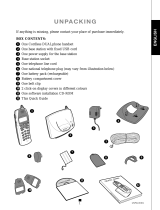Page is loading ...

3
INSTALLATION GUIDE
Taking internet telephony a step further
3088
ENGLISH . . . . . . . . . . . . . . . . . . . . . . . . . . . . . . . . 5
DEUTSCH . . . . . . . . . . . . . . . . . . . . . . . . . . . . . . . . 37
FRANÇAIS . . . . . . . . . . . . . . . . . . . . . . . . . . . . . . . 73
ESPAÑOL . . . . . . . . . . . . . . . . . . . . . . . . . . . . . . . 107
ITALIANO . . . . . . . . . . . . . . . . . . . . . . . . . . . . . . . 139
PORTUGUÊS . . . . . . . . . . . . . . . . . . . . . . . . . . . . . 173
NEDERLANDS . . . . . . . . . . . . . . . . . . . . . . . . . . . . 209
DANSK . . . . . . . . . . . . . . . . . . . . . . . . . . . . . . . . . 243
SVENSKA . . . . . . . . . . . . . . . . . . . . . . . . . . . . . . . 275
SUOMI . . . . . . . . . . . . . . . . . . . . . . . . . . . . . . . . . 307
POLSKI. . . . . . . . . . . . . . . . . . . . . . . . . . . . . . . . . . 339
PYCCKий . . . . . . . . . . . . . . . . . . . . . . . . . . . . . . . 371
UK DUALphone Inst.guide.indd 3 13/10/06 14:43:45

4
UK DUALphone Inst.guide.indd 4 13/10/06 14:43:46

5
ENGLISH
INSTALLATION GUIDE
ENGLISH
Taking internet telephony a step further
3088
UK DUALphone Inst.guide.indd 5 13/10/06 14:43:47

6
ENGLISH
Thank you for purchasing our product. We hope you will enjoy
using it. Please read this document before you start using your new
DUALphone 3088 for Skype™. If you experience any diffi culties,
please consult our support centre at www.dualphone.net.
Conformity of the telephone with EU directives is
confi rmed by the CE symbol. We hereby declare that the
DUALphone 3088 comply with the essential requirements and
other relevant provisions of the R&TTE Directive 1999/5/EEC.
The declaration of conformity is available in the user manual at
www.dualphone.net.
The DUALphone 3088 is covered by the European
Directive 2002/96/EC which indicates that this product
should not be disposed of via the normal household
waste stream. To prevent possible harm to the environment or
human health, please separate this product from other waste
streams to ensure that it can be recycled in an environmentally
sound manner. For more details on available collection facilities,
please contact your local government offi ce or the retailer from
whom you purchased this product.
Copyright © 2006 RTX Products A/S. All rights reserved. All forms of copying or reproduction
of the product or its associated user manual are strictly prohibited. This product is manufactured
for RTX Products A/S.
Notes:
• This Installation Guide covers the basic installation process
and the most common features of your DUALphone. For
more advanced functionality descriptions you should consult
the User Manual found at www.dualphone.net.
• Skype™, SkypeMe™, SkypeOut™, SkypeIn™, Skype
Voicemail™, the whole world can talk for free™, the Skype
logo and the S logo are trademarks of Skype™.
• DUALphone™ is a trademark of RTX Products A/S.
INSTALLATION GUIDE
0470
Dear customer
UK DUALphone Inst.guide.indd 6 13/10/06 14:43:49

7
ENGLISH
CONTENTS
IN THE BOX . . . . . . . . . . . . . . . . . . . . . . . . . . . . . . . . . . . . 8
YOUR HANDSET AT A GLANCE (See left fl ap) . . . . . . . . 9
HOW TO INSTALL THE BASE STATION (See right fl ap) . . 11
HOW TO INSTALL THE HANDSET (See right fl ap) . . . . . . 12
FIRST-TIME START-UP . . . . . . . . . . . . . . . . . . . . . . . . . . . . 13
GETTING STARTED WITH SKYPE . . . . . . . . . . . . . . . . . . . 15
Create a new Skype account . . . . . . . . . . . . . . . . . . . . 15
Sign in to Skype . . . . . . . . . . . . . . . . . . . . . . . . . . . . . . 17
Skype features supported by DUALphone . . . . . . . . . . 18
Main display. . . . . . . . . . . . . . . . . . . . . . . . . . . . . . . . . 19
Main menu . . . . . . . . . . . . . . . . . . . . . . . . . . . . . . . . . 21
CONTACTS . . . . . . . . . . . . . . . . . . . . . . . . . . . . . . . . . . . . 23
Add a Skype contact . . . . . . . . . . . . . . . . . . . . . . . . . . 23
Add a SkypeOut or landline contact . . . . . . . . . . . . . . . 25
Search for Skype users . . . . . . . . . . . . . . . . . . . . . . . . . 27
MAKE AND RECEIVE CALLS . . . . . . . . . . . . . . . . . . . . . . . 29
Call a Skype contact. . . . . . . . . . . . . . . . . . . . . . . . . . . 29
Dial a landline number . . . . . . . . . . . . . . . . . . . . . . . . . 30
Receive a call . . . . . . . . . . . . . . . . . . . . . . . . . . . . . . . . 31
TROUBLESHOOTING . . . . . . . . . . . . . . . . . . . . . . . . . . . . . 32
In this guide
UK DUALphone Inst.guide.indd 7 13/10/06 14:43:50

8
ENGLISH
• 1 cordless DUALphone handset
• 1 charging cradle for the handset with power supply
• 1 DUALphone base station
• 1 power supply for the base station
• 1 Ethernet cable
• 1 telephone cable
• 1 belt clip
• 1 Installation Guide
• 1 credit card size quick guide
• 2 batteries (AAA; rechargeable)
• 1 SkypeOut voucher
• Telephone plug(s) (not all countries)
Should anything be missing, please contact your place of
purchase.
IN THE BOX
In the box
UK DUALphone Inst.guide.indd 8 13/10/06 14:43:51

9
ENGLISH
Your handset at a glance
Please refer to the left fl ap of this Installation Guide for illustration
for your handset at a glance.
Left soft Key.
Selects the current menu item or confi rms a setting,
depending on the current screen.
Right soft Key.
Cancels the last action or returns to the previous screen,
depending on the current screen.
Call key.
Initiates or answers a call.
End/power key/Skype status.
When in call, ends a call. Turns the phone on or off by
pressing and holding. From idle, provides access to Skype
status menu with a short key press.
NO. ITEM FUNCTION
AEarpiece
BColour display
Displays the status of your handset.
CLoudspeaker/
ringer
For handsfree speakerphone and
ringing (on the back of the
DUALphone).
DHeadset jack
connector
For 2.5 mm jack (on the side of the
DUALphone).
EKeypad
Keys used for entering digits 0-9
and letters A-Z.
FMicrophone
YOUR HANDSET AT A GLANCE
UK DUALphone Inst.guide.indd 9 13/10/06 14:43:53

10
ENGLISH
YOUR HANDSET AT A GLANCE
Navigation keys/Enter key.
The outer keys navigate up, down, left and right.
The Enter key in the centre selects/confi rms a setting.
When you are in text editor, changes to lower-case,
upper-case or numeric entry.
When you make a landline call, you can send a #-key
by pressing the key shortly. If you wish to switch
between an ongoing call and a call waiting, press the
key down for a longer period of time. When you are
in text editor, provides a symbol table.
UK DUALphone Inst.guide.indd 10 13/10/06 14:43:54

11
ENGLISH
How to install the base station
Please refer to the right fl ap of this Installation Guide for
illustrations for the installation of the base station.
a) Connect on the base station to a LAN (Local Area
Network) port on your broadband connection (modem,
router, hub, switch etc.) using the provided Ethernet cable.
b) Connect the power adapter to an active power outlet and
connect on the base station to the power adapter
(12 V, 300 mA, 3.6 VA).
c) Connect on the base station to a telephone socket
(if available), using the provided telephone cable and
optional plug.
The light indicator on the front has two functions:
• Always on confi rms that the Ethernet cable is connected.
• Blinking indicates that the Ethernet cable is not connected.
HOW TO INSTALL THE BASE STATION
UK DUALphone Inst.guide.indd 11 13/10/06 14:43:55

12
ENGLISH
How to install the handset
Please refer to the right fl ap of this Installation Guide for
illustrations for the installation of the handset.
1) Push the top of the battery compartment cover on the
back of the handset inwards and downwards.
2) Insert the two batteries provided with the handset, making
sure that their plus and minus ends are facing the same
way as shown in the illustrations on the sides of the battery
compartment.
3) Slide the battery compartment cover shut.
4) Affi x the belt clip as illustrated.
5) Connect the power adapter of the charging cradle to an
active power outlet.
6) Place the handset in the charging cradle to charge the
batteries.
7) Wait for 10 minutes and the batteries will be ready for
fi rst-time start-up.
Notes:
• After completion of the full installation procedure we
recommend that you charge the batteries fully before fi rst
use. This takes approximately 6 hours.
• Normally, you need to be within 50 m of the base station
to connect successfully.
HOW TO INSTALL THE HANDSET
UK DUALphone Inst.guide.indd 12 13/10/06 14:43:56

13
ENGLISH
FIRST TIME START-UP
You must complete the following steps the fi rst time you use
your DUALphone. Start by turning on the handset by pressing
until the handset turns on.
1) Reset the base station by pressing
the button on the back of the unit
and insert the DUALphone in the
cradle in order to register with the
base station. The DUALphone screen
informs you when ready for next step.
2) Find your preferred language
using , then press to select
a language.
3) Confi rm your selection by
pressing .
4) You are then directed to the Skype
Agreement. Use to read the
entire text and then press to
accept the agreement.
First-time start-up
UK DUALphone Inst.guide.indd 13 13/10/06 14:43:59

14
ENGLISH
5) You are then directed to Country
setting for landline confi guration.
Use to fi nd the country you are
located in, then press to select
your country.
6) Confi rm the country code setting by
pressing . Alter your country code
by inserting “+” followed by the
country code number of your choice
and press .
7) If your country uses area codes,
please enter the area code following
the above procedure. Press to
continue.
8) Choose Sign in to Skype or
Create new account by pressing
followed by .
Notes:
• The country setting confi gures the landline telephony port.
• If your country setting is not confi gured correctly,
emergenc y calls may not work properly.
• Emergency calls via the landline are only possible if power is
applied to the base station and the landline is properly connected.
FIRST TIME START-UP
UK DUALphone Inst.guide.indd 14 13/10/06 14:44:01

15
ENGLISH
GETTING STARTED WITH SKYPE
Getting started with Skype
You can confi gure your DUALphone with an existing Skype
account during the fi rst-time installation, or you can optionally
create a new Skype account. You only need a Skype username
and password defi ned by you to create a new account. You
can enter further account details when your DUALphone has
been confi gured and is online.
Note:
• Skype does not allow emergency calls. Such calls are
therefore always routed to the traditional telephony port.
■ Create a new Skype account
If you do not have a Skype account, follow this procedure.
1) Use to select Create new
account.
2) Use the keypad to enter a Skype
name of your own choice and press
.
UK DUALphone Inst.guide.indd 15 13/10/06 14:44:03

16
ENGLISH
3) Use the keypad to enter a password
and press . You are asked to
confi rm the password by entering it
again.
4) You are then directed to the Skype
Agreement. Use to read the
entire text and then press to
accept.
Notes:
• Use to change to lower-case, upper-case or numeric
entry when entering your Skype name and password.
Skype names can be 6-32 characters. You can use any mix
of upper- and lower-case characters, numbers and
punctuation marks. You cannot use spaces and your name
cannot begin with a number or punctuation mark. If the
name is already in use, you will be prompted to try another
name.
• Use to input symbols from the symbol table.
• Passwords can be 4-20 characters. You can use any mix of
upper- and lower-case characters, numbers and punctuation
marks. You cannot use spaces, your password cannot
begin with a number or punctuation mark, and you cannot
use your Skype name as a password.
• Please be patient as the creation of your Skype account
may take several minutes to perform.
GETTING STARTED WITH SKYPE
UK DUALphone Inst.guide.indd 16 13/10/06 14:44:05

17
ENGLISH
GETTING STARTED WITH SKYPE
■ Sign in to Skype
When you have a Skype account, you can sign in to Skype.
Please have your Skype name and password ready before you
sign in and beware of lowercase/upper-case and special
characters.
1) Use to select Sign in to Skype.
2) Use the keypad to enter your Skype
name and press .
3) Use the keypad to enter your
password and press .
4) You are now asked whether you
want to save your Skype name and
password for automatic sign-in.
Press to accept, to decline.
UK DUALphone Inst.guide.indd 17 13/10/06 14:44:07

18
ENGLISH
Notes:
• Use to change to lower-case, upper-case, or numeric
entry when entering your Skype name and password.
• Use to input symbols from the symbol table.
• If you have forgotten your Skype password go to
www.skype.c om and choose “Sign in”. Then choose
“Forgot your password?” and follow the directions on
your computer screen.
• Please be patient as synchronization of Skype contacts
might take several minutes.
GETTING STARTED WITH SKYPE
■ Skype features supported by
DUALphone
After you have created your Skype account, you can call other
people with Skype accounts for free. Skype also offers
additional subscription features, including:
All of these features are supported by your new DUALphone
and are available at www.skype.com.
Please visit www.dualphone.net to explore which future
Skype features your DUALphone supports.
SkypeOut Allows you to make calls to ordinary
landline and mobile phones.
SkypeIn Provides you with an ordinary phone
number for receiving Skype calls on your
DUALphone from ordinary landline and
mobile phones.
Skype
Voicemail
Skype Voicemail allows you to send and
receive voicemail messages and record a
greeting.
UK DUALphone Inst.guide.indd 18 13/10/06 14:44:09

19
ENGLISH
GETTING STARTED WITH SKYPE
■ Main display
The main display of your DUALphone provides various status
indicators and access to the Skype menu-based interface. The
illustration below shows the main screen and its elements.
Radio
signal Status
Battery status
Skype™
online status
Notifi cations
Current time
Action
Action
Radio signal
status
Indicates the strength of the radio
signal.
No radio signal.
Radio signal.
Battery status Indicates the status of the battery.
Low level.
Partially charged.
Fully charged.
Charging.
Notifi cations Displays notifi cation icons.
Missed call.
New voicemail.
Exchange contact details request.
Silent mode is active.
Keypad locked.
Skype credit is close to expiry.
Headset connected.
UK DUALphone Inst.guide.indd 19 13/10/06 14:44:10

20
ENGLISH
Skype online
status
Indicates your current Skype online
status.
Online.
Away.
Not available.
Skype Me. Available for calls from
anyone.
Do not Disturb. Indicates you are
busy.
Offl ine (not signed in).
Invisible. Still online, but unseen by
others.
Current time The currently set time.
Skype credit Your current Skype credit balance.
Action Left soft key.
Selects the current menu item or confi rms
a setting, depending on the current
screen.
Action Right soft key.
Cancels the last action or returns to the
previous screen, depending on the current
screen.
Short cut to outgoing calls.
Short cut to all call history.
Short key press is a short cut to the
Skype status menu.
Short cut to search Skype users.
Mute ringer.
GETTING STARTED WITH SKYPE
UK DUALphone Inst.guide.indd 20 13/10/06 14:44:13

21
ENGLISH
GETTING STARTED WITH SKYPE
■ Main menu
The main menu provides easy access to all of your Skype and
DUALphone settings.
1) From idle screen just press to
enter the main menu.
2) Use or to navigate and
highlight an item.
Select by pressing or go back by
pressing .
The following table outlines the main menu items:
Contacts Your contact list and the current Skype
status of your contacts.
History Your calls, missed calls, incoming
and outgoing calls, voicemails and
exchange contact details.
Add Contact Adds a Skype user or SkypeOut number
to your contact list.
Status Sign in to Skype, create a new account,
change your profi le, change your
password, choose auto sign-in.
UK DUALphone Inst.guide.indd 21 13/10/06 14:44:15

22
ENGLISH
Search Searches for Skype contacts online.
Services View Skype credit, SkypeIn and Skype
Voicemail status.
Settings Settings for call divert, privacy, sounds, time
and date, manage blocked users, cordless
settings, phone settings, information and
advanced settings.
GETTING STARTED WITH SKYPE
UK DUALphone Inst.guide.indd 22 13/10/06 14:44:15
/