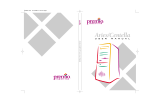Page is loading ...

MSI
MICRO-STAR INTERNATIONAL
MS-6391 ATX Mainboard
Version 1.0
G52-MA00362
I
845 PRO4

II
Manual Rev : 1.0
Release Date : Jul. 2001
FCC-B Radio Frequency Interference Statement
This equipment has been tested and found to comply with the limits for a
class B digital device, pursuant to part 15 of the FCC rules. These limits are
designed to provide reasonable protection against harmful interference when
the equipment is operated in a commercial environment. This equipment
generates, uses and can radiate radio frequency energy and, if not installed
and used in accordance with the instruction manual, may cause harmful
interference to radio communications. Operation of this equipment in a resi-
dential area is likely to cause harmful interference, in which case the user
will be required to correct the interference at his own expense.
Notice 1
The changes or modifications not expressly approved by the party respon-
sible for compliance could void the user’s authority to operate the equipment.
Notice 2
Shielded interface cables and A.C. power cord, if any, must be used in order
to comply with the emission limits.
VOIR LA NOTICE D’INSTALLATION AVANT DE RACCORDER AU
RESEAU.
Micro-Star International MS-6391
Tested to comply with
FCC Standard
For Home or Office Use

III
Copyright Notice
The material in this document is the intellectual property of MICRO-STAR
INTERNATIONAL. We take every care in the preparation of this document,
but no guarantee is given as to the correctness of its contents. Our products
are under continual improvement and we reserve the right to make changes
without notice.
Trademarks
All trademarks used in this manual are the property of their respective owners.
Intel and Pentium are registered trademarks of Intel Corporation.
PS/2 and OS/2 are registered trademarks of IBM Corporation.
Windows 98, Windows ME, and Windows NT are registered trademarks of
Microsoft.
Netware is a registered trademark of Novell.
Award is a registered trademark of Award Software Inc.
Revision History
Revision Revision History Date
V1.0 First Release Jul. 2001

IV
Safety Instructions
1. Always read the safety instructions carefully.
2. Keep this User’s Manual for future reference.
3. Keep this equipment away from humidity.
4. Lay this equipment on a reliable flat surface before setting it up.
5. The openings on the enclosure are for air convection hence protects the
equipment from overheating. DO NOT COVER THE OPENINGS.
6. Make sure the voltage of the power source and adjust properly 110/220V
before connecting the equipment to the power inlet.
7. Place the power cord such a way that people can not step on it. Do not
place anything over the power cord.
8. Always unplug the Power Cord before inserting any add-on card or
module.
9. All cautions and warnings on the equipment should be noted.
10. Never pour any liquid into the opening that could damage or cause
electrical shock.
11. If any of the following situations arises, get the equipment checked by a
service personnel:
The power cord or plug is damaged
Liquid has penetrated into the equipment
The equipment has been exposed to moisture
The equipment has not work well or you can not get it work accord-
ing to User’s Manual.
The equipment has dropped and damaged
If the equipment has obvious sign of breakage
12. DO NOT LEAVE THIS EQUIPMENT IN AN ENVIRONMENT
UNCONDITIONED, STORAGE TEMPERATURE ABOVE 60
0
C (140
0
F),
IT MAY DAMAGE THE EQUIPMENT.
CAUTION: Danger of explosion if battery is incorrectly replaced.
Replace only with the same or equivalent type recommended by
the manufacturer.

V
Contents
Chatper 1 Introduction .......................................................................... 1-1
Mainboard Specifications ................................................................ 1-2
Mainboard Layout ............................................................................ 1-4
Quick Components Guide ............................................................... 1-5
Chatper 2 Hardware Setup .................................................................. 2-1
Central Processing Unit: CPU ......................................................... 2-2
CPU Installation Procedures .................................................... 2-2
CPU Core Speed Derivation Procedure ................................... 2-3
Installing the CPU Fan .............................................................. 2-4
Memory Installation ......................................................................... 2-6
Memory Bank Configuration .................................................... 2-6
Module Installation Procedures............................................... 2-7
Power Supply .................................................................................... 2-8
ATX 20-pin Power Connector .................................................. 2-8
ATX 12V Power Connector: JPW1 ............................................ 2-8
Back Panel ....................................................................................... 2-10
Mouse Connector ..................................................................... 2-10
Keyboard Connector ................................................................ 2-11
USB Connectors ....................................................................... 2-11
Serial Port Connectors: COM A & COM B ............................. 2-12
Midi/Joystick/Audio Port Connectors ................................. 2-12

VI
LAN Jack (RJ-45) (optional) .................................................... 2-13
Parallel Port Connector: LPT1 ................................................ 2-14
Connectors ...................................................................................... 2-15
Floppy Disk Drive Connector: FDD1 ..................................... 2-15
Hard Disk Connectors: IDE1 & IDE2 .................................... 2-16
Fan Power Connectors: P_FAN1/C_FAN1/S_FAN1 ......... 2-17
Case Connector: F_P1 & F_P2 (optional) .............................. 2-18
Power Saving Switch Connector: JGS1 ................................. 2-21
Power Saving LED Connector: JGL1 ..................................... 2-22
Wake On Ring/Wake On LAN Connectors .......................... 2-23
CD-In/AUX Line-In/Modem-In Connectors ....................... 2-24
IrDA Infrared Module Connector: IR1 & IR2 (optional) ...... 2-25
USB PC to PC Connector: USB1 & USB2 (optional) ............. 2-26
Front Audio Connector: JAUDIO1 & JAUDIO2 (optional) .. 2-27
Jumpers ............................................................................................ 2-29
Clear CMOS Jumper: JBAT1 .................................................... 2-29
Onboard Audio Jumper: JP1 (optional) ................................. 2-30
Slots .................................................................................................. 2-31
AGP (Accelerated Graphics Port) Slot ................................... 2-31
PCI Slots .................................................................................... 2-31
ISA (Industry Standard Architecture) Slot (optional) .......... 2-32
CNR (Communication & Networking Riser) Slot ................ 2-32
Chapter 3 Award
®
BIOS Setup ............................................................ 3-1
Entering Setup .................................................................................. 3-2
Control Keys ...................................................................................... 3-2
Getting Help ...................................................................................... 3-3
Main Menu ........................................................................................ 3-4
Standard CMOS Features ................................................................ 3-6

VII
Advanced BIOS Features ................................................................. 3-9
Advanced Chipset Features .......................................................... 3-14
Integrated Peripherales .................................................................. 3-17
Power Management Setup ............................................................. 3-22
PnP/PCI Configurations ............................................................... 3-27
PC Health Status............................................................................. 3-29
Frequency/Voltage Control ........................................................... 3-31
Load Fail-Safe/Optimized Defaults ............................................. 3-33
Set Supervisor/User Password..................................................... 3-34
Save & Exit Setup/Exit without Saving ....................................... 3-36
Appendix A: Glossary ........................................................................... B-1

Introduction
1-1
Introduction
1
The 845 Pro4 (MS-6391) ATX mainboard is a high-performance
computer mainboard based on Intel
®
82845 & 82801BA chipsets. The
845 Pro4 is designed for Intel
®
Pentium
®
4 processor in the 478 pin
package that delivers a high performance and professional desktop
platform solution.
The Intel
®
82845 Memory Controller Hub (MCH) provides the
processor interface, SDRAM interface, AGP interface and hub interface.
It supports: a single processor with a data transfer rate of 400MHz,
SDRAM at 133MHz operation (PC133), AGTL+ host bus with integrated
termination supporting 32-bit host addressing, 1.5V AGP interface with
4x SBA/data transfer and 2x/4x fast write capability, and 8-bit, 66MHz
4x hub interface to the Intel ICH2.
The 82801BA I/O Controller Hub 2 (ICH2) provides the I/O
subsystem with access to the rest of the system and additionally integrates
many I/O functions. It supports: upstream hub interface for access to the
Intel MCH, 2-channel Ultra ATA/100 bus master IDE controller, USB
controller 1.1 (expanded capabilities for 4 ports), I/O APIC, SMBus
controller, FWH interface, LPC interface, AC’97 2.1 interface, PCI 2.2
interface, integrated system management controller, and integrated LAN
controller.
This chapter includes the following topics:
Mainboard Specifications 1-2
Mainboard Layout 1-4
Quick Components Guide 1-5

Chapter 1
1-2
CPU
Support Intel
®
Pentium
®
4 processor in FC-PGA2 package
Support 1.3GHz, 1.4GHz and up to 2GHz
Chipset
Intel
®
845 chipset (593 FC-BGA)
- Support 400MHz Intel NetBurst micro-architecture bus
- Support SDRAM at 133MHz operation (PC133)
- 100MHz FSB
- AGP 2x/4x universal slot
Intel
®
ICH2 chipset (360BGA)
- Two full IDE channels, support up to ATA100
- AC’ 97 controller integrated
- LPC interface for SIO
- Integrated 10/100 Ethernet
Main Memory
Three 168-pin SDRAM sockets
Support a total of 3GB memory, using 16/64/128/256/512Mb
technology
Slots
One AGP 2x/4x slot
Five PCI 2.2 32-bit Master PCI Bus slots
(support 3.3v/5v PCI bus)
One CNR (Communication Network Riser) slot
One ISA (Industry Standard Architecture) slot (optional)
On-Board IDE
An IDE controller on the ICH2 chipset provides IDE HDD/CD-
ROM with PIO, Bus Master and Ultra DMA66/100 operation
modes
Can connect up to four IDE devices
Mainboard Specifications

Introduction
1-3
On-Board Peripherals
On-Board Peripherals include:
- One floppy port supports two FDDs with 360KB, 720KB, 1.2MB,
1.44MB and 2.88MB.
- Two serial ports (COM A + COM B)
- One parallel port supports SPP/EPP/ECP mode
- Four USB ports (Rear * 2/Front * 2)
- One RJ-45 connector (optional)
- One audio/game port
Audio
ICH2 chipset integrated
ADI 1885
- AC’ 97 compliant
- Support two channel audio
BIOS
The mainboard BIOS provides “Plug & Play” BIOS which detects
the peripheral devices and expansion cards of the board
automatically.
The mainboard provides a Desktop Management Interface (DMI)
function which records your mainboard specifications.
Dimension
ATX Form Factor
Mounting
6 mounting holes

Chapter 1
1-4
MS-6391 ATX Mainboard
Mainboard Layout
AGP Slot
BATT
+
ICH2
F_P1
F_P2 (optional)
USB1
USB2
(
optional
)
JGL1
JBAT1
J3
JGS1
S_FAN1
IR2
(optional)
IR1
JP1(optional)
JMDM1
JAUDIO2
(optional)
JAUDIO1
JWOL1
FWH
PCI Slot 3
PCI Slot 1
PCI Slot 4
PCI Slot 2
PCI Slot 5
CNR
ISA Slot (optional)
Winbond
W83628F
Winbond
W83629D
Intel
845
chipset
T: m o us e
B: keyboard
To p :
Game port
Bottom:
Line-Out
Line-In
Mic
Codec
CD_IN1
MDM_IN1
AUX_IN1
D-LED
ATX
Power Supply
IDE 1
IDE 2
FDD
C_FAN1
P_FAN1
Winbond
W83627HF

Introduction
1-5
Quick Components Guide
Component Function Reference
Socket 478 Installing CPU p. 2-2
DIMM 1~3 Installing DIMMs p. 2-7
ATX Power Connector Installing power supply p. 2-8
JPW1 Connecting to a 12V power p. 2-8
FDD1 Connecting to Floppy disk drive p. 2-15
IDE 1~2 Connecting to IDE devices p. 2-16
P_FAN1 Connecting to Power Supply fan p. 2-17
C_FAN1 Connecting to CPU fan p. 2-17
S_FAN1 Connecting to System fan p. 2-17
F_P1 & F_P2 Case connector p. 2-18
JGS1 Connecting to power saving switch p. 2-20
JGL1 Connecting to power saving LED p. 2-21
JMDM1 Connecting to modem module p. 2-22
JWOL1 Connecting to LAN module p. 2-22
CD_IN1 CD-in connector p. 2-23
AUX_IN1 Aux line-in connector p. 2-23
MDM_IN1 Modem-in connector p. 2-23
IR1 & IR2 Connecting to IrDA module p. 2-24
USB1 & USB2 USB PC to PC connector p. 2-25
JBAT1 Clear CMOS jumper p. 2-29
AGP Slot Installing AGP card p. 2-31
PCI Slots Installing expansion cards p. 2-31
ISA Slots Installing expansion cards p. 2-31
CNR Slot Installing CNR card p. 2-31

Hardware Setup
2-1
Hardware Setup
This chapter provides you with the information about hardware
setup procedures. While doing the installation, be careful in holding the
components and follow the installation procedures. For some
components, if you install in the wrong orientation, the components will
not work properly.
Use a grounded wrist strap before handling computer components.
Static electricity may damage the components.
This chapter contains the following topics:
Central Processing Unit: CPU 2-2
Memory Installation 2-6
Power Supply 2-8
Back Panel 2-10
Connectors 2-15
Jumpers 2-29
Slots 2-31
2

Chapter 2
2-2
The mainboard supports Intel
®
Pentium
®
4 processor in FC-PGA2
package. The mainboard uses a CPU socket called PGA478 for easy CPU
installation. When you are installing the CPU, make sure the CPU has
a heat sink and a cooling fan attached on the top to prevent overheating.
If you do not find the heat sink and cooling fan, contact your dealer to
purchase and install them before turning on the computer.
CPU Installation Procedures
1. Pull the lever sideways away
from the socket. Then, raise
the lever up to a 90-degree
angle.
2. Look for the dot/cut edge.
The dot/cut edge should
point towards the lever
pivot. The CPU will only
fit in the correct orientation.
3. Hold the CPU down firmly,
and then close the lever to
complete the installation.
Central Processing Unit: CPU
Open Lever
Dot / Cut edge
Sliding
Plate
Close
Lever
Open Lever
Sliding Plate
Dot/Cut edge
Close Lever

Hardware Setup
2-3
CPU Core Speed Derivation Procedure
If CPU Clock = 100MHz
Core/Bus ratio = 14
then CPU core speed = Host Clock x Core/Bus ratio
= 100MHz x 14
= 1.4GHz
1. Overheating
The issue of heat will seriously damage the CPU and
system, always make sure the cooling fan can work prop-
erly to protect the CPU from overheating.
2. Overclocking
This motherboard is designed to support overclocking.
However, please make sure your components are able to
tolerate such abnormal setting, while doing overclocking.
Any attempt to operate beyond product specifications is
not recommended. We do not guarantee the damages or
risks caused by inadequate operation or beyond prod-
uct specifications.
WARNING!

Chapter 2
2-4
Installing the CPU Fan
As processor technology pushes to faster speeds and higher
performance, thermal managment becomes increasingly important.
To dissipate heat, you need to attach the CPU cooling fan and heatsink
on top of the CPU. Follow the instructions below to install the heatsink/
fan.
NOTE: The figures in this section are for reference only. Actual
mainboard layout may be different from the one you purchased.
2. Position the heatsink onto
the retention mechanism.
Retention Mechanism
1. Locate the CPU and its
retention mechanism on the
mainboard.

Hardware Setup
2-5
4. Press the two levers down to
fasten the fan. Each lever can
be pressed down in only
ONE direction.
5. Connect the fan power cable
from the mounted fan to the
3-pin fan power connector
on the mainboard.
3. Mount the fan on top of the
heatsink. Press down the
fan until its four clips get
wedged in the holes of the
retention mechanism.
Fan power cable
levers

Chapter 2
2-6
Synchronous DRAM is a type of dynamic RAM memory chip that has
been widely used starting in the latter part of the 1990s. SDRAMs are based on
standard dynamic RAM chips, but have sophisticated features that make them
considerably faster. First, SDRAM chips are fast enough to be synchronized
with the CPU's clock, which eliminates wait states. Second, the SDRAM chip is
divided into two cell blocks, and data is interleaved between the two so that
while a bit in one block is being accessed, the bit in the other is being prepared
for access. This allows SDRAM to burst the second and subsequent, contigu-
ous characters at a rate of 10ns, compared to 60ns for the first character.
SDRAM provides 800 MBps or 1 GBps data transfer depending on
whether the bus is 100MHz or 133MHz.
Memory Bank Configuration
The mainboard supports a maximum memory size of 3GB. It
provides three 168-pin unbuffered SDRAM DIMM (Double In-Line
Memory Module) sockets and supports 64MB to 512MB technology.
Memory Installation
DIMM 1 ~ 3

Hardware Setup
2-7
Memory Installation Procedures
You can install memory modules in any combination as follows:
Installing DIMM Modules
1. The DIMM slot has 2 Notch Keys “VOLT and DRAM”, so the
DIMM memory module can only fit in one direction.
2. Insert the DIMM memory module vertically into the DIMM slot.
Then push it in.
3. The plastic clip at the side of the DIMM slot will automatically
close.
Socket
Socket 1
(Bank0 & Bank1)
Socket 2
(Bank2 & Bank3)
Socket 3
(Bank4 & Bank5)
Memory Module
64MB, 128MB,
256MB, 512MB, 1GB
64MB, 128MB,
256MB, 512MB, 1GB
64MB, 128MB,
256MB, 512MB, 1GB
Total Memory
64MB ~ 1GB
64MB ~ 1GB
64MB ~ 1GB
64MB ~ 3GB
Total System Memory
Note: As 845 chipset does not properly support the PC100 memory, it
is strongly recommended to install PC133 DIMMs for the better system
performance and stability. We do not guarantee the system stability when
installing PC100 DIMMs.
Front View Rear View
VOLTDRAM

Chapter 2
2-8
The mainboard supports ATX power supply for the power system.
Before inserting the power supply connector, always make sure that all
components are installed properly to ensure that no damage will be
caused.
ATX 20-Pin Power Connector
This connector allows you to connect to an ATX power supply. To
connect to the ATX power supply, make sure the plugs of the power
supply is inserted in the proper orientation and the pins are aligned.
Then push down the power supply firmly into the connector. The power
connector supports instant power on function which means that system
will boot up immediately when the power supply connector is inserted
on the board.
ATX 12V Power Connector: JPW1
This 12V power connector is used to provide power to the CPU.
Power Supply
/