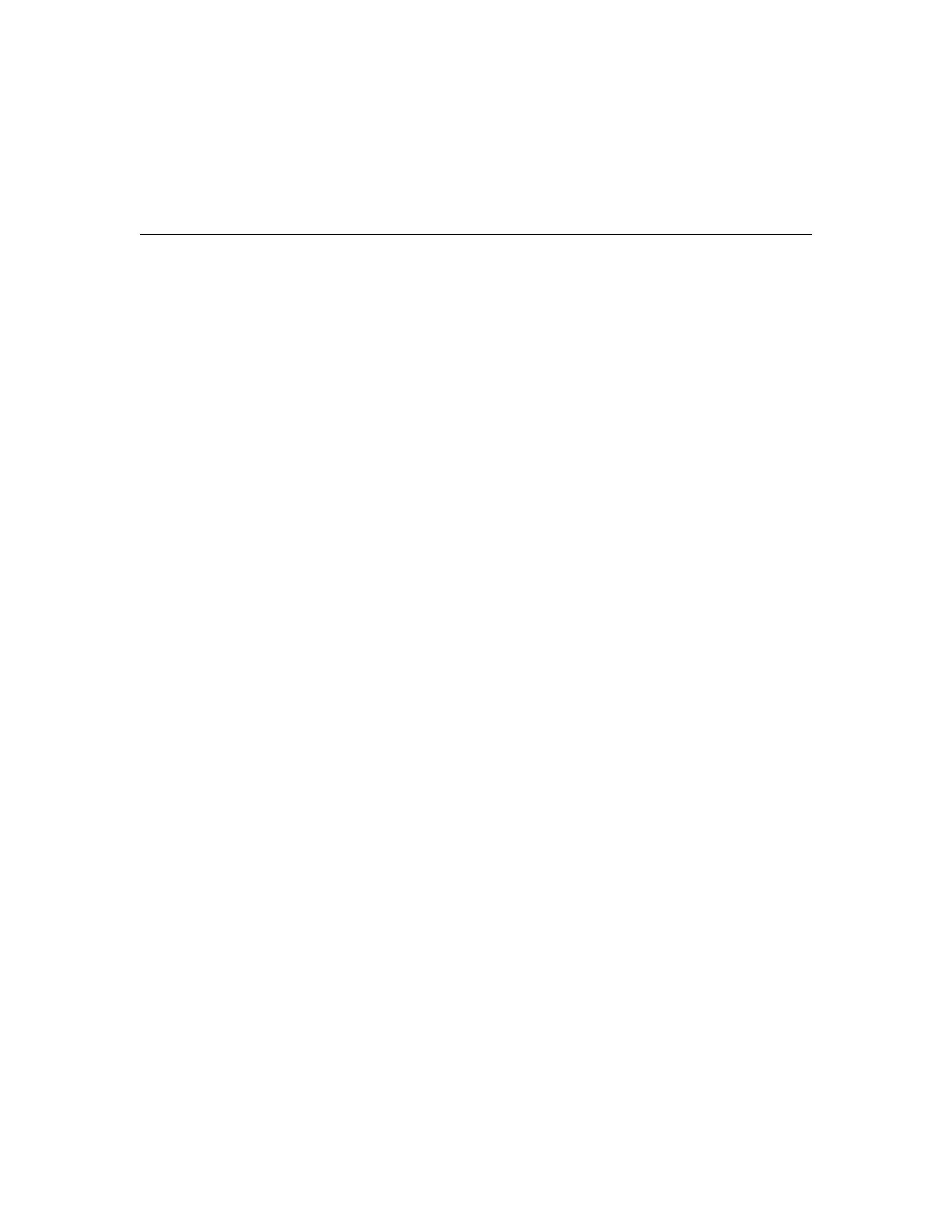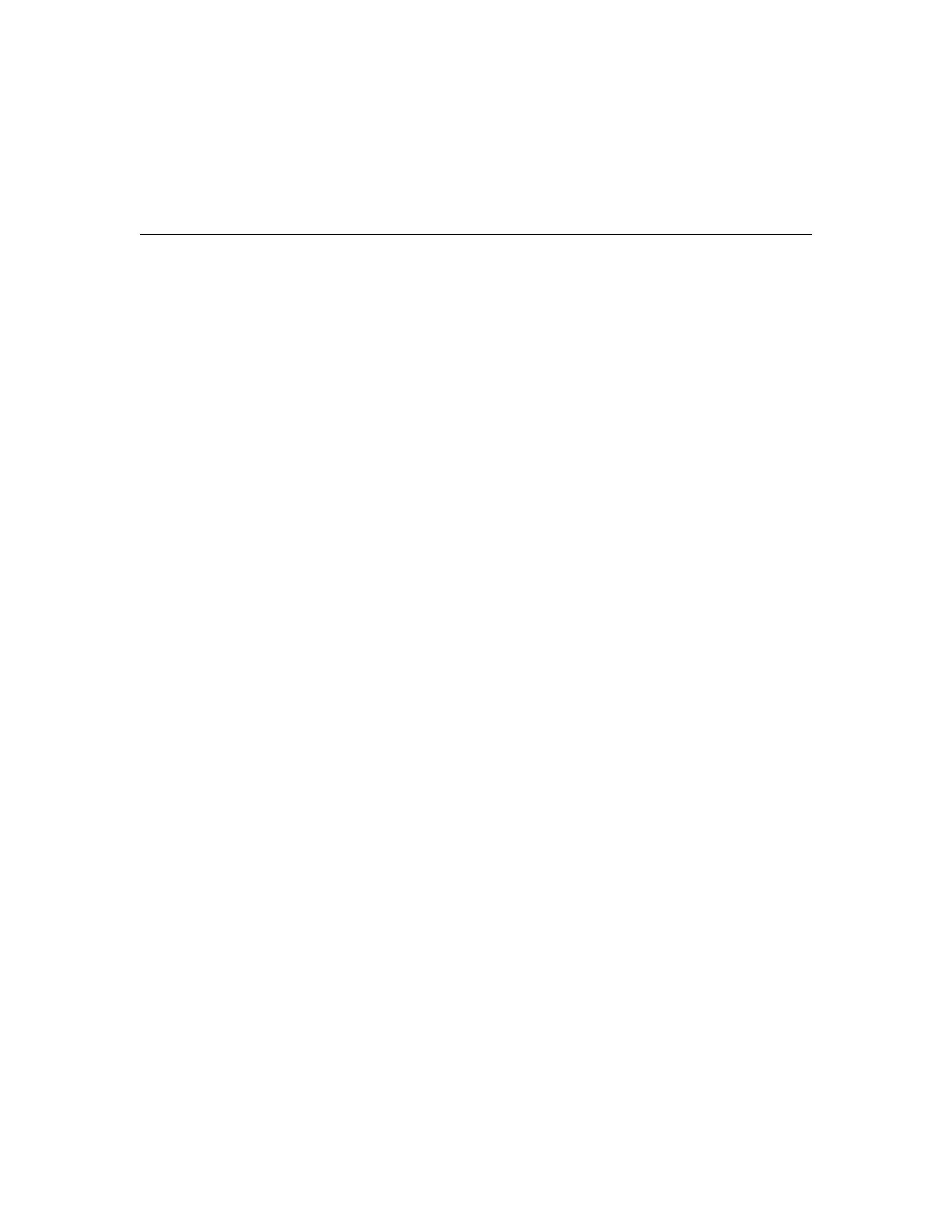
6
Getting Information Through On-screen Help . . . . . . . . . . . . . . . . . . . . . . . . . . 42
Uninstalling the Printer Software . . . . . . . . . . . . . . . . . . . . . . . . . . . . . . . . . . . . 42
Chapter 2 Printing with Windows 45
Basic Settings. . . . . . . . . . . . . . . . . . . . . . . . . . . . . . . . . . . . . . . . . . . . . . . . . . . 45
Selecting printer driver settings . . . . . . . . . . . . . . . . . . . . . . . . . . . . . . . . . . 45
Canceling printing . . . . . . . . . . . . . . . . . . . . . . . . . . . . . . . . . . . . . . . . . . . . 48
Selecting Settings on the Main Tab . . . . . . . . . . . . . . . . . . . . . . . . . . . . . . . . . . 49
Selecting the Media Type setting . . . . . . . . . . . . . . . . . . . . . . . . . . . . . . . . 49
Selecting the Color setting . . . . . . . . . . . . . . . . . . . . . . . . . . . . . . . . . . . . . 51
Selecting the Print Quality setting . . . . . . . . . . . . . . . . . . . . . . . . . . . . . . . . 51
Selecting the Mode setting . . . . . . . . . . . . . . . . . . . . . . . . . . . . . . . . . . . . . 52
Selecting the Advanced settings . . . . . . . . . . . . . . . . . . . . . . . . . . . . . . . . . 54
Paper Configuration . . . . . . . . . . . . . . . . . . . . . . . . . . . . . . . . . . . . . . . . . . 59
Saving settings . . . . . . . . . . . . . . . . . . . . . . . . . . . . . . . . . . . . . . . . . . . . . . 61
Deleting settings . . . . . . . . . . . . . . . . . . . . . . . . . . . . . . . . . . . . . . . . . . . . . 62
Exporting and importing settings . . . . . . . . . . . . . . . . . . . . . . . . . . . . . . . . . 62
Selecting the Paper Source setting . . . . . . . . . . . . . . . . . . . . . . . . . . . . . . . 63
Selecting the Borderless setting . . . . . . . . . . . . . . . . . . . . . . . . . . . . . . . . . 63
Selecting the Paper Size setting . . . . . . . . . . . . . . . . . . . . . . . . . . . . . . . . . 66
Selecting the Printable Area setting . . . . . . . . . . . . . . . . . . . . . . . . . . . . . . 67
Selecting the Roll Paper Option settings. . . . . . . . . . . . . . . . . . . . . . . . . . . 68
Selecting the Save Roll Paper setting . . . . . . . . . . . . . . . . . . . . . . . . . . . . . 71
Checking Ink Levels . . . . . . . . . . . . . . . . . . . . . . . . . . . . . . . . . . . . . . . . . . 72
Previewing your printout . . . . . . . . . . . . . . . . . . . . . . . . . . . . . . . . . . . . . . . 72
Using the Manual function. . . . . . . . . . . . . . . . . . . . . . . . . . . . . . . . . . . . . . 74
Selecting Settings on the Page Layout Tab . . . . . . . . . . . . . . . . . . . . . . . . . . . . 74
Selecting the Orientation settings . . . . . . . . . . . . . . . . . . . . . . . . . . . . . . . . 75
Selecting the Copies setting . . . . . . . . . . . . . . . . . . . . . . . . . . . . . . . . . . . . 76
Selecting the Reduce/Enlarge settings . . . . . . . . . . . . . . . . . . . . . . . . . . . . 77
Selecting Double-Sided Printing setting . . . . . . . . . . . . . . . . . . . . . . . . . . . 77
Selecting Multi-Page settings . . . . . . . . . . . . . . . . . . . . . . . . . . . . . . . . . . . 83
Selecting the Optimize Enlargement setting . . . . . . . . . . . . . . . . . . . . . . . . 85
Selecting the Print Background Color setting . . . . . . . . . . . . . . . . . . . . . . . 85
Selecting the Job Settings. . . . . . . . . . . . . . . . . . . . . . . . . . . . . . . . . . . . . . 85
Using the Printer Utilities . . . . . . . . . . . . . . . . . . . . . . . . . . . . . . . . . . . . . . . . . . 86
Checking the print head nozzles . . . . . . . . . . . . . . . . . . . . . . . . . . . . . . . . . 88
Cleaning the print head . . . . . . . . . . . . . . . . . . . . . . . . . . . . . . . . . . . . . . . . 89
Aligning the print head. . . . . . . . . . . . . . . . . . . . . . . . . . . . . . . . . . . . . . . . . 90
Selecting Monitoring Preferences . . . . . . . . . . . . . . . . . . . . . . . . . . . . . . . . 91
Selecting Speed and Progress settings . . . . . . . . . . . . . . . . . . . . . . . . . . . 92
Selecting Menu Arrangement settings . . . . . . . . . . . . . . . . . . . . . . . . . . . . 94
Starting Epson LFP Remote Panel . . . . . . . . . . . . . . . . . . . . . . . . . . . . . . . 94