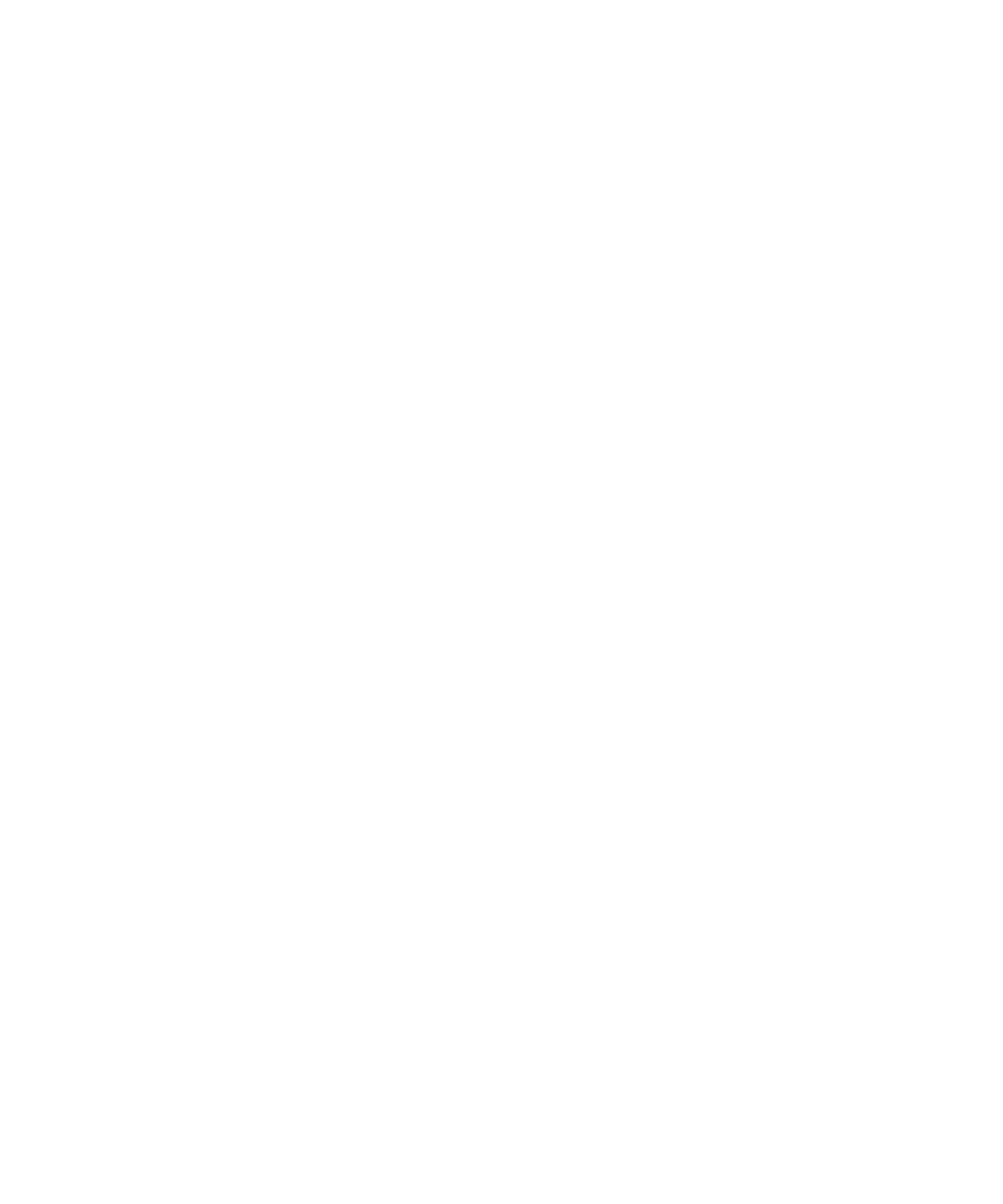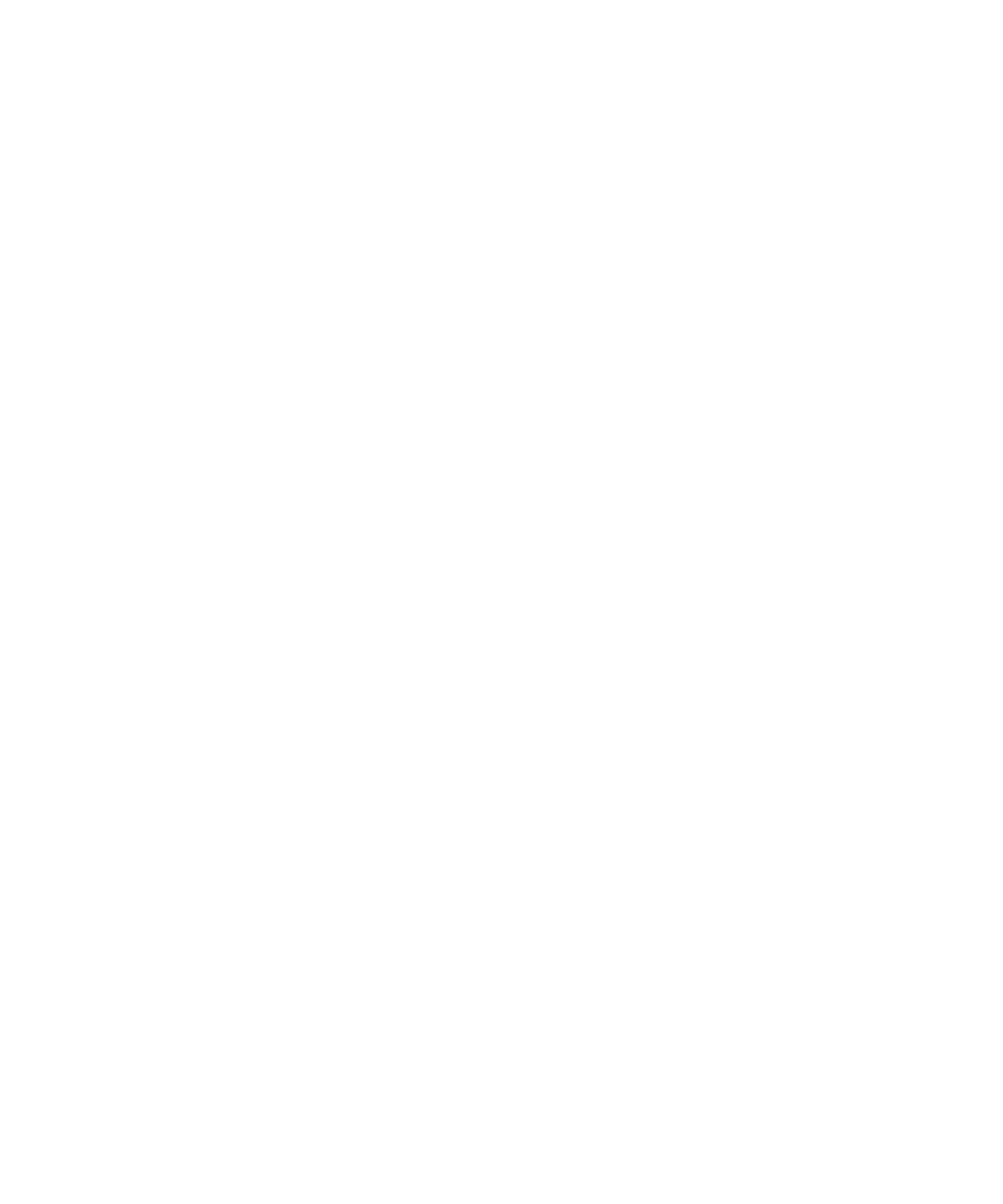
7
| 7
Choosing Basic Print Options . . . . . . . . . . . . . . . . . . . . . . . . . . . . . . . . 109
Selecting the Correct Media Type Setting . . . . . . . . . . . . . . . . . . . . 111
Choosing Color Management Options . . . . . . . . . . . . . . . . . . . . . . . . . 114
Choosing Roll Paper Options . . . . . . . . . . . . . . . . . . . . . . . . . . . . . . . . 116
Choosing Cut Sheet Paper Options . . . . . . . . . . . . . . . . . . . . . . . . . . . . 119
Choosing Page Layout Options . . . . . . . . . . . . . . . . . . . . . . . . . . . . . . . 122
Choosing Advanced Black and White Photo Settings . . . . . . . . . . . . . . 123
Choosing Paper Configuration Options. . . . . . . . . . . . . . . . . . . . . . . . . 125
Saving, Exporting, and Importing Custom Settings . . . . . . . . . . . . . . . . 129
Saving and Exporting a Custom Settings Group . . . . . . . . . . . . . . . 129
Importing a Custom Settings Group . . . . . . . . . . . . . . . . . . . . . . . . 130
Loading a Pre-Defined Settings Group . . . . . . . . . . . . . . . . . . . . . . 130
Editing Printer Driver Settings . . . . . . . . . . . . . . . . . . . . . . . . . . . . 131
Managing Print Jobs . . . . . . . . . . . . . . . . . . . . . . . . . . . . . . . . . . . . . . . 132
Using the Progress Meter. . . . . . . . . . . . . . . . . . . . . . . . . . . . . . . . . 132
Optimizing Print Speed. . . . . . . . . . . . . . . . . . . . . . . . . . . . . . . . . . 133
Setting Monitoring Preferences . . . . . . . . . . . . . . . . . . . . . . . . . . . . 135
5 Managing Color With Profiles
Mac OS X Printing With a Color Profile. . . . . . . . . . . . . . . . . . . . . . . . 137
Setting Up Photoshop and Assigning a Profile. . . . . . . . . . . . . . . . . 137
Selecting Print Settings and Printing . . . . . . . . . . . . . . . . . . . . . . . . 140
Windows Printing With a Color Profile. . . . . . . . . . . . . . . . . . . . . . . . . 141
Setting Up Photoshop and Assigning a Profile. . . . . . . . . . . . . . . . . 141
Selecting Print Settings and Printing . . . . . . . . . . . . . . . . . . . . . . . . 143
6 Maintaining and Transporting the Printer
Checking Printer Status . . . . . . . . . . . . . . . . . . . . . . . . . . . . . . . . . . . . . 145
Printing Status Information. . . . . . . . . . . . . . . . . . . . . . . . . . . . . . . 146
Viewing Status Information. . . . . . . . . . . . . . . . . . . . . . . . . . . . . . . 146
Checking Printer Status From the Printer Driver . . . . . . . . . . . . . . 147
Checking and Cleaning the Print Head . . . . . . . . . . . . . . . . . . . . . . . . . 148
Running the Nozzle Check and Head Cleaning Utilities. . . . . . . . . 148
Checking and Cleaning the Print Head Using the Control Panel . . 149
Automatically Checking and Cleaning the Print Head . . . . . . . . . . 150
Running Cleaning Cycles . . . . . . . . . . . . . . . . . . . . . . . . . . . . . . . . 151
Aligning the Print Head. . . . . . . . . . . . . . . . . . . . . . . . . . . . . . . . . . . . . 152