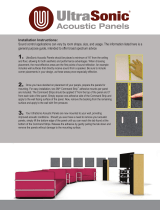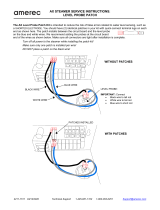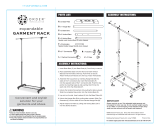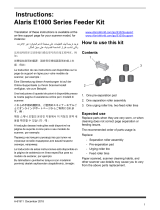Page is loading ...


3rd Party Licenses
This software is based in part on the work of the Independent JPEG Group
Copyright (C)2009-2013 D. R. Commander. All Rights Reserved.
Redistribution and use in source and binary forms, with or without modification, are permitted provided that the
following conditions are met:
- Redistributions of source code must retain the above copyright notice, this list of conditions and the following
disclaimer.
- Redistributions in binary form must reproduce the above copyright notice, this list of conditions and the
following disclaimer in the documentation and/or other materials provided with the distribution.
- Neither the name of the libjpeg-turbo Project nor the names of its contributors may be used to endorse or
promote products derived from this software without specific prior written permission.
THIS SOFTWARE IS PROVIDED BY THE COPYRIGHT HOLDERS AND CONTRIBUTORS "AS IS", AND ANY
EXPRESS OR IMPLIED WARRANTIES, INCLUDING, BUT NOT LIMITED TO, THE IMPLIED WARRANTIES OF
MERCHANTABILITY AND FITNESS FOR A PARTICULAR PURPOSE ARE DISCLAIMED. IN NO EVENT SHALL
THE COPYRIGHT HOLDERS OR CONTRIBUTORS BE LIABLE FOR ANY DIRECT, INDIRECT, INCIDENTAL,
SPECIAL, EXEMPLARY, OR CONSEQUENTIAL DAMAGES (INCLUDING, BUT NOT LIMITED TO,
PROCUREMENT OF SUBSTITUTE GOODS OR SERVICES; LOSS OF USE, DATA, OR PROFITS; OR
BUSINESS INTERRUPTION) HOWEVER CAUSED AND ON ANY THEORY OF LIABILITY, WHETHER IN
CONTRACT, STRICT LIABILITY, OR TORT (INCLUDING NEGLIGENCE OR OTHERWISE) ARISING IN ANY
WAY OUT OF THE USE OF THIS SOFTWARE, EVEN IF ADVISED OF THE POSSIBILITY OF SUCH DAMAGE.

OVERVIEW 1-1
INSTALLATION 2-1
SCANNING 3-1
DOCUMENT PRINTING 4-1
DUAL CONTROLLED STACKING 5-1
PATCH READING 6-1
MAINTENANCE 7-1
TROUBLESHOOTING 8-1
APPENDICES
Specifications
Warranty
A & B

Safety
User Precautions
• Place the desktop scanner on a sturdy, level work surface capable of supporting 57.6 kg (127 lbs) and leave adequate
clearance on all sides of the scanner.
• When relocating the desktop scanner, it is recommended that two people lift the scanner and use safe lifting techniques.
• Do not install the scanner in a location subject to dust, humidity or steam. This may cause electrical shock or a fire. Only use
the scanner indoors in a dry location.
• Make sure the electrical power outlet is located within 1.52 meters (5 feet) of the scanner and is easily accessible.
• When disconnecting equipment from the electric socket, be sure to grasp the plug, not the cord.
• Be sure the power cord is securely plugged into the wall outlet.
• Do not damage, knot, cut or modify the power cord or use a damaged power cord.
• The scanner requires a dedicated and properly grounded power outlet. Do not use an extension cord or power strip with the
scanner.
• Leave sufficient space around the power outlet so it can be easily unplugged in case of an emergency.
• Do not use the scanner if it becomes inordinately hot, has a strange odor, emits smoke, or makes unfamiliar noises.
Immediately stop the scanner and disconnect the power cord from the power outlet. Contact Service.
• Do not disassemble, service or modify the scanner except as explained in the User’s Guide.
• Do not move the scanner with the power cord and interface cable attached. This may cause damage to the cord/cable.
Remove the power cord from the wall outlet before moving or relocating the scanner.
• Follow the Kodak recommended cleaning procedures. Do not use air, liquid or gas spray cleaners. These cleaners displace
dust, dirt and debris to other locations within the scanner, which may cause the scanner to malfunction.
• Material Safety Data Sheets (MSDS) for chemical products are available on the Kodak website at:
www.kodakalaris.com/go/msds. When accessing the MSDSs from the website, you will be required to provide the catalog
number or keyword of the consumable you want the Material Safety Data Sheet for. See the section entitled, “Supplies and
consumables” later in this guide for supplies and catalog numbers.
Users and their employers need to observe the common sense precautions applicable to the operation of any machinery. These
include, but are not limited to, the following:
• Do not wear loose clothing, unbuttoned sleeves, etc.
• Do not wear loose jewelry, bracelets, bulky rings, long necklaces, etc.
• Hair length should be kept short, using a hair net if needed, or tying long hair up in a bundle.
• Remove all other loose objects from the area that could be drawn into the machine.
• Take sufficient breaks to maintain mental alertness.
• Use only the recommended cleaning supplies.
• Do not use canned/compressed air.
Supervisors should review their employee practices and make compliance with these precautions a part of the job description
for operation of the scanner or any mechanical device.
Warning labels
CAUTION: Moving parts, avoid contact.
CAUTION: Hot surface, avoid contact.

Environmental information
•The Kodak i5000 Series Scanners are designed to meet worldwide environmental requirements.
• Guidelines are available for the disposal of consumable items that are replaced during maintenance or service; follow local
regulations or contact Kodak locally for more information.
• For recycling or reuse information, contact your local authorities, or in the USA, go to:
www.kodakalaris.com/go/scannerrecycling.
• The product packaging is recyclable.
• Kodak i5000 Series Scanners are Energy Star compliant and shipped from the factory with the default time set to 15 minutes.
Battery Information
This product contains a battery that is not user-serviceable. This battery can only be removed or replaced by a
qualified Service Engineer.
European Union
This symbol indicates that when the last user wishes to discard this product, it must be sent to appropriate
facilities for recovery and recycling. Please contact your local Kodak representative or refer to
www.kodakalaris.com/go/recycle for additional information on the collection and recovery programs available for
this product.
Please consult www.kodakalaris.com/go/REACH for information about the presence of substances included on
the candidate list according to article 59(1) of Regulation (EC) No. 1907/2006 (REACH).
Acoustic emission
Maschinenlärminformationsverordnung – 3, GSGV
Der arbeitsplatzbezogene Emissionswert beträgt <70 dB(A).
[Machine Noise Information Ordinance — 3, GSGV
The operator-position noise emission value is <70 dB(A).]
EMC statements - for Kodak i5200/i5600/i5200V/i5600V Scanners
United States: This equipment has been tested and found to comply with the limits for a Class B digital device pursuant to Part
15 of the FCC rules. These limits are designed to provide reasonable protection against harmful interference in a residential
installation. This equipment generates, uses, and can radiate radio frequency energy and, if not installed and used in
accordance with the instruction manual, may cause harmful interference to radio communications. However, there is no
guarantee that interference will not occur in a particular installation. If this equipment does cause harmful interference to radio or
television reception, which can be determined by turning the equipment off and on, the user is encouraged to try to correct the
interference by one or more of the following measures:
• Reorient or relocate the receiving antenna.
• Increase the separation between the equipment and receiver.
• Connect the equipment into an outlet on a circuit different from that to which the receiver is connected.
• Consult the dealer or an experienced radio/TV technician for additional suggestions.
Any changes or modifications not expressly approved by the party responsible for compliance could void the user’s authority to
operate the equipment. Where shielded interface cables have been provided with the product or specified additional
components or accessories elsewhere defined to be used with the installation of the product, they must be used in order to
ensure compliance with FCC regulation.
Korea: As this equipment has obtained EMC registration for household use, it can be used in an area including residential
areas.
Japan: This is a Class B product based on the standard of the Voluntary Control Council for interference by information
Technology Equipment (VCCI). If this is used near a radio or television receiver in a domestic environment, it may cause radio
interference. Install and use the equipment according to the instruction manual.

EMC statements - for the Kodak i5800/i5850 Scanner
United States: This equipment has been tested and found to comply with the limits for a Class A digital device pursuant to Part
15 of the FCC rules. These limits are designed to provide reasonable protection against harmful interference when the
equipment is operated in a commercial environment. This equipment generates, uses, and can radiate radio frequency energy
and, if not installed and used in accordance with the instruction manual, may cause harmful interference to radio
communications. Operation of this equipment in a residential area is likely to cause harmful interference in which case the user
will be required to correct the interference at his own expense.
European Union: WARNING: This is a Class A product. In a domestic environment this product may cause radio interference
in which case the user may be required to take adequate measures.
Japan: This is a Class A product based on the standard of the Voluntary Control Council for interference by information
Technology Equipment (VCCI). If this is used in a domestic environment, radio disturbance may arise. When such trouble
occurs, the user may be required to take corrective actions.
Taiwan: WARNING: This is a Class A product. In a domestic environment this product may cause radio interference in which
case the user may be required to take adequate measures.
Peoples Republic of China: WARNING: This is a Class A product. In a domestic environment this product may cause radio
interference in which case the user may be required to take adequate measures.
Korea: Please note that this equipment has obtained EMC registration for commercial use. In the event that it has been
mistakenly sold or purchased, please exchange it for equipment certified for home use.
声明,该产
此为A级产品,在生活环境中品可能会造成无线电干扰。在这种情况下,可能需要
用户对其干扰采取切实可行的措施

A-61670 August 2014 1-1
1 Overview
Contents Supporting documentation.........................................................................1-2
Accessories................................................................................................1-2
What’s in the box........................................................................................1-3
Scanner components.................................................................................1-4
Front view: all models ............................................................................1-4
Front view: i5800/i5850 Scanners..........................................................1-6
Front printer access view: all models.....................................................1-7
Rear printer access view: i5850 Scanner ..............................................1-7
Inside view: all models...........................................................................1-8
Rear view: i5200/i5600/i5200V/i5600V Scanners..................................1-9
Rear view: i5800/i5850 Scanners ........................................................1-10
The Kodak i5000 Series Scanners include the following models:
Kodak i5200 Scanner — desktop duplex color
scanner that scans up to 140 pages per minute
(200/300 dpi, black and white/color/grayscale,
landscape orientation) A4 size documents with
Kodak Perfect Page technology.
Kodak i5600 Scanner — desktop duplex color
scanner that scans up to 170 pages per minute
(200/300 dpi, black and white/color/grayscale,
landscape orientation) A4 size documents with Kodak Perfect Page
technology.
Kodak i5200V Scanner — desktop duplex color scanner that scans up to 140
pages per minute (200/300 dpi, black and white/color/grayscale, landscape
orientation) A4 size documents, with Kofax VRS
®
Professional with built-in
CGA hardware.
Kodak i5600V Scanner — desktop duplex color scanner that scans up to 170
pages per minute (200/300 dpi, black and white/color/grayscale, landscape
orientation) A4 size documents, with Kofax VRS
®
Professional with built-in
CGA hardware.
Kodak i5800/i5850 Scanner — floor-standing
duplex color scanner that scans up to 210 pages
per minute (200/300 dpi, black and white/color/
grayscale, landscape orientation) A4 size
documents with Kodak Perfect Page technology.
The Kodak i5850 Scanner includes document
protection, rear printing and indexing.
VRS is a registered trademark of Kofax.

1-2 A-61670 August 2014
This User’s Guide provides information and procedures for using and
maintaining the Kodak i5000 Series Scanners. The information in this guide is
for use with all models unless otherwise noted.
NOTES:
• Most of the illustrations in this guide show the Kodak i5200/i5600 Scanner.
• Kodak i5200V/i5600V Scanners are intended to work with Kofax VRS
enabled applications. Kodak Perfect Page technology is not supported on
these models.
Supporting
documentation
In addition to this User’s Guide, the following documentation is also available:
• Installation Guide — provides a step-by-step procedure for installing the
scanner.
• Scanning Setup Guides — the TWAIN Datasource and ISIS Driver are
included with the Kodak i5000 Series Scanners. VRS is included with the
Kodak i5200V/i5600V Scanners only. Each Scanning Setup Guide explains
how to use basic image processing features. All Scanning Setup Guides are
provided on the Installation CD/DVD in PDF format and are also available to
download from the website: www.kodakalaris.com/go/scanners.
• Reference Guide — provides easy visual steps for cleaning your scanner.
Keep this guide close to the scanner so you can use it as an easy reference.
Accessories Kodak Enhanced Printer Accessory (Front and Rear) — provides an
effective way to apply information to the scanned document. It operates at full
scanner speed. The printer can add a date, time, document sequential counter
and custom messages. See Chapter 4, Document Printing for more
information. CAT No. 122 3743
NOTE: Rear printing is only available with the Kodak i5850 Scanner.
Kodak Manual Feed Shelf — when the need arises to manually feed
documents, the Manual Feed Shelf provides a flat work surface to aid in
single-sheet feeding. The Manual Feed Shelf can be easily installed and
removed. The Kodak Manual Feed Shelf comes with the shelf and two side
guides which can be adjusted to the desired position for scanning.
• For i5200/i5600/i5200V/i5600V Scanners: CAT No. 167 3953
• For i5800/i5850 Scanners: CAT No. 169 4256
Document Extenders — document extenders are available for scanning
documents longer than 43.2 cm (17 inches). These extenders are available in
66.04 cm, 76.2 cm and 86.36 cm (26-, 30-, and 34-inch) lengths. See
“Supplies and Consumables” in Chapter 7 for catalog numbers.
Kodak Feeder Kit for Ultralightweight Paper — allows you to feed
lightweight paper from a paper weight range of 25 g/m
2
to 80 g/m
2
(7 to 20 lbs). The Kodak Feeder Kit for Ultralightweight Paper includes a feed
module and separation roller that are specially designed to feed lightweight
paper through the scanner transport. CAT No. 844 5280
Kodak Dual Controlled Stacking Accessory — allows physical stacking of
the scanned documents, based on size or the presence of a patch code on a
document. It also chooses the stacking location of a document that is triggered
by a multifeed event. CAT No. 150 9546

A-61670 August 2014 1-3
What’s in the box Before you begin open the box and check the contents:
Kodak i5200, i5600, i5200V or i5600V Scanner
• Output tray
• Short document adapter
• USB cable
• AC power cord bundle
• Replacement tires and pre-separation pads
• Welcome Folio which includes:
- Installation CD/DVD
- Application CDs/DVD
- Printed User’s Guide, English
- Printed Reference Guide (multi-languages)
- Printed Installation Guide
- Sample Cleaning Kit
- Miscellaneous flyers/Safety sheets
NOTE: The purchase of a Kodak i5800/i5850 Scanners include unpacking
and installation by a Service Representative. Customers should not
unpack/install the Kodak i5800/i5850 Scanner. For more information
regarding installation of the i5800/i5850 Scanner, go to:
www.kodakalaris.com/go/dicontacts.

1-4 A-61670 August 2014
Scanner components
Front view: all models
1 Scanner cover release latch (not shown in this illustration) — located on
the left side of the scanner; pull the lever forward to open the scanner
cover.
2 Scanner cover — provides access to the internal components.
3 Output tray height adjustment tab — this tab should be pulled out to
raise the front of the output tray when scanning for improved document
stacking. When the output tray is lifted, this tab automatically releases
and rests on the printer access cover.
4 Output tray — collects the scanned documents.
5 Document stop — aids in document stacking. You can slide this stop in
or out to accommodate the size of documents you are scanning or it can
be folded flat on the output tray.
6 Output tray side guides — can be moved in and out to accommodate
document size or folded flat on the output tray.
7 Front printer access cover — (located underneath the output tray) lift
this cover to access the feed module release knob and the optional
Enhanced Printer for changing printer positions and maintenance. The
scanner serial number and K number are also located in this area.
8 Touchscreen/Operator Control Panel — a variety of functions can be
performed using the touchscreen. See Chapter 3 for procedures on using
these functions.
9 Power button — press to turn the scanner on or press and hold for two
seconds to put the scanner into low power mode.
9
8
7
6
5
4
3
2
1

A-61670 August 2014 1-5
10 Start/Resume button — press to start or resume scanning.
11 Stop/Pause button — press once to temporarily pause scanning (the
Start/Resume button can then be used to resume scanning). Press twice
to stop scanning.
12 Input Elevator side guides — slide the guides in or out to accommodate
the document size you want to scan. Side guides can be left-, center- and
right-adjusted to accommodate documents of various widths. The side
guides can also be locked into position.
Fold the side guides down when you want to close the input elevator
when the scanner is not in use.
13 Input Elevator — holds up to 750 documents (20 lb./80 g/m
2
) in place.
The input elevator can be set to accommodate stacks of 25, 100, 250,
500 or 750 documents. The input elevator can be folded up when it is not
in use.
14 Input Elevator extender — pull this extender out to accommodate
documents longer than 35.6 cm (14 inches).
15 Front print location indicators — if you are using the Enhanced Printer
Accessory, use the detents at the edge of the input elevator as a visual
guide to see where the printing position will be on the document.
16 Gap release toggle switch (i5200/i5600/i5200V/i5600V Scanners) —
push the “+“ button to increase the space between the feed module and
separation roller for documents that require special handling.
NOTE: The gap release toggle switch is located in a different position on
the i5800/i5850 Scanners. See the next section, “Front view:
i5800/i5850 Scanners” for more information.
16
10
11
1213
14
15

1-6 A-61670 August 2014
Front view: i5800/i5850
Scanners
In addition to the components listed previously, the Kodak i5800/i5850
Scanners also have a workspace height adjustment switch which is used to
raise and lower the workspace table on the scanner. The workspace table can
be raised or lowered approximately 10 inches up or down.
There are four castors and four leveling feet on the bottom of the scanner. If
you need to move the scanner, the leveling feet must be raised. Contact your
Service Representative before attempting to relocate the scanne
r.
Height adjustment
switch
Leveling
Gap release
toggle switch
feet
Castors

A-61670 August 2014 1-7
Front printer access view:
all models
Even if you do not have the Kodak Enhanced Printer Accessory, you will still
need to access this area of the scanner. The feed module release knob is
located in this area.
1 Feed module release knob — turn this knob to release the feed module
from it’s position for cleaning or replacement. Turn the arrow to right to
disengage the feed module.
The following components are for front printing and are only present if the
Enhanced Printer Accessory is installed.
2 Enhanced Printer carrier/cartridge — allows printing on documents.
3Printer cable — this cable connects directly to the printer carrier to allow
communication to the Enhanced Printer.
4 Print positions — the i5000 Series Scanners allow front printing on your
documents. Up to 39 positions are available when using the front printer.
Rear printer access view:
i5850 Scanner only
The following components are for rear printing and are only present if the
Enhanced Printer Accessory is installed.
1Printer cable — this cable connects directly to the printer carrier to allow
communication to the Enhanced Printer.
2 Enhanced Printer carrier/cartridge — allows printing on documents.
3 Print positions (located on the underside of the rail) — the i5850
Scanner has the capability of front and rear printing. Up to 24 print
positions are available when using the rear printer. Only one printer (front
or rear) can be used at a time.
3
2
4
1
1
2
3

1-8 A-61670 August 2014
Inside view: all models When you pull the scanner cover release latch forward to open the scanner
cover, the following internal components are visible.
1 Separation roller and pad — provides smooth document feeding and
separation of various sizes, thicknesses and textures of documents.
2 Black/White background — using your scanning application, this
background can be changed to White or Black. Under normal scanning
conditions you would use the black background. If you are scanning
lightweight or thin paper with printing on one side, you can use the white
background to help eliminate bleed-through in the final image. See the
Scanning Setup Guides for TWAIN and ISIS for more information.
NOTE: VRS does not support scanning with a white background.
3 Imaging guides — keep imaging guides clean to obtain optimum image
quality.
4Rollers — provides smooth transport of documents through the scanner.
5 Feed module — provides smooth document feeding and separation of
various sizes, thicknesses and textures of documents.
6Sensors — these five ultrasonic sensors cover the width of the paper
path which aid in detecting multifed documents.
7 Ink blotter channels and ink blotters (located underneath the drainage
strip) — the ink blotters which are placed in these channels, collect ink
residue from the optional Enhanced Printer Accessory.
8 Paper present sensor — detects the presence of documents in the input
elevator. Documents must be covering this sensor in order for the
scanner to begin scanning.
1
2
3
3
2
4
5
6
7
8

A-61670 August 2014 1-9
Rear view: i5200/i5600/
i5200V/i5600V Scanners
1 Security lock port — connects a security lock to the scanner. You can
purchase a standard security lock at an office supply store. Refer to the
instructions provided with the security lock for installation procedures.
2 USB port — connects the scanner to the PC.
3 Power port — connects the power cord to the scanner.
4 Main power switch — this switch must be On (I) to activate the power to
the scanner.
4
1
2
3

1-10 A-61670 August 2014
Rear view: i5800/i5850
Scanners
1 Storage pocket — provides a convenient and easy-access area for
storing consumables and documentation.
2 USB port — connects the scanner to the PC.
3 Main power switch — this switch must be On (I) to activate the power to
the scanner.
4 Power port — connects the power cord to the scanner.
5 Rear printer access door — provides access to the rear printer (i5850
Scanners only).
1
2
3
4
5

A-61670 August 2014 2-1
2Installation
Contents Installing the scanner.................................................................................2-1
Installing the Kodak Driver Software .....................................................2-1
Attaching the output tray........................................................................2-3
Connecting the power cord and USB cable: i5200/i5600/
i5200V/i5600V Scanners.....................................................................2-3
Connecting the power cord and USB cable: i5800/i5850 Scanners......2-4
Turning the scanner on ..............................................................................2-5
Power modes.............................................................................................2-7
If desired, Kodak Professional Services provides professional installation and
user training. Contact your local Service Representative for more details at
www.kodakalaris.com/go/disupport.
The following installation procedures are for the Kodak i5200/i5600/i5200V/
i5600V Scanners. Installation by a Service Representative is included with the
purchase of a Kodak i5800/i5850 Scanner.
Installing the scanner This section provides detailed information supporting the Installation Guide
that is provided with your scanner. Follow these steps in the order they are
provided to install your scanner.
NOTES:
• Before you begin, verify that your host PC meets the system requirements
that are provided in Appendix A, Specifications.
• If you have already performed all of the steps in the Installation Guide, skip
this section.
• Updated drivers may be available at www.kodakalaris.com/go/scanners.
Installing the Kodak Driver
Software
Do not install the USB cable before installing the Kodak Driver Software.
NOTE: If you are installing a Kodak i5200/i5600 Scanner, the TWAIN
Datasource, ISIS Driver and Scan Validation Tool will be installed.
If you are
installing a Kodak i5200V/ i5600V Scanner, VRS, the TWAIN
Datasource and Scan Validation Tool will be installed.
1. Insert the Kodak i5000 or i5000V Series Scanners Installation CD/DVD in
the CD-ROM drive. The installation program starts automatically.

2-2 A-61670 August 2014
2. Select Install Scanner Software.
NOTES:
• If the CD/DVD does not start automatically, open the My Computer icon
on your desktop. Double-click the icon indicating your CD-ROM drive,
then double-click on setup.exe.
• If the message, Portions of this application are already installed is
displayed, click Yes to continue the installation process. Any previously
installed Kodak Scanner software that is shared with this scanner will be
updated.
3. Click Next when the Welcome screen is displayed and follow the prompts
on the screen.
NOTE: If you are installing VRS, you will be asked to read and agree to
the VRS Software License Agreement the first time the VRS
software is run.
4. Click Finish when the installation is complete.
5. Remove the Installation CD/DVD from the CD-ROM drive.

A-61670 August 2014 2-3
Attaching the output tray When you unpack the Kodak i5000 Series Scanner, the output tray is packed
in a separate box.
• Locate the output tray slots on the scanner. Angle the output tray and align
the output tray with the slots, snap it into place and lower it into position.
NOTE: Be sure to lift the output tray up to the scanning position before feeding
documents. See the section entitled, “Adjusting the output tray” in
Chapter 3.
Connecting the power cord
and USB cable: i5200/i5600/
i5200V/i5600V Scanners
After the drivers have been installed, connect the power cord and USB cable to
the scanner. Refer to the illustration below for making proper connections.
Make sure the power outlet is located within 1.52 meters (5 feet) of the
scanner and is easily accessible.
1. Select the appropriate AC power cord for your region from the supply of
power cords packed with your scanner.
2. Plug the output power cord into the power port on the scanner. Be sure it is
securely attached.
3. Plug the other end of the power cord into the wall outlet.
4. Attach the USB cable to the scanner USB port.
5. Attach the other end of the USB cable to the proper USB port on your PC.

2-4 A-61670 August 2014
Connecting the power cord
and USB cable: i5800/i5850
Scanner
After the drivers have been installed, connect the power cord and USB cable to
the scanner. Refer to the illustration below for making proper connections.
Make sure the power outlet is located within 1.52 meters (5 feet) of the
scanner and is easily accessible.
1. Select the appropriate AC power cord for your region from the supply of
power cords packed with your scanner.
2. Plug the output power cord into the power port on the scanner. Be sure it is
securely attached.
3. Plug the other end of the power cord into the wall outlet.
4. Attach the USB cable to the scanner USB port.
5. Attach the other end of the USB cable to the proper USB port on your PC.
/