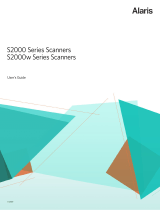Page is loading ...

A-61911 December 2018
1
Instructions:
Alaris E1000 Series Feeder Kit
Translation of these instructions is available at the
on-line support page for your scanner model, for
instance:
ﺖﻧﺮﺘﻧﻹﺍ ﺮﺒﻋ ﺓﺮﻓﻮﺘﻤﻟﺍ ﻢﻋﺪﻟﺍ ﺔﺤﻔﺻ ﻰﻠﻋ ﺕﺎﻤﻴﻠﻌﺘﻟﺍ ﻩﺬﻬﻟ ﺔﻤﺟﺮﺗ ﺪﺟﻮﺗ
ﻝﺎﺜﻤﻟﺍ ﻞﻴﺒﺳ ﻰﻠﻋ ،ﺔﻴﺋﻮﻀﻟﺍ ﺔﺤﺳﺎﻤﻟﺍ ﺯﺍﺮﻁ ﺐﺳﺎﻨﺗ ﻲﺘﻟﺍﻭ:
这些说明的译文请参阅扫描仪型号的在线支持网页,例
如:
如需這些說明的翻譯,請參見您掃描器型號的線上支
援,例如:
La traduction de ces instructions est disponibles sur la
page de support en ligne pour votre modèle de
scanner, par exemple :
Eine Übersetzung dieser Anweisungen ist auf der
Online-Supportseite zu Ihrem Scannermodell
verfügbar, wie zum Beispiel:
Una traduzione di queste istruzioni è disponibile presso
la nostra pagina di assistenza online per i modelli di
scanner:
これらの手順の翻訳は、ご使用のスキャナーモデルご
とにオンラインサポートページからご利用になれま
す。例:
해당 스캐너 모델의 온라인 지원에서 이 지침의 번역 내
용을 확인할 수 있습니다 . 예 :
A tradução dessas instruções está disponível na
página de suporte on-line para o seu modelo de
scanner, por exemplo:
Перевод настоящего руководства доступен на
странице онлайн-поддержки для вашей модели
сканера, например:
La traducción de estas instrucciones está disponible en
la página de asistencia en línea específica para su
modelo de escáner, por ejemplo:
Bu talimatların çevirilerine tarayıcınızın modelinin
çevrimiçi destek sayfasından ulaşabilirsiniz, örneğin:
www.AlarisWorld.com/go/E1025support
www.AlarisWorld.com/go/E1035support
How to use this kit
Contents
1. One pre-separation pad
2. One separation roller assembly
3. One urging roller tire, two feed roller tires
Expected use
Replace parts when they are very worn, or when
cleaning does not correct page separation or
feeding issues.
The recommended order of parts usage is:
Replace:
- Separation roller assembly
- Pre-separation pad
- Urging roller tire
- Feed roller tires
Paper scanned, scanner cleaning habits, and
other scanner use details may cause you to vary
from the above parts replacement.
1
2
3

2 A-61911 December 2018
Before replacing any part
1. Before replacing a part, disconnect the
electrical power.
2. Pull the scanner cover release lever to release
and open the scanner cover.
Replacing the separation
roller assembly
1. Open the scanner cover.
2. Remove the pre-separation pad by grasping it
and pulling it straight out.
3. Grasp the separation roller and pull it straight
out. Discard it.
4. Install the new separation roller by aligning the
tab with the slot and snapping it into position.
5. Re-install the pre-separation pad (or install a
new one) by aligning the slots with the holes on
the pre-separation pad and snapping it into
place.
6. Close the scanner cover.

A-61911 December 2018
3
Replacing the pre-
separation pad
1. Remove the pre-separation pad by grasping it
and pulling it out of position.
2. Discard the worn pre-separation pad.
3. Install the new pre-separation pad by aligning
the slots with the holes on the pre-separation
pad and snapping it into place.
Replacing the urging roller
tire
1. Open the scanner cover.
2. Pull on the edge of the feed roller cover and lift
it out of position.
NOTE: Be careful not to damage the paper
present sensor.
3. Remove the urging roller.
4. Remove the tire from the urging roller. Grasp
the tire, lift it over the flange, and pull it off the
roller.
5. Put the new urging roller tire on the urging
roller. Stretch the tire as necessary to pull it
over the flange.
IMPORTANT: Do not stretch the tire more than
necessary, or the tire may tear.
6. Replace the urging roller, aligning it correctly.

4 A-61911 December 2018
7. Reinstall the feed roller cover by positioning it
around the paper present sensor (step 1),
aligning the bottom edge of the cover with the
scanner (step 2), and pushing it back into
position until it snaps into place (step 3).
Replacing the feed roller
tires
An animation of this process is available at our on-
line support for your scanner model, for instance:
www.AlarisWorld.com/go/E1025support
www.AlarisWorld.com/go/E1035support
1. Pull on the edge of the feed roller cover and lift
it out of position.
NOTE: Be careful not to damage the paper
present sensor.
2. Rotate the feed roller so the pin is aligned with
the open slot. The roller rotates in only one
direction. Use the white gear at the end to
rotate the roller. When the pin is aligned
properly, lift the roller out of position.
3. Remove one tire from the feed roller. Grasp the
tire, lift it over the flange, and pull it off the
roller. Repeat this step for the second tire.
4. Put the new feed roller tires on the feed roller.
Stretch the tires as necessary to pull them over
the flange.
IMPORTANT: Do not stretch the tire more than
necessary, or the tire may tear.
5. Reinstall the feed roller: align the pins with the
open slots and fit the roller into position. Be
sure the gears are aligned and the roller drops
Step 3
Step 2
Step 1

A-61911 December 2018
5
into place.
6. Reinstall the feed roller cover by positioning it
around the paper present sensor, aligning the
bottom edge of the cover with the scanner, and
pushing it back into position until it snaps into
place.
When you have replaced a
part
1. Close the scanner cover.
2. Plug the scanner in and turn the power on.
3. Clean:
- Imaging path
- Transport rollers
- Any parts you did not replace
(Refer to chapter 4 Maintenance in the Alaris
S2000/S2000w Scanners: User’s Guide for
cleaning procedures.)
4. Choose Maintenance at the scanner screen.
Then go to the Meters display. Choose
Reset for Clean.
5. If you replace the roller assemblies and the
separation pad, at the Meters display you
should also choose Reset for the Feed kit.
6. Wash your hands with soap and water after
replacing any parts.
Step 3
Step 2
Step 1

6 A-61911 December 2018
/