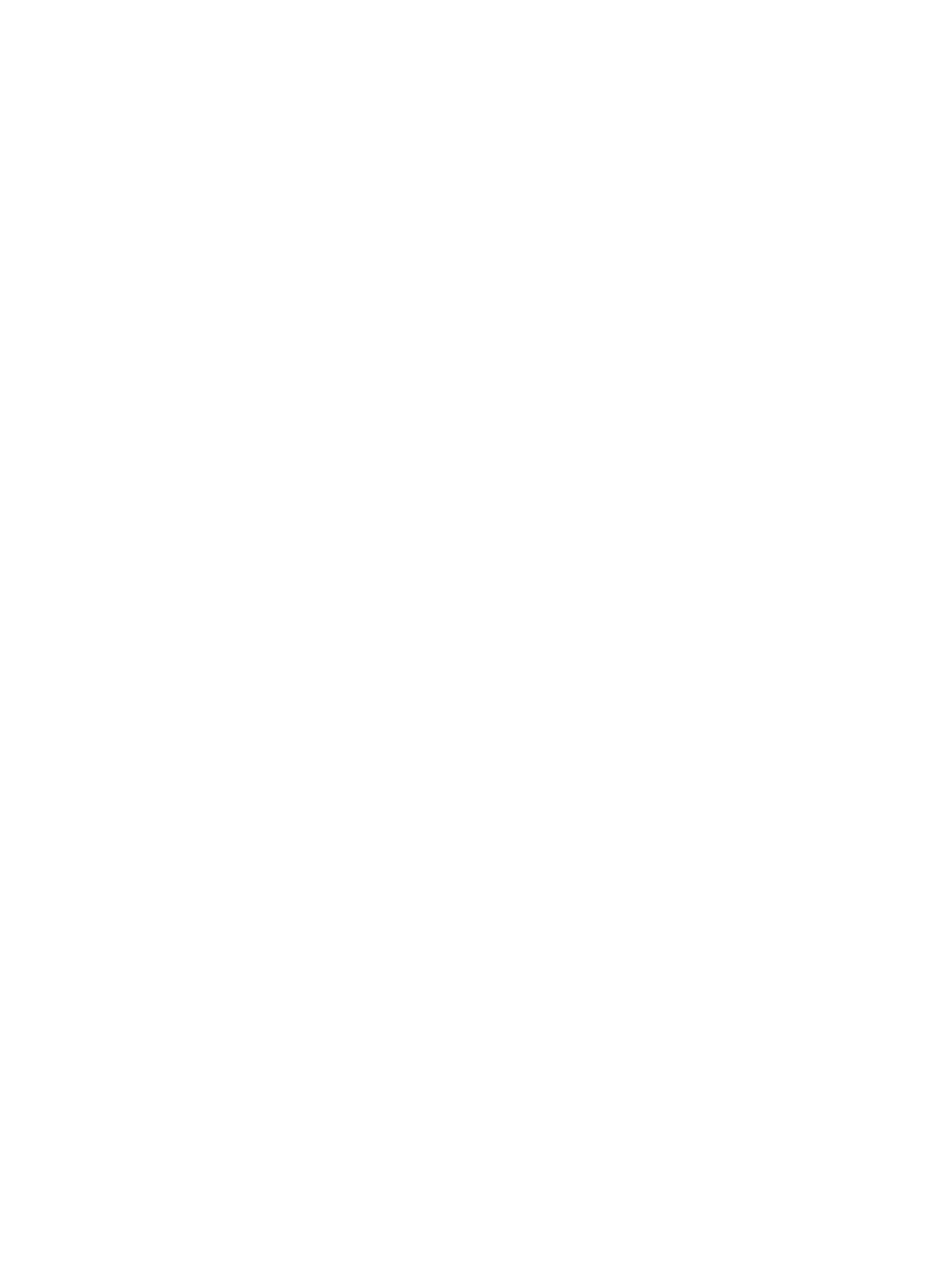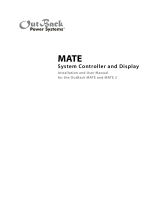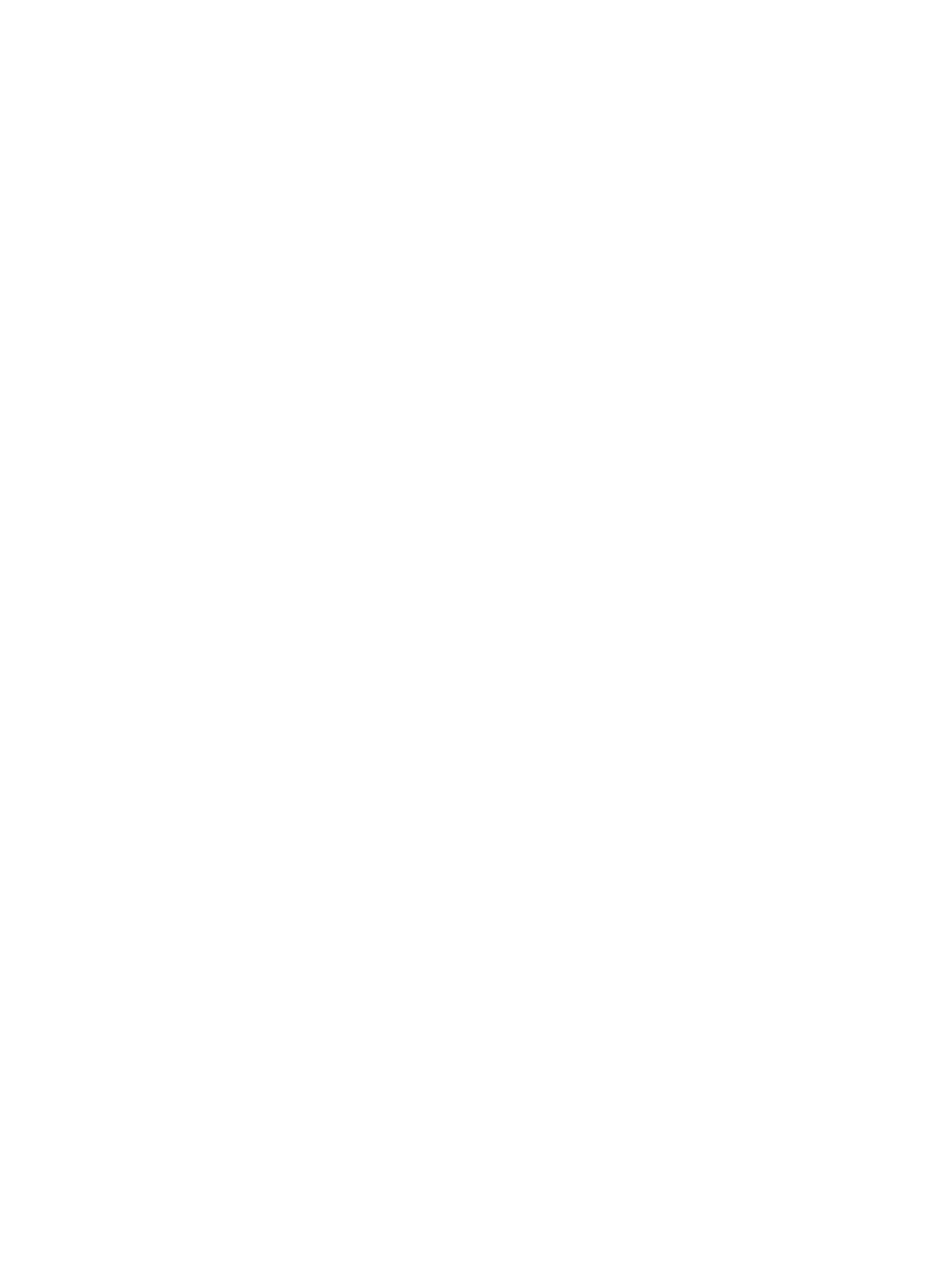
9
WiththeMATE,ausercanknowthesystem’sactivityandconditionsatanygiventime.
Sometimes, aer careful observations, a user might want to change the conditions or set points
which cause an action to occur.
A set point is a condition, measurement, or baseline a user establishes in order for
somethingelsetohappen.Ahomethermostatoersasimpleexample.Whenpredetermined
temperatures and times are set for weekdays and weekends, the thermostat signals to a
heating/cooling system to turn on at one time until a certain temperature is reached, maintain
that temperature, and nally shut o at a later time, usually during sleep hours to conserve
energy. Otherwise, the user would have to manually control the system. An outdoor light
connectedtoatimerturnsonwhenitssetpoint—acertaintimeofthenight—occurs.Youcan
set various set points for your power system, such as when a generator turns on and shuts o,
using the MATE.
• DisplaysFXSeriesInverter/Chargerfunctionsandallowstheusertoestablishthe
conditions—timeofdayorthevoltageofthebattery,forinstance—thatinitiateorshuto
these functions.
• ShowsFXACcurrentandACandDCvoltage-relatedinformationincludingthesource
(ACinput,load,orbatteries),thevoltagelevelsofthebatteries,andrechargingvoltages.
• InstantlydisplaysanyFXorChargeControllererrorsaswellasthespeciccomponent
aected for easier troubleshooting.
• DisplaysChargeControllermodes,programstheFLEXmax60andFLEXmax80Charge
ControllersandallowscontrolovertheirAUXfunctions.
• UsingtheAGSfunction,theMATEwillstartatwo-wiregeneratoratpre-settimes,
including dierent settings for weekdays and weekends, as well as exercise periods for
generator maintenance.
• DisplaysallreadingsoftheFLEXnetDC.
e MATE allows a user to view, monitor, and establish all the pertinent settings and values
thatoccurwhilethesystemisrunning.Fromtimetotime,thesesettingsandvaluesmightbe
adjusted as components are added or upgraded, electrical loads increase, or patterns of usage
change. Making these adjustments using the MATE is similar to adjusting any number of
electronic devices we all use every day, such as a clock radio whose wake-up time and stations
are pre-set.
Programmingthestartandstoptimesfordierentsourcesofenergy(whentousegrid-
suppliedpower,storedbatterypower,orgenerator-suppliedpower)anddeterminingthe
frequencyanddurationofbatteryrechargingarehighlyrecommendedwithanyREsystem.
Manysettingsarebasedonbatteryvoltage.Certainvoltages,forexample,willtriggerbattery
recharging(alowvoltage,asrecommendedbythebatterymanufacturer)whileothersstop
recharging(ahighvoltagevalue,alsorecommendedbythebatterymanufacturer).e
OutBack MATE accommodates a wide range of time-based and voltage-level functions and
conditionsformaximumcontrolofyourpowersystemwhileworkingthroughtheFXSeries
Inverter/ChargersandOutBackChargeControllers.
Asyougothroughthemanual,startwiththesimplefunctions,suchassettingthesystem’s
clockandcalendar,tofamiliarizeyourselfwiththeOutBackMATE’sfeelandcapabilities.
While using your system, you might change settings from time to time depending on the
seasonoftheyearandthecostofgrid-suppliedpowerduringpeakando-peakhours.For
additional information and discussion on the OutBack MATE, please go to
www.outbackpower.com and join our forum discussions.
What is a set point?
Among other functions, the OutBack MATE: