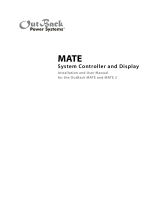WELCOME TO THE OUTBACK POWER SYSTEMS FX SERIES
INVERTER/CHARGER SYSTEM
The FX Series Inverter/Charger oers a complete power conversion system—DC to AC, battery charging,
and an AC Transfer Switch—and can be used for stand-alone or back-up applications.
OutBack Power Systems does everything possible to assure the components you purchase will function
properly and safely when installed as instructed according to local and national electrical codes. Please
read all of the following instructions and the instructions that come with any OutBack components in-
cluded in your power system. Further instructions on individual FX set-ups as well as systems assemblies are
included with the FX and VFX Series Inverter/Charger Installation Manual.
The OutBack Power Systems FX Series Inverter/Charger is ETL listed to UL1741 (Inverters, Converters, Con-
trollers, and Interconnection System Equipment for Use with Distributed Energy Resources). All Mobile FX
Series Inverter/Chargers are ETL listed to UL 458
Grounding Instructions – Each FX should be connected to a grounded, permanent wiring system. For most
installations, the negative battery conductor should be bonded to the grounding system at one (and only
one) point in the DC system. All installations must comply with all national and local codes and ordinances.
System grounding as required by the National Electric Code, ANSI /NFPA 70-1996, is the responsibility of the
system installer.
The equipment ground is marked with this symbol:
The Grid-interactive FX and VFX Inverter/Charger Programming Manual covers safety and the programming or
“stacking” multiple FXs using the OutBack Power Systems MATE.
IMPORTANT SAFETY INSTRUCTIONS
General Precautions
1. Use caution whenever working around electricity, electrical components, and batteries. There is always a potential
for shocks, burns, injury, and even death if an installer or user comes in contact with electricity.
2. Read all instructions and cautionary markings on the FX, the batteries and all appropriate sections of this manual as
well as other component manuals before using the system.
3. Be sure each system FX is securely installed according to the FX and VFX Series Inverter/Charger Installation Manual.
4. Follow all local and national electrical codes when installing OutBack equipment and components.
NOTE:
Neither the GTFX nor the GVFX is designed to be used with a generator. They are strictly for grid-interactive usage.
An OutBack MATE is required to program the FXs beyond their default values.
If an OutBack Charge Controller is in use, be sure to read its manual for optimum operation with a grid-interactive FX.
When powered up, the GTFX/GVFX will automatically sense if a utility grid is present and then connect to it after a 30-
second delay. There is a ve-minute delay before battery charging starts, which is done as a default action to assure
the batteries are charged should the grid fail. The inverter can sell power to the grid after the batteries are charged.
Ul 1741 requires approved surge protection for a grid-interactive system. The optional OutBack FLEXware Surge
Protector meets this requirement.
•
•
•
•
•
4