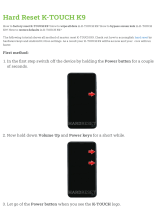Page is loading ...

Mobile Computer
Integrator Guide
MC92N0-G
72E-162537-08


MC92N0-G Integrator Guide
72E-162537-08
Rev A
January 2019

ii MC92N0-G Integrator Guide
No part of this publication may be reproduced or used in any form, or by any electrical or mechanical means,
without permission in writing from Zebra. This includes electronic or mechanical means, such as photocopying,
recording, or information storage and retrieval systems. The material in this manual is subject to change
without notice.
The software is provided strictly on an “as is” basis. All software, including firmware, furnished to the user is on
a licensed basis. Zebra grants to the user a non-transferable and non-exclusive license to use each software
or firmware program delivered hereunder (licensed program). Except as noted below, such license may not be
assigned, sublicensed, or otherwise transferred by the user without prior written consent of Zebra. No right to
copy a licensed program in whole or in part is granted, except as permitted under copyright law. The user shall
not modify, merge, or incorporate any form or portion of a licensed program with other program material, create
a derivative work from a licensed program, or use a licensed program in a network without written permission
from Zebra. The user agrees to maintain Zebra’s copyright notice on the licensed programs delivered
hereunder, and to include the same on any authorized copies it makes, in whole or in part. The user agrees not
to decompile, disassemble, decode, or reverse engineer any licensed program delivered to the user or any
portion thereof.
Zebra reserves the right to make changes to any software or product to improve reliability, function, or design.
Zebra does not assume any product liability arising out of, or in connection with, the application or use of any
product, circuit, or application described herein.
No license is granted, either expressly or by implication, estoppel, or otherwise under any Zebra Technologies
Corporation, intellectual property rights. An implied license only exists for equipment, circuits, and subsystems
contained in Zebra products.

iii
Revision History
Changes to the original manual are listed below:
Change Date Description
-01 Rev A 12/2012 Initial Release.
-02 Rev A 6/10/13 Add Windows Embedded Handheld support.
-03 Rev A 12/2014 Zebra Rebranding
-03 Rev B 4/2015 Zebra Rebranding
-04 Rev A 6/2015 Add Standard Range and Mid-Range imagers.
-05 Rev A 12/2015 Add Android operating system support.
-05 Rev B 5/2015 Remove references to TCM and Device Configuration Package, which are not
supported in CE 7.0.
-06 Rev. A 11/2016 Add support for SE4850-ER imager.
-07 Rev. A 1/2018 Add “for Android Device” to Chapter 10 title.
-08 Rev. A 1/2019 Update cleaning procedures on page 12-2.

iv MC92N0-G Integrator Guide

TABLE OF CONTENTS
Revision History ................................................................................................................................. iii
About This Guide
Introduction ...................................................................................................................................... xv
Documentation Set..................................................................................................................... xv
Configurations.................................................................................................................................. xvi
Software Versions........................................................................................................................... xvii
Windows Mobile and Windows CE ........................................................................................... xvii
AKU Version for Windows Embedded Handheld Devices ........................................................ xvii
OEM Version............................................................................................................................. xvii
BTExplorer Software................................................................................................................. xvii
Fusion Software ....................................................................................................................... xviii
Android..................................................................................................................................... xviii
Chapter Descriptions ..................................................................................................................... xviii
Notational Conventions.................................................................................................................... xix
Related Documents and Software ................................................................................................... xix
Service Information .......................................................................................................................... xx
Chapter 1: Getting Started
Introduction .................................................................................................................................... 1-1
Unpacking the MC92N0-G ............................................................................................................. 1-1
Configuring the MC92N0-G ........................................................................................................... 1-1
Resetting the MC92N0-G ............................................................................................................... 1-2
Windows CE Devices ............................................................................................................... 1-2
Performing a Warm Boot .................................................................................................... 1-2
Performing a Cold Boot ...................................................................................................... 1-2
Windows Embedded handheld Devices ................................................................................... 1-2
Performing a Warm Boot .................................................................................................... 1-3
Performing a Cold Boot ...................................................................................................... 1-3
Performing a Clean Boot .................................................................................................... 1-3
Reset The Device Android ............................................................................................................. 1-3
Performing a Soft Reset ........................................................................................................... 1-4
Performing a Hard Reset ......................................................................................................... 1-4

vi MC92N0-G Integrator Guide
Performing an Enterprise Reset ............................................................................................... 1-4
Performing a Factory Reset ..................................................................................................... 1-5
Battery Management ...................................................................................................................... 1-6
Battery Saving Tips .................................................................................................................. 1-6
Changing the Power Settings ........................................................................................................ 1-6
Changing the Display Backlight Settings ....................................................................................... 1-6
Changing the Display Brightness ............................................................................................. 1-7
Changing the Keypad Backlight Settings ....................................................................................... 1-7
Windows Devices ..................................................................................................................... 1-7
Android Devices ....................................................................................................................... 1-7
Turning Off the Radios ................................................................................................................... 1-8
On Windows Embedded Handheld Devices ............................................................................ 1-8
On Windows CE Devices ......................................................................................................... 1-8
WLAN Radio ...................................................................................................................... 1-8
Bluetooth Radio .................................................................................................................. 1-9
On Android Devices ........................................................................................................... 1-9
Chapter 2: Accessories
Introduction .................................................................................................................................... 2-1
Keypads ......................................................................................................................................... 2-5
Replacing the Keypad .............................................................................................................. 2-5
Secure Device (SD) Card .............................................................................................................. 2-6
Single Slot Serial/USB Cradle ........................................................................................................ 2-8
Setup ........................................................................................................................................ 2-9
Battery Charging Indicators ...................................................................................................... 2-9
Four Slot Ethernet Cradle CRD9000-4000ER ............................................................................. 2-11
Setup ...................................................................................................................................... 2-12
Battery Charging Indicators .................................................................................................... 2-12
Ethernet Communication Setup ............................................................................................. 2-13
Installing MobileDox Cradle Manager .............................................................................. 2-13
Installing iDockIt ............................................................................................................... 2-13
MC92N0-G Configuration ................................................................................................. 2-14
DHCP Server Configuration ............................................................................................. 2-14
Cradle Configuration ........................................................................................................ 2-14
Four Slot Ethernet Cradle CRD9101-4001ER ............................................................................. 2-18
Setup ...................................................................................................................................... 2-19
Battery Charging Indicators .................................................................................................... 2-19
Four Slot Charge Only Cradle ...................................................................................................... 2-21
Battery Charging Indicators .................................................................................................... 2-22
Four Slot Spare Battery Charger ................................................................................................. 2-23
Spare Battery Charging with the Four Slot Spare Battery Charger ........................................ 2-24
Battery Charging Indicators .................................................................................................... 2-24
Cable Adapter Module ................................................................................................................. 2-24
Attaching and Removing ........................................................................................................ 2-25
Setup ...................................................................................................................................... 2-26
Battery Charging Indicators .................................................................................................... 2-26
USB Connection ..................................................................................................................... 2-27
Universal Battery Charger (UBC) Adapter ................................................................................... 2-28
Inserting and Removing a Battery .......................................................................................... 2-28

Table of Contents vii
Setup ...................................................................................................................................... 2-29
Battery Charging Indicators .................................................................................................... 2-29
Serial Communication Setup ....................................................................................................... 2-30
Setting Up a Connection on the MC92N0-G (Windows Embedded Handheld) ..................... 2-30
Serial Connection Setup (Windows CE) ................................................................................ 2-31
USB Host Communication Setup ................................................................................................. 2-33
Wall Mounting Bracket and Shelf Slide ........................................................................................ 2-34
Installing the Wall Mount Bracket ........................................................................................... 2-34
Attaching the Shelf Slide to the Wall Mount Bracket .............................................................. 2-35
One Single Slot Cradle/Four Slot Battery Charger ........................................................... 2-35
Two Single Slot Cradles/Four Slot Battery Chargers ............................................................. 2-35
Four Slot Cradle ............................................................................................................... 2-36
Installing the Cradle/Charger on the Bracket ......................................................................... 2-36
Chapter 3: Synchronization
Introduction .................................................................................................................................... 3-1
Installing the Sync Software ..................................................................................................... 3-1
MC92N0-G Setup ..................................................................................................................... 3-2
Setting Up a Sync Connection ....................................................................................................... 3-2
ActiveSync ............................................................................................................................... 3-2
Windows Mobile Device Center ............................................................................................... 3-3
Setting up a Partnership with a Windows CE Device ............................................................... 3-4
Synchronization With a Windows Embedded Handheld Device .............................................. 3-6
Chapter 4: USB Communication
Connecting to a Host Computer via USB ....................................................................................... 4-1
Connecting to the MC92N0-G as a Media Device ................................................................... 4-1
Disconnect from the Host Computer ........................................................................................ 4-2
Chapter 5: Wireless Applications
Introduction .................................................................................................................................... 5-1
Windows CE Devices ..................................................................................................................... 5-1
Windows Embedded Handheld Devices ........................................................................................ 5-2
Fusion Applications ........................................................................................................................ 5-3
Signal Strength Icon ....................................................................................................................... 5-3
Turning Off the Radio ..................................................................................................................... 5-4
On Windows CE Device ........................................................................................................... 5-4
On Windows Embedded Handheld Devices ............................................................................ 5-4
Chapter 6: Administrator Utilities
Required Software ......................................................................................................................... 6-1
On-device Application Installation .................................................................................................. 6-1
Multi-user/AppLock Configuration .................................................................................................. 6-2
Enterprise Administrator Application .........................................................................................
..... 6-2
Creating Users ......................................................................................................................... 6-2
Adding Packages ..................................................................................................................... 6-3

viii MC92N0-G Integrator Guide
Creating Groups ....................................................................................................................... 6-4
Creating Remote Authentication .............................................................................................. 6-5
Save Data ................................................................................................................................ 6-5
Exporting File ........................................................................................................................... 6-5
Importing User List ................................................................................................................... 6-6
Importing Group List ................................................................................................................. 6-6
Importing Package List ............................................................................................................. 6-6
Editing a User ........................................................................................................................... 6-6
Deleting a User ........................................................................................................................ 6-6
Editing a Group ........................................................................................................................ 6-6
Deleting a Group ...................................................................................................................... 6-7
Editing a Package .................................................................................................................... 6-7
Deleting a Package .................................................................................................................. 6-7
MultiUser Administrator .................................................................................................................. 6-8
Importing a Password .............................................................................................................. 6-8
Disabling the Multi-user Feature .............................................................................................. 6-9
Enabling Remote Authentication .............................................................................................. 6-9
Disabling Remote Authentication ............................................................................................. 6-9
Enabling Data Separation ........................................................................................................ 6-9
Disabling Data Separation ..................................................................................................... 6-10
Delete User Data .................................................................................................................... 6-10
Capturing a Log File ............................................................................................................... 6-10
AppLock Administrator ................................................................................................................. 6-11
Enabling Application Lock ...................................................................................................... 6-11
Disabling Application Lock ..................................................................................................... 6-11
Manual File Configuration ............................................................................................................ 6-11
Groups File ............................................................................................................................. 6-11
White List File ......................................................................................................................... 6-12
Package List File .................................................................................................................... 6-13
Groups File ............................................................................................................................. 6-13
White List File ......................................................................................................................... 6-13
Determining Applications Installed on the Device .................................................................. 6-14
Package List File .................................................................................................................... 6-15
Secure Storage ...............................................................................................................
............. 6-16
Installing a Key ....................................................................................................................... 6-16
Viewing Key List ..................................................................................................................... 6-16
Deleting a Key ........................................................................................................................ 6-17
Volumes ................................................................................................................................. 6-17
Creating Volume Using EFS File ..................................................................................... 6-17
Creating a Volume Manually ............................................................................................ 6-17
Mounting a Volume ................................................................................................................ 6-18
Listing Volumes ...................................................................................................................... 6-18
Unmounting a Volume ............................................................................................................ 6-18
Deleting a Volume .................................................................................................................. 6-18
Creating an EFS File .............................................................................................................. 6-18
Off-line Extraction Tool ........................................................................................................... 6-19
Usage ..................................................................................................................................... 6-19
Creating an Image .................................................................................................................. 6-19
Mounting an Image ................................................................................................................ 6-20
Unmounting an Image ............................................................................................................ 6-20

Table of Contents ix
Chapter 7: Application Deployment for Windows CE
Introduction .................................................................................................................................... 7-1
Packaging ...................................................................................................................................... 7-1
Software Installation on Development PC ..................................................................................... 7-1
Platform SDK ........................................................................................................................... 7-2
EMDK for C .............................................................................................................................. 7-2
Installing Other Development Software .................................................................................... 7-3
Software Updates ..................................................................................................................... 7-3
Windows CE Flash Storage ........................................................................................................... 7-3
FFS Partitions .......................................................................................................................... 7-3
Working with FFS Partitions ..................................................................................................... 7-3
RegMerge.dll ............................................................................................................................ 7-3
CopyFiles ................................................................................................................................. 7-4
Non-FFS Partitions ................................................................................................................... 7-4
Downloading Partitions to the MC92N0-G ............................................................................... 7-5
Bootloader ................................................................................................................................ 7-5
Partition Update vs. File Update ........................................................................................ 7-5
Upgrade Requirements ...................................................................................................... 7-5
Deployment .................................................................................................................................... 7-5
Copying Files from a Host Computer ....................................................................................... 7-6
Adding Programs ..................................................................................................................... 7-7
Adding a Program from the Internet ................................................................................... 7-7
Updating Images ...................................................................................................................... 7-8
Windows CE 7.0 OSUpdate Loader ................................................................................... 7-8
Bootloader .......................................................................................................................... 7-9
Bootloader Error Detection ............................................................................................... 7-13
Mobility Services Platform ...................................................................................................... 7-15
Creating a Splash Screen ............................................................................................................ 7-16
Chapter 8: Application Deployment for Windows Embedded Handhelds
Introduction .................................................................................................................................... 8-1
Security .......................................................................................................................................... 8-1
Application Security .................................................................................................................. 8-1
Digital Signatures ..................................................................................................................... 8-1
Locking Down a MC92N0-G .............................................................................................. 8-2
Installing Certificates .......................................................................................................... 8-3
Device Management Security .................................................................................................. 8-3
Remote API Security ................................................................................................................ 8-3
XML Provisioning ........................................................................................................................... 8-4
Creating an XML Provisioning File ........................................................................................... 8-4
XML Provisioning vs. RegMerge and Copy File ....................................................................... 8-4
RegMerge .......................................................................................................................... 8-5
CopyFiles ........................................................................................................................... 8-5
Packaging ...................................................................................................................................... 8-6
Software Installation on Development PC ..................................................................................... 8-6
EMDK for C .............................................................................................................................. 8-6
Installing Other Development Software .................................................................................... 8-7
Software Updates ..................................................................................................................... 8-7
Windows Mobile File Storage ........................................................................................................ 8-7

x MC92N0-G Integrator Guide
Random Access Memory ......................................................................................................... 8-7
Volatile File Storage (Cache Disk) ..................................................................................... 8-7
Persistent Storage .................................................................................................................... 8-8
Application Folder .................................................................................................................... 8-8
Deployment .................................................................................................................................... 8-8
Installation Using ActiveSync ................................................................................................... 8-8
Installation Using Storage Card ............................................................................................... 8-8
Installation Using USB Connection .......................................................................................... 8-9
Installation Using AirBEAM ...................................................................................................... 8-9
Mobility Services Platform ...................................................................................................... 8-10
Update Loader Image ............................................................................................................ 8-10
Download Update Loader Package ................................................................................. 8-10
ActiveSync ....................................................................................................................... 8-10
SD Card ........................................................................................................................... 8-10
Creating a Splash Screen ...................................................................................................... 8-11
Chapter 9: Application Deployment for Android Devices
Security .......................................................................................................................................... 9-1
Secure Certificates ......................................................................................................................... 9-1
Installing a Secure Certificate ........................................................................................................ 9-1
Development Tools ........................................................................................................................ 9-2
ADB USB Setup ............................................................................................................................. 9-2
Application Installation ................................................................................................................... 9-3
Installing Applications Using the USB Connection ......................................................................... 9-3
Installing Applications Using an SD Card ...................................................................................... 9-4
Installing Applications Using the Android Debug Bridge ................................................................ 9-4
Uninstalling an Application ............................................................................................................. 9-5
System Update .............................................................................................................................. 9-5
Storage .......................................................................................................................................... 9-6
Random Access Memory ......................................................................................................... 9-6
External Storage ...................................................................................................................... 9-7
Internal Storage ........................................................................................................................ 9-8
Enterprise Folder ...................................................................................................................... 9-8
Application Management ............................................................................................................... 9-8
Viewing Application Details ...................................................................................................... 9-9
Stopping an Application ................................................................................................................. 9-9
Managing Downloads .................................................................................................................. 9-10
Chapter 10: DataWedge Configuration for Android Device
DataWedge Configuration ............................................................................................................ 10-1
Basic Scanning ............................................................................................................................ 10-1
Using the Imager .................................................................................................................... 10-1
Profiles ................................................................................................................................... 10-1
Profile0 ................................................................................................................................... 10-2
Plug-ins .................................................................................................................................. 10-2
Input Plug-ins ......................................................................................................................... 10-2
Process Plug-ins .................................................................................................................... 10-3
Output Plug-ins ...................................................................................................................... 10-3

Table of Contents xi
Profiles Screen ....................................................................................................................... 10-3
Profile Context Menu .............................................................................................................. 10-4
Options Menu ......................................................................................................................... 10-4
Disabling DataWedge ............................................................................................................ 10-4
Creating a New Profile ........................................................................................................... 10-4
Profile Configuration .................................................................................................................... 10-5
Associating Applications ........................................................................................................ 10-5
Data Capture Panel ................................................................................................................ 10-7
Bar Code Input ....................................................................................................................... 10-9
Enabled ............................................................................................................................ 10-9
Scanner Selection ............................................................................................................ 10-9
Decoders .......................................................................................................................... 10-9
Decoder Params ............................................................................................................ 10-10
Decode Lengths ............................................................................................................. 10-15
UPC EAN Params ................................................................................................................ 10-15
Reader Params .................................................................................................................... 10-17
Scan Params ........................................................................................................................ 10-19
MSR Input ............................................................................................................................ 10-19
Keystroke Output ................................................................................................................. 10-19
Intent Output ........................................................................................................................ 10-20
Intent Overview .................................................................................................................... 10-21
IP Output .............................................................................................................................. 10-22
Usage ................................................................................................................................... 10-23
Using IP Output with IPWedge ............................................................................................. 10-23
Using IP Output without IPWedge ........................................................................................ 10-24
Generating Advanced Data Formatting Rules ........................................................................... 10-25
Configuring ADF Plug-in ............................................................................................................ 10-26
Creating a Rule .............................................................................................................. 10-26
Deleting a Rule ............................................................................................................... 10-26
Defining Criteria ............................................................................................................. 10-26
Defining an Action ................................................................................................................ 10-28
Deleting a Rule ..................................................................................................................... 10-28
Order Rules List ................................................................................................................... 10-28
Deleting an Action ................................................................................................................ 10-30
ADF Example ...................................................
.................................................................... 10-30
DataWedge Settings ............................................................................................................ 10-33
Importing a Configuration File .............................................................................................. 10-33
Exporting a Configuration File .............................................................................................. 10-33
Importing a Profile File ......................................................................................................... 10-34
Exporting a Profile ................................................................................................................ 10-34
Restoring DataWedge .......................................................................................................... 10-34
Configuration and Profile File Management ............................................................................... 10-34
Enterprise Folder .................................................................................................................. 10-34
Auto Import ........................................................................................................................... 10-35
Programming Notes ................................................................................................................... 10-35
Overriding Trigger Key in an Application .............................................................................. 10-35
Capture Data and Taking a Photo in the Same Application ................................................. 10-35
Soft Scan Feature ................................................................................................................ 10-35
Sample ................................................................................................................................. 10-36
Scanner Input Plugin ............................................................................................................ 10-36

xii MC92N0-G Integrator Guide
Function Prototype ......................................................................................................... 10-36
Parameters ..................................................................................................................... 10-36
Return Values ................................................................................................................ 10-36
Example ......................................................................................................................... 10-37
Comments ...................................................................................................................... 10-37
Enumerate Scanners ........................................................................................................... 10-37
Function Prototype ......................................................................................................... 10-38
Parameters ..................................................................................................................... 10-38
Return Values ................................................................................................................ 10-38
Example ......................................................................................................................... 10-39
Comments ...................................................................................................................... 10-39
Set Default Profile ................................................................................................................ 10-39
Default Profile Recap ..................................................................................................... 10-39
Usage Scenario .............................................................................................................. 10-40
Function Prototype ......................................................................................................... 10-40
Parameters ..................................................................................................................... 10-40
Return Values ................................................................................................................ 10-40
Example ......................................................................................................................... 10-41
Comments ...................................................................................................................... 10-41
Function Prototype ......................................................................................................... 10-42
Parameters ..................................................................................................................... 10-42
Return Values ................................................................................................................ 10-42
Example ......................................................................................................................... 10-42
Comments ...................................................................................................................... 10-42
Profiles Recap ................................................................................................................ 10-43
Usage Scenario .............................................................................................................. 10-43
Function Prototype ......................................................................................................... 10-43
Parameters ..................................................................................................................... 10-43
Return Values ................................................................................................................ 10-44
Example ......................................................................................................................... 10-44
Comments ...................................................................................................................... 10-44
Chapter 11: Interactive Sensor Technology Configuration
Introduction .................................................................................................................................. 11-1
IST Settings ............................................................................................................................ 11-1
Power Management Tab ..........................................
.............................................................. 11-2
On Face Down ................................................................................................................. 11-3
Keep Alive On Motion ...................................................................................................... 11-3
Wake Up on Motion .......................................................................................................... 11-3
Setting Sensitivity ............................................................................................................. 11-3
Events Tab ............................................................................................................................. 11-4
Sensors Tab ........................................................................................................................... 11-4
Sensor Info ....................................................................................................................... 11-5
Chapter 12: Maintenance and Troubleshooting
Introduction .................................................................................................................................. 12-1
Maintaining the MC92N0-G ......................................................................................................... 12-1
Battery Safety Guidelines ............................................................................................................ 12-1

Table of Contents xiii
Cleaning ....................................................................................................................................... 12-2
Approved Cleanser Active Ingredients ................................................................................... 12-2
Harmful Ingredients ................................................................................................................ 12-3
Cleaning Instructions .............................................................................................................. 12-3
Special Cleaning Notes .......................................................................................................... 12-3
Materials Required ................................................................................................................. 12-3
Cleaning the MC92N0-G ........................................................................................................ 12-3
Housing ............................................................................................................................ 12-3
Display ............................................................................................................................. 12-4
Scanner Exit Window ....................................................................................................... 12-4
Battery Contacts ............................................................................................................... 12-4
Cleaning Cradle Connectors .................................................................................................. 12-4
Cleaning Frequency ............................................................................................................... 12-5
Troubleshooting ........................................................................................................................... 12-5
MC92N0-G ............................................................................................................................. 12-5
Four Slot Charge Only Cradle ................................................................................................ 12-8
Four Slot Ethernet Cradle ...................................................................................................... 12-8
Four Slot Spare Battery Charger .......................................................................................... 12-10
Single Slot Serial/USB Cradle .............................................................................................. 12-10
Cable Adapter Module ......................................................................................................... 12-11
Magnetic Stripe Reader ....................................................................................................... 12-12
Modem Module .................................................................................................................... 12-14
Appendix A: Technical Specifications
MC92N0-G Specifications ............................................................................................................. A-1
SE965 Standard Range Laser Decode Zones ........................................................................ A-4
SE4500-SR ....................................................................................................................... A-8
SE4500-DL ...................................................................................................................... A-10
SE4500-HD ..................................................................................................................... A-12
Accessory Specifications ............................................................................................................ A-24
Single Slot Serial/USB Cradle ............................................................................................... A-24
Four Slot Ethernet Cradle ..................................................................................................... A-24
Four Slot Charge Only Cradle ............................................................................................... A-25
Four Slot Battery Charger ..................................................................................................... A-25
Magnetic Stripe Reader ........................................................................................................ A-26
Vehicle Cradle ....................................................................................................................... A-26
Accessory CAM and MSR Pin-Outs ...................................................................................... A-27
Appendix B: Using iDockIt
Introduction ................................................................................................................................... B-1
General Recommendations .......................................................................................................... B-2
Prepare the MC92N0-G To Connect ....................................................................................... B-2
Enable iDockIt To Manage Connections Automatically .................................................... B-2
Enable iDockIt To Manage Connections Manually ........................................................... B-2
Launch Application Upon Connection ..................................................................................... B-3
View Connection Status .......................................................................................................... B-3
Minimize iDockIt ...................................................................................................................... B-3
Exit iDockIt .............................................................................................................................. B-3

xiv MC92N0-G Integrator Guide
Windows Embedded Handheld Configuration .............................................................................. B-4
General Tab ...................................................................................................................... B-4
Ethernet Tab ........................................................................................................................... B-5
Direct Tab ................................................................................................................................ B-6
Modem Tab ............................................................................................................................. B-7
Create A New Modem Connection .................................................................................... B-8
Edit an Existing Modem Connection ................................................................................. B-9
Delete an Existing Modem Connection ............................................................................. B-9
Status Tab ............................................................................................................................... B-9
Windows CE Configuration ......................................................................................................... B-11
General Tab .......................................................................................................................... B-11
Ethernet Tab ......................................................................................................................... B-12
Direct Tab .............................................................................................................................. B-13
USB Notes ...................................................................................................................... B-14
Modem Tab ........................................................................................................................... B-15
Create A New Modem Connection .................................................................................. B-16
Edit An Existing Modem Connection ............................................................................... B-16
Delete An Existing Modem Connection ........................................................................... B-17
Status Tab ............................................................................................................................. B-17
Un-installing iDockIt .................................................................................................................... B-18
Appendix C: Special Software Configurations
Bluetooth Configuration Setting .................................................................................................... C-1
Sample Applications and StartUpCtl Configuration ...................................................................... C-1
StartUpCtl Application Configuration ....................................................................................... C-2
Removing Sample Applications and StartUpCtl Application ................................................... C-2
Switching Between QVGA and VGA Resolution in Windows CE Devices ................................... C-2
Battery Usage Threshold Setting .................................................................................................. C-3
Registry Setting ....................................................................................................................... C-4
WLAN Default Settings ................................................................................................................. C-5
Shift Key Settings .......................................................................................................................... C-5
Glossary
Index

ABOUT THIS GUIDE
Introduction
This guide provides information about setting up and configuring the MC92N0-G and accessories.
Documentation Set
The documentation set for the MC92N0-G is divided into guides that provide information for specific user needs.
•
MC92N0-G Quick Start Guide - describes how to get the MC92N0-G mobile computer up and running.
•
MC92N0-G User Guide - describes how to use the MC92N0-G mobile computer.
•
MC92N0-G Integrator Guide - describes how to set up the MC92N0-G mobile computer and the
accessories.
•
MC92N0-G Regulatory Guide - provides all regulatory, service and EULA information for the MC92N0-G
mobile computer.
•
Enterprise Mobility Developer Kit (EMDK) Help File - provides API information for writing applications.
NOTE Screens and windows pictured in this guide are samples and can differ from actual screens.

xvi MC92N0-G Integrator Guide
Configurations
This guide covers the following configurations:
Feature
MC9200 Premium
with Android
MC9200 Premium
with Windows
MC9200 Standard
Windows
CPU
TI OMAP 4430 1GHz X X X
Radios
WLAN: 802.11 a/b/g/n X X X
Memory
1 GB RAM / 2 GB Flash X X
512 MB RAM / 2 GB Flash X
Operating System
Android 4.4 X
Microsoft Windows Embedded Handheld 6.5.3 X
Microsoft Windows Embedded Compact 7 X X
Display
3.7” VGA color
XX
3.7” QVGA color
X
Data Capture
SE4750-SR Standard Range Imager
XX
SE4750-MR Mid-Range Imager
XX
SE-965 Standard Range Laser
XXX
SE4500-DL Driver License Imager
X
SE4500-SR Standard Range Imager
XXX
SE4500-HD High Density Imager (DPM)
X
SE1524-ER Extended Range Laser
XXX
SE4600-LR Long Range Imager
XX
SE4850-ER Extended Range Imager
XXX
Keypads
53, 53 VT, 5250, 3270, 28, 43 X X X
53 key High Visibility X X
Audio
2 Watt Speaker X X X
Miscellaneous
IST, RFID tag X X
Condensation Resistant Option X X

About This Guide xvii
Software Versions
Windows Mobile and Windows CE
This guide covers various software configurations and references are made to operating system or software
versions for:
•
Adaptation Kit Update (AKU) version
•
OEM version
•
BTExplorer version
•
Fusion version.
AKU Version for Windows Embedded Handheld Devices
To determine the Adaptation Kit Update (AKU) version on a Windows Embedded Handheld device, tap Start >
Settings > System > About > Version.
The second line lists the operating system version and the build number. The last part of the build number
represents the AKU number. For example, Build 59128.5.12.16 indicates that the device is running AKU version
5.12.16.
OEM Version
To determine the OEM software version:
On Windows Embedded Handheld devices, tap Start > Settings > System > System Information > System.
On Windows CE devices, tap Start > Settings > Control Panel > System Information > System.
BTExplorer Software
To determine the BTExplorer software version:
On Windows Embedded Handheld devices, tap Start > BTExplorer > Menu > About.
On Windows CE devices, tap BTExplorer icon > Show BTExplorer > File > About.
Software
Wavelink Terminal Emulation Green Screen
(Default U/I)
Pre-loaded /
pre-licensed
CE: Pre-loaded /
pre-licensed
WM: Pre-licensed
CE: Pre-loaded /
pre-licensed
WM: Pre-licensed
Wavelink All-Touch Terminal Emulation Pre-loaded /
demo mode
Feature
MC9200 Premium
with Android
MC9200 Premium
with Windows
MC9200 Standard
Windows
NOTE By default, the Microsoft Bluetooth stack is enabled. BTExplorer application is only available when the
StoneStreet One Bluetooth stack is enabled. See Appendix C, Special Software Configurations for information on
selecting the Bluetooth stack.

xviii MC92N0-G Integrator Guide
Fusion Software
To determine the Fusion software version:
On Windows Embedded Handheld devices, tap
Wireless Strength > Wireless Status > Versions.
On Windows CE devices, tap Wireless Strength > Wireless Status > Versions or tap Start > Programs >
Fusion > Wireless Status > Versions.
Android
To determine the current software versions touch > About device.
•
Serial number - Displays the serial number.
•
Model number - Displays the model number.
•
Android version - Displays the operating system version.
•
Kernel version - Displays the kernel version number.
•
Build number - Displays the software build number.
Chapter Descriptions
Topics covered in this guide are as follows:
•
Chapter 1, Getting Started, provides information on setting up the MC92N0-G.
•
Chapter 2, Accessories, describes the accessories available for the MC92N0-G and how to set up power
connections and battery charging capabilities, where applicable.
•
Chapter 3, Synchronization, provides instructions on installing ActiveSync and setting up a partnership
between the MC92N0-G and a host computer.
•
Chapter 4, USB Communication describes how to connect the MC92N0-G with Android to a host computer
using USB.
•
Chapter 5, Wireless Applications, provides instructions using and configuring the MC92N0-G on a wireless
network.
•
Chapter 6, Administrator Utilities, provides information for using the suite of administrative tools for
configuring the TC8000.
•
Chapter 7, Application Deployment for Windows CE, describes new features in Windows CE 7.0 including
how to package applications, and procedures for deploying applications onto the MC92N0-G.
•
Chapter 8, Application Deployment for Windows Embedded Handhelds, describes new features in Windows
Embedded Handheld including new security features, how to package applications, and procedures for
deploying applications onto the MC92N0-G.
•
Chapter 9, Application Deployment for Android Devices, provides instructions for developing and managing
applications.
•
Chapter 10, DataWedge Configuration for Android Device, describes how to use and configure the
DataWedge application.
•
Chapter 11, Interactive Sensor Technology Configuration, describes how to configure interactive sensing
technology on the MC92N0-G.
/