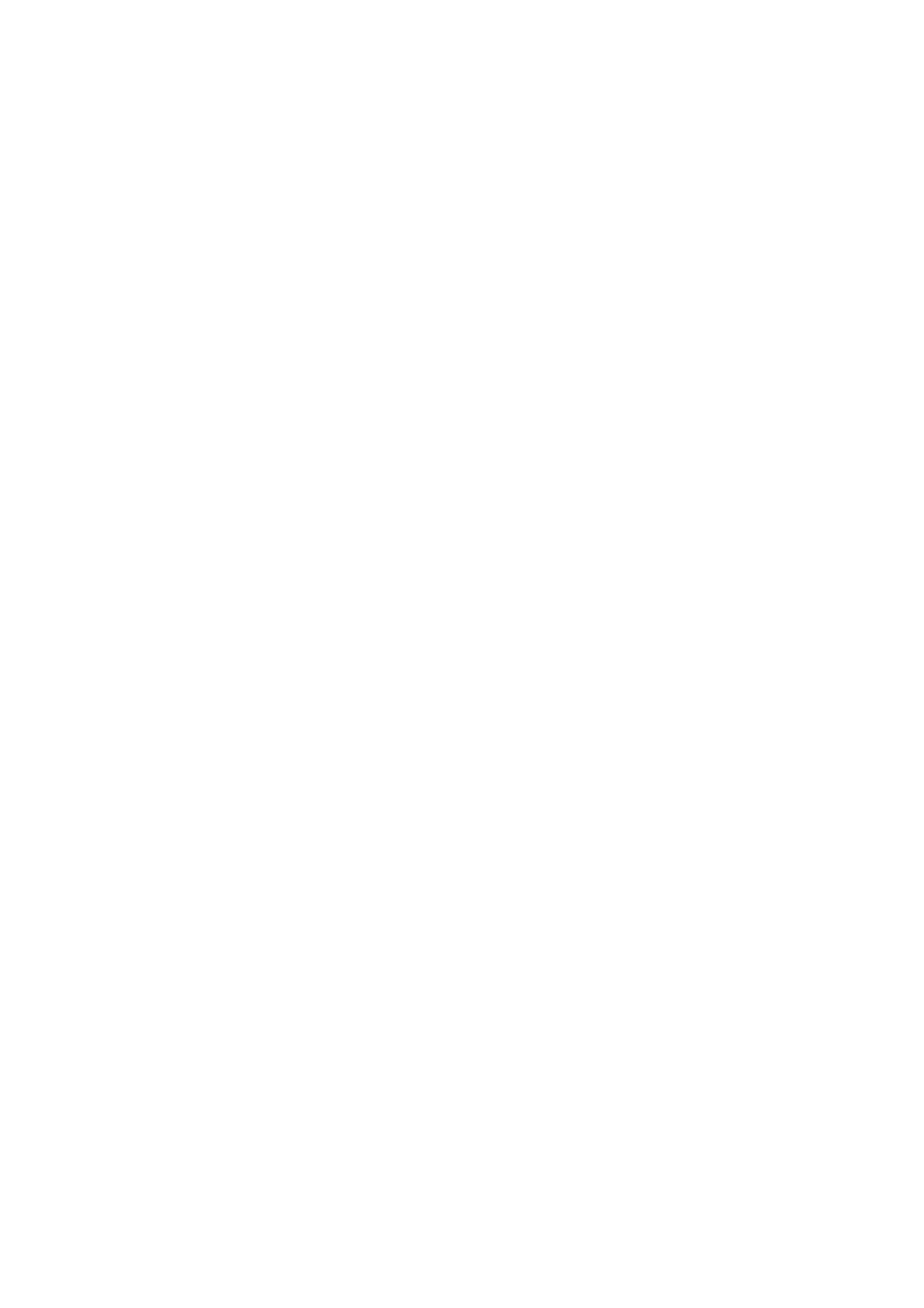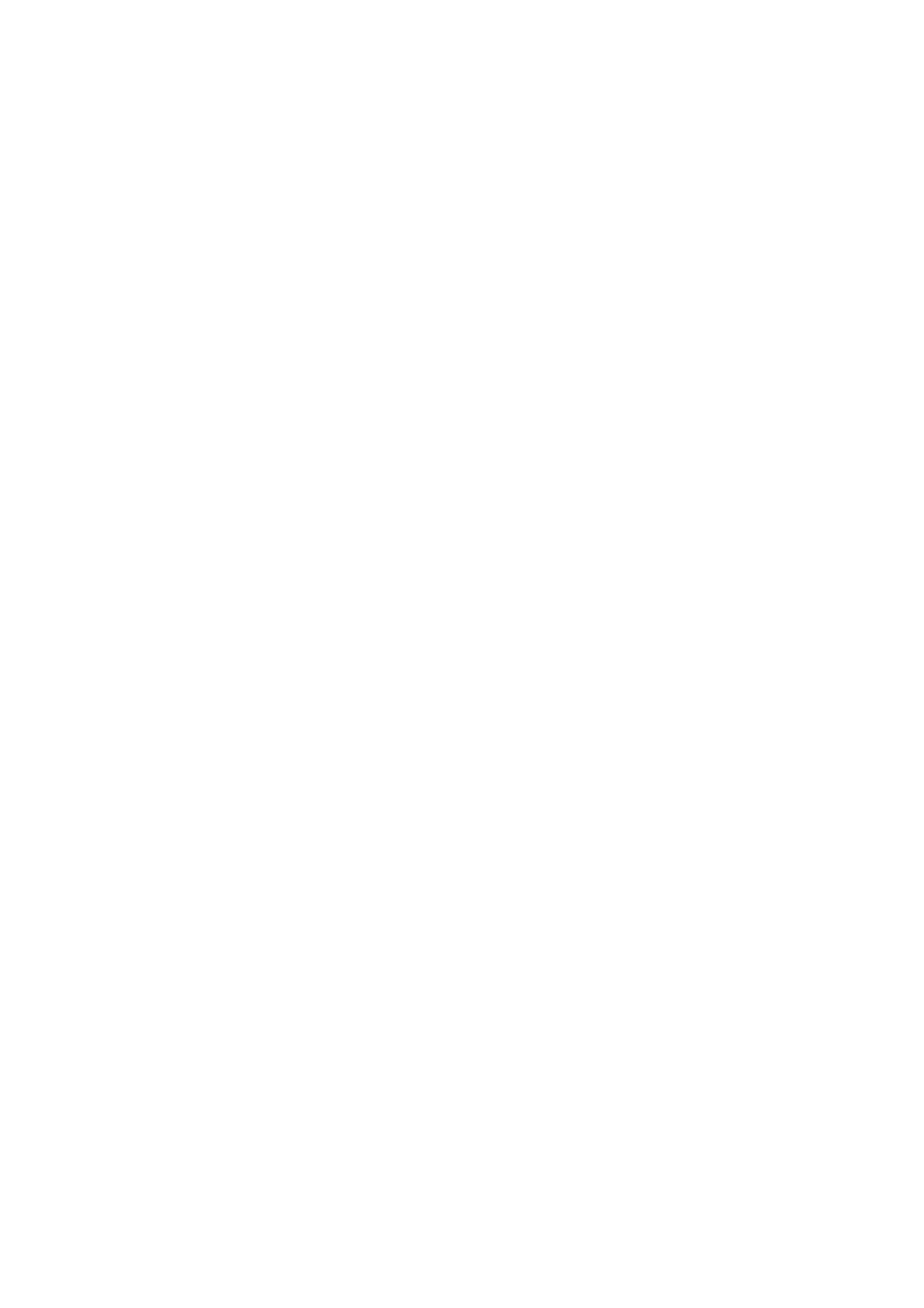
Launch Control Programmer’s Reference 8
Appendix — LED double-buffering and flashing
The Launch Control has two LED buffers, 0 and 1. Either one can be displayed while either is
updated by incoming LED instructions. In practice, this can enhance the performance of Launch
Control in one of two ways:
1. By enabling a large-scale LED update which, although it could take 100 milliseconds to set
up, appears to the user to be instantaneous.
2. By automatically flashing selected LEDs.
To exploit double-buffering for the first purpose requires very little modification to existing
applications. It can be introduced in the following way:
1. Send Bnh, 00h, 31h (176+n, 0, 49) on start-up, where n defines the template for which this
message is intended (00h-07h (0-7) for the 8 user templates, and 08h-0Fh (8-15) for the 8
factory templates). This sets buffer 1 as the displayed buffer, and buffer 0 as the updating
buffer. Launch Control will cease to show new LED data that is written to it.
2. Write LEDs to the Launch Control as usual, ensuring that the Copy and Clear bits are not
set.
3. When this update is finished, send Bnh, 00h, 34h (176+n, 0, 52). This sets buffer 0 as the
displayed buffer, and buffer 1 as the updating buffer. The new LED data will instantly
become visible. The current contents of buffer 0 will automatically be copied to buffer 1.
4. Write more LEDs to the Launch Control, with Copy and Clear bits set to zero.
5. When this update is finished, send Bnh, 00h, 31h (176+n, 0, 49) again. This switches back
to the first state. The new LED data will become visible, and the contents of buffer 1 will
be copied back to buffer 0.
6. Continue from step 2.
7. Finally, to turn this mode off, send Bnh, 00h, 30h (176+n, 0, 48).
Alternatively, chosen LEDs can be made to flash. To turn on automatic flashing, which lets Launch
Control use its own flashing speed, send:
Hex version Bnh, 00h, 28h
Dec version 176+n, 0, 40
If an external timeline is required to make the LEDs flash at a determined rate, the following
sequence is suggested:
Turn flashing LEDs on Bnh, 00h, 20h (decimal version 176+n, 0, 32)
Turn flashing LEDs off Bnh, 00h, 20h (decimal version 176+n, 0, 33)
As mentioned previously, it is good practice to keep the Clear and Copy bits set while addressing
LEDs generally, so that an application can easily be expanded to include flashing. Otherwise,
unintended effects will occur when trying to introduce it later.