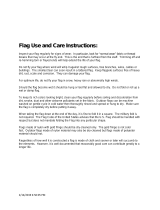Page is loading ...

Roger Access Control System
User Manual for
PR821-CH access and hotel automation controllers
Firmware version: 2.18.9 or newer
Hardware version: 1.0
Document version: Rev. F
© 2016 ROGER sp. z o.o. sp.k. All rights reserved. This document is subject to the Terms of Use in their current version published at
the www.roger.pl website of the Roger sp. z o.o. sp.k. company (hereinafter referred to as ROGER).

PR821-CH User Manual.doc
2018-04-05
2/29
Contents
1. Introduction .................................................................................................................. 3
1.1 This manual ....................................................................................................................... 3
2. Description and specification ........................................................................................ 3
3. Installation .................................................................................................................... 4
3.1 Terminals and connection diagram ...................................................................................... 4
3.2 LED indicators .................................................................................................................... 5
3.3 Power supply ..................................................................................................................... 6
3.4 Connection of door lock ...................................................................................................... 6
3.5 Communication with controller ............................................................................................ 6
3.6 Communication of controller with peripheral devices ............................................................ 7
3.7 Input and output lines ........................................................................................................ 7
3.7.1 Inputs ........................................................................................................................... 7
3.7.2 Relay outputs ................................................................................................................ 7
3.7.3 General purpose outputs ................................................................................................ 7
3.8 Controller enclosure disassembly ......................................................................................... 7
3.9 Wall mounting.................................................................................................................... 8
3.10 Installation guidelines ....................................................................................................... 9
4. Configuration................................................................................................................. 9
4.1 Controller address .............................................................................................................. 9
4.2 Memory Reset procedure .................................................................................................. 10
4.3 Firmware update .............................................................................................................. 11
5. Scenario of operation .................................................................................................. 11
5.1 General description .......................................................................................................... 11
5.2 System configuration ........................................................................................................ 13
5.3 Users ............................................................................................................................... 14
6. Functionalities of PR821-CH controller ....................................................................... 15
6.1 Input functions ................................................................................................................ 15
6.2 Output functions .............................................................................................................. 16
6.3 Function cards ................................................................................................................. 17
6.4 System Flags and timers ................................................................................................... 18
6.5 Power supply (230VAC) control ......................................................................................... 25
6.6 Air conditioning control ..................................................................................................... 25
6.7 Intruder alarm system ...................................................................................................... 26
6.8 Configuration of HRT82MF hall reader ............................................................................... 27
6.9 Configuration of HRT82FK function key panel .................................................................... 27
7. PR821-CH controller in third party applications ......................................................... 28
8. Ordering information................................................................................................... 28

PR821-CH User Manual.doc
2018-04-05
3/29
1. INTRODUCTION
1.1 This manual
This manual contains minimum information that is necessary to properly install device, perform
initial test and configure for hotel applications. Following documents which are available at
www.roger.pl supplement this manual:
Functional description of PRxx1 controllers,
PR Master User Manual
2. DESCRIPTION AND SPECIFICATION
PR821-CH is single room/door controller used in RACS 4 access control system and it additionally
offers hotel automation and intruder alarm functionalities. PR821-CH is equipped with card holder
and built-in two system EM125kHz/MIFARE® reader. Peripheral devices communicating in RACS
CLK/DTA format such as HRT82MF hall reader, function key panel HRT82FK and XM-2 I/O expander
can be connected to the controller.
Controllers can be configured with PR Master software installed on computer and they can be
connected to computer by means of communication interface e.g. UT-2USB, UT-4DR, RUD-1 or by
means of CPR32-NET network controller.
Note: PR821-CH controllers require PR Master 4.5.14 or newer.
Table 1. Specification
Supply voltage
Nominal 12VDC, min./max. range 10-15VDC
Proximity cards
EM 125 kHz (UNIQUE) in accordance with EM4100/4102 and
13.56 MHz in accordance with ISO/IEC 14443A and MIFARE
Average current
consumption
100mA
Tamper
Isolated contact, NC type, 24V/50 mA rated
Inputs
Three (IN1..IN3) NO/NC inputs, electrically biased to +12V via 15kΩ
resistor, triggering level approx. 3.5V
Relay output
One (REL1) relay output with single NO/NC contact, 30V/1.5A
Transistor outputs
Two (IO1,IO2) open collector outputs, 15VDC/1A
Distances
Between controller and communication interface (RS485): max. 1200m
Between reader and controller: max. 150 m
Between controller and I/O expander: max. 150 m
Environmental class
(according to EN
50131-1)
Class II, indoor general conditions, temperature: -10°C- +50°C, relative
humidity: 10 to 95% (no condensation)
IP code
IP41
Dimensions HxWxD
85 x 85 x 27 mm
Weight
approx. 120g
Certificates
CE

PR821-CH User Manual.doc
2018-04-05
4/29
3. INSTALLATION
3.1 Terminals and connection diagram
Fig. 1 PR821-CH controller
Table 2. PR821-CH terminals
Terminal
Description
+ 12V
12VDC power supply
- 12 V
Ground
IN1
IN1 input line
IN2
IN2 input line
IN3
IN3 input line
RS485 A
RS485 communication bus
RS485 B
RS485 communication bus
CLK
RACS CLK/DTA bus
DTA
RACS CLK/DTA bus
TMP
Tamper switch
TMP
Tamper switch
IO1
IO1 output line
IO2
IO2 output line
REL1-NC
REL1 relay output (NC)
REL1-COM
REL1 relay common terminal
REL1-NO
REL1 relay output (NO)

PR821-CH User Manual.doc
2018-04-05
5/29
Fig. 2 Typical connection of PR821-CH controller
3.2 LED indicators
Contrary to other PR series controllers, the controller PR821-CH is not equipped with LED indicators
but it offers card holder backlight.

PR821-CH User Manual.doc
2018-04-05
6/29
3.3 Power supply
Controllers require 12VDC nominal power supply. The power must be connected to +12V and -12V
terminals. Additionally, the -12V line can be used as reference potential for the RS485 bus, IN1-IN3
input lines and RACS CLK/DTA bus. The power supply can be provided by means of power supply
unit (e.g. PS-15DR, PS20) which can be equipped with backup battery in order to ensure operation
of access control in case of power failure.
Note: All devices connected to RS485 bus (including controllers) should have the same supply
minus (GND). In order to ensure this, all the GND terminals from various power supply units within
the system should be connected with each other using separate wire. Alternatively, the common
supply minus of the entire system can be earthed however only in one point.
3.4 Connection of door lock
In majority of cases, door locking devices are inductive type. It means that overvoltage (voltage
surge) can occur when current flow is interrupted and it can interfere with the controller electronic
components. In extreme cases it may result in improper operation of the controller or even freeze.
Moreover, overvoltage condition causes quicker wear of relay contacts. In order to limit this
negative effects, it is necessary to use a general type semiconductor diode e.g. 1N4007 (one piece
of such diode is included with the controller). It should be connected as close as possible to the
inductive element (electric strike or magnetic lock).
Fig. 3 Connection of door lock
3.5 Communication with controller
RS485 bus and UT communication interface (e.g. UT-2USB) are used for communication with
controller. Single RS485 bus creates network (subsystem) and up to 32 controllers with unique
addresses in range of 00..99 can be connected to the bus. For the communication with distant
subsystems it is required to use UT-4DR or UT-4 v2.0 communication interface or CPR32-NET
network controller as all of them enable communication through computer network (LAN or WAN).
The RS485 bus consists of two signal lines A and B. In the RACS 4 system any topology can be
used (star, tree or any combination of them, except for loop) in order to connect controllers in
network (subsystem). The matching resistors (terminators) connected at the ends of transmitting
lines are not required. In most cases communication works with any cable type (standard telephone
cable, shielded or unshielded twisted pair etc.) but the recommended cable is unshielded twisted
pair (U/UTP cat.5). Shielded cables should be limited to installations subject to strong
electromagnetic interferences. The RS485 communication standard used in the RACS 4 system

PR821-CH User Manual.doc
2018-04-05
7/29
guarantees proper communication in a distance of up to 1200 meters as well as high resistance to
interferences.
3.6 Communication of controller with peripheral devices
The communication of controller and peripheral devices can be established by means of RACS
CLK/DTA. RACS CLK/DTA is the addressable bidirectional communication standard developed by
Roger company. Addresses of all devices connected to CLK and DTA lines must be properly
configured in range of 0..15. Factory default address of peripheral devices can be changed
according to procedures specified in their manuals but in majority of cases it is not necessary to
modify the addresses at all. Standard unshielded signal cables (e.g. U/UTP cat. 5) with maximal
length of 150m can be used for RACS CLK/DTA communication. Practically, devices communicating
on RACS CLK/DTA bus can be connected to the controller in distance up to 500m, but such
conditions are not guaranteed by the manufacturer.
The PR821-CH controller is equipped with built-in reader and can operate with external HRT82MF
reader, XM-2 I/O expander and HRT82FK function key panel. The address of external reader must
be ID=0 (default address is ID=1), the address of XM-2 expander must be ID=5 and the address of
HRT82FK must be ID=12. All mentioned devices must be connected to CLK and DTA lines of the
controller.
3.7 Input and output lines
Functions are assigned to input and outputs by means of PR Master software. The list of available
functions is given in the sections 6.1 Input functions and 6.2 Output functions.
3.7.1 Inputs
All inputs (IN1..IN3) of controllers have identical electric structure and can be configured as NO or
NC lines using PR Master software. The NO input is triggered by shorting it to supply minus (GND)
while the NC input must be normally shorted to supply minus (GND) and it becomes triggered when
connection with GND is interrupted. Every input is internally connected (pulled up) to the power
supply plus (+12V) through a 15kΩ resistor.
3.7.2 Relay outputs
Controllers offer one relay output (REL1) with single switching contact. Maximum load for REL1
equals to 30V/1.5A. In the normal state (relay is off) the NC-COM contacts are shorted. In the
triggering state (relay is on) the NO-COM contacts are shorted. In case of power outage both relays
remain in the off state.
3.7.3 General purpose outputs
Controllers offer two transistor outputs (IO1, IO2). Both outputs are open collector type i.e. in
normal (off) state are pulled to supply plus via 15kΩ resistor and when in trigger (on) state they
short to supply minus. Maximum load for each output equals to 15VDC/1A. In case of overcurrent
outputs are automatically switched off and controller automatically restarts.
3.8 Controller enclosure disassembly
Front part of controller enclosure is attached to the back part by means of latches. In order to
disassemble the enclosure it is the best to use included plastic key. If the key is not available then
flat screwdriver with 3-4mm tip can be used instead. Disassemble by inserting the key into each of
four holes in controller enclosure and push until each latch is released.

PR821-CH User Manual.doc
2018-04-05
8/29
3.9 Wall mounting
Fig. 4 Installation of PR821-CH controller

PR821-CH User Manual.doc
2018-04-05
9/29
3.10 Installation guidelines
Install devices in such way as to ensure easy access to screw terminals and jumpers (RST, FDM)
located inside the controller – see fig. 5.
Prior to controller installation it is recommended to configure its address (ID number) – see 4.1
Controller address. Factory default address is ID=00.
All electric connections must be made with power supply switched off.
All devices connected to the same communication bus (RS485 and RACS CLKD/DTA) should be
connected to the same negative potential (GND). Therefore all GND terminals from various
power supply units used in the system should be connected with each other.
General purpose diode e.g. 1N4007 should be always connected in parallel and as close as
possible to the door locking device (magnetic lock, electric strike, relay, contactor).
It is required to install readers in minimal distance of 0.5m from each other. If two readers have
to be installed on opposite sides of the same wall, it is recommended not to place them directly
opposite (in the same axis). If this condition cannot be fulfilled then place metal plate between
reader and wall as well as non-metal spacer with 10mm minimal thickness between reader and
metal plate.
Because of relatively low magnetic field readers should not interfere with other devices,
however its operation can be disrupted by devices generating strong electromagnetic field.
If the range of card reading is significantly lower than specified in technical documentation then
consider relocation of the reader.
Readers can be installed on metal surfaces but in such case reduction of reading distance
should be expected. The reading distance reduction effect can be minimized by installing
readers on non-metal spacer with minimal thickness of 10 mm (e.g. PVC).
4. CONFIGURATION
4.1 Controller address
If controller works autonomously (standalone mode), then address setting can be skipped and
default address ID =00 can be used but if the controller is to be connected with other controllers by
means of RS485 bus and operate in network system, then it is necessary to assign unique address
to such controller (ID number from range 00..99). Two or more devices with the same address
result in communication conflict and make a proper communication with these devices impossible.
Following addressing methods are available:
During update of controller firmware by means of RogerISP software (so called Fixed ID)
Manually during Memory Reset procedure
By means of PR Master software
The first method enables configuration of hardware address while the remaining ones enable
configuration of software addresses. The main difference between these two addressing methods is
such that software address contrary to hardware address can be modified using any of mentioned
methods. Therefore Fixed ID has the highest priority and the other methods have lower priority.
Note: A new controller can be connected to the existing system without the necessity to change its
address but only if no other controller operates with default address ID=00. Once the controller is
connected to the RS485 communication bus, it should be detected by means of PR Master software
and new address should be configured.
4.1.1 Addressing during firmware update (Fixed ID)
FixedID can be set during update of the controller firmware by means of RogerISP software. Prior
to firmware upload, RogerISP software offers the possibility to set Fixed ID address in range of
00..99 or disable it (FixedID=None). Once the FixedID is selected and uploaded to the controller
software addressing is ignored. In order to disable or modify FixedID it is necessary to start
firmware upload procedure.
Note: When FixedID is configured then controller address cannot be modified based on software
addressing method. FixedID address is maintained even in case of controller configuration error.

PR821-CH User Manual.doc
2018-04-05
10/29
Therefore controller can be always detected on the communication bus with the same address by
means of PR Master software.
4.1.2 Addressing during Memory Reset procedure
Software address can be configured during Memory Reset procedure – see 4.2 Memory Reset
procedure.
Note: Software address is effective only if FixedID is None.
4.1.3 Addressing by means of PR Master software
Software address can be configured by means of PR Master software. In such case connect the
controller to PC via communication interface (e.g. UT-2USB, UT-4DR) or via CPR32-NET network
controller, detect the controller and configure the address.
Note: Software address is effective only if FixedID is None.
4.2 Memory Reset procedure
Memory Reset procedure erases current settings and restores default factory settings. Additionally
Full Memory Reset enables to program new MASTER card/PIN as well as new address of the
controller. After Memory Reset procedure the controller automatically enters normal working mode.
Note: If current address of the controller is hardware type (see 4.1 Controller address) i.e. FixedID
then address selected during Memory Reset procedure is ignored.
4.2.1 Simplified Memory Reset Procedure
Simplified Memory Reset restores default settings with controller address ID=00 and enables
programming of new MASTER card.
Remove connections to CLK and DTA terminals
Connect CLK with DTA
Restart the controller (place and remove jumper on RST contacts – see fig. 5 or switch power
supply off/on) - continuous acoustic signal shall be generated
Disconnect CLK and DTA
Read any card at the reader, this will be a new MASTER card
After a few seconds the controller shall restart automatically and switch to normal mode
4.2.2 Full Memory Reset procedure
Full Memory Reset restores default settings and enables programming of new MASTER card and
controller ID address. This procedure requires connection of PRT series reader with keypad (e.g.
PRT82MF).
Remove connections to CLK and DTA terminals
Connect CLK with DTA
Restart the controller (place and remove jumper on RST contacts – see fig. 5 or switch power
supply off/on) - continuous acoustic signal shall be generated
Disconnect CLK and DTA
Connect PRT series reader with keypad (e.g. PRT82MF) to CLK and DTA lines (without switching
power supply off) and execute further steps by means of that reader.
Press the [#] key
Read any card at the reader, this will be a new MASTER card or skip this step and press only
the [#] key
Enter two digits (in range of 00 to 99) by means of keypad, this will be new ID address or skip
this step and press only the [#] key so the default ID=00 could be assigned
After a few seconds the controller shall restart automatically and switch to normal mode
After Memory Reset controller resumes its work with default factory settings and configured
address. You can then test its operation using MASTER card (if available).

PR821-CH User Manual.doc
2018-04-05
11/29
4.3 Firmware update
The latest versions of firmware and Roger ISP software are available at www.roger.pl. In order to
update firmware it is necessary to connect the device by means of RS485 bus to communication
interface (UT-2USB or RUD-1) and then connect the interface to PC with installed Roger ISP
software. It is not necessary to disconnect the controller from hotel system, it is only required to
place FDM jumper in order to put the device in firmware download mode. Therefore firmware
update can be performed by means of RS485 bus of the system.
Firmware update procedure
Place jumper on FDM pins (see fig. 5)
Fig. 5 Location of FDM and RST pins inside PR821-CH controller enclosure
Reset device (place and remove jumper on RST pins or switch power off/on)
Start RogerISP software and select communication port (in case of RUD-1 select USB-RS485
Converter).
Press the button Erase
Once more reset device (place and remove jumper on RST pins or switch power off/on)
In Firmware window select firmware *.hex file (can be downloaded from www.roger.pl) and
then select the button Program
After firmware upload remove jumper from FDM pins and reset device (place and remove
jumper on RST contacts or switch power off/on)
Note: If the controller is not responding after firmware update procedure then it is necessary to
perform reset – see 4.2 Memory Reset procedure or update the firmware once more.
Note: In case of network system, it is required to restart controller within PR Master software by
right clicking particular controller and selecting the option Restart controller and verify
version.
5. SCENARIO OF OPERATION
5.1 General description
Hotel system based on PR821-CH controllers enables quick guest enrolment, 230VAC power supply
control when guest card is in card holder, air conditioning control and intruder alarm functionalities.

PR821-CH User Manual.doc
2018-04-05
12/29
Exemplary scenario of operation is presented in fig. 6 where guest identification is performed with
MIFARE proximity cards.
Following devices are used in fig. 6:
RUD-3 – USB reader enabling quick MIFARE card assignment to guest at reception desk
CPR32-NET – network controller with Ethernet-RS485 interface for connection of up to 32
controllers which provides event buffer and clock
PR821-CH – hotel controller with card holder and relay for door lock control
HRT82MF – hall reader enabling guest identification at room entrance (alternatively, PRT82MF
or PRT82MF-BK reader can be used as hall reader)
HRT82FK – optional panel with four touch type functions key
PR312MF – outdoor access controller with built-in reader and relay. Alternatively there can be
used PR102DR + PRT84MF PR402DR + PRT82MF, etc.
Additionally, PR402DR controllers and XM-8 expanders can be used in hotel system in order to
provide access control in elevators.
All Roger devices can be supplied with 12VDC. All cabling for RS485 and RACS CLK/DTA buses can
be provided with U/UTP cat.5 cables. The maximal distance from CPR32-NET to the furthest
controller (RS485 bus) equals to 1200m while maximal guaranteed distance from controller to the
furthest peripheral device (RACS CLK/DTA bus) equals to 150m. The maximal number of users in
the system is 1000 while every PR821-CH can operate with up to 8 guests, each with individual
card.

PR821-CH User Manual.doc
2018-04-05
13/29
Fig. 6 Example diagram of hotel system based on RACS 4 system
5.2 System configuration
Prior to connection of controllers to RS485 bus it is necessary to assign individual addresses to
them (see section 4.1). Default address of every controller is ID=00.

PR821-CH User Manual.doc
2018-04-05
14/29
After connection of devices according to fig. 2 and fig. 6 and installation of PR Master software
which is available at www.roger.pl it is necessary to proceed as follows:
Create subsystem(s) selecting Networks->Add network in the main window of PR Master
software
Detect controller on RS485 bus selecting Networks->Controllers->Add
Configure optional settings in controller properties selecting controllers in the main window of
PR Master software and modify controller names in General tab
Enrol hotel staff users assigning them proximity cards and access rights selecting Users in the
main window of PR Master software
Upload the configuration selecting Update system now in the main window of PR Master
software
5.3 Users
Two types of users can be distinguished in hotel system i.e. hotel staff and guests. Such roles can
be also configured in hotel system with PR821-CH controllers.
The easiest and most convenient method for guest enrolment is to select the option Guests-
>Add in the main window of PR Master software. In guest enrolment window (fig. 7) it is
necessary to assign card number using RUD-3 reader and Read card button, to assign hotel
room selecting PR821-CH controller in Hotel room field and to assign number to the guest in
Guest field. Guest first and last names are optional. Additionally access period can be specified in
order to define guest stay time in hotel. Default check-out day is the next day while default check-
out time can be specified selecting in PR Master top menu Tools->Options->Misc->Default
check-out time. Guest can also be assigned with Access Group in order to define his general
access rights e.g. access to parking, main entrance, etc. More information on Access Groups
configuration is given in PR Master User Manual and functional descriptions of PRxx1 and PRxx2
series controllers. Default Access Group for guest enrolment can be specified in the properties of
particular Access Group selecting Groups->Add/Edit->Default Guest group.
Note: In order to enable guest assigning to particular room (controller), the option Hotel room
must be enabled in controller properties in General tab.
Hotel staff users can be defined selecting the option Users in the main window of PR Master
software and then creating NORMAL type user, assigning Access group and card number.
Additionally in case of such users the option Hotel staff in the tab Hotel options must be
selected. When hotel staff user inserts card into card holder then power supply and air conditioning
are switched on automatically. Additionally, when hotel staff user card is in the holder then DOOR
AJAR alarm is disabled so door to the room can remain opened when the room is cleaned.

PR821-CH User Manual.doc
2018-04-05
15/29
Fig. 7 Guest enrolment with PR Master software
6. FUNCTIONALITIES OF PR821-CH CONTROLLER
Many functionalities of PR821-CH controller and PRxx1 series controllers are identical. This manual
mainly describes functionalities which are distinctive for PR821-CH controller and are not included in
the manual Functional description of PRxx1 series controllers. Controllers can be configured with PR
Master software installed on computer and they can be connected to computer by means of
communication interface e.g. UT-2USB, UT-4DR, RUD-1 or by means of CPR32-NET network
controller.
6.1 Input functions
PR821-CH controller is equipped with three inputs and XM-2 expander can be connected to the
controller in order to increase the number of available inputs by two. Input lines can be configured
in regard of their function and NC/NO triggering by means of PR Master software within properties
of particular controller. For NO line (normally open), the triggering is done by closing the circuit
while in case of NC line (normally close), the triggering is done by opening the circuit (voltage
disconnection).
Additionally all input functions can be divided into ON/OFF monitored and ON monitored. In case of
ON/OFF monitored input functions, controller detects the moment of input activation and
deactivation. In case of ON monitored input functions, controller detects only their activation, thus
it is not relevant how long the input is activated and when it is deactivated as only the activation
triggers certain actions within the system. For example [01]:Door contact function is ON/OFF
monitored type and the controller reacts to its activation and deactivation while the function
[31]:Set AIR CONDITION is ON monitored one and the controller reacts only to its activation.
Table 3 contains selected input functions of PR821-CH controller and remaining ones are described
in the manual Functional description of PRxx1 series controllers.

PR821-CH User Manual.doc
2018-04-05
16/29
Table 3. Input functions of PR821-CH controller
No.
Function
Type
Description
[15]
INTRUDER –
delayed
ON
monitored
Delayed intruder alarm line which is used in
intruder alarm system incorporated into PR821-CH
controller and is dedicated to connection of intruder
detector.
[16]
Window contact
ON/OFF
monitored
The input is dedicated to connection of window
detector. Input activation is interpreted by the
controller as window opening while input
deactivation is interpreted as window closing. The
input is used both in intruder alarm incorporated
into PR821-CH controller and it can switch air
conditioning off.
[31]
Set AIR
CONDITION
ON
monitored
When the input is activated then AIR CONDITION
Flag is switched on.
[32]
Clear AIR
CONDITION
ON
monitored
When the input is activated then AIR CONDITION
Flag is switched off.
[33]
Toggle AIR
CONDITION
ON
monitored
When the input is activated then AIR CONDITION
Flag is switched on/off.
[34]
Set DO NOT
DISTURB
ON
monitored
When the input is activated then DO NOT DISTURB
Flag is switched on.
[35]
Clear DO NOT
DISTURB
ON
monitored
When the input is activated then DO NOT DISTURB
Flag is switched off.
[36]
Toggle DO NOT
DISTURB
ON
monitored
When the input is activated then DO NOT DISTURB
Flag is switched on/off.
[37]
Set ASSISTANCE
ON
monitored
When the input is activated then ASSISTANCE Flag
is switched on.
[38]
Clear
ASSISTANCE
ON
monitored
When the input is activated then ASSISTANCE Flag
is switched off.
[39]
Toggle
ASSISTANCE
ON
monitored
When the input is activated then ASSISTANCE Flag
is switched on/off.
[40]
Set MAKE UP
ROOM
ON
monitored
When the input is activated then MAKE UP ROOM
Flag is switched on.
[41]
Clear MAKE UP
ROOM
ON
monitored
When the input is activated then MAKE UP ROOM
Flag is switched off.
[42]
Toggle MAKE UP
ROOM
ON
monitored
When the input is activated then MAKE UP ROOM
Flag is switched on/off.
6.2 Output functions
PR821-CH controller is equipped with one relay and two transistor type outputs and XM-2 expander
can be connected to the controller in order to increase the number of relay outputs by two. Output
lines can be configured in regard of their function by means of PR Master software within properties
of particular controller. Relay outputs REL1 and REL2 provide isolated NO/NC/COM terminals (under
normal operating conditions NO-COM connectors are opened, whereas NC-COM connectors are
closed). Every transistor output is capable of operating with current up to 1A/15VDC. Transistor
outputs are equipped with internal fuses for switching off outputs automatically once a maximum
current level is exceeded.

PR821-CH User Manual.doc
2018-04-05
17/29
Table 4 contains selected output functions of PR821-CH controller and remaining ones are
described in the manual Functional description of PRxx1 series controllers.
Table 4. Output functions of PR821-CH controller
No.
Function
Description
[41]
AIR CONDITION
The output represents the state of AIR CONDITION flag.
[42]
DO NOT DISTURB
The output represents the state of DO NOT DISTURB flag.
[43]
CARD IN HOLDER
The output represents the state of CARD IN HOLDER flag.
[44]
CHECK-IN STATUS
The output represents the state of CHECK-IN STATUS flag.
[45]
MAKE UP ROOM
The output represents the state of MAKE UP ROOM flag.
[46]
ASSISTANCE
The output represents the state of ASSISTANCE flag.
[47]
SERVICE IN
PROGRESS
The output represents the state of SERVICE IN PROGRESS
flag.
[48]
POWER SUPPLY
The output represents the state of POWER SUPPLY flag.
[49]
WINDOW STATUS
The output represents the state of WINDOW STATUS flag.
[50]
GUEST BLOCKING
The output represents the state of GUEST BLOCKING flag.
[51]
FLAG 1
The output represents the state of FLAG 1 flag.
[52]
FLAG 2
The output represents the state of FLAG 2 flag.
[53]
FLAG 3
The output represents the state of FLAG 3 flag.
[54]
FLAG 4
The output represents the state of FLAG 4 flag.
[55]
FLAG 5
The output represents the state of FLAG 5 flag.
[56]
FLAG 6
The output represents the state of FLAG 6 flag.
[57]
FLAG 7
The output represents the state of FLAG 7 flag.
6.3 Function cards
Function cards are proximity cards programmed with particular function. Functions cards can be
defined with PR Master software in properties of controller in the tab Function cards. The same
function can be assigned to multiple cards but single card can be assigned with single function.
Except for typical function cards recognized by PRxx1 series controllers, the PR821-CH can
additionally operate with following functions:
[FP26]:Toggle AIR CONDITION
[FP27]:Toggle DO NOT DISTURB
[FP28]:Toggle ASSISTANCE
[FP29]:Toggle MAKE UP ROOM
[FP30]:Toggle GUEST BLOCKING
[FP32]:Toggle FLAG 1
[FP33]:Toggle FLAG 2
[FP34]:Toggle FLAG 3
[FP35]:Toggle FLAG 4
[FP36]:Toggle FLAG 5
[FP37]:Toggle FLAG 6
[FP38]:Toggle FLAG 7
[FP39]:Toggle FLAG 8
Note: Function cards are recognized only at Terminal ID0 i.e. external reader connected to the
controller.

PR821-CH User Manual.doc
2018-04-05
18/29
6.4 System Flags and timers
System Flags are logic states in a controller's memory corresponding to certain conditions/events
related to controller. Some of the flags are predefined for particular purposes (LIGHT, TAMPER,
INTRUDER) whereas other are fairly universal and can be used for administrator defined purposes
(AUX1, AUX2).
Initially, every flag is switched off. Flags can only be switched on upon certain system
events/conditions. Flag returns to off state when preset time interval elapses (timer) or when
specific event occurs. Some of the flag timers can be set into a bi-state type mode (latch mode) –
in this mode flag state changes permanently till occurrence of particular event. Flag state can be
signalled at controller’s output if adequate function is assigned to the output.
Timers which specify activation time for certain flags can be configured for every controller in its
properties in the tab Timers (see fig. 8) whereas flag states are displayed in the window which
can be opened by right clicking of particular controller and selecting Controller flags (see fig.
9). Some of the flags can be switched manually with toggle button. All flags displayed in Controller
flags window are presented in table 5.
Fig. 8 PR821-CH timers

Fig. 9 PR821-CH flags
Table 5. System flags
Flag
Flag activation
Flag deactivation
Flag activation effect
LIGHT
- Function cards:
[FP15]:Set LIGTH
[FP17]:Toggle LIGHT
- Inputs/Function keys:
[68]:Set LIGHT
[70]:Toggle LIGHT
- Remotely from PR Master software
- Function cards:
[FP16]:Clear LIGHT
[FP17]:Toggle LIGTH
- Inputs/Function keys:
[69]:Clear LIGHT
[70]:Toggle LIGHT
- When flag time (timer) elapses
- Remotely from PR Master software
LIGTH flag is used to control lighting in hotel room. When the flag
is activated then output with the function [64]:LIGHT is
activated and event [046]:LIGHT is on is generated.
TAMPER
- Input:
[08]:TAMPER
- Controller disarming
- When flag time (timer) elapses
- Remotely from PR Master software when
alarm(s) are cleared
TAMPER flag is used for alarming unauthorized controller
disassembly or sabotage. When the flag is activated then events
[052]:INTRUDER is on and [540]:Tamper Alarm ON
are generated and INTRUDER flag is activated.

PR821-CH User Manual.doc
2018-04-05
20/29
AUX1
- Function cards:
[FP12]:Set AUX1
[FP14]:Toggle AUX1
- Inputs/Function keys:
[71]:Set AUX1
[73]:Toggle AUX1
- Remotely from PR Master software
- Function cards:
[FP13]:Clear AUX1
[FP14]:Toggle AUX1
- Inputs/Function keys:
[72]:Clear AUX1
[73]:Toggle AUX1
- When flag time (timer) elapses
- Remotely from PR Master software
AUX1 is general purpose flag. When the flag is activated then
output with the function [66]:AUX1 is activated and event
[048]:AUX1 is on is generated.
AUX2
- Function cards:
[FP20]:Set AUX2
[FP22]:Toggle AUX2
- Inputs/Function keys:
[74]:Set AUX2
[76]:Toggle AUX2
- Remotely from PR Master software
- Function cards:
[FP21]:Clear AUX2
[FP22]:Toggle AUX2
- Inputs/Function keys:
[75]:Clear AUX2
[76]:Toggle AUX2
- When flag time (timer) elapses
- Remotely from PR Master software
AUX2 is general purpose flag. When the flag is activated then
output with the function [67]:AUX2 is activated and event
[050]:AUX2 is on is generated.
INTRUDER
- Input:
[08]:TAMPER
- Inputs when the option Enable anti-
burglary functions is selected and
ARMED flag is activated:
[01]:Door contact
[09]:INTRUDER
[16]:Window contact
[15]:INTRUDER – delayed
- Controller disarming
- When flag time (timer) elapses
- Remotely from PR Master software when
alarm(s) are cleared
INTRUDER flag is used for anti-burglary functions of PR821-CH
controller. When the flag is activated then output with the function
[68]:INTRUDER is activated and event [052]:INTRUDER is
ON is generated. Full description of intruder alarm functionalities is
given in section 6.7 Intruder alarm system.
DURESS
- When PIN differing by +/-1 from any
correct PIN is entered on reader keypad
- When flag time (timer) elapses
DURESS flag has no particular application in hotel automation
system especially when readers with keypads and PINs are not
applied.
/