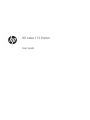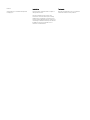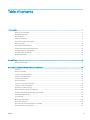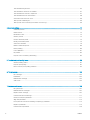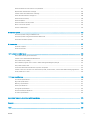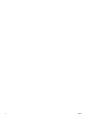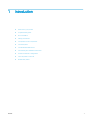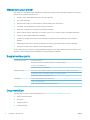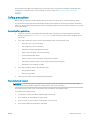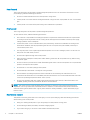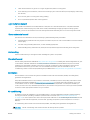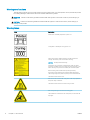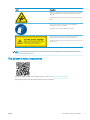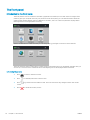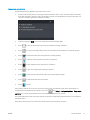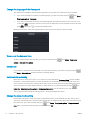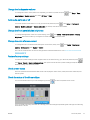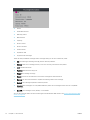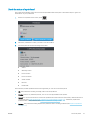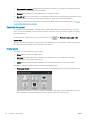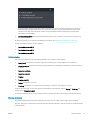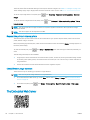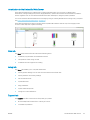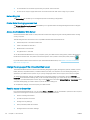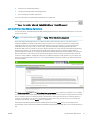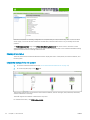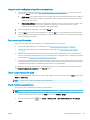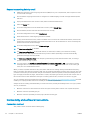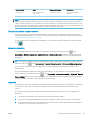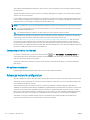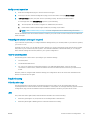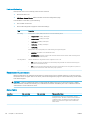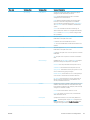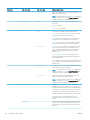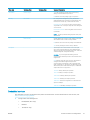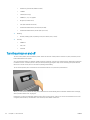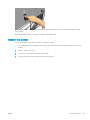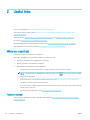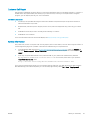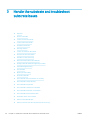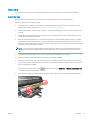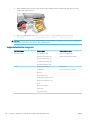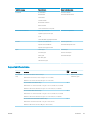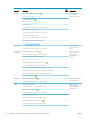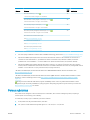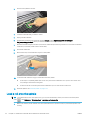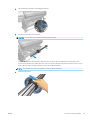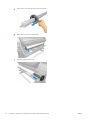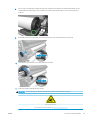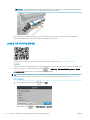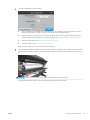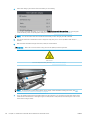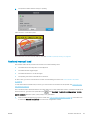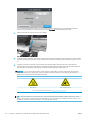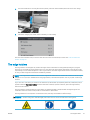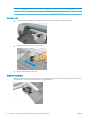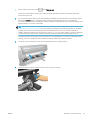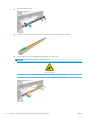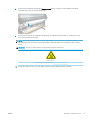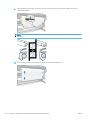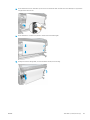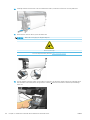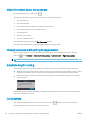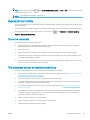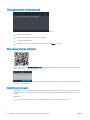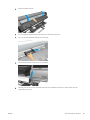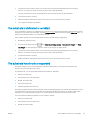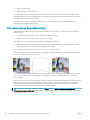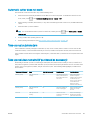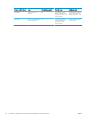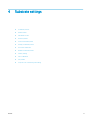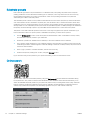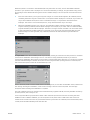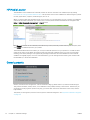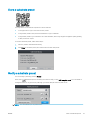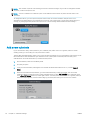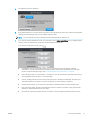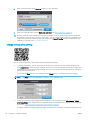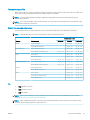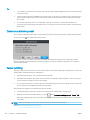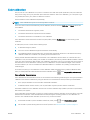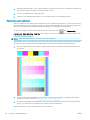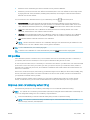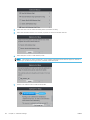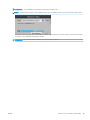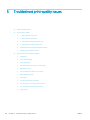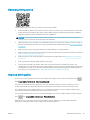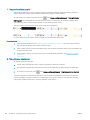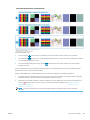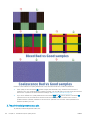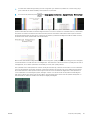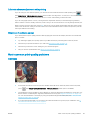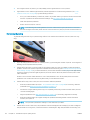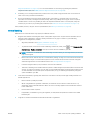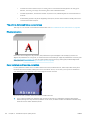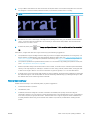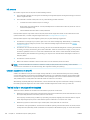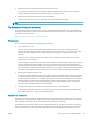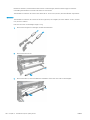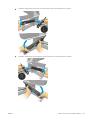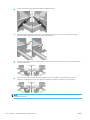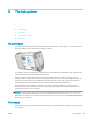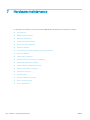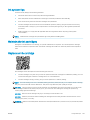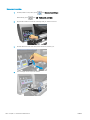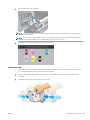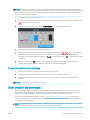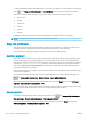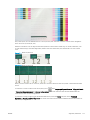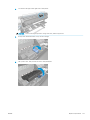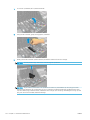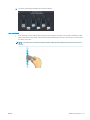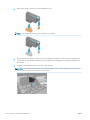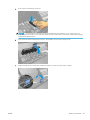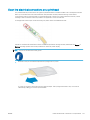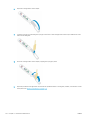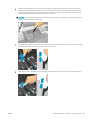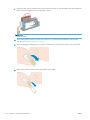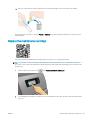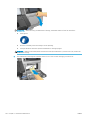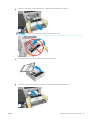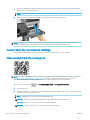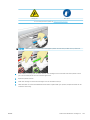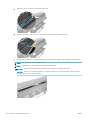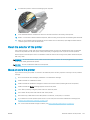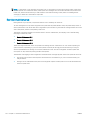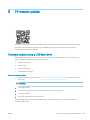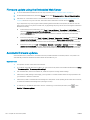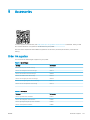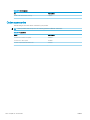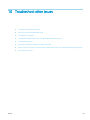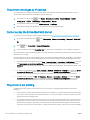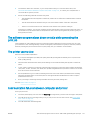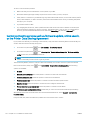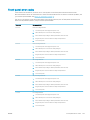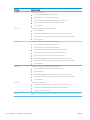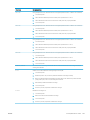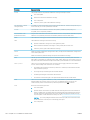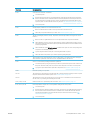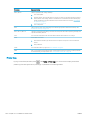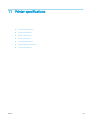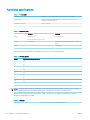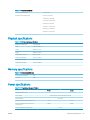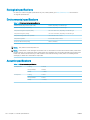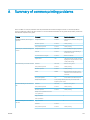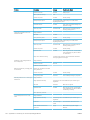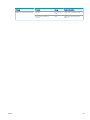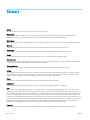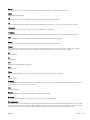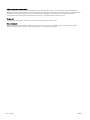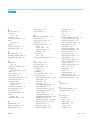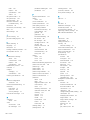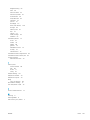HP Latex 115 Printer User guide
- Category
- Print & Scan
- Type
- User guide
This manual is also suitable for

HP Latex 115 Printer
User Guide

Edition 3
© Copyright 2017–2020 HP Development
Company, L.P.
Legal notices
The information contained herein is subject to
change without notice.
The only warranties for HP products and
services are set forth in the express warranty
statements accompanying such products and
services. Nothing herein should be construed as
constituting an additional warranty. HP shall not
be liable for technical or editorial errors or
omissions contained herein.
Trademarks
Microsoft® and Windows® are U.S. registered
trademarks of Microsoft Corporation.

Table of contents
1 Introduction ............................................................................................................................................................................................... 1
Welcome to your printer .......................................................................................................................................................... 2
Supplementary parts ............................................................................................................................................................... 2
Documentation ......................................................................................................................................................................... 2
Safety precautions ................................................................................................................................................................... 3
The printer’s main components ............................................................................................................................................. 7
The front panel ....................................................................................................................................................................... 10
The Embedded Web Server .................................................................................................................................................. 18
Connectivity and software instructions .............................................................................................................................. 24
Advanced network conguration ......................................................................................................................................... 26
Turn the printer on and o ................................................................................................................................................... 32
Restart the printer .................................................................................................................................................................. 33
2 Useful links .............................................................................................................................................................................................. 34
When you need help .............................................................................................................................................................. 34
3 Handle the substrate and troubleshoot substrate issues ................................................................................................................ 36
Overview .................................................................................................................................................................................. 37
Porous substrates .................................................................................................................................................................. 41
Load a roll onto the spindle .................................................................................................................................................. 42
Load a roll into the printer .................................................................................................................................................... 46
Assisted manual load ............................................................................................................................................................ 49
The edge holders ................................................................................................................................................................... 51
Load a cut sheet into the printer ......................................................................................................................................... 53
Unload a roll from the printer .............................................................................................................................................. 53
The take-up reel (accessory) ................................................................................................................................................ 54
View information about the substrate ................................................................................................................................ 62
Change substrate width and right edge position .............................................................................................................. 62
Substrate length tracking ..................................................................................................................................................... 62
Cut substrate .......................................................................................................................................................................... 62
Bypass job start safety .......................................................................................................................................................... 63
Store the substrate ................................................................................................................................................................ 63
The substrate cannot be loaded successfully ................................................................................................................... 63
The substrate is mispositioned ............................................................................................................................................ 64
ENWW iii

The substrate has jammed ................................................................................................................................................... 64
The substrate is deformed or wrinkled .............................................................................................................................. 67
The substrate has shrunk or expanded .............................................................................................................................. 67
The substrate has bow deformation .................................................................................................................................. 68
Automatic cutter does not work .......................................................................................................................................... 69
Take-up reel substrate jam ................................................................................................................................................... 69
Take-up reel does not wind (if purchased as accessory) ................................................................................................. 69
4 Substrate settings .................................................................................................................................................................................. 71
Substrate presets ................................................................................................................................................................... 72
Online search .......................................................................................................................................................................... 72
HP Media Locator ................................................................................................................................................................... 74
Generic presets ....................................................................................................................................................................... 74
Clone a substrate preset ....................................................................................................................................................... 75
Modify a substrate preset ..................................................................................................................................................... 75
Add a new substrate .............................................................................................................................................................. 76
Delete a substrate preset ..................................................................................................................................................... 80
Faster printing ......................................................................................................................................................................... 80
Color calibration ...................................................................................................................................................................... 81
ICC proles ............................................................................................................................................................................... 83
Improve color consistency when tiling ............................................................................................................................... 83
5 Troubleshoot print-quality issues ........................................................................................................................................................ 86
General printing advice ......................................................................................................................................................... 87
Improve print quality ............................................................................................................................................................. 87
Most-common print-quality problems ............................................................................................................................... 93
6 The ink system ..................................................................................................................................................................................... 103
Ink cartridges ........................................................................................................................................................................ 103
Printheads ............................................................................................................................................................................. 103
Maintenance cartridge ........................................................................................................................................................ 104
Safe mode ............................................................................................................................................................................. 105
7 Hardware maintenance ....................................................................................................................................................................... 106
Ink system tips ..................................................................................................................................................................... 107
Maintain the ink cartridges ................................................................................................................................................. 107
Replace an ink cartridge ..................................................................................................................................................... 107
Cannot insert an ink cartridge ........................................................................................................................................... 111
Clean (recover) the printheads ........................................................................................................................................... 111
Align the printheads ............................................................................................................................................................ 112
Front panel recommends reseating or replacing a printhead ...................................................................................... 114
Replace a printhead ............................................................................................................................................................. 114
Cannot insert a printhead ................................................................................................................................................... 120
iv ENWW

Clean the electrical connections on a printhead ............................................................................................................. 121
Replace the maintenance cartridge .................................................................................................................................. 125
Cannot insert the maintenance cartridge ........................................................................................................................ 128
Clean and lubricate the carriage rod ................................................................................................................................. 128
Clean the encoder strip ....................................................................................................................................................... 130
Clean the platen ................................................................................................................................................................... 131
Clean the exterior of the printer ........................................................................................................................................ 133
Move or store the printer .................................................................................................................................................... 133
Service maintenance ........................................................................................................................................................... 134
8 Firmware update .................................................................................................................................................................................. 135
Firmware update using a USB ash drive ........................................................................................................................ 135
Firmware update using the Embedded Web Server ...................................................................................................... 136
Automatic rmware updates ............................................................................................................................................. 136
9 Accessories ............................................................................................................................................................................................ 137
Order ink supplies ................................................................................................................................................................ 137
Order accessories ................................................................................................................................................................ 138
10 Troubleshoot other issues ............................................................................................................................................................... 139
The printer cannot get an IP address ............................................................................................................................... 140
Cannot access the Embedded Web Server ...................................................................................................................... 140
The printer is not printing ................................................................................................................................................... 140
The software program slows down or stalls while generating the print job ............................................................. 141
The printer seems slow ...................................................................................................................................................... 141
Communication failures between computer and printer .............................................................................................. 141
Cannot connect to services such as rmware update, online search, or the Printer Data Sharing Agreement ... 142
Front-panel error codes ...................................................................................................................................................... 143
11 Printer specications ......................................................................................................................................................................... 149
Functional specications .................................................................................................................................................... 150
Physical specications ........................................................................................................................................................ 151
Memory specications ........................................................................................................................................................ 151
Power specications ............................................................................................................................................................ 151
Ecological specications ..................................................................................................................................................... 152
Environmental specications ............................................................................................................................................. 152
Acoustic specications ........................................................................................................................................................ 152
Appendix A Summary of common printing problems ....................................................................................................................... 153
Glossary ..................................................................................................................................................................................................... 156
Index ........................................................................................................................................................................................................... 159
ENWW v

vi ENWW

Welcome to your printer
Your printer is a color inkjet printer designed for printing high-quality images on exible substrates. Some major
features of the printer are shown below:
● Odorless, water-based latex inks in six colors plus optimizer
● 400 ml ink cartridges
● Sharpest print quality, smooth transitions, and ne details with 1200 real dpi
●
Consistent and repeatable print quality at every print speed
● Prints are completely dry and ready for nishing and delivery
● Print on a wide range of substrates—including most low-cost, uncoated, solvent-compatible substrates
● A range of HP recyclable substrates is available
● Consider un-laminated use with scratch resistance comparable to hard solvent inks on SAV and PVC
banners
● Durable prints with outdoor display permanence up to three years unlaminated, ve years laminated
● Hundreds of ready-made substrate presets easily available
To send print jobs to your printer, you will need Raster Image Processor (RIP) software, which should be run on a
separate computer. RIP software is available from various dierent companies.
Supplementary parts
Supplied with the printer HP Latex Edge Holders
HP Latex 54-in Printer 2-in Spindle (including 2- to 3-in spindle adaptor)
HP Latex User Maintenance Kit
FlexiPRINT HP Basic 100 Series Edition
Optional accessories HP Latex 54-in Take-Up Reel (including 2-in reel with 3-in adaptor and Variable Front Tension Kit)
HP Latex 54-in Printer 2-in Spindle (including 2- to 3-in spindle adaptor)
HP Latex 100/300/500 User Maintenance Kit
Consumables HP 831 Latex Printheads (1 set included in box)
HP 821 Latex Ink Cartridges
HP 831 Latex Maintenance Cartridge (1 included in box)
Documentation
The following documents can be downloaded from http://www.hp.com/go/latex115/manuals/:
● Introductory information
● User guide
● Legal information
● Limited warranty
2 Chapter 1 Introduction ENWW

The Quick Response (QR) code images found in some parts of this user guide provide links to additional video
explanations of particular topics. For an example of such an image, see The printer’s main components
on page 7.
Safety precautions
Before using your printer, read the following safety precautions to make sure you use the equipment safely.
You are expected to have the appropriate technical training and experience necessary to be aware of hazards to
which you may be exposed in performing a task, and take appropriate measures to minimize the risks to yourself
and to other people.
General safety guidelines
● There are no operator-serviceable parts inside the printer except those covered by HP's Customer Self
Repair program (see http://www.hp.com/go/selfrepair/). Refer servicing of other parts to qualied service
personnel.
● Turn o the printer and call your service representative in any of the following cases:
– The power cord or plug is damaged.
– The curing enclosures are damaged.
– The printer has been damaged by an impact.
– There is any mechanical or enclosure damage.
– Liquid has entered the printer.
– There is smoke or an unusual smell coming from the printer.
– The printer has been dropped or the curing module has been damaged.
– The printer is not operating normally.
● Turn o the printer in either of the following cases:
– During a thunderstorm
– During a power failure
● Take special care with zones marked with warning labels.
Electrical shock hazard
WARNING! The internal circuits of curing zones, output drier, print-zone heaters, and built-in power supplies
operate at hazardous voltages capable of causing death or serious personal injury.
The printer uses two power cords. Unplug both power cords before servicing the printer.
To avoid the risk of electric shock:
● The printer must be connected to earthed mains outlets only.
● Do not attempt to dismantle the curing modules.
● Do not remove or open any other closed system covers or plugs.
● Do not insert objects through slots in the printer.
ENWW Safety precautions 3

Heat hazard
The curing subsystems of the printer operate at high temperatures and can cause burns if touched. To avoid
personal injury, take the following precautions.
● Do not touch the internal enclosures of the printer's curing zones.
● Let the printer cool down when accessing the internal curing zone and output platen in case of a substrate
jam.
● Let the printer cool down before performing some maintenance operations.
Fire hazard
The curing subsystems of the printer operate at high temperatures.
To avoid the risk of re, take the following precautions.
● The customer is responsible for meeting the printer's requirements and the Electrical Code requirements
according to the local jurisdiction of the country where the equipment is installed. Use the power supply
voltage specied on the nameplate.
● Connect the power cords to dedicated lines, each protected by a branch circuit breaker according to the
information detailed in the site preparation guide. Do not use a power strip (relocatable power tap) to
connect both power cords.
● Use only the power cords supplied by HP with the printer. Do not use a damaged power cord. Do not use
the power cords with other products.
● Do not insert objects through slots in the printer.
● Take care not to spill liquid on the printer. After cleaning, make sure all components are dry before using
the printer again.
● Do not use aerosol products that contain ammable gases inside or around the printer. Do not operate the
printer in an explosive atmosphere.
● Do not block or cover the openings of the printer.
● Do not attempt to dismantle or modify the curing modules.
● Ensure that the operating temperature of the substrate recommended by the manufacturer is not
exceeded. If this information is not available, ask the manufacturer. Do not load substrates that cannot be
used at an operating temperature above 125°C (257°F).
● Do not load substrates with auto-ignition temperatures below 250°C (482°F). If this information is not
available, printing must be supervised at all times. See note below.
NOTE: Test method based on EN ISO 6942:2002; Evaluation of materials and material assemblies when
exposed to a source of radiant heat, method B. The test conditions, to determine the temperature when the
substrate starts ignition (either ame or glow), were: Heat ux density 30 kW/m², copper calorimeter, K type
thermocouple.
Mechanical hazard
The printer has moving parts that could cause injury. To avoid personal injury, take the following precautions
when working close to the printer.
● Keep your clothing and all parts of your body away from the printer's moving parts.
● Avoid wearing necklaces, bracelets, and other hanging objects.
● If your hair is long, try to secure it so that it will not fall into the printer.
4 Chapter 1 Introduction ENWW

● Take care that sleeves or gloves do not get caught in the printer's moving parts.
● Avoid standing close to the fans, which could cause injury and could also aect print quality (by obstructing
the air ow).
● Do not touch gears or moving rolls during printing.
● Do not operate the printer with covers bypassed.
Light radiation hazard
Light radiation is emitted from the illumination of the print zone. This illumination is in compliance with the
requirements of the exempt group of IEC 62471:2006,
Photobiological safety of lamps and lamp systems.
However, you are recommended not to look directly at the LEDs while they are on. Do not modify the module.
Heavy substrate hazard
Special care must be taken to avoid personal injury when handling heavy substrates.
● Handling heavy substrate rolls may require more than one person. Care must be taken to avoid back strain
and/or injury.
● Consider using a forklift, pallet truck, or other handling equipment.
● When handling heavy substrate rolls, wear personal protective equipment including boots and gloves.
Ink handling
HP recommends that you wear gloves when handling ink system components.
Chemical hazard
See the safety data sheets available at http://www.hp.com/go/msds to identify the chemical ingredients of your
consumables. Suicient ventilation should be provided to ensure that potential airborne exposure to these
substances is adequately controlled. Consult your usual air-conditioning or EHS specialist for advice on the
appropriate measures for your location. For more detailed information, see the “Ventilation” and “Air
conditioning” sections of the site preparation guide, available from http://www.hp.com/go/latex115/manuals/.
Ventilation
Ensure that the room in which the system is installed meets local environmental, health, and safety (EHS)
guidelines and regulations.
Adequate ventilation needs to be provided to ensure that potential exposure is adequately controlled. Consult
the Safety Data Sheets available at http://www.hp.com/go/msds to identify chemical ingredients of your ink
consumables. Levels of certain substances in your environment are dependent on workspace variables you
control, such as room size, ventilation performance, and duration of equipment use. Consult your EHS specialist
for advice on the appropriate measures for your location.
Air conditioning
In addition to fresh air ventilation, to avoid health hazards, consider maintaining workplace ambient levels by
ensuring the climatic operating conditions specied in this document (see Environmental specications
on page 152) to avoid operator discomfort and equipment malfunction. Air conditioning in the work area should
take into account that the equipment produces heat. Typically, the printer's power dissipation is 2.2 kW (7.5
kBTU/h).
Air conditioning should meet local environmental, health, and safety (EHS) guidelines and regulations.
CAUTION: The air conditioning units should not blow air directly onto the printer.
ENWW Safety precautions 5

Warnings and cautions
The following symbols are used in this manual to ensure the proper use of the printer and to prevent the printer
from being damaged. Follow the instructions marked with these symbols.
WARNING! Failure to follow the guidelines marked with this symbol could result in serious personal injury or
death.
CAUTION: Failure to follow the guidelines marked with this symbol could result in minor personal injury or
damage to the printer.
Warning labels
Label Explanation
Printer label. To identify the printer’s power cord.
Curing label. To identify the curing power cord.
Electric shock hazard. Heating modules operate at hazardous
voltages. Disconnect power source before servicing.
CAUTION: Double pole. Neutral fusing.
Equipment to be connected to earthed mains outlet only. Refer
servicing to qualied service personnel. Disconnect all power cords
before servicing. No operator serviceable parts inside the printer.
Before starting, read and follow the operating and safety
instructions. Ensure that the input voltage is within the printer's
rated voltage range. The printer requires up to two dedicated lines.
This label is located on the e-box.
Risk of burns. Do not touch the curing zone or the output platen of
the printer: they could be hot.
This label is located on the front of the curing module.
Risk of trapped ngers. Do not touch moving gears.
These labels are located at the rear of the printer, on the substrate
input gear.
6 Chapter 1 Introduction ENWW

Label Explanation
Moving part. Keep away from the moving printhead carriage. When
printing, the printhead carriage travels back and forth across the
substrate.
This label is located on the rear of the scan axis window, behind the
plastic.
You are recommended to wear gloves when handling the
maintenance cartridge or the platen.
This label is located on the maintenance cartridge.
Electric shock hazard. Heating modules operate at hazardous
voltages. Disconnect all power sources before servicing.
This label is located on the curing control PCA enclosure. For service
personnel only.
NOTE: The nal label position and its size on the printer may vary slightly, but should always be visible and
close to the potential risk area.
The printer’s main components
The above image is a QR code containing a link to a video; see Documentation on page 2.
The following views of the printer illustrate its main components.
ENWW The printer’s main components 7

Front view
1. Ink cartridge
2. Platen
3. Printhead
4. Printhead carriage
5. Front panel
6. Maintenance cartridge
7. Substrate pinch lever
8. Spindle lock lever
9. Spindle
10. Spindle stop with 2-in to 3-in adaptor
11. Loading table
12. Curing module
8 Chapter 1 Introduction ENWW

Rear view
1. Power switch and power socket
2. Sockets for communication cables and optional accessories
Take-up reel motor (accessory)
1. Winding-direction switch
2. Manual winding buttons
3. Take-up reel lever
ENWW The printer’s main components 9

The front panel
Introduction to the front panel
The front panel is a touch-sensitive screen with a graphical user interface; it is located on the front right of the
printer. It gives you complete control of your printer: from the front panel, you can view information about the
printer, change printer settings, perform calibrations and tests, and so on. The front panel also displays alerts
(warning and error messages) when necessary.
There is an alternative home screen that you can see by sliding your nger across the screen to the left.
The front panel has a large central area to display dynamic information and icons. On the left and right sides you
can see up to four xed icons at dierent times. Normally they are not all displayed at the same time.
Left and right xed icons
● Press to return to the home screen.
● Press to view help about the current screen.
● Press to go back to the last-visited screen. This does not discard any changes made in the current
screen.
● Press to cancel the current process.
10 Chapter 1 Introduction ENWW

Home screen dynamic icons
The following items are displayed only on the home screen.
● At the top left of the screen is a message showing the printer status or the most important current alert.
Press this message to see a list of all current alerts, with an icon indicating the severity of each alert. You
can press an alert to get help in solving the problem.
● At the top right, press to turn on or o the print-zone illumination light.
● Press to view substrate status and perform substrate-handling operations.
● Press to open the Substrate Library and access the extensive online library of substrate presets.
● Press to view information about the job that is currently printing.
● Press to view ink-cartridge status and perform operations.
● Press to view printhead status and perform operations.
● Press to view and change printer settings in general.
● Press to view network and Internet status and change related settings.
● Press to view information about the printer.
● Press for help.
If the printer is left idle for some time, it goes into sleep mode and switches o the front-panel display. To
change the time that elapses before sleep mode, press , then Setup > Front panel options > Sleep mode
wait time. You can set a time between 5 and 240 minutes; the default is 25 minutes.
The printer wakes from sleep mode and switches on the front-panel display whenever there is some external
interaction with it.
Information about specic uses of the front panel can be found throughout this guide.
ENWW The front panel 11

Change the language of the front panel
Two methods are available to change the language that is used for the front-panel menus and messages:
● If you can understand the current front panel language, go to the front panel and press , then Setup >
Front panel options > Language.
● If you cannot understand the current front panel language, start with the printer turned o. Turn it on. As
soon as the icon appears, press it for a few seconds. When all icons have appeared on the front panel,
press followed by . The front panel blinks briey.
Whichever method you used, the language selection menu should now appear on the front panel.
Press the name of your preferred language.
View or set the date and time
To view or set the printer's date and time, go to the front panel and press , then Setup > Front panel
options > Date and time options.
Set altitude
If your printer is operating at more than 500 m (1640 ft) above sea level, go to the front panel and press ,
then Setup > Select altitude, to tell the printer its operating altitude.
Set time before standby
When there are no more jobs to print, or you want to pre-warm the printer (Prepare printing option in the RIP),
the printer´s curing heaters remain on for the specied time and temperature in case another job arrives or in
case you need to avoid any print-quality problem that could be caused by an incorrect temperature in the print
zone. To choose how long the heaters will stay on in this situation, go to the front panel and press then
Substrate > Substrate handling options > Curing standby duration. You can select from 5 to 120 minutes.
The curing temperature during this standby period is set automatically by the printer.
Change the sleep mode setting
If the printer is left turned on but unused for a certain period of time, it automatically goes into sleep mode to
save power. The default period of time it waits is 25 minutes. To change the time the printer waits before it goes
into sleep mode, go to the front panel and press
, then Setup > Front panel options > Sleep mode wait
time. Enter in minutes the wait time that you want, then press OK.
12 Chapter 1 Introduction ENWW

Change the loudspeaker volume
To change the volume of the printer's loudspeaker, go to the front panel and press , then Setup > Front
panel options > Speaker volume, and select O, Low, or High.
Turn audio alerts on or o
To turn the printer's audio alerts on or o, go to the front panel and press , then Setup > Front panel
options > Enable audio alert or Disable audio alert. By default, audio alerts are enabled.
Change the front panel display brightness
To change the brightness of the front-panel display, press , then Setup > Front panel options > Display
brightness, then select a value by moving the scroll bar. Press OK to save the value.
Change the units of measurement
To change the units of measurement that appear on the front panel, press , then Setup > Front panel
options > Unit selection, then English or Metric.
The units of measurement can also be changed in the Embedded Web Server. See Access the Embedded Web
Server on page 20.
Restore factory settings
To restore the printer settings to their original values as set in the factory, go to the front panel and press ,
then Setup > Resets > Restore factory settings. This option restores all of the printer settings except the Gigabit
Ethernet settings and substrate presets.
Check printer status
The front panel and the Embedded Web Server both display the status of the printer, the loaded substrate, and
the ink system.
Check the status of the ink cartridges
You can see the ink levels in your ink cartridges by pressing on the front panel's home screen.
For more details about any particular ink cartridge, press the rectangle representing that cartridge. The following
information is shown.
ENWW The front panel 13

● Status
● Estimated ink level
● Warranty status
● Manufacturer
● Capacity
● Product name
● Product number
● Serial number
● Expiration date
● Supported ink cartridges
These are the possible ink cartridge status messages that you can see on the front panel:
● OK: The cartridge is working normally, with no known problems.
● Missing: There is no cartridge present, or it is not correctly connected to the printer.
● Low: The ink level is low.
● Very low: The ink level is very low.
● Empty: The cartridge is empty.
● Reseat: You are recommended to remove the cartridge and then reinsert it.
● Replace: You are recommended to replace the cartridge with a new cartridge.
● Expired: The cartridge’s expiration date has passed.
● Incorrect: The cartridge is not compatible with this printer. The message includes a list of compatible
cartridges.
● Non-HP: The cartridge is used, relled, or counterfeit.
You can also view the status of the ink cartridges in the Embedded Web Server. See Access the Embedded Web
Server on page 20.
14 Chapter 1 Introduction ENWW
Page is loading ...
Page is loading ...
Page is loading ...
Page is loading ...
Page is loading ...
Page is loading ...
Page is loading ...
Page is loading ...
Page is loading ...
Page is loading ...
Page is loading ...
Page is loading ...
Page is loading ...
Page is loading ...
Page is loading ...
Page is loading ...
Page is loading ...
Page is loading ...
Page is loading ...
Page is loading ...
Page is loading ...
Page is loading ...
Page is loading ...
Page is loading ...
Page is loading ...
Page is loading ...
Page is loading ...
Page is loading ...
Page is loading ...
Page is loading ...
Page is loading ...
Page is loading ...
Page is loading ...
Page is loading ...
Page is loading ...
Page is loading ...
Page is loading ...
Page is loading ...
Page is loading ...
Page is loading ...
Page is loading ...
Page is loading ...
Page is loading ...
Page is loading ...
Page is loading ...
Page is loading ...
Page is loading ...
Page is loading ...
Page is loading ...
Page is loading ...
Page is loading ...
Page is loading ...
Page is loading ...
Page is loading ...
Page is loading ...
Page is loading ...
Page is loading ...
Page is loading ...
Page is loading ...
Page is loading ...
Page is loading ...
Page is loading ...
Page is loading ...
Page is loading ...
Page is loading ...
Page is loading ...
Page is loading ...
Page is loading ...
Page is loading ...
Page is loading ...
Page is loading ...
Page is loading ...
Page is loading ...
Page is loading ...
Page is loading ...
Page is loading ...
Page is loading ...
Page is loading ...
Page is loading ...
Page is loading ...
Page is loading ...
Page is loading ...
Page is loading ...
Page is loading ...
Page is loading ...
Page is loading ...
Page is loading ...
Page is loading ...
Page is loading ...
Page is loading ...
Page is loading ...
Page is loading ...
Page is loading ...
Page is loading ...
Page is loading ...
Page is loading ...
Page is loading ...
Page is loading ...
Page is loading ...
Page is loading ...
Page is loading ...
Page is loading ...
Page is loading ...
Page is loading ...
Page is loading ...
Page is loading ...
Page is loading ...
Page is loading ...
Page is loading ...
Page is loading ...
Page is loading ...
Page is loading ...
Page is loading ...
Page is loading ...
Page is loading ...
Page is loading ...
Page is loading ...
Page is loading ...
Page is loading ...
Page is loading ...
Page is loading ...
Page is loading ...
Page is loading ...
Page is loading ...
Page is loading ...
Page is loading ...
Page is loading ...
Page is loading ...
Page is loading ...
Page is loading ...
Page is loading ...
Page is loading ...
Page is loading ...
Page is loading ...
Page is loading ...
Page is loading ...
Page is loading ...
Page is loading ...
Page is loading ...
Page is loading ...
Page is loading ...
Page is loading ...
Page is loading ...
Page is loading ...
Page is loading ...
Page is loading ...
Page is loading ...
-
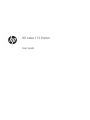 1
1
-
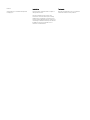 2
2
-
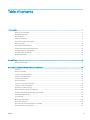 3
3
-
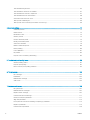 4
4
-
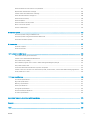 5
5
-
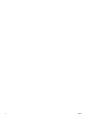 6
6
-
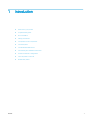 7
7
-
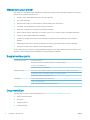 8
8
-
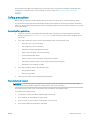 9
9
-
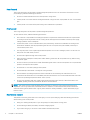 10
10
-
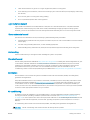 11
11
-
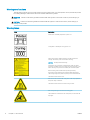 12
12
-
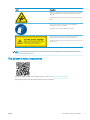 13
13
-
 14
14
-
 15
15
-
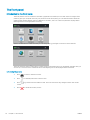 16
16
-
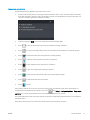 17
17
-
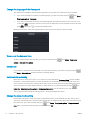 18
18
-
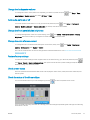 19
19
-
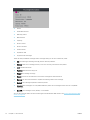 20
20
-
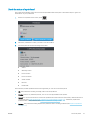 21
21
-
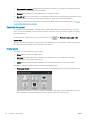 22
22
-
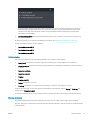 23
23
-
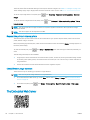 24
24
-
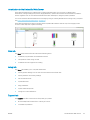 25
25
-
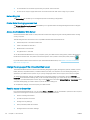 26
26
-
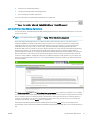 27
27
-
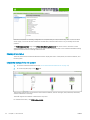 28
28
-
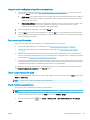 29
29
-
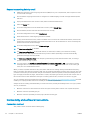 30
30
-
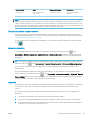 31
31
-
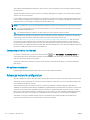 32
32
-
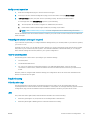 33
33
-
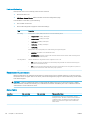 34
34
-
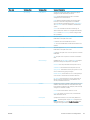 35
35
-
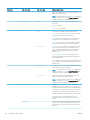 36
36
-
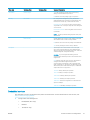 37
37
-
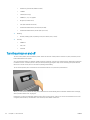 38
38
-
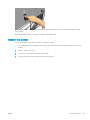 39
39
-
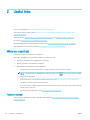 40
40
-
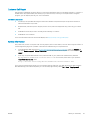 41
41
-
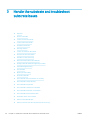 42
42
-
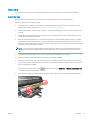 43
43
-
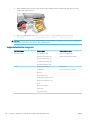 44
44
-
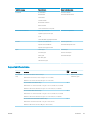 45
45
-
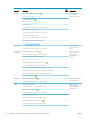 46
46
-
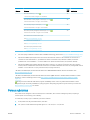 47
47
-
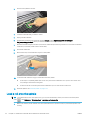 48
48
-
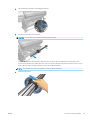 49
49
-
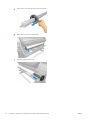 50
50
-
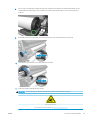 51
51
-
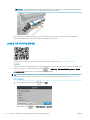 52
52
-
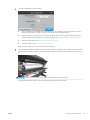 53
53
-
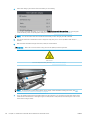 54
54
-
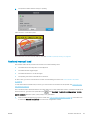 55
55
-
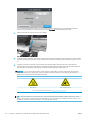 56
56
-
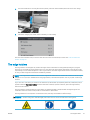 57
57
-
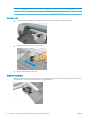 58
58
-
 59
59
-
 60
60
-
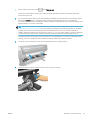 61
61
-
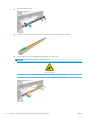 62
62
-
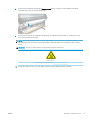 63
63
-
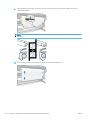 64
64
-
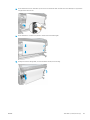 65
65
-
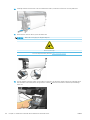 66
66
-
 67
67
-
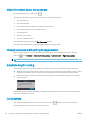 68
68
-
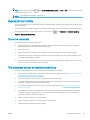 69
69
-
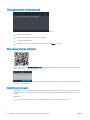 70
70
-
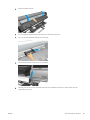 71
71
-
 72
72
-
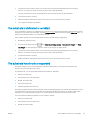 73
73
-
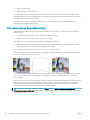 74
74
-
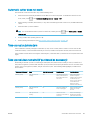 75
75
-
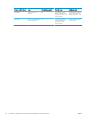 76
76
-
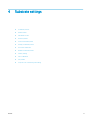 77
77
-
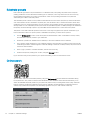 78
78
-
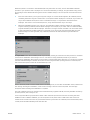 79
79
-
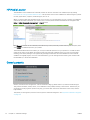 80
80
-
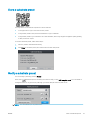 81
81
-
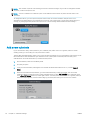 82
82
-
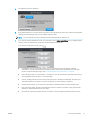 83
83
-
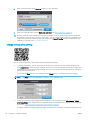 84
84
-
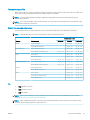 85
85
-
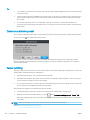 86
86
-
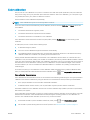 87
87
-
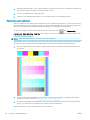 88
88
-
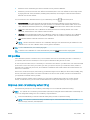 89
89
-
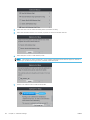 90
90
-
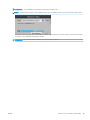 91
91
-
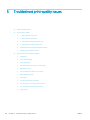 92
92
-
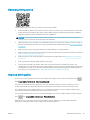 93
93
-
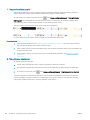 94
94
-
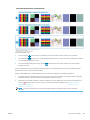 95
95
-
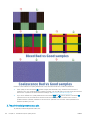 96
96
-
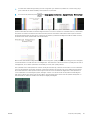 97
97
-
 98
98
-
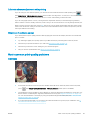 99
99
-
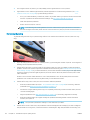 100
100
-
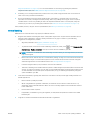 101
101
-
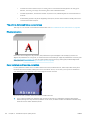 102
102
-
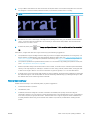 103
103
-
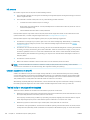 104
104
-
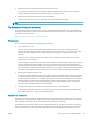 105
105
-
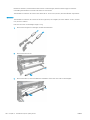 106
106
-
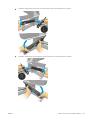 107
107
-
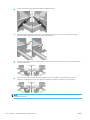 108
108
-
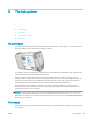 109
109
-
 110
110
-
 111
111
-
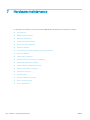 112
112
-
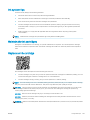 113
113
-
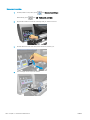 114
114
-
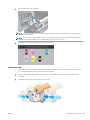 115
115
-
 116
116
-
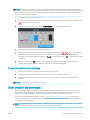 117
117
-
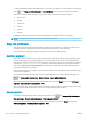 118
118
-
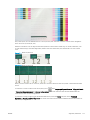 119
119
-
 120
120
-
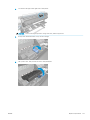 121
121
-
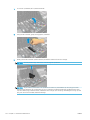 122
122
-
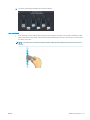 123
123
-
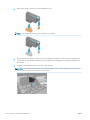 124
124
-
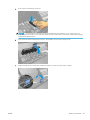 125
125
-
 126
126
-
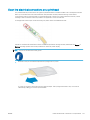 127
127
-
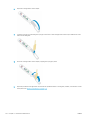 128
128
-
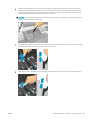 129
129
-
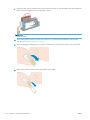 130
130
-
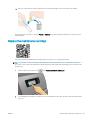 131
131
-
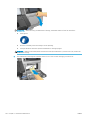 132
132
-
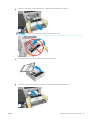 133
133
-
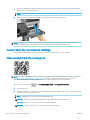 134
134
-
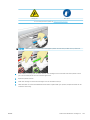 135
135
-
 136
136
-
 137
137
-
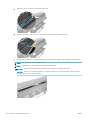 138
138
-
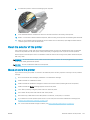 139
139
-
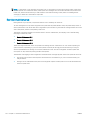 140
140
-
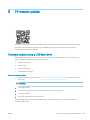 141
141
-
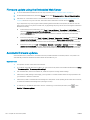 142
142
-
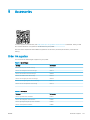 143
143
-
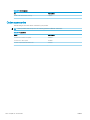 144
144
-
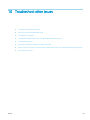 145
145
-
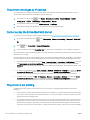 146
146
-
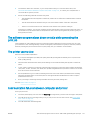 147
147
-
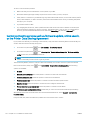 148
148
-
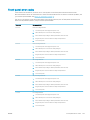 149
149
-
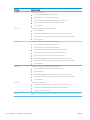 150
150
-
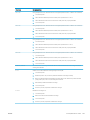 151
151
-
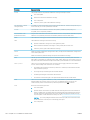 152
152
-
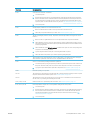 153
153
-
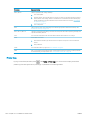 154
154
-
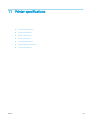 155
155
-
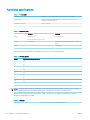 156
156
-
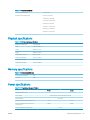 157
157
-
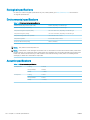 158
158
-
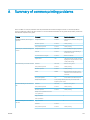 159
159
-
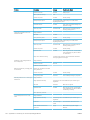 160
160
-
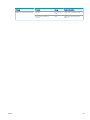 161
161
-
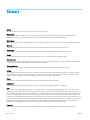 162
162
-
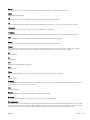 163
163
-
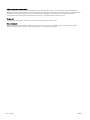 164
164
-
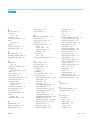 165
165
-
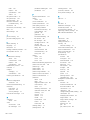 166
166
-
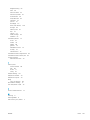 167
167
HP Latex 115 Printer User guide
- Category
- Print & Scan
- Type
- User guide
- This manual is also suitable for
Ask a question and I''ll find the answer in the document
Finding information in a document is now easier with AI
Related papers
-
HP Latex 315 Print and Cut Plus Solution User guide
-
HP Latex 570 Printer User guide
-
HP Latex 110 Printer User guide
-
HP Latex 280 Printer (HP Designjet L28500 Printer) User guide
-
HP 61-in User manual
-
HP DesignJet T610 Printer series User guide
-
HP DesignJet Z3200 Photo Printer series User manual
-
HP L25500 User manual
-
HP DesignJet L25500 Printer series User guide
-
HP B8K59A User manual
Other documents
-
KNG POS-KNGBANGRAL Datasheet
-
Avery TC9820PHI User manual
-
Avery Dennison 9906 Owner's manual
-
Avery Dennison 9855 Printer Owner's manual
-
Avery TC9820PHI User manual
-
 VIPColor VP7 Series User manual
VIPColor VP7 Series User manual
-
 Trianium Trianium Clarium Series Designed for Apple iPhone 11 (2019 6.1 Inch) TPU Cushion Clear Frame iPhone 11 Case Protection and Hybrid Rigid Backing Cover - Clear User guide
Trianium Trianium Clarium Series Designed for Apple iPhone 11 (2019 6.1 Inch) TPU Cushion Clear Frame iPhone 11 Case Protection and Hybrid Rigid Backing Cover - Clear User guide
-
 VersaInk VH63MS-5263 User guide
VersaInk VH63MS-5263 User guide
-
Formax ColorMax LP Quick setup guide
-
 START International zcM2500 User manual
START International zcM2500 User manual