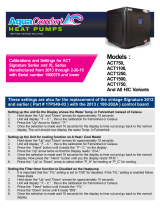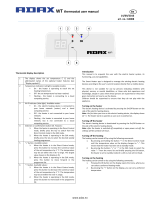Page is loading ...

2
EN
Contents CapTouch Cabin Control
1 Explanation of Symbols and Safety
Instructions ............................ 2
1.1 Recognize Safety Information .............2
1.2 Understand Signal Words ................2
1.3 Supplemental Directives .................3
1.4 General Safety Messages ................3
2 Intended Use ........................... 3
3 General Information ..................... 3
3.1 Tools and Materials .....................3
3.2 Display Features .......................4
4 Specifications .......................... 4
4.1 Product Dimensions ....................4
4.2 Cable Length ..........................5
4.3 Available System Inputs ..................5
4.4 Operational Specifications ...............5
5 Wiring Diagrams ........................ 6
6 Installation ............................. 8
6.1 Choosing a Display Panel Location. . . . . . . . .8
6.2 Preparing the Wall ......................8
6.3 Installing an Optional Sensor .............8
6.4 Mounting the Display Panel ..............9
6.5 Testing the Display ......................9
7 Operation .............................. 9
7.1 Understanding the Heating and Cooling
Cycles ..............................10
7.2 Choosing the Control Operation ......... 11
7.3 Using the Control Display Panel ..........13
7.4 Programming the Control ...............14
7.5 Using the CapTouch Wi-Fi Application ....21
7.6 Registering a Thermostat ...............29
7.7 Managing An Active CapTouch
Subscription .........................31
7.8 Navigation Tree .......................34
8 Troubleshooting .......................35
9 Disposal ..............................39
10 Warranty Information ................... 39
Contents
Service Center & Dealer Locations
Visit: www.dometic.com
Read these instructions carefully. These instructions
MUST stay with this product.
1 Explanation of Symbols and
Safety Instructions
This manual has safety information and instructions to
help you eliminate or reduce the risk of accidents and
injuries.
1.1 Recognize Safety Information
This is the safety alert symbol. It is used to alert
you to potential physical injury hazards. Obey all
safety messages that follow this symbol to avoid
possible injury or death.
1.2 Understand Signal Words
A signal word will identify safety messages and property
damage messages, and also will indicate the degree or
level of hazard seriousness.
DANGER!
Indicates a hazardous situation that, if not avoided,
will result in death or serious injury.
WARNING
Indicates a hazardous situation that, if not avoided,
could result in death or serious injury.
CAUTION
Indicates a hazardous situation that, if not avoided,
could result in minor or moderate injury.
NOTICE: Used to address practices not related to
physical injury.
I
Indicates additional information that is not related
to physical injury.

3
EN
CapTouch Cabin Control Intended Use
1.3 Supplemental Directives
To reduce the risk of accidents and injuries, please
observe the following directives before proceeding to
install or operate this appliance:
• Read and follow all safety information and
instructions.
• Read and understand these instructions before
installing and operating this product.
• The installation must comply with all applicable local
or national codes, including the latest edition of the
following standards:
– ANSI/NFPA70, National Electrical Code (NEC)
– American Boat and Yacht Council (ABYC)
1.4 General Safety Messages
WARNING: ELECTRICAL SHOCK, FIRE, AND/
OR EXPLOSION HAZARD. Failure to obey the
following warnings could result in death or
serious injury:
• Use only Dometic replacement parts and
components that are specifically approved for use
with the appliance.
• Avoid improper installation, adjustment, alteration,
service, or maintenance of the appliance. Service
and maintenance must be done by a qualified service
person only.
• Do not modify this product in any way. Modification
can be extremely hazardous.
• This product should be installed in a controlled,
indoor environment.
2 Intended Use
The CapTouch control is a user-friendly capacitance
touchscreen display for basic thermostat operation.
The micro controller-based unit is designed for use with
direct expansion (DX), reverse-cycle air-conditioning
systems, and chilled-water systems (CW). The display
panel has 34 programmable parameters, automatic and
manual fan speeds, standard and optional sensor inputs,
and fits both Vimar
®
Idea and Eikon switch bezels.
This manual provides all necessary information for the
proper installation and operation of the CapTouch
display panel. Poor installation and misunderstood
operating parameters will result in unsatisfactory
performance and possible failure. The manufacturer
accepts no liability for damage in the following cases:
• Faulty assembly or connection
• Damage to the product resulting from mechanical
influences and excess voltage
• Alterations to the product without express permission
from the manufacturer
• Use for purposes other than those described in the
operating manual
Dometic Corporation reserves the right to modify
appearances and specifications without notice.
3 General Information
This section provides information on the tooling, parts,
and display features for the CapTouch control.
I
The images used in this document are for reference
purposes only. Components and component
locations may vary according to specific product
models. Measurements may vary ±0.38 in. (10 mm).
The CapTouch control models have the same features,
installation procedure, and functionality, except for
the Wi-Fi capability. Refer to “Using the CapTouch
Wi-Fi Application” on page 21 for details on the full
functionality of the Wi-Fi capability.
3.1 Tools and Materials
Dometic recommends that the following tools and
materials be used while installing the appliance:
Recommended Tools
Phillips-head Screwdriver Saw
Safety Glasses
Included Parts Quantity
Screws 4
CapTouch Control or
CapTouch Wi-Fi Control
1

4
EN
Specifications CapTouch Cabin Control
Additional Parts
1
DX CW
Required for CW Installations (not included)
Water Inlet Temperature Sensor X
Optional Parts
Outside Air Temperature (OAT) Sensor X X
Inside Air Temperature Sensor X X
Auxiliary Electric Heater X X
Room Temperature/Relative Humidity
Combination Sensor
X X
Seawater Low-Limit Temperature Sensor X
Pump Sentry Water Sensor X
1
Additional parts are not included with the standard control package.
I
The maximum length for the display and sensor
cables is 75 (22.9 m).
3.2 Display Features
This section explains the function of the icons on the
CapTouch and CapTouch Wi-Fi displays.
1 CapTouch Wi-Fi Control Display
Icon Name Function
Fan
Cycles through the different fan
speeds
Dometic
Brand identification. No
operational function
Up Raises the temperature set point
Down Lowers the temperature set point
Icon Name Function
Temperature
Indicator
Displays the inside, set point,
outside, and water temperatures,
as selected
Mode
Indicator
Indicates the current display mode
HVAC Mode
• Cycles through the different
modes
• Sends the display to sleep if
held for three seconds
Wi-Fi
Indicator
• Applicable to CapTouch Wi-Fi
model only
• Indicates Wi-Fi is active if lit.
4 Specifications
The following table lists the CapTouch control
dimensions, cable lengths, system inputs, and
operational specifications.
4.1 Product Dimensions
Display Panel Dimensions
for the Idea Bezel
4.4 in. x 3.0 in.
(112 mm x 76 mm)
Display Panel Dimensions
for the Eikon Bezel
4.5 in. x 2.9 in.
(114 mm x 74 mm)
Cut-Out Dimensions for
the Idea Bezel
2.3 in. x 3.5 in.
(58 mm x 89 mm)
Cut-Out Dimensions for
the Eikon Bezel
1.9 in. x 2.8 in.
(48 mm x 71 mm)

5
EN
CapTouch Cabin Control Specifications
4.2 Cable Length
Display Cable
Self-Contained
15.0 (4.6 m) Standard
Inside Air Temperature
Sensor (optional)
7.0 (2.1 m) Standard
OAT Sensor (optional) 15.0 (4.6 m) Standard
All custom cable lengths
are supplied in standard
5 (1.5 m) increments
75.0 (22.9 m) Maximum
4.3 Available System Inputs
Water Inlet
Temperature Sensor
(CW Installations Only)
1
High Refrigerant Pressure 1
Inside Air Temperature
Sensor (optional)
1
Low Refrigerant Pressure
(optional)
1
OAT Sensor (optional) 1
Pump Sentry Water
Sensor (optional)
(DX Installations Only)
1
Room Temperature/
Relative Humidity
Combination Sensor
(optional)
1
4.4 Operational Specifications
Set Point Operating
Range
55°F to 99°F (13°C to 37°C)
Ambient Temperature
Operating Range
Displayed
5°F to 150°F (-15°C to 66°C)
Sensor Accuracy ± 2°F @ 77°F (±1°C @ 25°C)
Low Voltage Limit
100–120 V
95 VAC
Low Voltage Limit
200–240 V
195 VAC
Low Voltage Processor
Reset
50 VAC
Universal Line Voltage 100–240 VAC
Frequency 50 Hz or 60 Hz
Fan Output
6 A @ 115 VAC
6 A @ 230 VAC
Valve Output 5 A @ 115/230 VAC
For CW Only:
Auxiliary Electric
Heater Output
(using compressor
output L1 and L2)
30 A Maximum
External Triac 26 A
External Q-Relay 30 A Maximum
Pump Output
1/4 HP @ 115 VAC
1/2 HP @ 230 VAC
Compressor Output
1 HP @ 115 VAC
2 HP @ 230 VAC
Minimum Operating
Temperature
0°F (-18°C)
Maximum Ambient
Operating Temperature
180°F (82°C)
Maximum Rh Conditions 99% Non-condensing
Power Consumption < 5 W

6
EN
Wiring Diagrams CapTouch Cabin Control
5 Wiring Diagrams
WARNING: ELECTRIC SHOCK HAZARD.
Turn power OFF before performing any electrical
installation or maintenance activities. Failure to obey
this warning could result in death or serious injury.
Figure 2 and Figure 3 provide examples of the DX and
CW Wiring for the CapTouch controls.
J5 Temperature Sensor Selection Jumper
J2 Low Pressure Switch Jumper
Run Capacitor
Low-Pressure
Switch
High-Pressure
Switch
Optional
DC Blower
Comp L1
Pump L1
Pump L2
0-10 VDC
GND
Fan L1
Comp L2
Compressor
Display Jacks (for 8- or 6-pin display and cables)
Optional Inside Air Temperature Sensor Jack
Not Active
Optional Water-Out Temperature Sensor
Optional Outside Air Temperature Sensor
Ground
Start
Capacitor
Start Relay
1
6
4
5
2
L2
AC
Fan
Fan Run
Capacitor
L1
L1
L2
Pump or
Pump Relay Panel
Gate Terminals to
Auxiliary Heat Relay
Reversing Valve or
Electric Heat
2 DX Wiring Diagram

7
EN
CapTouch Cabin Control Wiring Diagrams
JP1 System Selection Jumper
Display Jacks (for 8- or 6-pin display and cables)
Optional Inside Air Temperature Sensor Jack
Required Water Inlet Temperature Sensor
Optional Outside Air Temperature Sensor
JP5 Temperature Sensor Selection
Jumper
Ground
Fan
Water Valve
Electric Heat Strip
Fan Run
Capacitor
L2
L2
L2
AC
L2
L1
L1
L1
L1
Optional
DC Blower
GND
For Humidistat
For Changeover Switch
COM
COM
0-10 VDC
SMX DISPLAYS ONLY
Optional Water-Out Temperature Sensor
3 CW Wiring Diagram

8
EN
Installation CapTouch Cabin Control
6 Installation
WARNING: ELECTRIC SHOCK HAZARD.
Turn power OFF before performing any electrical
installation or maintenance activities. Failure to
obey this warning could result in death or serious
injury.
NOTICE: Failure to obey the following notices could
result in damage to the product:
• Do not locate the display panel in direct sunlight,
near any heat-producing appliances, or in a bulkhead
where temperatures radiating from behind the panel
may affect performance.
• Do not mount the display in the supply-air stream or
above or below a supply-air or return-air grille.
• Do not mount the display behind a door, in a corner,
under a stairwell, or any place where there is no freely
circulating air.
• Do not staple sensor cables during installation.
• Do not use a screw gun and do not overtighten the
screws when mounting the display. Either method
may damage the display.
I
The display built-in temperature sensor is
located in the control’s display panel. An
optional inside air temperature sensor is required if
installing the display panel in a cabinet, enclosed
space, or any area where the accurate sensing of
the room temperature would be impaired.
This section describes how to install a CapTouch control.
6.1 Choosing a Display Panel
Location
Place the display panel in an area that meets the
following location criteria:
• Mounted on an inside wall of the cabin, away from
direct sunlight
• Sets slightly higher than mid-height of the cabin
• Located in an area of freely circulating air
• Placed a maximum distance of 15 (4.6 m) from the
air conditioner
6.2 Preparing the Wall
Cut the cabin wall to fit the display panel, according to
the bezel being used.
q
w
e
r
4 Idea Bezel Cutout Dimensions
q
2.3 in. (58 mm)
e
2.4 in. (61 mm)
w
3.8 in. (97 mm)
r
3.5 in. (89 mm)
q
w
e
r
5 Eikon Bezel Cutout Dimensions
q
1.9 in. (48 mm)
e
2.2 in. (56 mm)
w
3.8 in. (97 mm)
r
2.8 in. (71 mm)
6.3 Installing an Optional Sensor
1. Mount the optional sensor according to the
installation instructions included with the sensor.
2. Plug the sensor cable into the appropriate sensor
jack on the upper side of the control board. Refer to
“Wiring Diagrams” on page 6 for details on the
sensor jack locations.

9
EN
CapTouch Cabin Control Operation
6.4 Mounting the Display Panel
6 Plugging in the Display Cable
1. Plug the display cable 8-pin connector into the
upper-right jack on the circuit board.
2. Insert the other end of the display cable into the
display jack on the back of the display panel.
q
w
e
r
7 Securing the Display
q
Cutout
e
Bezel
w
Display Panel
r
Screw
3. Use the four screws provided to secure the display
panel to the bulkhead. Do not use a screw gun or
overtighten the screws.
4. Snap the bezel onto the display panel frame.
6.5 Testing the Display
NOTICE: For DX units only: do not turn the circuit
breaker or power supplied to the unit OFF and then
immediately turn it back ON. Allow at least five minutes
for the refrigerant pressure to equalize. Failure to obey
this notice could result in damage to the product.
1. Open the seawater-intake ball valve (seacock).
2. Turn the display OFF. Wait a minimum of five minutes.
3. Turn the air conditioner circuit breaker ON.
I
If the seawater pump is on a separate circuit
breaker, be sure to turn it ON.
4. Turn the display ON.
5. Tap the Fan icon.
6. Verify that the fan is running and that a steady airflow
is coming out of the supply-air grille.
7. Select a temperature set point lower than the current
cabin temperature.
8. Verify that a steady, solid stream of water is coming
out from the overboard discharge.
9. Verify that a steady airflow continues to flow out of
the supply-air grille.
I
If the unit is not functioning as expected, refer to
“Troubleshooting” on page 35.
7 Operation
NOTICE: If the unit is cool-only, change parameter P-13
to CL, then select AUTOMATIC mode. Do not set the
unit to AUTOMATIC mode before changing parameter
P-13 to CL. Cool-only units do not heat unless equipped
with auxiliary heating. Failure to obey this notice will
cause the unit to cool in both modes. Refer to “Selecting
a Parameter” on page 15.
I
When used with an optional auxiliary electric heater,
the fan remains ON for four minutes aer the heater
cycles OFF, even if the fan is set to cycled operation.
I
The images in this section show the CapTouch
control display, unless otherwise indicated.
This section describes the cycle, programming, and
functions for the CapTouch controls.

10
EN
Operation CapTouch Cabin Control
7.1 Understanding the Heating and
Cooling Cycles
The heating and cooling cycles operate differently
depending on the system installed. This section
describes the possible cycles.
7.1.1 Normal Heating or Cooling Cycle
In AUTOMATIC mode, heating and cooling are supplied
as required to meet the cabin temperature set point.
• The system starts a cooling cycle once the cabin
temperature exceeds the temperature set point by
2°F (1°C) and starts a heating cycle once the cabin
temperature falls below the temperature set point by
2°F (1°C). The system continues the cycle until the
cabin temperature equals the set point.
• During a cycle, the cabin temperature must drop
below the set point by at least 4°F (2°C) before the
system switches from cooling to heating or exceed
the set point by at least 4°F (2°C) before the system
switches from heating to cooling. This behavior
prevents small temperature overshoots from causing
the system to switch between heating and cooling
when it is not necessary.
COOL mode supplies cooling only and HEAT mode
supplies heating only.
• The cabin temperature for either mode is maintained
within 2°F (1°C) of the set point by default.
• When the heating or cooling set point is satisfied,
the compressor cycles OFF and the fan returns to low
speed.
In Manual Fan Mode, the fan speed remains constant.
7.1.2 Chilled-Water System Operation
(CW Systems Only)
In CW systems, the water valve does not open unless the
water temperature is adequate to heat or cool the cabin.
The adequate heating or cooling water temperature is
defined by the water temperature differential setting in
the control parameters. Refer to “Selecting a Parameter”
on page 15.
To view the current water temperature, tap and hold
Fan and Up simultaneously for three seconds. Refer
to “Using the Control Display Panel” on page 13.
The fan remains on low speed until the adequate water
temperature is available.
I
To provide heat when the required water
temperature is not available, install the optional
auxiliary electric heater, and program parameter
P-28. Refer to “Programming the Control” on page
14.
7.1.3 Reversing-Valve Operation
(DX Systems Only)
COOL mode or HEAT mode is determined by the
position of the reversing valve. The reversing valve is
programmed to automatically toggle in these situations:
• When the system is running and an opposite cycle is
needed to maintain the temperature, the reversing
valve will toggle to the opposite position to initiate
the opposite cycle and reduce the starting surge of
the compressor.
• When a cooling or heating cycle is initiated aer the
system has been OFF for less than five minutes.
• When a cycle is interrupted by changing the display
mode to OFF or changing the set point from the
display panel.
To reduce reversing-valve noise, unnecessary valve
toggling is limited by default. Program the minimum
compressor staging delay (parameter P-3) to five
minutes or greater, to eliminate valve toggling. Refer to
“Programming the Control” on page 14.
I
When the system is powered up, a power-on-reset
always initiates a valve toggle.
7.1.4 De-icing Cycle (DX Systems Only)
DX systems have a de-icing cycle option to prevent ice
buildup on the evaporator coil during extended periods
of cooling operation. Installation variables, such as
grille sizes, length of ducting, insulation, and ambient
temperatures, determine the runtime required to achieve
the set point.

11
EN
CapTouch Cabin Control Operation
Factors that substantially increase the runtime include
operating the system with hatches and doors open and
programming an unrealistic set point (e.g. 65 °F/18 °C).
Such situations can cause the evaporator to form ice on
warm humid days.
De-icing is accomplished by closely monitoring the room
air temperature in 10-minute intervals during a cooling
cycle. Depending on the parameter value and the change
in room temperature during these monitoring intervals,
the control performs various actions to prevent ice from
forming or to melt ice that has already formed. This is
accomplished by short compressor shutdown periods
combined with a one-speed increase in the fan speed,
and by periodic HEAT mode cycles with the fan turned off.
The de-icing cycle algorithm initiates periodic
compressor shutdowns every 10 minutes if the inside
temperature is at or below 69 °F (20 °C). The lower the
temperature, the longer the compressor shutdown will
last. In addition, the de-icing cycle algorithm will perform
brief reverse cycle runs (with the fan purposely turned
off) if the cooling cycle runs for 40 minutes without any
cooling progress or if the cooling cycle runs for more
than 60 minutes, regardless of cooling progress.
The parameter setting for the de-icing feature
depends on whether you are using the
optional inside air temperature sensor or the
display built-in temperature sensor. Installation of an
optional inside air temperature sensor (located in the
return air path) greatly increases the effectiveness of the
de-icing feature, and this option should be considered
whenever the display sensor cannot read the room
temperature accurately.
For additional details on parameter settings and
navigation options, refer to “Selecting a Parameter” on
page 15 and “Navigation Tree” on page 34.
7.2 Choosing the Control Operation
The four Mode indicators represent the different modes
of the control: COOL, DEHUMIDIFICATION, HEAT, and
AUX HEAT. Refer to “Using the Control Display Panel” on
page 13 for more detail on mode operation.
8 Choosing the Control Operation
1. Tap the Mode icon to select a mode. Refer to
“Available Modes and Options for Operation” on
page 12.
– Display icons illuminate to indicate the selected
mode.
– The display locks into the last mode selected aer
five seconds of inactivity, then displays the room
temperature. The selected mode LED remains lit.
– Aer 10 seconds of inactivity, the display shows the
room temperature and enters the IDLE state.
– OFF displays on the screen to indicate the OFF state.
– When the display is making a call for heating,
cooling, aux heat, or humidity, the appropriate
Mode indicator blinks for two seconds ON and two
seconds OFF.
2. Tap any icon to wake up the control from the OFF or
IDLE state.
3. Tap and hold the Mode icon for three seconds to
initiate a SLEEP state.
– The display goes dark.
– Normal operation continues.
4. Tap and hold the Mode icon for an additional three
seconds to wake up the control.

12
EN
Operation CapTouch Cabin Control
Available Modes and Options for Operation
Icon Description/Mode Function
COOL
The COOL mode icon illuminates when the COOL mode is selected or when the unit is in an
AUTOMATIC mode cooling cycle. Only the cooling system operates. If the ambient temperature drops
below the set point, the system will not automatically switch to the HEAT mode.
DEHUMIDIFICATION
The DEHUMIDIFICATION mode icon illuminates when the DEHUMIDIFICATION mode is selected.
This mode controls humidity during periods when the vessel is unoccupied and prevents the cabin
temperature from dropping below the minimum default temperature setting.
During humidity control:
• The fan circulates air for 30 minutes.
• Air temperature is sampled and recorded.
• Aer 30 minutes, a cooling cycle starts and continues until the temperature is lowered 2°F (1°C) or
until the cooling cycle runs a maximum of one hour.
• Four hours aer the temperature is satisfied or the cooling cycle times out, the cycle repeats.
For temperature control:
• Aer the 30-minute fan circulation, if the sampled temperature is at or above the factory default
setting 50°F (10°C), a cooling cycle begins and runs for humidity control.
• If the temperature is below 50°F (10°C), a heating cycle begins. The heating cycle continues until
the temperature reaches 50°F (10°C) or until the heating cycle runs a maximum of one hour.
• Four hours aer the temperature is satisfied or the cooling/heating cycle times out, the cycle
repeats, each time determining whether cooling or heating is required.
I
For DX systems only: the DEHUMIDIFICATION mode heat cycle will not run when the ambient
temperature is below 40°F (4°C). This protects the condenser coil from freezing. Systems
configured with electric heat will run the DEHUMIDIFICATION mode heat cycle regardless of
the cabin temperature.
HEAT
The HEAT mode icon illuminates when the HEAT mode is selected or when the unit is in an
AUTOMATIC mode heating cycle. Only the heating system operates. If the ambient temperature rises
above the set point, the system will not automatically switch to the COOL mode.
AUX HEAT
The AUX HEAT mode icon illuminates when the optional auxiliary electric heater is in operation. If the
ambient temperature rises above the set point, the system will not automatically switch to the COOL
mode.
OFF
All control outputs are turned OFF. The display reads OFF. All settings are saved in non-volatile
memory.
ON
All control outputs are on and the display indicates the current state of operation. The display shows
the cabin temperature. All parameters operate as set.
or
AUTOMATIC
The AUTOMATIC mode icons illuminate when the system is in AUTOMATIC mode, which switches
to cooling or heating as required to satisfy the temperature set-point. When AUTOMATIC mode is
selected, the system provides both heating and cooling, as required. The COOL and HEAT indicators
or COOL and AUX HEAT icons are illuminated according to the AUTOMATIC mode.
Wi-Fi
Wi-Fi capable displays have the Wi-Fi icon on the display. Prior to connection, and aer enabling
parameter 30, the Wi-Fi icon on the displays flashes white approximately three times per second.
Once the device is connected, the icon illuminates a solid white. Refer to “Using the CapTouch Wi-Fi
Application” on page 21 for information on the full functionality of the Wi-Fi capability.

13
EN
CapTouch Cabin Control Operation
Icon Description/Mode Function
Fan
The Fan icon allows the user to cycle through all of the different fan speeds, which include auto and
1–5 (1=low, 2=medium low, 3=medium, 4=medium high, and 5=high). Fan speeds are automatic
based on default and programmed values. Program menu settings P-1 and P-2 determine the maximum
and minimum fan speed settings.
• Fan speed decreases as the temperature set-point is approached in COOL mode and operates at
low speed when the set point is reached.
• The automatic fan speed operation can be reversed for HEAT mode when parameter P-12 is set to
“rEF”. See “Programming the Control” on page 14 for more detail.
• Automatic fan mode determines the required fan speed based on temperature differential.
This balances the most efficient temperature control with a slower, quieter fan speed. To select
automatic fan mode, tap and release the Fan icon until an “A” appears on the display.
I
Refer to “Selecting a Parameter” on page 15. Once high and low fan speed limits are set, the
unit automatically readjusts the remaining fan speeds in both automatic and manual fan modes.
Manual Fan
Manual fan allows the selection of a consistent desired fan speed. There are five manual fan speeds
available: high, medium high, medium, medium low, and low. The speed number is illuminated on the
display when selected.
• Tap and release the Fan icon to advance from automatic to manual fan operation.
• Tap and release the Fan icon to cycle through the manual fan speeds, from low to high.
• Tap and release the Fan icon to return to automatic fan operation.
Fan-Only
Use fan-only to operate the fan for air circulation when no cooling or heating is desired.
• From the OFF mode, tap and release the Fan icon to select a desired fan speed.
I
Turning the control ON reverts the fan to the AUTOMATIC mode or the last selected manual fan
setting.
Cycled / Continuous
Fan
The fan can be set to run continuously whenever the system is turned ON, or it can be set to cycle ON
and OFF in conjunction with the cooling or heating cycles.
• Tap and hold the Fan icon for five seconds.
– CYC displays when the operational setting is set to cycled.
– CON displays when the operational setting is set to continuous.
7.3 Using the Control Display Panel
The following table details the icon combinations to use
to activate different functions on the control.
Icon Combination Icon Names Function
&
Mode & Up
Enter the programming menu:
Tap simultaneously and hold for three seconds while the control is in the OFF
mode. P1 appears on the display.
&
Up & Down
Display the outdoor temperature:
Tap simultaneously and hold for three seconds. The display alternates between
OU and the outdoor temperature reading while this combination is held.
&
Fan & Up
Display the seawater temperature:
Tap simultaneously and hold for three seconds. The display alternates between
SE and the seawater temperature reading while this combination is held.
& &
Up, Down, & Mode
Display the relative humidity:
Tap simultaneously and hold for three seconds. The display alternates between
HS and the relative humidity reading while this combination is held.

14
EN
Operation CapTouch Cabin Control
Icon Combination Icon Names Function
&
Mode & Down
Enter fault history:
• Tap simultaneously and hold for three seconds while the control is in the
OFF mode to enter the fault history log. The display holds up to eight faults.
• Use the Up and Down icons to view the fault history.
• Tap and hold the Mode and Down icons simultaneously for three seconds
to clear the fault history.
• Exit by tapping the Mode icon once.
&
Fan & Down
DX Only: display the compressor run-time hour meter:
• Tap simultaneously and hold for three seconds while the control is in the
OFF mode. The display will show the code Hr one time and then shows the
run time.
• Exit by tapping the Mode icon once.
7.4 Programming the Control
I
If your AC has a Shaded-Pole (SP) fan motor
instead of a Split-Capacitor (SC) High-Velocity
(HV) fan motor, program SP into the fan motor
type parameter before operating the unit. Refer to
“Programming the Control” on page 14.
SP units are recognizable by an overhanging
blower motor. The SC motor of an HV unit is inside
the blower, and the unit has VTD or HV as part of
the model number. Only reprogram the fan motor
type parameter if you do not have an HV blower.
Parameter settings are used to program and fine-tune
the system for the most efficient operation within an
installation and to adjust operating parameters for your
particular needs. Aer new values are entered and
memorized, the factory defaults are overwritten and the
new parameters become the default values.
Should the CapTouch lose power, the operating
parameters are retained. When power is restored, the
control resumes operating as last programmed.
The control has factory default values stored in
permanent memory (memorized factory default settings)
that can be recalled if you have any programming
difficulties. You can restore the original factory default
parameters manually. Refer to “Selecting a Parameter”
on page 15 for a summary of the parameters, the
permitted values, and original factory default settings.
7.4.1 Entering Programming Mode
9 Entering Programming Mode
1. While the control is in the OFF mode, simultaneously
tap and hold the Mode and Up (+) icons on
the display screen for one second to enter the
programming menu. P-1 appears on the display.
2. Use the Up (+) and Down (-) icons to navigate to
different parameters (P-1, P-2, P-3, etc.).
3. Tap the Mode icon to enter the parameter
adjustment menu. The display will alternate between
the parameter number and the current setting.
4. Tap the Up (+) and Down (-) icons to adjust the
parameter settings.
5. Tap the Mode icon to lock in the parameter change
and return to the programming menu.

15
EN
CapTouch Cabin Control Operation
7.4.2 Selecting a Parameter
The following table describes the parameters available
for the CapTouch controls.
Parameter Name DX CW Factory Default Parameter Range
P-1 High Fan Limit
x x 95 65–95
Select a higher number to increase the fan speed, a lower number to decrease the fan speed.
P-2 Low Fan Limit
x x 50 30–75
Select a higher number to increase the fan speed, a lower number to decrease the fan speed.
P-3
Compressor Staging
Time Delay
x 15 5–135 seconds
Use for installations where more than one system operates from the same power source. Different
staging delays allow compressors to start at different times when the power is interrupted. Stage the
units at least five seconds apart.
P-4
Inside Air Temperature
Sensor Calibration
x x Ambient Temperature Ambient Temperature ±10°F (6°C)
Calibrates the sensor to display the correct room temperature reading.
The setting increments are in °F even when the control is set to display °C.
P-5 Failsafe Level
x 3
0 = Minimal Protection
1 = Continuous No Display
1
2 = Continuous With Display
1
3 = Four Failures, Reset Required
Refer to “Fail Safe Levels” on page 20.
1
Applies to display firmware #40 and older.
P-6 Low Voltage Monitor
x x OFF OFF, 95 VAC/195 VAC
Set the built-in voltmeter circuit that monitors the AC input voltage prior to each cooling or heating
cycle when set to 95 VAC or 195 VAC.
• For 100–120 VAC input power, set to OFF or 95.
• For 208–240 VAC input power, set to OFF or 195.
P-7 De-icing Cycle
x OFF
OFF
1 = ON with 5°F (3°C) Display Sensor Differential
2 = ON with 7°F (4°C) Display Sensor Differential
Select the parameter setting for the de-icing feature depending on whether you are using the
optional inside air temperature sensor or the display built-in temperature sensor.
• If using an optional inside air temperature sensor, set this parameter to 1 to turn the de-icing feature
ON, or to OFF to disable.
• If using the display built-in temperature sensor, choose one of the two selectable behavior modes:
– 1: assumes the display sensor may be reading the room temperature as much as 5°F (3°C)
greater than the actual evaporator temperature (standard).
– 2: for more extreme installations - assumes the display sensor may be reading the room
temperature as much as 7°F (4°C) greater than the actual evaporator temperature.
• The setting of 2 should only be used if a setting of 1 does not prevent evaporator ice from forming.
P-8 Optional Pump Sentry
x OFF
OFF
ON = Select 100°F to 150°F
(38°C and 66°C)
Set this parameter setting when the optional pump sentry water sensor is installed to monitor the
condenser coil temperature and to shut down the pump and compressor when the coil temperature
rises above the programmed value. This sensor is plugged into the H2O OUT sensor jack on the
control board.
Program a temperature between 100°F and 150°F (38°C and 66°C), depending on seawater
temperature and the system type. Refer to the sensor installation instructions. The setting increments are
in °F even when the control is set to display °C.

16
EN
Operation CapTouch Cabin Control
Parameter Name DX CW Factory Default Parameter Range
P-9
Display Brightness
Control
x x 3 1 (Dimmest)–3 (Brightest)
Set this parameter setting between 1 and 3. A dark cabin requires a setting of 1. A very bright cabin
requires a setting of 3.
P-10
Fahrenheit or Celsius
Selection
x x F
F = Fahrenheit Displayed
C = Celsius Displayed
A = Automatic Selection Based on Voltage
50 Hz = Celsius
60 Hz = Fahrenheit
Select °C for Celsius (Celsius readings are displayed in tenths, for example 22.2°). The default setting is °F.
P-11
Cycle Pump with
Compressor
x CYC
CYC = Cycle with Compressor
Con = Continuous Pump
Select cycled or continuous pump operation.
• CYC: increases the pump life and conserves electricity by cycling ON and OFF with the compressor.
• Con: programs the pump to operate continuously whenever the system is on.
P-12
Reverse Automatic Fan
Speeds During Heating
x x nOr
nOr = Normal Fan Operation
rEF = Reversed Fan in HEAT Mode
Reverse the automatic fan speeds during HEAT mode to improve heat output in cooler climates.
• When set to rEF, the fan speeds up as the set point is approached. The fan switches to low speed
when the set point is satisfied and the water valve or compressor cycles OFF.
• When set to nOr, the fan operates the same as during cooling, which represents normal fan operation.
P-13 Cool-Only Mode
x HP
HP = Heat Pump
CL = Cool-Only
Select heat pump or cool-only operation.
• Selecting“HP” operates the unit in the default heat pump mode, which allows for cooling, reverse
cycle heating, or (optional) auxiliary electric heat.
• Selecting “CL” operates the unit in COOL or (optional) AUX HEAT modes.
• AUX HEAT mode is only available if the unit is equipped with an auxiliary electric heater.
I
Selecting “CL” initiates a five-minute compressor delay when the compressor shuts down on
the set point, a fault, or a power outage. The five-minute delay begins immediately aer the
compressor shuts down. The COOL mode icon on the display flashes once per second for five
minutes or for the remaining time to complete the five minutes aer the last cycle end time. If the
five-minute delay period has passed before the compressor is called to operate, the compressor
comes on with no delay.
P-14 Fan Motor Selection
x x SC
SC = Split Capacitor Fan Motor
SP = Shaded Pole Fan Motor
Set to SC for AC switch high-velocity blowers. Set to SP if your unit has a Shaded Pole fan motor. Refer
to “Programming the Control” on page 14 .
P-15
Restore Factory Default
Settings
x x nOr
rST = Reset Defaults
nOr = Normal
To reset all programming parameters, set this parameter to rST. This restores all programmable
parameters to the factory default values.
P-16
Hydronic Water Valve
Forced Open
x nOr
OPn = Valve Forced Open
nOr = Normal Operation
Open the water valve to bleed air from the system.
• OPn: forces the valve open for four hours while the control is turned OFF. If the control is turned ON
or if AC power is interrupted during this four-hour period, the valve override is canceled.
• nOr: returns the valve to normal operation.

17
EN
CapTouch Cabin Control Operation
Parameter Name DX CW Factory Default Parameter Range
P-17
Water Temperature
Differential
x 15°F (8°C) 5°F to 25°F (3° C to 14°C)
Set the temperature differential between the ambient air temperature and the hydronic water
temperature that controls the water valve. For example, selecting 10 °F (-12 °C ) opens the valve when
the water temperature is 10 °F (-12 °C ) less than the ambient temperature in the cooling mode and 10
°F (-12 °C ) greater than the ambient temperature in the heating mode.
Careful selection of the temperature differential can fully utilize the ship’s heating and cooling
resources. For example, while in cooling mode and using a 10 °F (-12 °C ) value, the valve will open to
allow some cooling while the hydronic system is coming down to temperature.
P-18
Air Filter Cleaning/
Replacement Timer
Setting
x x 0
Displays the elapsed time
(in hours x10) since the timer was started or reset.
Establish a reminder to clean or replace the air filter. Ar/FL flashes briefly on the LED display every 10
seconds until it is cleared.
• The parameter entered represents that number times 10 hours. Select the number of operating
hours until the filter reminder appears.
• Parameter choices are between 10 (100 hours) and 250 (2500 hours).
• Tap the Down icon to reset the value to 0, restart the timer, and clear the reminder.
I
Dometic recommends checking the air filter at least every 500 hours of operation.
P-19
Filter Cleaning/
Replacement Timer
Value & Reset
x x 0
Displays the elapsed time
(in hours x10) since the timer was started or reset.
Display the current elapsed time (in hours x 10) since the timer was started or reset. When this parameter
value reaches the value set in parameter P-18, Ar/FL flashes on the display every 10 seconds until cleared.
Tap the Down icon to reset the value to 0, restart the timer, and clear the reminder.
P-20 CAN Bus Unit ID
x x
dIS (Unit ID = 59
(aer enabling and
power cycling)
0–255
Enables all units with a CAN Bus adapter installed to be networked together and communicate with
each other or the ship’s CAN Bus system (with additional translator equipment in some cases).
• To enable the functionality, set the parameter to 0.
• Allow the display to revert to OFF mode.
• Power cycle the system.
• Once the system powers on, the CAN Bus Unit ID will be set to 59.
• Enter the unit’s CAN Bus Unit ID number.
P-21 CAN Bus Group ID
x x
58 (aer enabling
and power cycling)
0–255
Enables all units with a CAN Bus adapter installed to be grouped together in a network system and
communicate with the ship’s CAN Bus system (with additional translator equipment in some cases).
• When parameter P-20 is disabled, the Group ID displays 1.
• Once the CAN Bus Unit ID is set to 0 and the power is cycled, the CAN Bus Group ID defaults to 58.
• Complete the steps in parameter P-20, then enter the unit’s CAN Bus Group ID number.
P-22 Voltage Calibration
x x AC Voltage Adjust to match the accurate voltage reading.
Displays a live reading of the voltage being read by the circuit board. Calibrating this parameter
provides a more accurate voltage level when calculating low voltage for parameter P-6. Use a reliable
voltmeter during adjustment.
P-23
Set Point Temperature
Differential
x x 2
1 = 1°F (.6°C) Differential
2 = 2°F (1°C) Differential
Set the temperature differential in Fahrenheit for all modes of operation: AUTOMATIC, COOL, HEAT, or
AUX HEAT. Refer to “Choosing the Control Operation” on page 11 .
• 1: maintains the room temperature ±1°F (0.6°C) from the desired set point.
• 2: maintains the room temperature ±2°F (1°C) from the desired set point.

18
EN
Operation CapTouch Cabin Control
Parameter Name DX CW Factory Default Parameter Range
P-24
DEHUMIDIFICATION
Mode Minimum
Temperature
x x 50°F (10°C) 40°F to 75°F (4°C to 24°C)
Set the minimum room temperature (in Fahrenheit) for which DEHUMIDIFICATION mode initiates
a cooling cycle to remove moisture from the air. If the room temperature is below this parameter
setting, DEHUMIDIFICATION mode runs a heating cycle. Refer to “Choosing the Control Operation”
on page 11.
P-25
Auto Fan Speed
Temperature Differential
x x 2°F (1°C) 1°F to 3°F (0.6°C to 2°C)
Set the incremental differential (with cumulative steps) between the ambient temperature and the set
point temperature at which the fan speed will increment to the next speed.
I
A 1°F (0.6°C) hysteresis in the auto fan speed differential prevents the speed from changing if
the room temperature changes. In addition, programming parameters P-12 and P-23 both have
an effect on the operation of the auto fan speed.
P-26
Supply Air High
Temperature Limit
x x OFF
OFF
95°F–140°F in 5° increments
(35°C–60°C in 2.8° increments)
Set the maximum supply air-discharge temperature allowed.
• Enabling this parameter has no effect unless parameter P-28 is enabled and set to EnA.
• Use of this parameter requires that the OAT sensor be placed in the supply air stream immediately
downstream of the blower discharge.
• HEAT mode shuts down if the temperature of this sensor exceeds the setting. HEAT mode is
restored when a 10°F (6°C ) hysteresis is satisfied or when power is cycled to the control and the
OAT sensor temperature is less than the setting but still within the hysteresis. SAH is displayed when
this fault occurs.
• Display the discharge temperature by tapping the Up and Down icons simultaneously (same as
viewing the outside air temperature).
P-27 Idle State Delay
x x 10 seconds 5–120 seconds (5-second increments)
Set the delay time before the display enters an idle state. Refer to “Choosing the Control Operation” on
page 11. Use the Up or Down icons to increase or decrease the idle delay time.
P-28 Auxiliary Heat Enable
x x dIS dIS/EnA
Enable the operation of an optional auxiliary electric heater. If an auxiliary electric heater is installed,
change this setting to EnA to allow the auxiliary electric heater to be operated independently of the
reverse-cycle heating. In DX applications, the auxiliary electric heat and compressor outputs on the
control board operate at the same time only when the dehumidification functionality is active. Refer to
“Relative Humidity Enable” in this table.
P-29
Relative Humidity
Enable
x x OFF OFF / 50–80
Enable the optional room temperature/relative humidity combination sensor. This allows the system to
dehumidify using auxiliary electric heat (if an auxiliary electric heater is installed and enabled) when the
cabin humidity rises above the selected relative humidity (RH).
• For DX applications: Relative humidity enabled. If the optional room temperature/relative humidity
combination sensor is connected to the control board and senses that the humidity has increased,
the compressor run time will extend by operating to 1°F lower than the set point to remove the
humidity. If an auxiliary electric heater is installed, it will cycle ON and OFF to maintain the set point
while the compressor stays on longer to dehumidify.
I
There could be a period of overlap when the compressor and the auxiliary electric heater are on
at the same time. This cycle continues until the cabin’s relative humidity is less than the humidity
set point. The range of adjustment for the relative humidity is 50% to 80% RH.
• For CW applications: Relative humidity enabled. If the room temperature/relative humidity
combination sensor is connected to the control board, this feature allows the system to dehumidify
with electric heat (if an auxiliary electric heater is installed and enabled) when the cabin humidity
rises above the humidity set point. The auxiliary electric heater will cycle ON and OFF to maintain
the set point while the bypass valve opens to allow cold loop water to enter the air handler coil to
dehumidify. This operation continues until the cabin’s relative humidity is less than the humidity set
point. If an auxiliary electric heater is not installed, the on time of the bypass valve will extend by
operating to 1°F lower than the set point. This cycle continues until the cabin’s relative humidity is
less than the humidity set point. The range of adjustment for the relative humidity is 50% to 80% RH.

19
EN
CapTouch Cabin Control Operation
Parameter Name DX CW Factory Default Parameter Range
P-30 Wi-Fi Connectivity
x x DIS
Available only in Wi-Fi capable displays, indicated by the Wi-Fi icon on the display. Refer to “Using the
CapTouch Wi-Fi Application” on page 21 for detail on the full functionality of the Wi-Fi capability.
P-31
Seawater Low-Limit
Adjustment
x 40°F (4°C) 35°F to 50°F (2°C to 10°C)
If the optional seawater low-limit adjustment sensor is connected to the control board H2O Out 2-pin
plug, set the system to switch from reverse-cycle heat to auxiliary electric heat (if an auxiliary electric
heater is installed and enabled).
• Adjustment occurs when the seawater temperature drops below 40 °F (4 °C) and the reverse-cycle
heat has been in operation for more than five minutes. Once the seawater rises 3°F above the
seawater low-limit adjustment sensor temperature set point, the system returns to reverse-cycle
heating.
• If an auxiliary electric heater is not installed, the system will shut down and flash LO then SE when the
seawater drops below 40°F (4°C) (default). Once the seawater rises 3°F above the seawater low-
limit adjustment sensor temperature set point, the system automatically goes back into reverse-cycle
heating and stops flashing LO then SE.
P-32
Humidity Sensor
Calibration
x x
Ambient Relative
Humidity
Ambient Relative Humidity ±10%
Calibrate the room temperature/relative humidity combination sensor to display the correct room
humidity reading.
I
This setting is applicable to soware revision #42 and newer only.
P-33
Water Inlet Temperature
Sensor Calibration
x x
CW = Supplied
Chilled Water
Temperature
DX = Condenser Coil
or Seawater
Temperature
CW = Supplied Chilled Water Temperature ±10°F (6°C)
DX = Condenser Coil or Seawater Temperature
±10°F (6°C)
Calibrate the Water Out (DX) or Water In (CW) temperature sensor to display the correct water
temperature reading. The setting increments are in °F even when the control is set to display °C.
I
This setting is applicable to soware revision #42 and newer only.
P-34 OAT Sensor Calibration
x x
Outside Ambient
Temperature
Outside Ambient Temperature ±10°F (6°C)
Calibrate the outside ambient air temperature sensor to display the correct outside air temperature
reading. The setting increments are in °F even when the control is set to display °C.
I
This setting is applicable to soware revision #42 and newer only.
7.4.3 Exiting programming mode
To exit the programming menu manually, simultaneously
tap and hold the Up (+) and Mode icons for three
seconds until the room temperature is displayed.
Alternatively, the display automatically exits the
programming menu aer 10 seconds of inactivity.
The control’s soware version (such as “40”) appears
in the display for one second prior to the manual or
automatic exit from the programming mode. The control
enters OFF mode aer exit.

20
EN
Operation CapTouch Cabin Control
7.4.4 Identifying Programming Fault Codes
10 Identifying Programming Fault Codes
To protect the unit, certain fault conditions trigger a lockout
that shuts down the control. The control will not restart until
the fault is repaired. The type of lockout associated with
the fault depends on the type of fault detected (refer to
the Fault and Status Codes table) in combination with the
level of protection (refer to the Fail Safe Levels table) that
was programmed in the P-5 parameter (refer to”Selecting a
Parameter” on page 15).
Fault and Status Codes
Code Description DX CW
HPF
High Pressure Switch Fault: indicates
high refrigerant pressure. This fault is not
applicable in HEAT mode.
x
LPF
Low Pressure Switch Fault: indicates low
refrigerant pressure. This fault has a three-
minute shutdown delay (for display firmware
#41 and newer).
x
PLF
Low Pump Flow Fault: indicates high-water
temperature in the condensing coil or low
pump flow.
x
IL/- - Indicates a loop water sensor failure x
IS/- -
Inside Sensor: indicates the
display built-in temperature sensor is
damaged.
x x
Ar/FL
Indicates the air filter replacement timer has
expired.
x x
SAH Indicates a high supply air temperature limit. x x
SLP
Indicates Sleep or Lock mode. Buttons do
not function in these modes.
x x
LO/SE Indicates a seawater low limit. x x
Code Description DX CW
LO/
AC
Low Voltage Fault: indicates low voltage.
This fault offers extra protection for the
compressor and components within the
system during low-voltage (brownout)
conditions:
• Aer the compressor starts, the low
voltage monitor checks the AC input
voltage. If voltage drops below the
specified setting (95 VAC/195 VAC)
and remains below for three minutes,
the system shuts down and the low AC
voltage fault displays.
• The fault continues until the AC input
voltage rises above 95 VAC/195 VAC.
Then, the LO/AC fault code clears
automatically and the cooling or heating
cycle commences.
x x
Fail Safe Levels
Lvl Description DX Only
0
Fail Safe Level 0: Temporary failsafe, limited
to five-minutes. The system will automatically
switch back to Level 3 aer five minutes
(only in display firmware #41 and newer).
Provides minimal failsafe protection and is not
recommended.
• Only the IS/- - fault is detected and displayed.
• The control shuts down and will not restart
until the fault is repaired.
• Once repaired, the control restarts aer a
two-minute delay.
x
1
Fail Safe Level 1 (only for display firmware #40
and older): includes the failsafe actions of the
previous level and detects all other faults, but
they are not displayed.
• The system shuts down for two minutes or
until the fault is cleared, whichever is longer.
• The system restarts when the fault is cleared.
2
Fail Safe Level 2 (only in display firmware #40
and older): includes the failsafe actions of the
previous levels and displays all other faults.
• The system shuts down for two minutes or
until the fault is cleared, whichever is longer.
• The system restarts when the fault is cleared.
3
Fail Safe Level 3: includes the failsafe actions
of previous levels and the system will lockout
aer four consecutive HPF, LPF or PLF faults. In
addition, the lockout can be cleared.
• The system shuts down for two minutes or
until the fault is cleared, whichever is longer.
• To clear the lockout, enter OFF mode.
Then, return to ON mode.
/