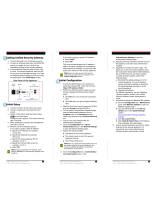Dell PowerConnect W-Series Instant Access Point 6.2.0.0-3.2.0.0 | User Guide 17 | Initial Configuration
Chapter 2
Initial Configuration
This section provides information required to setup DellW-Instant and access the Dell W-Series
Instant User Interface.
Initial Setup
This section provides a pre-installation checklist and describes the initial procedures required to
set up DellW-Instant.
Pre-Installation Checklist
Before installing the Instant Access Point (W-IAP), make sure that you have the following:
l Ethernet cable of required length to connect the W-IAP to the home router.
l One of the following power sources:
n IEEE 802.3af/at-compliant Power over Ethernet (PoE) source. The PoE source can be any
power source equipment (PSE) switch or a midspan PSE device.
n Dell power adapter kit (this kit is sold separately).
NOTE: PoE is a method of delivering power on the same physical Ethernet wire that is used
for data communication. Power for devices is provided in one of the following two ways:
Endspan— The switch that the W-IAP is connected to can provide power.
Midspan— A device can sit between the switch and the W-IAP.
The choice of endspan or midspan depends on the capabilities of the switch to which the
IAP is connected. Typically if a switch is in place and does not support PoE, midspan power
injectors are used.
NOTE: A DNS server functions as a phonebook for the internet and internet users. It converts
human readable computer hostnames into IP addresses and vice-versa. A DNS server stores
several records for a domain name, such as an address 'A' record, name server (NS), and
mail exchanger (MX) records. The Address 'A' record is the most important record that is
stored in a DNS server because it provides the required IP address for a network peripheral
or element.
The Dynamic Host Configuration Protocol (DHCP) is an auto-configuration protocol used on
IP networks. Computers or any network peripherals that are connected to IP networks must
be configured before they can communicate with other computers on the network. DHCP
allows a computer to be configured automatically, eliminating the need for a network
administrator. DHCP also provides a central database to keep a track of computers
connected to the network. This database helps in preventing any two computers from being
configured with the same IP address.
To complete the initial setup, perform the following tasks in the given order:
1. "Connecting aW-IAP" on page 18