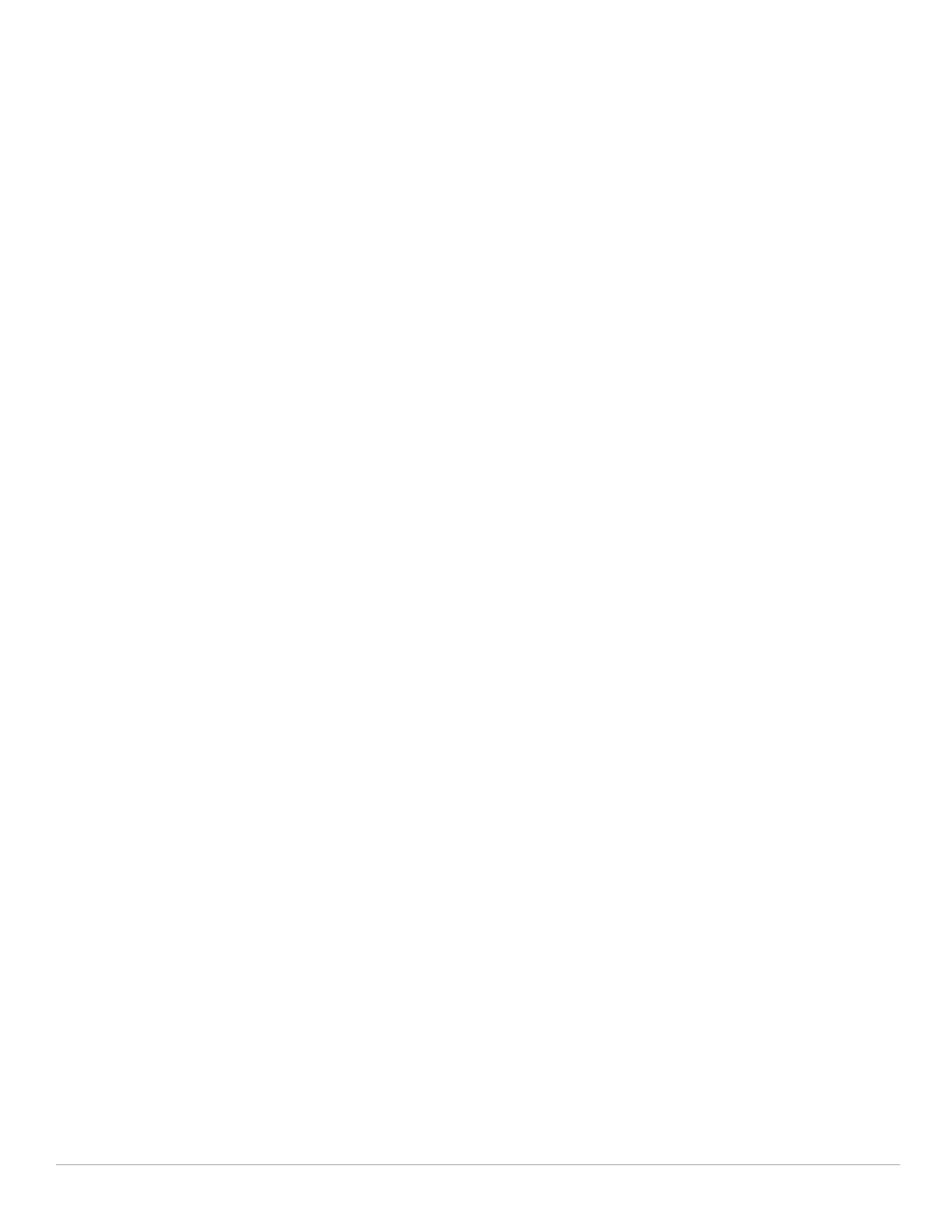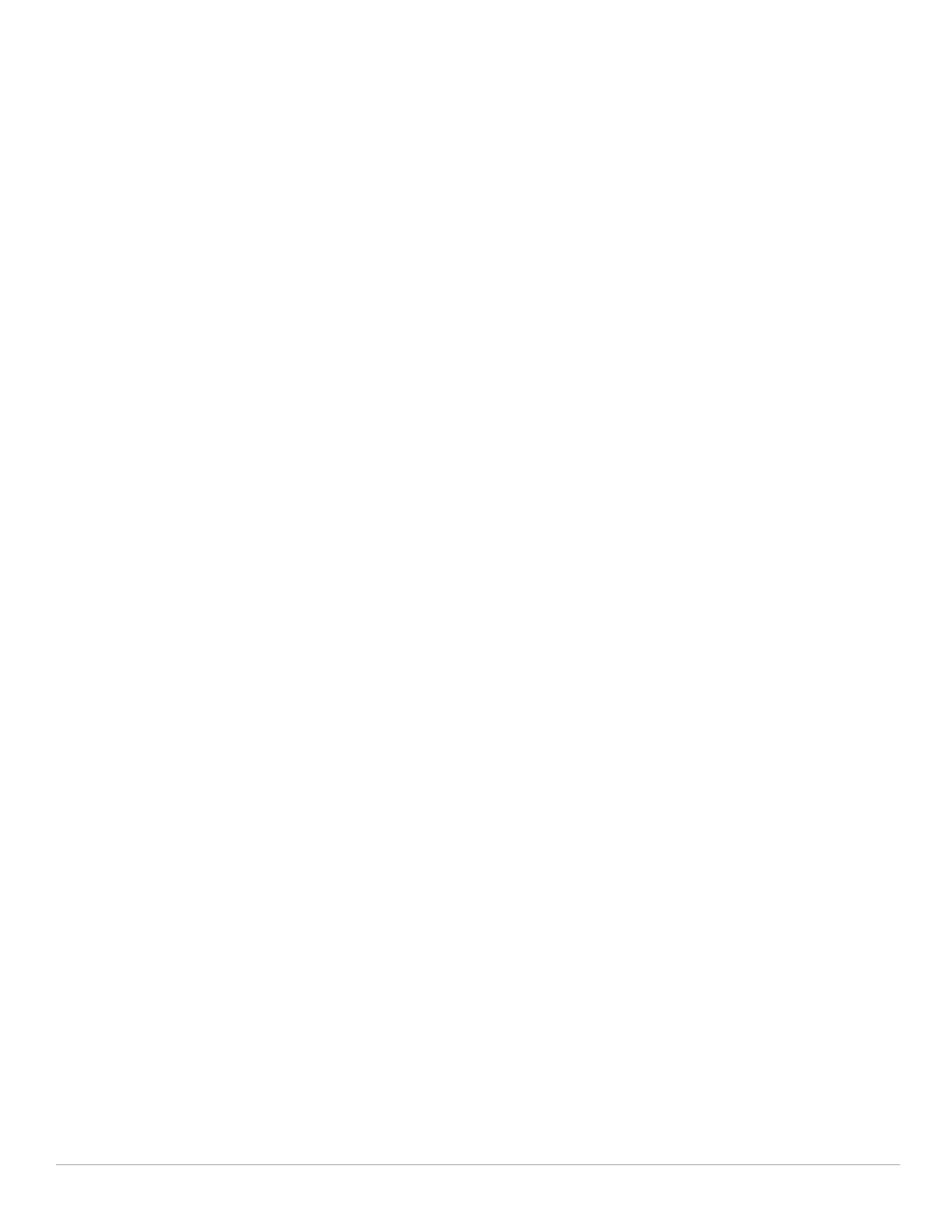
10 | Figures Dell PowerConnect W-Series Instant Access Point 6.1.3.1-3.0.0.0 | User Guide
Figure 44 Open Instant SSID ............................................................................................................................68
Figure 45 Untrusted Connection Window......................................................................................................69
Figure 46 Login Window ...................................................................................................................................69
Figure 47 Mesh Portal .......................................................................................................................................70
Figure 48 Disabling Auto Join Mode...............................................................................................................72
Figure 49 LED Display........................................................................................................................................72
Figure 50 Terminal Access...............................................................................................................................73
Figure 51 TFTP Dump Server............................................................................................................................74
Figure 52 Syslog Server ....................................................................................................................................74
Figure 53 Adding an IAP to the Instant Network .........................................................................................75
Figure 54 Entering the MAC Address for the New IAP ............................................................................... 76
Figure 55 Editing IAP Settings..........................................................................................................................76
Figure 56 Changing IAP Name ........................................................................................................................77
Figure 57 Configuring IAP Settings — Connectivity Tab ............................................................................77
Figure 58 Configuring IAP Connectivity Settings — Specifying Static Settings ....................................78
Figure 59 Configuring IAP Radio Settings Mode — Access ......................................................................78
Figure 60 Maintenance — Convert Tab.........................................................................................................81
Figure 61 Convert options.................................................................................................................................81
Figure 62 Confirm Access Point Conversion ................................................................................................81
Figure 63 Converting an IAP to CAP ............................................................................................................... 82
Figure 64 Standalone AP Conversion .............................................................................................................83
Figure 65 Rebooting the IAP ............................................................................................................................84
Figure 66 Confirm Reboot message ................................................................................................................84
Figure 67 Reboot In Progress...........................................................................................................................84
Figure 68 Reboot Successful ...........................................................................................................................84
Figure 69 Automatic Image Check — New Version Available Link ..........................................................85
Figure 70 New Version Available ....................................................................................................................86
Figure 71 Upgrading single class or multi-class AP Networks..................................................................87
Figure 72 Configuring NTP Server ..................................................................................................................89
Figure 73 Specifying Virtual Controller Name and IP Address .................................................................91
Figure 74 Configuring the DHCP Server ......................................................................................................... 92
Figure 75 Configuring an External RADIUS Server ...................................................................................... 96
Figure 76 Enabling Instant RADIUS ................................................................................................................97
Figure 77 Management Authentication Settings........................................................................................100
Figure 78 Configuring Captive Portal when Adding A Guest Network ...................................................102
Figure 79 Configuring Captive Portal when Editing a Guest Network.....................................................103
Figure 80 Configuring Internal Captive Portal with External Radius Server Authentication...............104
Figure 81 Customizing a Splash Page...........................................................................................................105
Figure 82 Disabling Captive Portal Authentication.....................................................................................105
Figure 83 Configuring External Captive Portal when Adding a Guest Network ...................................106
Figure 84 Configuring External Captive Portal Authentication when Editing a Guest Network .........107
Figure 85 Configuring MAC Authentication ................................................................................................110
Figure 86 Walled Garden ................................................................................................................................111
Figure 87 Loading Certificates ......................................................................................................................112
Figure 88 New Certificate...............................................................................................................................113
Figure 89 Loading Certificate via Dell PowrConnect W-AirWave ...........................................................113
Figure 90 CA Certificate ..................................................................................................................................114
Figure 91 Server Certificate ...........................................................................................................................114
Figure 92 Selecting the Group .......................................................................................................................114
Figure 93 Virtual Controller Certificate.........................................................................................................115