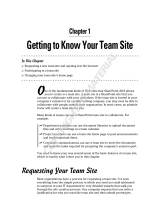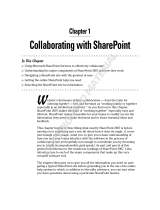18 Deployment Guide
Windows SharePoint Services 2.0 includes the following features:
• SharePoint sites for file storage and collaboration
• SharePoint central administration
• Application for Windows SharePoint Services
SharePoint Sites for File Storage and Collaboration
Websites based on Windows SharePoint Services 2.0 provide a location where
teams can communicate, share documents, and collaborate on a project.
SharePoint sites include:
• Team collaboration features — Includes event calendars, contacts,
web links, discussions, issues lists, and announcements.
• Document libraries — Locations where users can store and retrieve
documents and use additional features, such as check-in and check-out,
version history, custom metadata, and flexible and customizable views.
• Web Parts — Provide data access, web services, and many other
applications and content to SharePoint sites.
Site users can contribute by using a web browser. However, if users have
Windows SharePoint services-compatible client programs such as Microsoft
Office 2003 installed on their systems, they can work seamlessly with the site,
saving files to libraries, editing documents in the client program, and moving
or linking that information to the site.
SharePoint Central Administration
You can manage a single server or an entire server farm running Windows
SharePoint Services from SharePoint Central Administration—a web browser
interface. You can use SharePoint Central Administration to perform the
following tasks:
• Extend a virtual server
• Create sites or turn on
Self-Service Site Creation
so that users can create
their own sites
• Manage security settings
• Manage the list of servers in your server farm
You can also use the stsadm.exe command-line utility to manage your servers
running SharePoint Services.