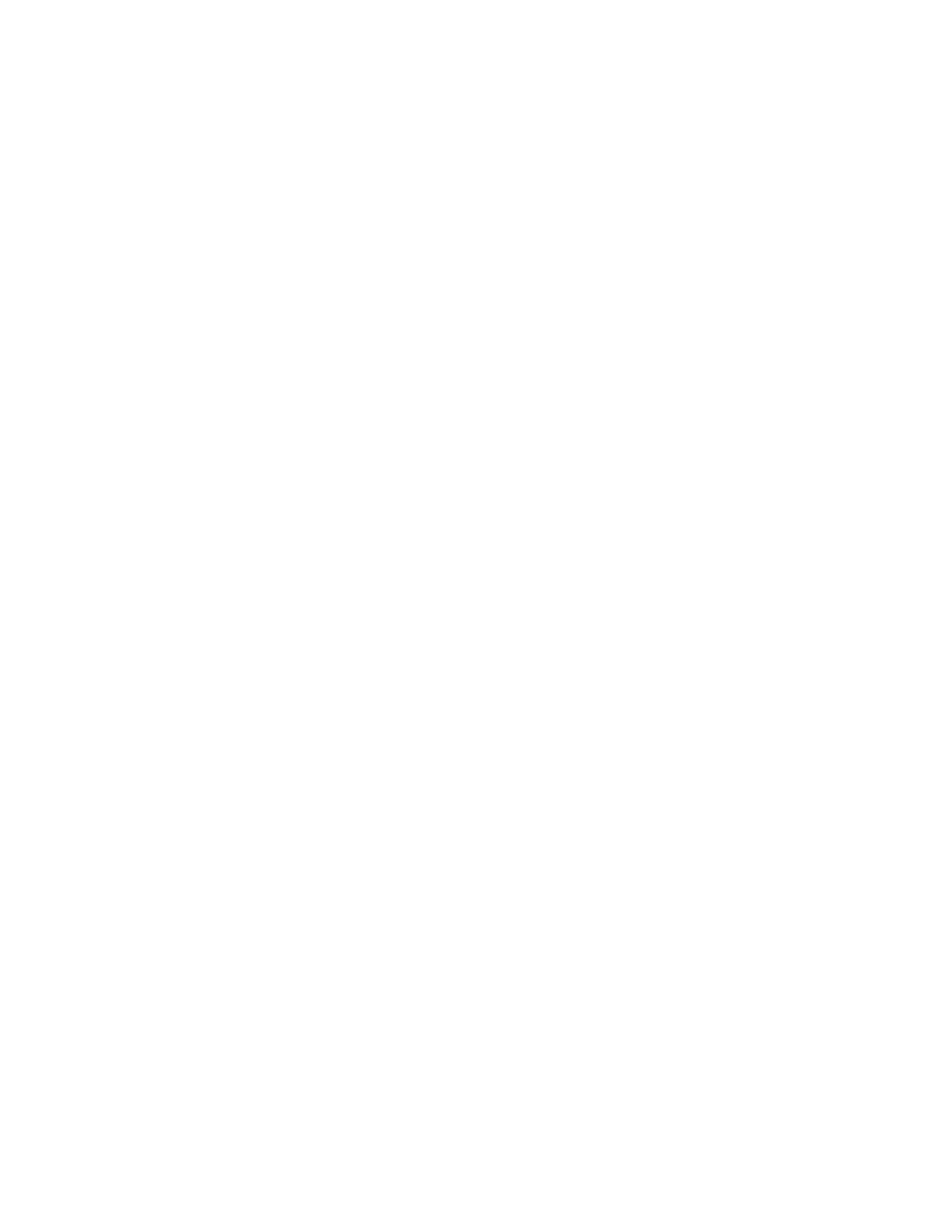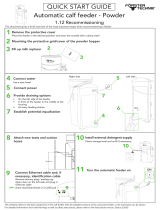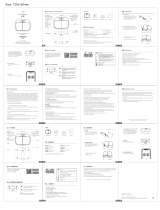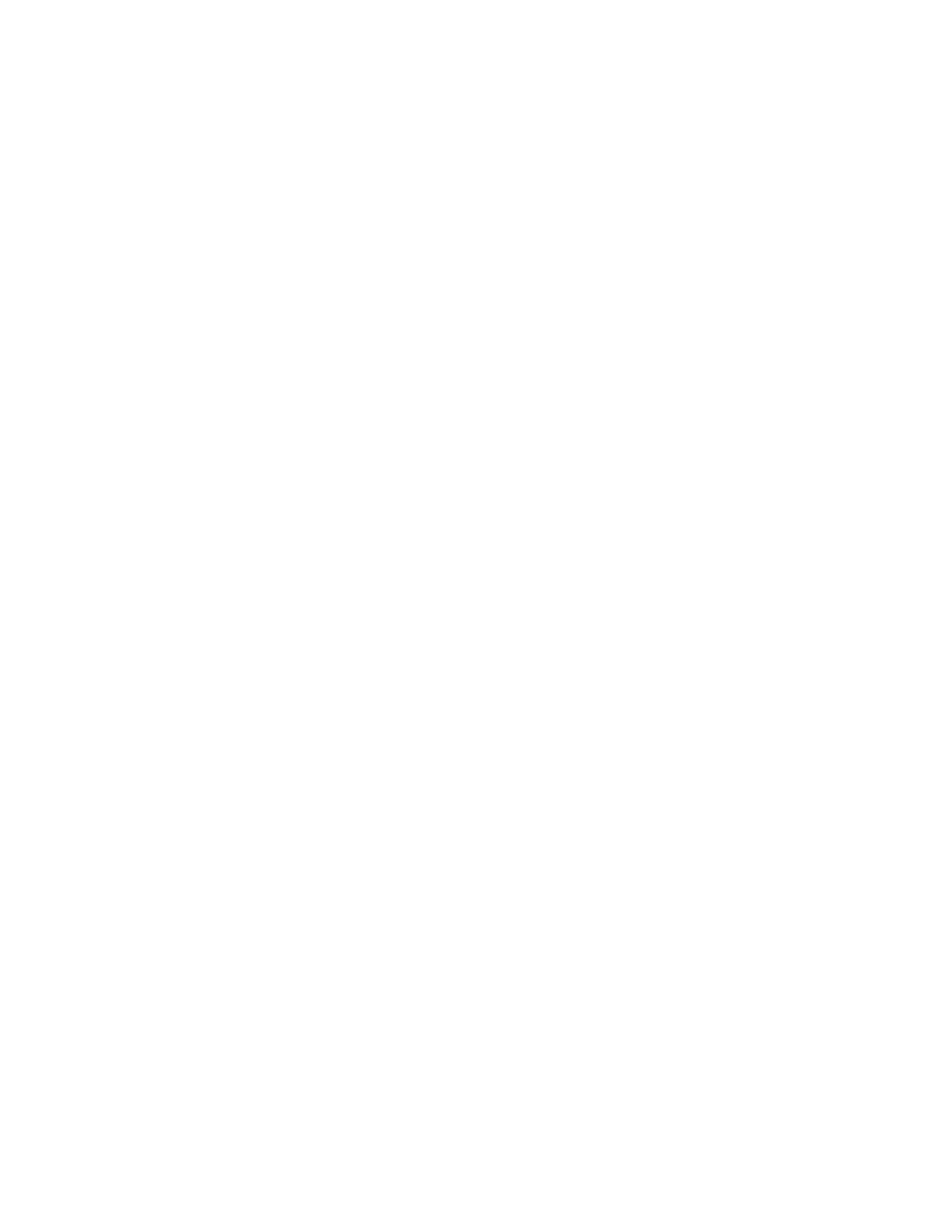
Xerox
®
VersaLink
®
B70XX Multifunction Printer
User Guide
5
Jobs....................................................................................................................................... 84
Jobs Overview .................................................................................................................. 84
Managing Jobs ................................................................................................................ 84
Managing Special Job Types ............................................................................................ 85
Managing Jobs Using the Embedded Web Server............................................................. 88
Copy...................................................................................................................................... 90
Copy Overview ................................................................................................................. 90
Making a Copy................................................................................................................. 90
Copy Workflows ............................................................................................................... 92
ID Card Copy ......................................................................................................................... 98
ID Card Copy Overview .................................................................................................... 98
Copying an ID Card ......................................................................................................... 98
Email ..................................................................................................................................... 99
Email Overview ................................................................................................................ 99
Sending a Scanned Image in an Email ............................................................................. 99
Previewing and Building Jobs ......................................................................................... 101
Scan To................................................................................................................................ 103
Scan To Overview........................................................................................................... 103
Scanning to an Email Address ........................................................................................ 103
Scanning to a User Home Folder .................................................................................... 104
Scan to Desktop............................................................................................................. 105
Scanning to an FTP or SFTP Server................................................................................. 106
Scanning to a Shared Folder on a Network Computer..................................................... 106
Scanning Images into an Application on a Connected Computer ................................... 108
Previewing and Building Jobs ......................................................................................... 110
Fax ...................................................................................................................................... 111
Fax Overview ................................................................................................................. 111
Sending a Fax ................................................................................................................ 111
Fax Workflows................................................................................................................ 113
Server Fax ............................................................................................................................ 120
Server Fax Overview ....................................................................................................... 120
Sending a Server Fax...................................................................................................... 120
Sending a Delayed Server Fax ........................................................................................ 122
Previewing and Building Jobs ......................................................................................... 123
USB ..................................................................................................................................... 124
USB Overview ................................................................................................................ 124
Scanning to a USB Flash Drive ....................................................................................... 124
Printing From a USB Flash Drive..................................................................................... 125
@PrintByXerox ..................................................................................................................... 126
@PrintByXerox Overview ................................................................................................ 126
Printing with the @PrintByXerox App.............................................................................. 126
5 Printing................................................................................................................................... 127
Printing Overview................................................................................................................. 128
Selecting Printing Options.................................................................................................... 129
Print Driver Help............................................................................................................. 129
Table of Contents