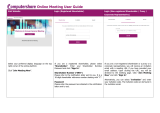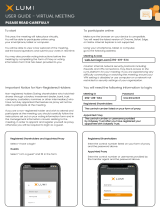Raven RVI-600 is a multi-link receiver voter in multicast mode. It provides high reliability and seamless audio switching for critical communication applications. With its advanced voting algorithm, the RVI-600 ensures that the highest quality audio is always routed to the designated transmitter, even in challenging signal conditions.
Key capabilities of the RVI-600 include:
- Multicast voting: The RVI-600 can receive and vote on audio from multiple receivers, ensuring that the highest quality audio is always routed to the designated transmitter.
- Seamless audio switching: The RVI-600 provides seamless audio switching between receivers, ensuring that there is no interruption in audio during receiver handoffs.
Raven RVI-600 is a multi-link receiver voter in multicast mode. It provides high reliability and seamless audio switching for critical communication applications. With its advanced voting algorithm, the RVI-600 ensures that the highest quality audio is always routed to the designated transmitter, even in challenging signal conditions.
Key capabilities of the RVI-600 include:
- Multicast voting: The RVI-600 can receive and vote on audio from multiple receivers, ensuring that the highest quality audio is always routed to the designated transmitter.
- Seamless audio switching: The RVI-600 provides seamless audio switching between receivers, ensuring that there is no interruption in audio during receiver handoffs.











-
 1
1
-
 2
2
-
 3
3
-
 4
4
-
 5
5
-
 6
6
-
 7
7
-
 8
8
-
 9
9
-
 10
10
-
 11
11
Raven RVI-600 User manual
- Type
- User manual
- This manual is also suitable for
Raven RVI-600 is a multi-link receiver voter in multicast mode. It provides high reliability and seamless audio switching for critical communication applications. With its advanced voting algorithm, the RVI-600 ensures that the highest quality audio is always routed to the designated transmitter, even in challenging signal conditions.
Key capabilities of the RVI-600 include:
- Multicast voting: The RVI-600 can receive and vote on audio from multiple receivers, ensuring that the highest quality audio is always routed to the designated transmitter.
- Seamless audio switching: The RVI-600 provides seamless audio switching between receivers, ensuring that there is no interruption in audio during receiver handoffs.
Ask a question and I''ll find the answer in the document
Finding information in a document is now easier with AI
Related papers
-
Raven M4x Quick Reference Manual
-
Raven M4x FlexGate Quick Reference Manual
-
Raven M4x SNR Voter Quick Reference Manual
-
Raven M4x Quick Reference Manual
-
Raven M4x Quick Reference Manual
-
Raven Automated Radio Check Manual Quick Reference Manual
-
Raven M4x Nexedge Recording Gateway Quick Reference Manual
-
Raven 60100-400 VOX Shelf Quick Reference Manual
-
Raven Bridge, Hybrid, Notch Filter Shelf Quick Reference Manual
-
Raven 37600-410 Quick Reference Manual
Other documents
-
Hikvision DS-D5B75RB/D 75" Smart interactive screen User manual
-
Raytheon SNV-12 Operating instructions
-
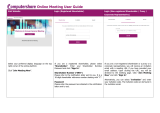 Computershare Online Meeting User guide
Computershare Online Meeting User guide
-
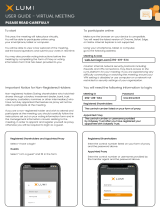 Lumi Virtual Meeting App User guide
Lumi Virtual Meeting App User guide
-
ETC Net3 Setup Manual
-
Ericsson EDACS Station GETC1e 19D901868G3 User manual
-
Raytheon SNV-12 Quick start guide
-
Tyco LBI-38636S User manual
-
Kenwood TKR-740 User manual
-
AVer AVerPen User manual