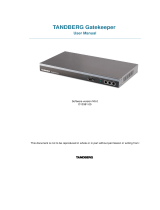D14554.01—OCTOBER 2009
2
Profile 42” with Codec C20
Administrator Guide
Hidden text anchor
Contents Introduction Getting started About the menus The settings menu Settings Library Cameras Appendices Contact us
The top menu bar and the entries in the Table
of Contents are all hyperlinks, just click on
them to go to the topic.
We recommend you visit the TANDBERG
web site regularly for updated versions of this
guide. Go to: http://www.tandberg.com/docs
Table of Contents
Introduction
What’s new —Codec C20 with software version TC2.1 ................. 5
Intellectual Property Rights ........................................................... 6
Trademark ..................................................................................... 6
Disclaimer ..................................................................................... 6
Patent Information ......................................................................... 6
Copyright and License Notice .......................................................6
Safety Instructions ........................................................................7
Safety instructions ....................................................................7
FCC rules 15B, acc. to Class A limits ........................................ 8
EMC A-Class declaration .......................................................... 8
Environmental Issues ....................................................................9
Getting started
System overview ......................................................................... 11
TANDBERG Profile 42” ............................................................ 11
Codec cable configuration .......................................................... 12
How to place the microphones ............................................... 12
Power switch........................................................................... 12
The LED in front of the codec ................................................. 12
The physical interface of Codec C20 .......................................... 13
Using the Remote Control ........................................................... 14
Initial configurations .................................................................... 16
Waking up the system ............................................................. 16
Verify IP address settings ........................................................ 16
If you need to set a static IP address ...................................... 16
Adding the system to the network .......................................... 17
Verify your settings .................................................................. 17
Adjusting the date and time settings ....................................... 17
Setting a menu password ....................................................... 18
About the menus
The Home menu ......................................................................... 20
The Settings menu ...................................................................... 20
The Advanced menu ................................................................... 20
The system settings menus
The Advanced menus .................................................................22
How to change a value............................................................ 22
Description of each setting .....................................................22
The search functionality .......................................................... 23
How to change the menu password ....................................... 24
The system settings library
Description of the system settings ..............................................26
The Audio settings .................................................................. 26
The Camera settings ............................................................... 26
The Conference settings ......................................................... 27
The H323 Profile settings ........................................................ 28
The Network settings .............................................................. 29
The Network Services settings ............................................... 31
The Phonebook Server settings .............................................. 32
The Provisioning settings ........................................................ 33
The Serial Port settings ........................................................... 33
The SIP Profile settings ........................................................... 33
The Standby settings ..............................................................34
The SystemUnit settings ......................................................... 35
The Time settings.................................................................... 35
The Video settings ..................................................................36
The Experimental menu .......................................................... 39
Cameras
The PrecisionHD 1080p camera ................................................. 41
Video output formats ..............................................................43
DIP switch settings for video output formats ......................43
Line voltage frequency ........................................................ 43
Appendices
General room guidelines .............................................................45
The physical conditions ..........................................................45
The room equipment............................................................... 45
Environmental considerations ................................................. 45
The audio quality ..................................................................... 46
Natural communication ........................................................... 46
What’s in
this guide?