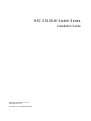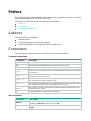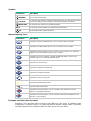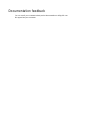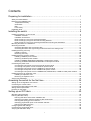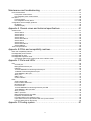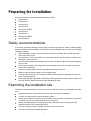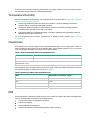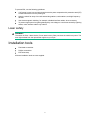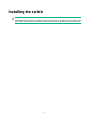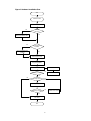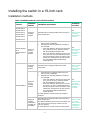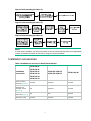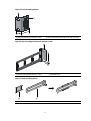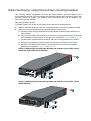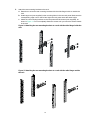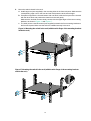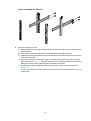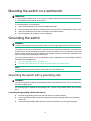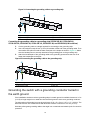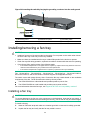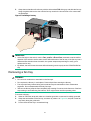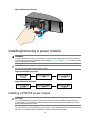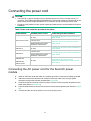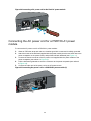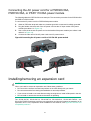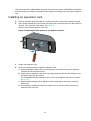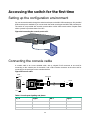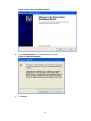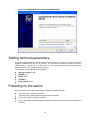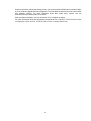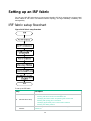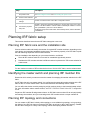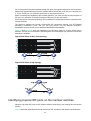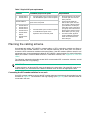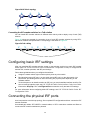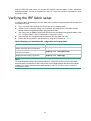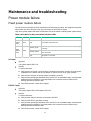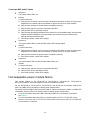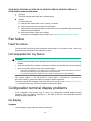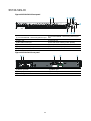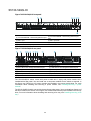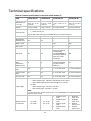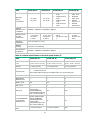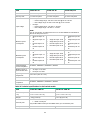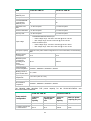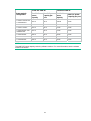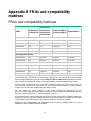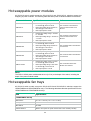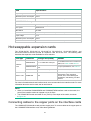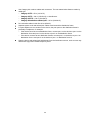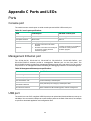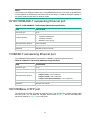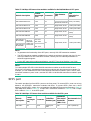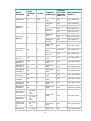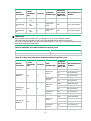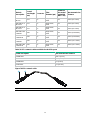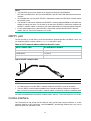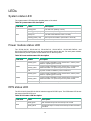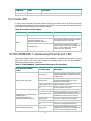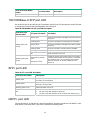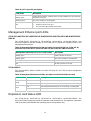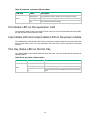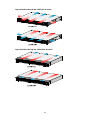H3C S5130-54QS-HI Installation guide
- Category
- Network switches
- Type
- Installation guide
This manual is also suitable for

H3C S5130-HI Switch Series
Installation Guide
New H3C Technologies Co., Ltd.
http://www.h3c.com
Document version: 6W106-20190409

Copyright © 2015-2019, New H3C Technologies Co., Ltd. and its licensors
All rights reserved
No part of this manual may be reproduced or transmitted in any form or by any means without prior written
consent of New H3C Technologies Co., Ltd.
Trademarks
Except for the trademarks of New H3C Technologies Co., Ltd., any trademarks that may be mentioned in this
document are the property of their respective owners.
Notice
The information in this document is subject to change without notice. All contents in this document, including
statements, information, and recommendations, are believed to be accurate, but they are presented without
warranty of any kind, express or implied. H3C shall not be liable for technical or editorial errors or omissions
contained herein.
Environmental protection
This product has been designed to comply with the environmental protection requirements. The storage, use,
and disposal of this product must meet the applicable national laws and regulations.

Preface
H3C S5130-HI Switch Series Installation Guide describes the procedures for installing, accessing,
and troubleshooting the H3C S5130-HI Switch Series.
This preface includes the following topics about the documentation:
• Audience.
• Conventions.
• Documentation feedback.
Audience
This documentation is intended for:
• Network planners.
• Field technical support and servicing engineers.
• Network administrators working with the S5130-HI switch series.
Conventions
The following information describes the conventions used in the documentation.
Command conventions
Convention Description
Boldface Bold
text represents commands and keywords that you enter literally as shown.
Italic
Italic text represents arguments that you replace with actual values.
[ ] Square brackets enclose syntax choices (keywords or arguments) that are optional.
{ x | y | ... }
Braces enclose a set of required syntax choices separated by vertical bars, from which
you select one.
[ x | y | ... ]
Square brackets enclose a set of optional syntax choices separated by vertical bars,
from which you select one or none.
{ x | y | ... } *
Asterisk marked braces enclose a set of required syntax choices separated by vertical
bars, from which you select a minimum of one.
[ x | y | ... ] *
Asterisk marked square brackets enclose optional syntax choices separated by vertical
bars, from which you select one choice, multiple choices, or none.
&<1-n>
The argument or keyword and argument combination before the ampersand (&) sign
can be entered 1 to n times.
# A line that starts with a pound (#) sign is comments.
GUI conventions
Convention Description
Boldface
Window names, button names, field names, and menu items are in Boldface. For
example, the
New User
window opens; click
OK
.
>
Multi-level menus are separated by angle brackets. For example,
File
>
Create
>
Folder
.

Symbols
Convention Description
WARNING!
An alert that calls attention to important information that if not understood or followed
can result in personal injury.
CAUTION:
An alert that calls attention to important information that if not understood or followed
can result in data loss, data corruption, or damage to hardware or software.
IMPORTANT:
An alert that calls attention to essential information.
NOTE:
An alert that contains additional or supplementary information.
TIP:
An alert that provides helpful information.
Network topology icons
Convention Description
Represents a generic network device, such as a router, switch, or firewall.
Represents a routing-capable device, such as a router or Layer 3 switch.
Represents a generic switch, such as a Layer 2 or Layer 3 switch, or a router that
supports Layer 2 forwarding and other Layer 2 features.
Represents an access controller, a unified wired-WLAN module, or the access
controller engine on a unified wired-WLAN switch.
Represents an access point.
Represents a wireless terminator unit.
Represents a wireless terminator.
Represents a mesh access point.
Represents omnidirectional signals.
Represents directional signals.
Represents a security product, such as a firewall, UTM, multiservice security
gateway, or load balancing device.
Represents a security module, such as a firewall, load balancing, NetStream, SSL
VPN, IPS, or ACG module.
Examples provided in this document
Examples in this document might use devices that differ from your device in hardware model,
configuration, or software version. It is normal that the port numbers, sample output, screenshots,
and other information in the examples differ from what you have on your device.
T
T
T
T

Documentation feedback
You can e-mail your comments about product documentation to [email protected].
We appreciate your comments.

i
Contents
Preparing for installation ···································································· 1
Safety recommendations ············································································································· 1
Examining the installation site ······································································································· 1
Temperature/humidity ·········································································································· 2
Cleanliness ························································································································ 2
EMI ·································································································································· 2
Laser safety ······················································································································· 3
Installation tools ························································································································· 3
Installing the switch ·········································································· 4
Installing the switch in a 19-inch rack ····························································································· 6
Installation methods ············································································································· 6
Installation accessories ········································································································· 7
Rack-mounting by using front mounting brackets ······································································· 9
Rack-mounting by using front and rear mounting brackets ························································· 11
Rack-mounting by using front mounting brackets and mounting rail assemblies ······························ 14
Mounting the switch on a workbench ···························································································· 17
Grounding the switch ················································································································ 17
Grounding the switch with a grounding strip ············································································ 17
Grounding the switch with a grounding conductor buried in the earth ground ·································· 19
Installing/removing a fan tray ······································································································ 20
Installing a fan tray ············································································································ 20
Removing a fan tray ··········································································································· 21
Installing/removing a power module ····························································································· 22
Installing a PSR150 power module ························································································ 22
Removing a PSR150 power module ······················································································ 23
Installing a PSR360-56A/PSR720-56A/PSR1110-56A power module ··········································· 24
Removing a PSR360-56A/PSR720-56A/PSR1110-56A power module·········································· 26
Connecting the power cord ········································································································ 27
Connecting the AC power cord for the fixed AC power module ···················································· 27
Connecting a DC power cord for the fixed DC power module ······················································ 28
Connecting the AC power cord for a PSR150-A1 power module ·················································· 29
Connecting the DC power cord for a PSR150-D1 power module ················································· 30
Connecting the AC power cord for a PSR360-56A, PSR720-56A, or PSR1110-56A power module ····· 31
Installing/removing an expansion card ·························································································· 31
Installing an expansion card ································································································ 32
Removing an expansion card ······························································································· 34
Verifying the installation ············································································································· 34
Accessing the switch for the first time ················································· 35
Setting up the configuration environment ······················································································ 35
Connecting the console cable ····································································································· 35
Connecting the Mini USB console cable ························································································ 36
Setting terminal parameters ······································································································· 38
Powering on the switch ············································································································· 38
Setting up an IRF fabric ··································································· 40
IRF fabric setup flowchart ·········································································································· 40
Planning IRF fabric setup ··········································································································· 41
Planning IRF fabric size and the installation site ······································································· 41
Identifying the master switch and planning IRF member IDs ······················································· 41
Planning IRF topology and connections·················································································· 41
Identifying physical IRF ports on the member switches ······························································ 42
Planning the cabling scheme ······························································································· 43
Configuring basic IRF settings ···································································································· 45
Connecting the physical IRF ports ······························································································· 45
Verifying the IRF fabric setup ······································································································ 46

ii
Maintenance and troubleshooting ······················································ 47
Power module failure ················································································································ 47
Fixed power module failure ·································································································· 47
Hot swappable power module failure ····················································································· 48
Fan failure ······························································································································ 49
Fixed fan failure ················································································································ 49
Hot swappable fan tray failure ······························································································ 49
Configuration terminal display problems ························································································ 49
No display ························································································································ 49
Garbled display ················································································································· 50
Appendix A Chassis views and technical specifications ·························· 51
Chassis views ························································································································· 51
S5130-30S-HI ··················································································································· 51
S5130-54S-HI ··················································································································· 52
S5130-30F-HI ··················································································································· 53
S5130-30C-HI ·················································································································· 54
S5130-30C-PWR-HI ·········································································································· 55
S5130-34C-HI ·················································································································· 56
S5130-54C-HI ·················································································································· 57
S5130-54C-PWR-HI ·········································································································· 58
S5130-54QS-HI ················································································································ 59
Technical specifications ············································································································· 60
Appendix B FRUs and compatibility matrixes ······································· 65
FRUs and compatibility matrixes ································································································· 65
Hot swappable power modules ··································································································· 66
Hot swappable fan trays ············································································································ 66
Hot swappable expansion cards ·································································································· 67
Connecting cables to the copper ports on the interface cards ······················································ 67
Appendix C Ports and LEDs ····························································· 69
Ports ····································································································································· 69
Console port ····················································································································· 69
Management Ethernet port ·································································································· 69
USB port ························································································································· 69
10/100/1000BASE-T autosensing Ethernet port ······································································· 70
1/10BASE-T autosensing Ethernet port ·················································································· 70
100/1000Base-X SFP port ··································································································· 70
SFP+ port ························································································································ 71
QSFP+ port ······················································································································ 75
Combo interface ················································································································ 75
LEDs ····································································································································· 76
System status LED ············································································································ 76
Power module status LED ··································································································· 76
RPS status LED ················································································································ 76
Port mode LED ················································································································· 77
10/100/1000BASE-T autosensing Ethernet port LED ································································ 77
100/1000Base-X SFP port LED ···························································································· 78
SFP+ port LED ················································································································· 78
QSFP+ port LED ··············································································································· 78
Management Ethernet port LEDs ·························································································· 79
Expansion card status LED ································································································· 79
Port status LED on the expansion card ·················································································· 80
Input status LED and output status LED on the power module ···················································· 80
Fan tray status LED on the fan tray ······················································································· 80
Appendix D Cooling system ······························································ 81

1
Preparing for installation
H3C S5130-HI Switch Series includes the following models:
• S5130-30S-HI
• S5130-54S-HI
• S5130-30F-HI
• S5130-30C-HI
• S5130-30C-PWR-HI
• S5130-34C-HI
• S5130-54C-HI
• S5130-54C-PWR-HI
• S5130-54QS-HI
Safety recommendations
To avoid any equipment damage or bodily injury caused by improper use, read the following safety
recommendations before installation. Note that the recommendations do not cover every possible
hazardous condition.
• Before cleaning the switch, remove all power cords from the switch. Do not clean the switch
with a wet cloth or liquid.
• Do not place the switch near water or in a damp environment. Prevent water or moisture from
entering the switch chassis.
• Do not place the switch on an unstable case or desk. The switch might be severely damaged in
case of a fall.
• Ensure good ventilation of the equipment room and keep the air inlet and outlet vents of the
switch free of obstruction.
• Connect the yellow-green protection grounding cable before power-on.
• Make sure the operating voltage is in the required range.
• To avoid electrical shocks, do not open the chassis while the switch is operating or when the
switch is just powered off.
• When replacing field replaceable units (FRUs), including expansion cards, power modules, and
fan trays, wear an ESD wrist strap to avoid damaging the units.
Examining the installation site
The switch must be used indoors. You can mount your switch in a rack or on a workbench, but make
sure:
• Adequate clearance is reserved at the air inlet and outlet vents for ventilation.
• The rack or workbench has a good ventilation system.
• Identify the hot aisle and cold aisle at the installation site, and make sure ambient air flows into
the switch from the cold aisle and exhausts to the hot aisle.
• Identify the airflow designs of neighboring devices, and prevent hot air flowing out of the
neighboring device from entering the device.
• The rack is sturdy enough to support the switch and its accessories.
• The rack or workbench is reliably grounded.

2
To ensure correct operation and long service life of your switch, install it in an environment that meets
the requirements described in the following subsections.
Temperature/humidity
Maintain temperature and humidity in the equipment room as described in "Appendix A Chassis
views and technical specifications."
• Lasting high relative humidity can cause poor insulation, electricity leakage, mechanical
property change of materials, and metal corrosion.
• Lasting low relative humidity can cause washer contraction and ESD and bring problems
including loose mounting screws and circuit failure.
• High temperature can accelerate the aging of insulation materials and significantly lower the
reliability and lifespan of the switch.
For the temperature and humidity requirements of different switch models, see "Technical
specifications."
Cleanliness
Dust buildup on the chassis might result in electrostatic adsorption, which causes poor contact of
metal components and contact points, especially when indoor relative humidity is low. In the worst
case, electrostatic adsorption can cause communication failure.
Table 1 Dust concentration limit in the equipment room
Substance Concentration limit (particles/m³)
Dust
≤ 3 x 10
4
(no visible dust on the tabletop over three days)
NOTE:
Dust diameter ≥ 5 μm
The equipment room must also meet strict limits on salts, acids, and sulfides to eliminate corrosion
and premature aging of components, as shown in Tabl e 2.
Table 2
Harmful gas limits in the equipment room
Gas Maximum concentration (mg/m
3
)
SO
2
0.2
H
2
S 0.006
NH
3
0.05
Cl
2
0.01
EMI
All electromagnetic interference (EMI) sources, from outside or inside of the switch and application
system, adversely affect the switch in the following ways:
• A conduction pattern of capacitance coupling.
• Inductance coupling.
• Electromagnetic wave radiation.
• Common impedance (including the grounding system) coupling.

3
To prevent EMI, use the following guidelines:
• If AC power is used, use a single-phase three-wire power receptacle with protection earth (PE)
to filter interference from the power grid.
• Keep the switch far away from radio transmitting stations, radar stations, and high-frequency
devices.
• Use electromagnetic shielding, for example, shielded interface cables, when necessary.
• To prevent signal ports from getting damaged by overvoltage or overcurrent caused by lightning
strikes, route interface cables only indoors.
Laser safety
WARNING!
The switch is Class 1 laser device. Do not stare into any fiber port when the switch has power. The
laser light emitted from the optical fiber might hurt your eyes.
Installation tools
• Flat-blade screwdriver
• Phillips screwdriver
• ESD wrist strap
All these installation tools are user supplied.

4
Installing the switch
CAUTION:
Keep the tamper-proof seal on a mounting screw on the chassis cover intact, and if you want to open
the chassis, contact H3C for permission. Otherwise, H3C shall not be liable for any consequence.

5
Figure 1 Hardware installation flow
Ground the switch
Install the switch
Start
Connect power cords
Verify the installation
Power on the switch
Select and install power
modules
Hot-swap power
modules?
Yes
No
Operating correctly?
Power off the switch
Troubleshoot the switch
No
Yes
Hot-swap cards?
Install expansion cards
Yes
Troubleshoot the switch
Yes
No
End
No
Hot-swap
fan trays?
Select and install fan trays
Yes
No
Operating correctly?
Install transceiver modules
and cables

6
Installing the switch in a 19-inch rack
Installation methods
Table 3 Installation methods for the S5130-HI switches
Chassis
Installation
methods
Installation requirements
Installation
procedure
S5130-30S-HI
S5130-54S-HI
S5130-30F-HI
S5130-30C-HI
S5130-34C-HI
S5130-54C-HI
Using front
mounting
brackets
Install the front mounting brackets at the port side or
power module side.
See
"Rack-mountin
g b
y using
front mounting
brackets."
S5130-30C-PW
R-HI
S5130-54C-PW
R-HI
Using front
and rear
mounting
brackets
• Install the front mounting brackets at the port
side or power module side.
• Install the rear mounting brackets according to
the rack depth.
{ If the rack depth is in the range of 429 to 595
mm (16.89 to 23.43 in), orient the bracket
with the wide flange inside the rack.
{ If the rack depth is in the range of 274 to 440
mm (10.79 to 17.32 in) and the distance from
the rear rack posts to the inner surface of the
cabinet door is longer than 153 mm (6.02 in),
orient the bracket with the wide flange
outside the rack.
See
"Rack-mountin
g by using
front and rear
mounting
brackets."
S5130-54QS-HI
Using front
mounting
brackets
Install the front mounting brackets at the power
module side.
See
"Rack-mountin
g b
y using
front mounting
brackets."
Using front
and rear
mounting
brackets
• Install the front mounting brackets at the port
side or power module side.
• Install the rear mounting brackets according to
the rack depth.
{ If the rack depth is in the range of 332 to 496
mm (13.07 to 19.53 in), orient the bracket
with the wide flange inside the rack.
{ If the rack depth is in the range of 174 to 341
mm (6.85 to 13.43 in) and the distance from
the rear rack posts to the inner surface of the
cabinet door is longer than 153 mm (6.02 in),
orient the bracket with the wide flange
outside the rack.
As a best practice, use this method for enterprise
networks.
See
"Rack-mountin
g b
y using
front and rear
mounting
brackets."
Using front
mounting
brackets and
mounting rail
assemblies
Install the front mounting brackets at the port side or
power module side.
The distance between the front rack post and the rear
rack post must be in the range of 562 to 754 mm
(22.13 to 29.69 in).
As a best practice, use this method for data centers.
See
"Rack-mountin
g b
y using
front mounting
brackets and
mounting rail
assemblies."

7
Figure 2 Rack-mounting procedure (1)
Figure 3 Rack-mounting procedure (2)
Figure 4 Rack-mounting procedure (3)
NOTE:
If a rack shelf is available, you can put the switch on the rack shelf, slide the switch to an appropriate
location, and attach the switch to the rack by using the mounting brackets.
Installation accessories
Table 4 Installation accessories for the S5130-HI switches
Installation
accessories
S5130-30S-HI
S5130-54S-HI
S5130-30F-HI
S5130-30C-HI
S5130-34C-HI
S5130-54C-HI
S5130-30C-PWR-HI
S5130-54C-PWR-HI
S5130-54QS-HI
Front mounting
brackets (Figure 5)
Provid
ed Provided Provided
Rear mounting
brackets and
shoulder screws
(Figure 6)
N/A Provid
ed Provided
Chassis rails and
slide rails (Figure 7)
N/A N/A
Optional
Grounding cable Provided Provided Provided

8
Figure 5 Front mounting bracket
(1) Hole for attaching the bracket to a rack (2) Hole for attaching the bracket to the switch chassis
Figure 6 Rear mounting bracket and shoulder screw
(1) Hole for attaching the bracket to a rack (2) Shoulder screw
Figure 7 Rack mounting rail kit
(1) Chassis rail (2) Slide rail

9
Rack-mounting by using front mounting brackets
This task requires two people.
This mounting method is applicable only to the S5130-30S-HI, S5130-54S-HI, S5130-30F-HI,
S5130-30C-HI, S5130-34C-HI, S5130-54C-HI, and S5130-54QS-HI switches.
To install the switch in a 19-inch rack by using the front mounting brackets:
1. Wear an ESD wrist strap and make sure it makes good skin contact and is reliably grounded.
2. Determine the mounting position on the switch for the front mounting brackets.
You can install the front mounting brackets at one of the following positions:
{ S5130-30S-HI, S5130-54S-HI, S5130-30F-HI, S5130-30C-HI, S5130-34C-HI, and
S5130-54C-HI switches—Port side or power module side installation position.
{ S5130-54QS-HI switch—Power module side installation position.
3. Attach the front mounting brackets to the chassis:
a. Unpack the front mounting brackets and the M4 screws (supplied with the switch) for
attaching the brackets to the switch chassis.
b. Align the round holes in the wide flange of one front mounting bracket with the screw holes
in the chassis.
c. Use M4 screws to attach the mounting bracket to the chassis.
d. Repeat the proceeding two steps to attach the other mounting bracket to the chassis.
Figure 8 Attaching the front mounting bracket to the port side
Figure 9 Attaching the front mounting bracket to the power module side

10
4. Mount the chassis in the rack:
a. Install cage nuts (user-supplied) in the mounting holes in the front rack posts. Make sure the
corresponding cage nuts on the left and right front rack posts are at the same height.
b. One person holds the switch chassis and aligns the installation holes on the mounting
brackets with the cage nuts on the rack posts.
c. The other person uses M6 screws (user supplied) to attach the mounting brackets to the
rack.
Figure 10 Mounting the switch in the rack (front mounting brackets at the port side)
Figure 11 Mounting the switch in the rack (front mounting brackets at the power module
side)

11
Rack-mounting by using front and rear mounting brackets
This mounting method is applicable only to the S5130-30C-PWR-HI, S5130-54C-PWR-HI, and
S5130-54QS-HI switches. You can install the front mounting brackets at the port-side or power-side
mounting position as needed. The following takes port-side mounting as an example. The
power-side mounting is similar.
This task requires two people.
To install the switch in a 19-inch rack by using the front and rear mounting brackets:
1. Wear an ESD wrist strap and make sure it makes good skin contact and is reliably grounded.
2. Attach the front mounting brackets and shoulder screws to the chassis:
a. Unpack the front mounting brackets and the M4 screws for attaching the brackets to the
switch chassis.
b. Align the round holes in the wide flange of one front mounting bracket with the screw holes
in the port-side mounting position on one side of the chassis (see Figure 12 and Figure 13).
c. Use M4 scre
ws (supplied with the switch) to attach the mounting bracket to the chassis.
d. Repeat the proceeding two steps to attach the other mounting bracket to the chassis.
e. Unpack the shoulder screws. Attach the shoulder screw to one of the two installation
positions as red-marked in Figure 12 an
d Figure 13.
Figure 12 Attaching the front mounting brackets and shoulder screws to the chassis
(S5130-30C-PWR-HI/S5130-54C-PWR-HI)
Figure 13 Attaching the front mounting brackets and shoulder screws to the chassis
(S5130-54QS-HI)

12
3. Attach the rear mounting brackets to the rack:
a. Determine to orient the rear mounting brackets with the wide flange inside or outside the
rack.
b. Install cage nuts (user-supplied) in the mounting holes in the rear rack posts. Make sure the
corresponding cage nuts on the left and right rear rack posts are at the same height.
c. Attach the rear mounting brackets to the rear posts with M6 screws (user supplied), as
shown in Figure 14. Do
not completely fasten the screws until you mount the switch chassis
in the rack.
Figure 14 Attaching the rear mounting brackets to a rack with the wide flange inside the
rack
Figure 15 Attaching the rear mounting brackets to a rack with the wide flange outside
the rack

13
4. Mount the switch chassis in the rack:
a. Install cage nuts (user-supplied) in the mounting holes in the front rack posts. Make sure the
corresponding cage nuts on the front and rear rack posts are at the same height.
b. One person supports the chassis bottom with one hand, holds the front part of the chassis
with the other hand, and pushes the chassis into the rack gently.
Make sure the shoulder screws closely contact with the upper edges of the rear mounting
brackets, as shown in Figure 16 a
nd Figure 17.
c. The other person uses M6 screws (user-supplied) to attach the front mounting brackets to
the front rack posts. Make sure the switch is installed securely in the rack.
Figure 16 Mounting the switch in the rack (with the wide flange of the mounting brackets
inside the rack)
Figure 17 Mounting the switch in the rack (with the wide flange of the mounting brackets
outside the rack)
Page is loading ...
Page is loading ...
Page is loading ...
Page is loading ...
Page is loading ...
Page is loading ...
Page is loading ...
Page is loading ...
Page is loading ...
Page is loading ...
Page is loading ...
Page is loading ...
Page is loading ...
Page is loading ...
Page is loading ...
Page is loading ...
Page is loading ...
Page is loading ...
Page is loading ...
Page is loading ...
Page is loading ...
Page is loading ...
Page is loading ...
Page is loading ...
Page is loading ...
Page is loading ...
Page is loading ...
Page is loading ...
Page is loading ...
Page is loading ...
Page is loading ...
Page is loading ...
Page is loading ...
Page is loading ...
Page is loading ...
Page is loading ...
Page is loading ...
Page is loading ...
Page is loading ...
Page is loading ...
Page is loading ...
Page is loading ...
Page is loading ...
Page is loading ...
Page is loading ...
Page is loading ...
Page is loading ...
Page is loading ...
Page is loading ...
Page is loading ...
Page is loading ...
Page is loading ...
Page is loading ...
Page is loading ...
Page is loading ...
Page is loading ...
Page is loading ...
Page is loading ...
Page is loading ...
Page is loading ...
Page is loading ...
Page is loading ...
Page is loading ...
Page is loading ...
Page is loading ...
Page is loading ...
Page is loading ...
Page is loading ...
Page is loading ...
-
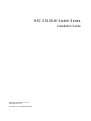 1
1
-
 2
2
-
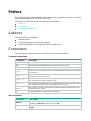 3
3
-
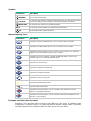 4
4
-
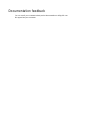 5
5
-
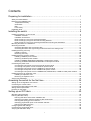 6
6
-
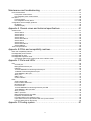 7
7
-
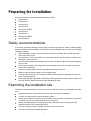 8
8
-
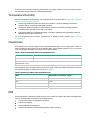 9
9
-
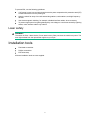 10
10
-
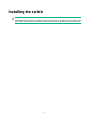 11
11
-
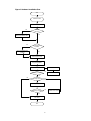 12
12
-
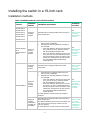 13
13
-
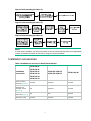 14
14
-
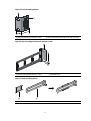 15
15
-
 16
16
-
 17
17
-
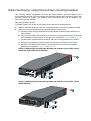 18
18
-
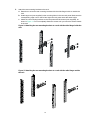 19
19
-
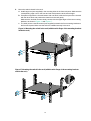 20
20
-
 21
21
-
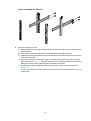 22
22
-
 23
23
-
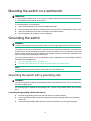 24
24
-
 25
25
-
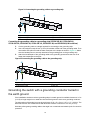 26
26
-
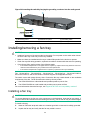 27
27
-
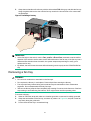 28
28
-
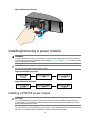 29
29
-
 30
30
-
 31
31
-
 32
32
-
 33
33
-
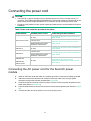 34
34
-
 35
35
-
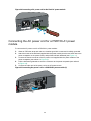 36
36
-
 37
37
-
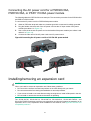 38
38
-
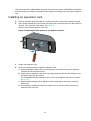 39
39
-
 40
40
-
 41
41
-
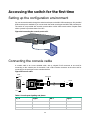 42
42
-
 43
43
-
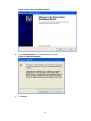 44
44
-
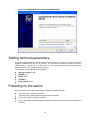 45
45
-
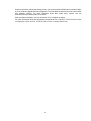 46
46
-
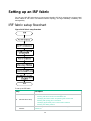 47
47
-
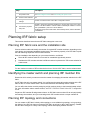 48
48
-
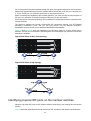 49
49
-
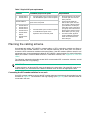 50
50
-
 51
51
-
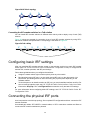 52
52
-
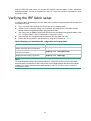 53
53
-
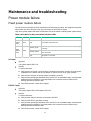 54
54
-
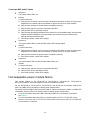 55
55
-
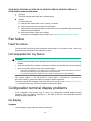 56
56
-
 57
57
-
 58
58
-
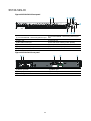 59
59
-
 60
60
-
 61
61
-
 62
62
-
 63
63
-
 64
64
-
 65
65
-
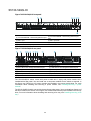 66
66
-
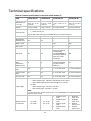 67
67
-
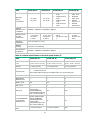 68
68
-
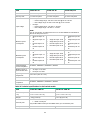 69
69
-
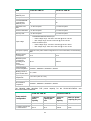 70
70
-
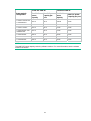 71
71
-
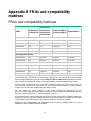 72
72
-
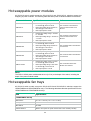 73
73
-
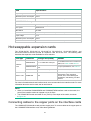 74
74
-
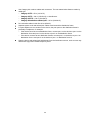 75
75
-
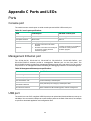 76
76
-
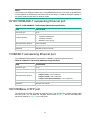 77
77
-
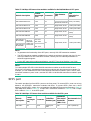 78
78
-
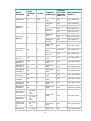 79
79
-
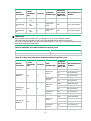 80
80
-
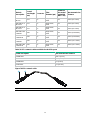 81
81
-
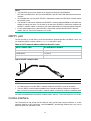 82
82
-
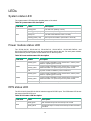 83
83
-
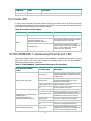 84
84
-
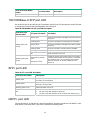 85
85
-
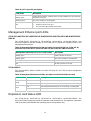 86
86
-
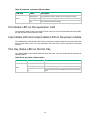 87
87
-
 88
88
-
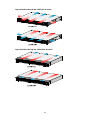 89
89
H3C S5130-54QS-HI Installation guide
- Category
- Network switches
- Type
- Installation guide
- This manual is also suitable for
Ask a question and I''ll find the answer in the document
Finding information in a document is now easier with AI
Related papers
-
H3C PSR1800-56A User manual
-
H3C S7500X Series Installation guide
-
H3C PSR150-D1 User manual
-
H3C S5500-EI Series Quick Start
-
H3C LSQM1TGS24QSA0 User manual
-
H3C S9800 Series Installation guide
-
H3C LSPM6G4T6 User manual
-
H3C S7508E-X Installation, Quick Start
-
H3C LSPM1FANSA User manual
-
H3C LSQM1TGT24QSM0 User manual
Other documents
-
Gigabyte R151-Z30 Installation guide
-
Perle IDS-509CPP Quick start guide
-
Hikvision DS-3E2552-H Quick start guide
-
Dahua AR506-E Quick Start
-
3com Switch 4800G PWR 48-Port Configuration manual
-
Juniper JCS 1200 Replacing Manual
-
SilverStone RMS07 Series User manual
-
Dahua AR306-E Quick Start
-
FS IES5100-24TF User guide
-
Perle IDS-409C Quick start guide