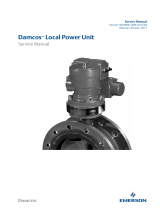Page is loading ...

H3C S9800 Switch Series
Installation Guide
New H3C Technologies Co., Ltd.
http://www.h3c.com
Document version: 6W105-20181128

Copyright © 2013-2018, New H3C Technologies Co., Ltd. and its licensors
All rights reserved
No part of this manual may be reproduced or transmitted in any form or by any means without prior written
consent of New H3C Technologies Co., Ltd.
Trademarks
Except for the trademarks of New H3C Technologies Co., Ltd., any trademarks that may be mentioned in this
document are the property of their respective owners.
Notice
The information in this document is subject to change without notice. All contents in this document, including
statements, information, and recommendations, are believed to be accurate, but they are presented without
warranty of any kind, express or implied. H3C shall not be liable for technical or editorial errors or omissions
contained herein.
Environmental protection
This product has been designed to comply with the environmental protection requirements. The storage, use,
and disposal of this product must meet the applicable national laws and regulations.

Preface
The H3C S9800 Switch Series Installation Guide guides you through the installation of your switch. It
covers product overview, preparing for installation, installing the switch, powering on the switch for
the first time, setting up an IRF fabric, and troubleshooting.
This preface includes the following topics about the documentation:
• Audience.
• Conventions.
• Documentation feedback.
Audience
This documentation is intended for:
• Network planners.
• Field technical support and servicing engineers.
• Network administrators working with the S9800.
Conventions
The following information describes the conventions used in the documentation.
Command conventions
Convention Description
Boldface Bold
text represents commands and keywords that you enter literally as shown.
Italic
Italic text represents arguments that you replace with actual values.
[ ] Square brackets enclose syntax choices (keywords or arguments) that are optional.
{ x | y | ... }
Braces enclose a set of required syntax choices separated by vertical bars, from which you
select one.
[ x | y | ... ]
Square brackets enclose a set of optional syntax choices separated by vertical bars, from
which you select one or none.
{ x | y | ... } *
Asterisk marked braces enclose a set of required syntax choices separated by vertical
bars, from which you select a minimum of one.
[ x | y | ... ] *
Asterisk marked square brackets enclose optional syntax choices separated by vertical
bars, from which you select one choice, multiple choices, or none.
&<1-n>
The argument or keyword and argument combination before the ampersand (&) sign can
be entered 1 to n times.
# A line that starts with a pound (#) sign is comments.
GUI conventions
Convention Description
Boldface
Window names, button names, field names, and menu items are in Boldface. For example,
the
New User
window opens; click
OK
.
> Multi-level menus are separated by angle brackets. For example,
File
>
Create
>
Folder
.

Symbols
Convention Description
WARNING!
An alert that calls attention to important information that if not understood or followed
can result in personal injury.
CAUTION:
An alert that calls attention to important information that if not understood or followed
can result in data loss, data corruption, or damage to hardware or software.
IMPORTANT:
An alert that calls attention to essential information.
NOTE:
An alert that contains additional or supplementary information.
TIP:
An alert that provides helpful information.
Network topology icons
Convention Description
Represents a generic network device, such as a router, switch, or firewall.
Represents a routing-capable device, such as a router or Layer 3 switch.
Represents a generic switch, such as a Layer 2 or Layer 3 switch, or a router that
supports Layer 2 forwarding and other Layer 2 features.
Represents an access controller, a unified wired-WLAN module, or the access
controller engine on a unified wired-WLAN switch.
Represents an access point.
Represents a wireless terminator unit.
Represents a wireless terminator.
Represents a mesh access point.
Represents omnidirectional signals.
Represents directional signals.
Represents a security product, such as a firewall, UTM, multiservice security
gateway, or load balancing device.
Represents a security module, such as a firewall, load balancing, NetStream, SSL
VPN, IPS, or ACG module.
Examples provided in this document
Examples in this document might use devices that differ from your device in hardware model,
configuration, or software version. It is normal that the port numbers, sample output, screenshots,
and other information in the examples differ from what you have on your device.
T
T
T
T

Documentation feedback
You can e-mail your comments about product documentation to [email protected].
We appreciate your comments.

i
Contents
Preparing for installation ···································································· 1
Safety recommendations ············································································································· 1
Examining the installation site ······································································································· 1
Temperature and humidity ····································································································· 1
Cleanliness ························································································································ 2
EMI ·································································································································· 2
Laser safety ······················································································································· 3
Installing the switch ·········································································· 4
Installing the switch in a 19-inch rack ····························································································· 4
Mounting brackets and cable management bracket ···································································· 4
Rack mounting rail kit ··········································································································· 7
Rack-mounting clearance requirements ··················································································· 8
Rack-mounting procedures at a glance ···················································································· 9
Installing the installation accessories for the S9804 switch ························································· 10
Installing the installation accessories for the S9810 switch ························································· 12
Rack-mounting the S9804 switch ·························································································· 13
Rack-mounting the S9810 switch ·························································································· 16
Grounding the switch ················································································································ 19
Installing FRUs ·············································································· 21
Attaching an ESD wrist strap ······································································································ 21
Installing switching fabric modules for the S9810 switch ··································································· 21
Installing one switching fabric module ···················································································· 21
Installing two switching fabric modules ··················································································· 22
Installing fan trays ···················································································································· 23
Installing the LSVM1S9800FAN/LSVM2S9800FAN fan tray for the S9804 switch ···························· 23
Installing the LSVM1S9810FAN/LSVM2S9810FAN fan tray for the S9810 switch ···························· 24
Installing a power module ·········································································································· 26
Connecting the power cord ········································································································ 27
Connecting an AC power cord to the switch ············································································ 27
Connecting a DC power cord to the switch ·············································································· 28
Installing an LPU ····················································································································· 29
Verifying the installation ············································································································· 30
Replacing FRUs ············································································· 31
Replacing a fan tray·················································································································· 31
Replacing the LSVM1S9800FAN/LSVM2S9800FAN fan tray ······················································ 31
Replacing the LSVM1S9810FAN/LSVM2S9810FAN fan tray ······················································ 32
Replacing a switching fabric module ···························································································· 32
Replacing a power module ·································································································· 33
Replacing an LPU ············································································································· 34
Accessing the switch for the first time ················································· 36
Setting up the configuration environment ······················································································ 36
Connecting the console cable ····································································································· 36
Setting terminal parameters ······································································································· 37
Powering on the switch ············································································································· 37
Configuring the switch ··············································································································· 38
Configuring login authentication modes ·················································································· 38
Configuring the basic access function ···················································································· 38
Configuration example ········································································································ 39
Verifying the network configuration ························································································ 40
Connecting the switch to the network ··························································································· 40
Connecting the switch to the network through an optical fiber ····················································· 40
Testing connectivity ·················································································································· 41

ii
Setting up an IRF fabric ··································································· 42
IRF fabric setup flowchart ·········································································································· 42
Planning IRF fabric setup ··········································································································· 43
Planning IRF fabric size and the installation site ······································································· 43
Identifying the master switch and planning IRF member IDs ······················································· 43
Planning IRF topology and connections·················································································· 44
Identifying physical IRF ports on the member switches ······························································ 44
Installing IRF member switches ··································································································· 44
Configuring basic IRF settings ···································································································· 44
Connecting the physical IRF ports ······························································································· 45
Verifying the IRF fabric configuration ···························································································· 45
Maintenance and troubleshooting ······················································ 46
Configuration terminal problems ·································································································· 46
No display on the configuration terminal ················································································· 46
Garbled display on the configuration terminal ·········································································· 46
Power module failure ················································································································ 47
Fan tray failure ························································································································ 47
Switching fabric module failure ···································································································· 48
LPU failure ····························································································································· 48
Interface failure ······················································································································· 48
Technical support ···················································································································· 49
Appendix A Chassis views and technical specifications ·························· 50
Chassis views ························································································································· 50
S9804 ····························································································································· 50
S9810 ····························································································································· 51
Technical specifications ············································································································· 52
Weights ··························································································································· 52
Dimensions ······················································································································ 53
Ports and slots ·················································································································· 53
Power consumptions ·········································································································· 54
Heat dissipation ················································································································ 55
Temperature and humidity ··································································································· 55
Noise ······························································································································ 55
Other specifications ·················································································································· 55
Cooling system ························································································································ 56
Cooling system for the S9804 switch ····················································································· 56
Cooling system for the S9810 switch ····················································································· 57
Appendix B FRUs and compatibility matrixes ······································· 59
LPUs ····································································································································· 59
Switching fabric modules ··········································································································· 59
Power modules ······················································································································· 60
Fan trays ································································································································ 61
Transceiver modules ················································································································ 61
Appendix C Ports and LEDs ····························································· 65
Ports ····································································································································· 65
Console port ····················································································································· 65
Management Ethernet port ·································································································· 65
USB port ························································································································· 65
LEDs ····································································································································· 65
S9804 chassis LEDs ·········································································································· 65
S9810 switching fabric module LEDs ····················································································· 67
LPU LEDs ························································································································ 68
Power module LEDs ·········································································································· 69
Index ··························································································· 70

1
Preparing for installation
Safety recommendations
To avoid equipment damage and bodily injury, read the following safety recommendations before
installation. Note that the recommendations do not cover every possible hazardous condition.
• Before cleaning the switch, remove all power cords from the switch. Do not clean the switch
with wet cloth or liquid.
• Do not place the switch near water or in a damp environment. Prevent water or moisture from
entering the switch.
• Do not place the switch on an unstable case or desk. The switch might be severely damaged in
case of a fall.
• Ensure good ventilation of the equipment room and keep the air inlet and outlet vents of the
switch free of obstruction.
• Make sure the input voltage is in the required range.
• To avoid electrical shocks, do not open the chassis while the switch is operating or when the
switch is just powered off.
• When replacing FRUs, including cards, power modules, and fan trays, wear an ESD wrist strap
to avoid ESD damage. For information about wearing an ESD wrist strap, see "Attaching an
ESD wris
t strap."
Examining the installation site
Make sure the installation site meets the following requirements:
• Adequate clearance is reserved at the air inlet and outlet vents for ventilation.
• The rack has a good ventilation system.
• The rack has enough space to accommodate the switch. For information about switch
dimensions and requirements for the rack, see "Installing the switch."
• Identify the hot aisle and cold aisle at the installation site, and make sure ambient air flows into
the switch from the cold aisle and exhausts to the hot aisle.
• Identify the airflow designs of neighboring devices, and prevent hot air flowing out of the bottom
device from entering the top device.
• The rack is sturdy enough to support the switch and its accessories.
• The rack is reliably grounded.
To ensure correct operation and long service life of the switch, install it in an environment that meets
the requirements described in the following subsections.
Temperature and humidity
Maintain temperature and humidity in the equipment room as described in "Appendix A Chassis
views and technical specifications."
• Lasting high relative humidity can cause poor insulation, electricity leakage, mechanical
property change of materials, and metal corrosion.
• Lasting low relative humidity can cause washer contraction and ESD and bring problems
including loose mounting screws and circuit failure.

2
• High temperature can accelerate aging of insulation materials and significantly lower the
reliability and lifespan of the switch.
Cleanliness
Dust buildup on the chassis might result in electrostatic adsorption, which causes poor contact of
metal components and contact points, especially when indoor relative humidity is low. In the worst
case, electrostatic adsorption can cause communication failure.
Table 1 Dust concentration limit in the equipment room
Substance Concentration limit (particles/m³)
Dust
≤ 3 x 10
4
(no visible dust on the tabletop over three days)
NOTE:
Dust diameter ≥ 5 μm
The equipment room must also meet limits on salts, acids, and sulfides to eliminate corrosion and
premature aging of components, as shown in Table 2.
Table 2
Harmful gas limits in the equipment room
Gas Maximum concentration (mg/m
3
)
SO
2
0.2
H
2
S 0.006
NH
3
0.05
Cl
2
0.01
EMI
All electromagnetic interference (EMI) sources, from outside or inside of the switch and application
system, adversely affect the switch in the following ways:
• A conduction pattern of capacitance coupling.
• Inductance coupling.
• Electromagnetic wave radiation.
• Common impedance (including the grounding system) coupling.
To prevent EMI, use the following guidelines:
• If AC power is used, use a single-phase three-wire power receptacle with protection earth (PE)
to filter interference from the power grid.
• Keep the switch far away from radio transmitting stations, radar stations, and high-frequency
devices to make sure the EMI levels do not exceed the compliant range.
• Use electromagnetic shielding when necessary. For example, use shielded interface cables.
• To prevent signal ports from getting damaged by over-voltage or over-current caused by
lightning strikes, only route interface cables indoors.

3
Laser safety
WARNING!
Do not stare into any fiber ports when the switch has power. The laser light emitted from the optical
fiber might hurt your eyes.

4
Installing the switch
CAUTION:
Keep the tamper-proof seal on a mounting screw on the S9804 switch chassis cover intact, and if
you want to open the chassis, contact H3C for permission. Otherwise, H3C shall not be liable for any
consequence.
Figure 1 Hardware installation flow
IMPORTANT:
For an S9810 switch, install switching fabric modules before you install fan trays.
Installing the switch in a 19-inch rack
Mounting brackets and cable management bracket
Mounting brackets are attached to the two sides of the switch chassis to secure the chassis to the
rack. The cable management bracket is used to manage cables for LPUs.
Start
Install the switch
Install FRUs
Ground the switch
Connect the power
cords
Verify the installation
Power on the switch
Operating correctly?
Power off the switch
No
Troubleshoot the
switch
Yes
End

5
• S9804 switch
The S9804 switch comes with a pair of mounting brackets and a cable management bracket
attached together, as shown in Figure 2.
Figure 2
Mounting bracket and cable management bracket kit for the S9804 switch
(1) Cable management bracket (2) Mounting bracket
• S9810 switch
{ The S9810 switch comes with a pair of mounting brackets, as shown in Figure 3.
Figure 3 Mounting brackets for the S9810 switch
{
No cable management bracket is provided with the S9810 switch. H3C recommends that
you use the H3C adjustable cable management bracket as shown in Figure 4 for the S981
0
switch. It includes a mounting rail and a cable bracket. To purchase the cable management
bracket, contact the H3C marketing personnel or local representative.

6
Figure 4 H3C adjustable cable management bracket
(1) Cable bracket (2) Mounting rail
(3) Screw
You can extend the cable management bracket to the following lengths by attaching the
mounting rail to the cable bracket as shown in Figure 5, Figure 6, a
nd Figure 7.
− 90 mm (3.54 in).
− 111.5 mm (4.39 in).
− 150 mm (5.91 in).
Figure 5 Attaching the mounting rail to the cable bracket (1)
Figure 6 Attaching the mounting rail to the cable bracket (2)
1
2
3
1
1
1
.
5
m
m
(
4
.
3
9
i
n
)

7
Figure 7 Attaching the mounting rail to the cable bracket (3)
Rack mounting rail kit
• S9804 switch
A pair of chassis rails and a pair of slide rails are provided with the S9804 switch.
Figure 8 Rack mounting rail kit for the S9804 switch
(1) Chassis rail (2) Slide rail
• S9810 switch
No rack mounting rail kit is provided with the S9810 switch.
You can prepare slide rails yourself for the switch. H3C recommends that you use the H3C
adjustable slide rails. The H3C adjustable slide rails have an adjustment range of 630 mm (24.80 in)
to 900 mm (35.43 in). The slide rails do not occupy rack space and apply to racks that have the
distance between the front and rear rack posts in the length range of the slide rails. To purchase the
slide rails, contact the H3C marketing personnel or local representative.

8
Figure 9 Left adjustable slide rail
(1) Front mark (2) Guide rail (3) Installation hole
Rack-mounting clearance requirements
Table 3 Rack-mounting clearance requirements
Model Router dimensions Rack requirements
S9804
• Height—88.1 mm (3.47 in) (2 RU).
• Width—440 mm (17.32 in).
• Total depth—876 mm (34.49 in).
{ 720 mm (28.35 in) for the chassis.
{ 90 mm (3.54 in) for the cable
management bracket at the
chassis front.
{ 66 mm (2.60 in) for the
components at the chassis rear.
• IEC-compliant.
• A minimum of 1 m (3.28 ft) in depth.
• 607 mm (23.90 in) to 1014 mm (39.92
in) between the front and rear rack
posts.
• A minimum of 100 mm (3.94 in)
between the front rack post and the
front door.
• A minimum of 840 mm (33.07 in)
between the front rack post and the
rear door.
S9810
• Height—220 mm (8.66 in) (5 RU).
• Width—440 mm (17.32 in).
• Total depth—807.1 mm (31.78 in).
{ 760 mm (29.92 in) for the chassis.
{ 21.1 mm (0.83 in) for the card
ejector levels at the chassis front.
{ 26 mm (1.02 in) for the
components at the chassis rear.
• IEC-compliant.
• A minimum of 1 m (3.28 ft) in depth.
• 630 mm (24.80 in) to 900 mm (35.43
in) between the front and rear rack
posts.
• A minimum of 100 mm (3.94 in)
between the front rack post and the
front door.
• A minimum of 840 mm (33.07 in)
between the front rack post and the
rear door.

9
Figure 10 S9804 dimensions
(1) Power module handle (2) Cable management bracket
(3) Fan tray handle
Figure 11 S9810 dimensions
(1) Fan tray handle (2) Card handle
(3) Power module handle
Rack-mounting procedures at a glance
You can install the S9804 switch in a 19-inch rack by using the mounting brackets and rack mounting
rail kit as described in Figure 12.
Figure 12
Rack-mounting procedure for the S9804 switch
You can install the S9810 switch in a 19-inch rack by using the mounting brackets and slide rails as
described in Figure 13.
Figure 13
Rack-mounting procedure for the S9810 switch
760 mm (29.92 in)
21.1 mm
(0.83 in)
26 mm
(1.02 in)
1
2
3

10
To support the weight of the chassis, you can prepare a pair of slides rails or rack shelf yourself for
the switch. Make sure the slide rails or rack shelf has the following load-bearing capacities:
• S9804 switch—A minimum of 40 kg (88.18 lb).
• S9810 switch—A minimum of 70 kg (154.32 lb).
Installing the installation accessories for the S9804 switch
The S9804 switch has one front mounting position (near the network ports) and one rear mounting
position (near the power modules). The switch also has one primary grounding point (with a
grounding sign) and one auxiliary grounding point. Determine the positions for the mounting brackets
and grounding cable before installation.
Figure 14 Installation positions for the mounting brackets and grounding cable
(1) Rear mounting position (power module side) (2) Primary grounding point
(3) Auxiliary grounding point (4) Front mounting position (network port side)
Attaching the mounting brackets and chassis rails to the S9804 switch
1. Align the screw holes in the mounting brackets with the screw holes in the mounting position, as
shown in Figure 15.
This exam
ple uses the rear mounting position.
2. Use the M4 countersunk screws supplied with the switch to attach the mounting brackets to the
chassis.
3. Determine the installation positions for the chassis rails based on the rack depth.
4. Align the screw holes in the chassis rails with the rail mounting holes in the chassis.
5. Use the M4 screws supplied with the switch to attach the chassis rails to the chassis, as shown
in Figure 15.

11
Figure 15 Attaching the mounting brackets and chassis rails to the S9804 switch
Connecting the grounding cable to the S9804 switch
CAUTION:
The primary grounding point and auxiliary grounding point are located on the left side panel. If you
use one of these grounding points, you must connect the grounding cable to the grounding point
before you mount the switch in the rack.
To connect the grounding cable to a chassis grounding point, for example, the primary grounding
point:
1. Unpack the grounding cable and grounding screws.
2. Use the grounding screws to attach the two-hole grounding lug of the grounding cable to the
grounding point, as shown in Figure 16.
Figure 16
Connecting the grounding cable to the S9804 switch

12
Installing the installation accessories for the S9810 switch
The S9810 switch has one front mounting position (near the network ports) and one rear mounting
position (near the power modules). The switch also has one primary grounding point (with a
grounding sign) and one auxiliary grounding point. Determine the positions for the mounting brackets
and grounding cable before installation.
Figure 17 Installation positions for the mounting brackets and grounding cable
(1) Front mounting position (network port side) (2) Auxiliary grounding point
(3) Primary grounding point (4) Rear mounting position (power module side)
Attaching the mounting brackets and grounding cable to the S9810 switch
CAUTION:
The primary grounding point and auxiliary grounding point are located on the right side panel. If you
use one of these grounding points, you must connect the grounding cable to the grounding point
before you mount the switch in the rack.
To install the mounting brackets and grounding cable on the S9810 switch:
1. Determine the installation positions for the mounting brackets and the grounding cable.
2. Align the screw holes in the mounting brackets with the screw holes in the mounting position, as
shown in Figure 18.
This exam
ple uses the front mounting position.
3. Use the M4 countersunk screws supplied with the switch to attach the mounting brackets to the
chassis.
4. Unpack the grounding cable and grounding screws.
5. Use the grounding screws to attach the two-hole grounding lug of the grounding cable to the
grounding point, as shown in Figure 18.

13
Figure 18 Attaching the mounting brackets and grounding cable to the S9810 switch
Rack-mounting the S9804 switch
Attaching the slide rails to the rack
1. Determine the position on the rack for installing the slide rails.
2. Install cage nuts (user-supplied) in the mounting holes in the rear rack posts.
3. Align the screw holes in one slide rail with the cage nuts in a rear post, and use screws (user
supplied) to attach the slide rail to the post, as shown in Figure 19.
4. Rep
eat the same steps to attach the other slide rail to the other rear post.
Keep the two slide rails at the same height.
/