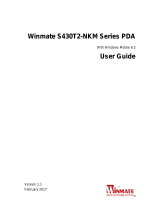Page is loading ...

NK-RP1 Series User Guide

Thank You for Choosing Ross
You've made a great choice. We expect you will be very happy with your purchase of Ross Technology.
Our mission is to:
1. Provide a Superior Customer Experience
• offer the best product quality and support
2. Make Cool Practical Technology
• develop great products that customers love
Ross has become well known for the Ross Video Code of Ethics. It guides our interactions and
empowers our employees. I hope you enjoy reading it below.
If anything at all with your Ross experience does not live up to your expectations be sure to reach out to
us at [email protected].
David Ross
CEO, Ross Video
Ross Video Code of Ethics
Any company is the sum total of the people that make things happen. At Ross, our employees are a
special group. Our employees truly care about doing a great job and delivering a high quality customer
experience every day. This code of ethics hangs on the wall of all Ross Video locations to guide our
behavior:
1. We will always act in our customers’ best interest.
2. We will do our best to understand our customers’ requirements.
3. We will not ship crap.
4. We will be great to work with.
5. We will do something extra for our customers, as an apology, when something big goes wrong and
it's our fault.
6. We will keep our promises.
7. We will treat the competition with respect.
8. We will cooperate with and help other friendly companies.
9. We will go above and beyond in times of crisis. If there's no one to authorize the required action in
times of company or customer crisis - do what you know in your heart is right. (You may rent
helicopters if necessary.)

NK-RP1 Series · User Guide
• Ross Part Number: 9807DR-0011-02
• Release Date: December 5, 2017.
The information contained in this Guide is subject to change without notice or obligation.
Copyright
©2017 Ross Video Limited, Ross®, and any related marks are trademarks or registered trademarks of Ross Video
Limited. All other trademarks are the property of their respective companies. PATENTS ISSUED and PENDING.
All rights reserved. No part of this publication may be reproduced, stored in a retrieval system, or transmitted in any
form or by any means, mechanical, photocopying, recording or otherwise, without the prior written permission of
Ross Video. While every precaution has been taken in the preparation of this document, Ross Video assumes no
responsibility for errors or omissions. Neither is any liability assumed for damages resulting from the use of the
information contained herein.
Patents
Patent numbers US 7,034,886; US 7,508,455; US 7,602,446; US 7,802,802 B2; US 7,834,886; US 7,914,332; US
8,307,284; US 8,407,374 B2; US 8,499,019 B2; US 8,519,949 B2; US 8,743,292 B2; GB 2,419,119 B; GB
2,447,380 B; and other patents pending.
Notice
The material in this manual is furnished for informational use only. It is subject to change without notice and should
not be construed as commitment by Ross Video Limited. Ross Video Limited assumes no responsibility or liability
for errors or inaccuracies that may appear in this manual.
Trademarks
• Google® is a registered trademark of Google Inc.
• Microsoft® Encarta®, MSN, and Windows are either registered trademarks or trademarks of Microsoft
Corporation in the United States and/or other countries.
• Mozilla® and Firefox® are registered trademarks of the Mozilla Foundation.
• Oracle® and Java® are registered trademarks of Oracle and/or its affiliates. Other names may be trademarks of
their respective owners.
• Safari® is a trademark of Apple Inc., registered in the U.S. and other countries.
Safety Notices
Refer to the “Important Regulatory and Safety Notices” document that accompanied your product.
Statement of Compliance
This product has been determined to be compliant with the applicable standards, regulations, and directives for the
countries where the product is marketed.
Compliance documentation, such as certification or Declaration of Compliance for the product is available upon
request by contacting [email protected]. Please include the product; model number identifiers and serial
number and country that compliance information is needed in request.

EMC Notices
US FCC Part 15
This equipment has been tested and found to comply with the limits for a class A Digital device, pursuant to part 15
of the FCC Rules. These limits are designed to provide reasonable protection against harmful interference when the
equipment is operated in a Commercial environment. This equipment generates, uses, and can radiate radio
frequency energy and, if not installed and used in accordance with the instruction manual, may cause harmful
interference to radio communications. Operation of this equipment in a residential area is likely to cause harmful
interference in which case the user will be required to correct the interference at his own expense.
Canada
This Class A device complies with Canadian ICES-003 rules.
Cet appariel numerique de la classe “A” est conforme a la norme NMB-003 du Canada.
European Union
This equipment is in compliance with the essential requirements and other relevant provisions established under
regulation (EC) No 765/2008 and Decision No 768/2008/EC referred to as the “New Legislative Framework”.
Australia/New Zealand
This equipment is in compliance with the provisions established under the Radiocommunications Act 1992 and
Radiocommunications Labeling (Electromagnetic Compatibility) Notice 2008.
Korea
This equipment is in compliance with the provisions established under the Radio Waves Act.
Class A equipment (Broadcasting and communications service for business use).
This device is a business-use (Class A) EMC-compliant device. The seller and user are advised to be aware of this
fact. This device is intended for use in areas outside home.
International
This equipment has been tested under the requirements of CISPR 22:2008 or CISPR 32:2015 and found to comply
with the limits for a Class A Digital device.
Notice — Changes or modifications to this equipment not expressly approved by Ross Video Limited
could void the user’s authority to operate this equipment.
Warning — This equipment is compliant with Class A of CISPR 32. In a residential environment this
equipment may cause radio interference.
Notice — This is a Class A product. In domestic environments, this product may cause radio
interference, in which case the user may have to take adequate measures.
Type of Equipment User’s Guide
A̛̛̗
(߶הࡈ ؏ܞݦ̛ࢢ)
Class A Equipment
(Industrial Broadcasting &
Communication Equipment)
ࢇ ̛̛Е ߶הࡈ(A̗) ࢷળࢶଢ̛̛Ի۰ શ
ӖЕ یࡈЕ ࢇ ࢺࡶ ࣯ࢂଜݤ̛ Ԃ
ֲ, ɼࢽ࠹ࢂ एࠇ߾۰ یࡈଜЕ ʨࡶ ּࢶࡳԻ
ଢТЬ.
This equipment is Industrial (Class A)
electromagnetic wave suitability equipment and
seller or user should take notice of it, and this
equipment is to be used in the places except for home.

Warranty and Repair Policy
The product is backed by a comprehensive one-year warranty on all components.
If an item becomes defective within the warranty period Ross will repair or replace the defective item, as
determined solely by Ross.
Warranty repairs will be conducted at Ross, with all shipping FOB Ross dock. If repairs are conducted at the
customer site, reasonable out-of-pocket charges will apply. At the discretion of Ross, and on a temporary loan basis,
plug in circuit boards or other replacement parts may be supplied free of charge while defective items undergo
repair. Return packing, shipping, and special handling costs are the responsibility of the customer.
This warranty is void if products are subjected to misuse, neglect, accident, improper installation or application, or
unauthorized modification.
In no event shall Ross Video Limited be liable for direct, indirect, special, incidental, or consequential damages
(including loss of profit). Implied warranties, including that of merchantability and fitness for a particular purpose,
are expressly limited to the duration of this warranty.
This warranty is TRANSFERABLE to subsequent owners, subject to Ross’ notification of change of ownership.
Environmental Information
The equipment may contain hazardous substances that could impact health and the environment.
To avoid the potential release of those substances into the environment and to diminish the need for the extraction
of natural resources, Ross Video encourages you to use the appropriate take-back systems. These systems will reuse
or recycle most of the materials from your end-of-life equipment in an environmentally friendly and health
conscious manner.
The crossed-out wheeled bin symbol invites you to use these systems.
If you need more information on the collection, reuse, and recycling systems, please contact your local or regional
waste administration. You can also contact Ross Video for more information on the environmental performances of
our products.

Company Address
Ross Video Limited
8 John Street
Iroquois, Ontario
Canada, K0E 1K0
Ross Video Incorporated
P.O. Box 880
Ogdensburg, New York
USA 13669-0880
General Business Office:
(+1) 613
652 4886
Fax:
(+1) 613
652 4425
Technical Support:
(+1) 613
652 4886
After Hours Emergency:
(+1) 613
349 0006
E-mail (Technical Support): [email protected]
E-mail (General Information): solutions@rossvideo.com
Website: http://www.rossvideo.com

NK-RP1 Series User Guide (v2.0) Contents • i
Contents
Introduction 9
Related Publications .................................................................................................................................................9
Documentation Conventions .................................................................................................................................... 9
Interface Elements ................................................................................................................................................. 9
User Entered Text .................................................................................................................................................9
Referenced Guides ................................................................................................................................................9
Menu Sequences .................................................................................................................................................. 10
Important Instructions .........................................................................................................................................10
Contacting Technical Support ............................................................................................................................. 10
Overview 11
Features .................................................................................................................................................................. 11
Supported Ross Devices ........................................................................................................................................ 11
Front Panel Overview ............................................................................................................................................ 11
Rear Panel Overview ............................................................................................................................................. 12
Internal Block Diagram ..........................................................................................................................................12
Example Configuration ..........................................................................................................................................13
Physical Installation 15
Static Discharge ..................................................................................................................................................... 15
Unpacking the Equipment ......................................................................................................................................15
Mounting Requirements ......................................................................................................................................... 15
Connecting to a Power Source ............................................................................................................................... 15
Powering Routers and Devices from the NK-RP1 Series ......................................................................................16
Ross NK Devices with a DB9 Connector ........................................................................................................... 16
Ross NK Devices with a Neutrik® speakON® Connector .................................................................................17
Connecting the NK-RP1 Series to a Ross Router or NK Device ........................................................................17
Configuring the GPI Alarm ................................................................................................................................. 18
Replacing the Power Supplies ...............................................................................................................................18
Adding or Replacing the NK-RP1-NEG Power Module ....................................................................................... 21
Monitoring the NK-RP1 Series 23
Monitoring via the Front Panel LED .....................................................................................................................23
Monitoring the Power Supply LEDs ......................................................................................................................23
NK-RP1-NEG Power Modules ..............................................................................................................................24
Technical Specifications 25
General Specifications ........................................................................................................................................... 25
Relative +/- Power Output .....................................................................................................................................25
Making Custom Cables 27
Making an NK-D12/PN Cable ............................................................................................................................... 27
Making an NK-S12/P Cable ..................................................................................................................................28

ii • Contents NK-RP1 Series User Guide (v2.0)

NK-RP1 Series User Guide (v2.0) Introduction • 9
Introduction
Thank you for selecting Ross Video’s NK-RP1 Series Redundant Power Supply. This user guide will help you to
install, configure and operate your NK-RP1 Series unit.
This guide includes the following chapters:
•“Introduction” summarizes the guide and provides important terms, and conventions.
•“Overview” provides a basic introduction to the NK-RP1 Series front and rear panels.
•“Physical Installation” provides instructions for the basic physical installation of the NK-RP1 Series.
•“Monitoring the NK-RP1 Series” provides additional information for monitoring the LEDS on the NK-RP1
Series chassis.
•“Technical Specifications” provides the specifications, such as dimensions and relative power output, for the
NK-RP1 Series.
•“Making Custom Cables” provides instructions for creating custom cables using the included Phoenix terminal
block and back-shell.
If you have questions pertaining to installation of this Ross Video product, please contact us at the numbers listed in
the section “Contacting Technical Support” on page 1–10. Our technical staff is always available for consultation,
training, or service.
Related Publications
It is recommended to consult the following Ross documentation before installing your NK-RP1 Series:
• NK-3RD User Guide, Ross Part Number: 9807DR-1020
• NK-IPS User Guide, Ross Part Number: 9807DR-1004
• NK-JBX User Guide, Ross Part Number: 9807DR-0110
• NK Series User Guide, Ross Part Number: 9807DR-0100
• NK-VRC User Guide, Ross Part Number: 9807DR-1009
• RCP-NKM User Guide, Ross Part Number: 9807DR-0103
• RCP-NKQ User Guide, Ross Part Number: 9806DR-0100
Documentation Conventions
Special text formats are used in this guide to identify parts of the user interface, text that a user must enter, or a
sequence of menus and sub-menus that must be followed to reach a particular command.
Interface Elements
Bold text is used to identify a user interface element such as a dialog box, menu item, or button. For example:
In the Save Layout dialog, click OK.
User Entered Text
Courier text is used to identify text that a user must enter. For example:
In the Language box, enter
English.
Referenced Guides
Italic text is used to identify the titles of referenced guides, manuals, or documents. For example:

10 • Introduction NK-RP1 Series User Guide (v2.0)
For more information, refer to the NK Series User Guide.
Menu Sequences
Menu arrows are used in procedures to identify a sequence of menu items that you must follow. For example, if a
step reads “File > Save,” you would click the File menu and then click Save.
Important Instructions
Star icons are used to identify important instructions or features. For example:
We recommend that the equipment is installed by qualified and experienced personnel, to any relevant standards
and approvals.
Contacting Technical Support
At Ross Video, we take pride in the quality of our products, but if problems occur, help is as close as the nearest
telephone.
Our 24-hour Hot Line service ensures you have access to technical expertise around the clock. After-sales service
and technical support is provided directly by Ross Video personnel. During business hours (Eastern Time),
technical support personnel are available by telephone. After hours and on weekends, a direct emergency technical
support phone line is available. If the technical support person who is on call does not answer this line immediately,
a voice message can be left and the call will be returned shortly. This team of highly trained staff is available to
react to any problem and to do whatever is necessary to ensure customer satisfaction.
• Technical Support: (+1) 613-652-4886
• After Hours Emergency: (+1) 613-349-0006
• E-mail: techsupport@rossvideo.com
• Website: http://www.rossvideo.com

NK-RP1 Series User Guide (v2.0) Overview • 11
Overview
The NK-RP1 Series offers a reliable, fault tolerant, and fail-safe option for Ross NK Series routers and peripheral
devices. It supplies redundant power to up to four routers or devices, delivering up to a maximum of 100W.
The NK-RP1 provides balancing of the power load, delivering high reliability to all connected routers and devices.
When configured as a dual redundant positive and negative power supply, it has greater than 80% efficiency as a
negative power source, providing both efficient and low-temperature operation.
The NK-RP1/P comes standard as a positive power rail supply. A negative power rail option can be installed as an
upgrade by simply removing the front panel and inserting two NK-RP1-NEG option cards (required for NK-A16/32
and NK-V16/32 router levels).
The NK-RP1/PN comes pre-installed with two NK-RP1-NEG option cards to provide both a positive and negative
power rail.
Features
The NK-RP1 Series includes the following features:
• Provides up to 100W of redundant power
• Supplies redundant power to up to four routers or devices
• GPI alarm outputs
• Front access for easy module replacement
Supported Ross Devices
The NK-RP1 Series supports the following Ross devices:
• All NK 164, 16, 32, 34, 64, and 72 routers
• NK-IPS Network Bridge
• NK-VRC Virtual Routing Core
• NK-3RD Third Party Interface
• NK-JBX Geneos RCP Interface
• RCP-NKM and RCP-NKQ Remote Control Panels
Front Panel Overview
This section outlines the major features of the NK-RP1 Series front panel.
Figure 2.1 NK-RP1 Series — Front Panel
1. Front Panel LED
The front panel LED on the bottom-left of the front of the NK-RP1 provides an indication that the unit is
operating normally. This LED monitors the power supply status and signifies a problem by pulsating at a
noticeable fast rate.
NK-RP1 Redundant PSU

12 • Overview NK-RP1 Series User Guide (v2.0)
Rear Panel Overview
This section outlines the major features of the NK-RP1 Series rear panel.
Figure 2.2 NK-RP1 Series — Rear Panel Overview
1. PSU-B Socket
This connector is designated as the AC connector for the second power supply.
2. Alarm GPI Connector
This 3-pin block connector provides GPI outputs for alarming in the event that a power supply has failed.
3. Phoenix Connectors
The Phoenix connectors provide redundant power to up to four Ross routers or devices.
4. PSU-A Socket
This connector is designated as the AC connector for the first power supply.
Internal Block Diagram
Figure 2.3 NK-RP1 Series Internal Block Diagram
1) PSU-B Socket 3) Phoenix Connectors
2) Alarm GPI Connector 4) PSU-A Socket
PSU-B PSU-A
Alarm GPI
+15V
+15V
+15V
+15V
+15V
+15V
-15V
-15V
-15V
-15V
-15V
-15V
100W AC/DC
Converter
100W AC/DC
Converter
50W DC/DC
Inverting Power
Supply
50W DC/DC
Inverting Power
Supply
Diode OR
Phoenix
Connector
Phoenix
Connector
Phoenix
Connector
Phoenix
Connector
Diode OR

NK-RP1 Series User Guide (v2.0) Overview • 13
Example Configuration
Figure 2.4 NK-RP1 Series Example Configuration
RCP-NK1
Remote Control Panel
T-BUS
NK-D64
AES/EBU Audio Router
T-BUS
T-BUS
VID REF
AES/EBU
INPUTS
33-40
41-48
49-56
57-64
1-8
9-16
17-24
25-32
AES/EBU
OUTPUTS
33-40
41-48
49-56
57-64
1-8
9-16
17-24
25-32
RCP-NK1
Remote Control Panel
T-BUS
NK-IPS
Network Bridge
ETHERNET
POWER
Service
Port
T-BUS
NK-RP1
Redundant Power Supply
PSU-B PSU-A
Alarm GPI
COM2
NK-3G-16
16x16 3G/HD/SD SDI Router
T-BUS
VID REF
1 3 5 7 9 11 13 15
2 4 6 8 10 12 14 16
INPUTS
1 3 5 7 9 11 13 15
2 4 6 8 10 12 14 16
OUTPUTS
NK-A16-HQ
16x16 Stereo Analog Audio Router
T-BUS
T-BUS
VID REF
LEFT
INPUTS
LEFT
OUTPUTS
RIGHT
INPUTS
RIGHT
OUTPUTS
POWER
T-Bus
Distributed Power

14 • Overview NK-RP1 Series User Guide (v2.0)

NK-RP1 Series User Guide (v2.0) Physical Installation • 15
Physical Installation
If you have questions pertaining to the installation of your NK-RP1 Series, please contact us at the numbers listed in
the section “Contacting Technical Support” on page 1–10.
Static Discharge
Throughout this chapter, please heed the following cautionary note:
Unpacking the Equipment
On receiving your NK-RP1 Series, check the contents against the packing list. Ensure that all equipment itemized
on the packing list is present and there are no signs of damage before installing the NK-RP1 Series in your system.
If anything is missing or damaged, contact Ross Video immediately to obtain the correct warranty service
procedures.
We recommend that the equipment is installed by qualified and experience personnel, to any relevant standards
and approvals.
Mounting Requirements
The NK-RP1 Series is designed for installation into a standard 19” equipment rack. It has integrated rack ears,
allowing it to be screwed in using standard screws and cage nuts.
The NK-RP1 Series mounts in the rack frame by means of four rack screws fastened through the front and back
mounting ears. This should normally be sufficient to carry the load, including the weight of accompanying cables.
For More Information on...
• the technical specifications for the NK-RP1 Series, refer to the chapter “Technical Specifications” on page 5–
25.
Connecting to a Power Source
For redundancy, each power cord should be connected to a separate power source for protection against failure of
the A/C power circuit. In the event of one power supply failure, the panel load is seamlessly transferred to the other
connected redundant power supply.
ESD Susceptibility — Static discharge can cause serious damage to sensitive semiconductor
devices. Avoid handling circuit boards in high static environments such as carpeted areas and when
synthetic fiber clothing is worn. Always exercise proper grounding precautions when working on circuit
boards and related equipment.

16 • Physical Installation NK-RP1 Series User Guide (v2.0)
To connect the power cables to the NK-RP1 Series
1. Connect the female end of one provided AC power cable into the socket marked PSU-A.
Figure 3.1 NK-RP1 Series — Power Connections
2. Connect the remaining power cable into the socket marked PSU-B.
3. Connect each supplied power cable’s three-prong male connector to Mains Power.
Powering Routers and Devices from the NK-RP1 Series
There are two power supply connectors located on the NK-RP1 Series rear panel. Depending on the router or device
being connected, one of two cables will be used: a cable with a DB9 connector or a cable with a Neutrik®
speakON® connector.
Ross NK Devices with a DB9 Connector
The NK-D12/PN has a Phoenix connector on one end to connect to the NK-RP1/P or NK-RP1/PN, and a DB9
connector on the other to connect to a router or control device.
Figure 3.2 NK-D12/PN Cable with a DB9 Connector
The following routers use the DB9 connector for power:
• All NK-164 routers
• All NK-16 routers
• All NK-32 routers
• All NK-34 routers
Caution — Do not exceed 100W total power for all connected devices. Damage can occur and the
NK-RP1 Series will not be able to supply redundant power if the 100W limit is exceeded. Refer to the
appropriate user guide for the maximum power consumption of each device, or contact Ross Video
Technical Support.
PSU-B PSU-A
Alarm GPI

NK-RP1 Series User Guide (v2.0) Physical Installation • 17
• NK-IPS Network Bridge
• NK-VRC Virtual Routing Core
• NK-3RD Third Party Interface
• NK-JBX Geneos RCP Interface
• RCP-NKM and RCP-NKQ Remote Control Panels
Ross NK Devices with a Neutrik® speakON® Connector
The NK-S12/P has a Phoenix connector on one end to connect to the NK-RP1/P or NK-RP1/PN, and a Neutrik®
speakON® connector on the other to connect to a 3RU 64x64 or 72x72 router.
Figure 3.3 NK-S12/P Cable with a Neutrik® speakON® Connector
The following routers use the Neutrik speakON connector for power:
• All NK-64 routers
• All NK-72 routers
Connecting the NK-RP1 Series to a Ross Router or NK Device
You can connect up to four NK-D12/PN or NK-S12/P cables to the NK-RP1/P or NK-RP1/PN to provide
redundant power to up to four Ross NK routers or devices.
To connect the NK-D12/PN cable and NK-S12/P cable
1. Connect the Phoenix connector of the NK-D12/PN or NK-S12/P cable to the NK-RP1.
2. Tighten the two screws on the sides of the Phoenix connector to secure the cable connection.
Figure 3.4 NK-RP1 Series Rear Panel — Phoenix Connector
3. Connect the other end of the NK-D12/PN or NK-S12/P cable to the router or device.
To router or device
ScrewScrew

18 • Physical Installation NK-RP1 Series User Guide (v2.0)
Configuring the GPI Alarm
The NK-RP1/P provides two GPI alarms to indicate the status of the two main +15V power supplies. If a power
supply fails, the associated GPI pin is shorted to ground. Under normal operation, the GPI output is open.
Figure 3.5 NK-RP1 Series Rear Panel — GPI Alarm Pin Assignment
Replacing the Power Supplies
The Power Supplies are accessed via the front of the NK-RP1 Series chassis and requires that you remove the door
first. The door is secured to the front of the chassis with a rare earth magnet on each side.
To remove the door from the chassis
1. Disconnect the AC power cord of the failed power supply.
2. With your left hand, grasp the top and bottom of the door at the left sides.
3. With your right hand, grasp the top and bottom of the door at the right side.
If you are having trouble removing the door from the chassis, you can insert a flathead screwdriver into the notch
on either side of the door for added leverage.
4. Pull the right side of the door towards you to disengage it approximately 1.0” from the chassis.
5. Pull the left side of the door towards you to fully disengage the door from the chassis.
6. Note the location of the Power Supply Retaining bar (Figure 3.6). You will need to remove it before accessing
the power supplies inside the chassis.
Figure 3.6 NK-RP1 Series — Door Removed from Chassis
To remove the retaining bar from the chassis
1. Unscrew the two thumbscrews on the power supply retaining bar.
2. Remove the power supply retaining bar.
ESD Susceptibility — Static discharge can cause serious damage to sensitive semiconductor
devices. Avoid handling circuit boards in high static environments such as carpeted areas and when
synthetic fiber clothing is worn. Always exercise proper grounding precautions when working on circuit
boards and related equipment.
Caution — Pull the door off without twisting or rotating it at too steep of an angle.
Retaining Bar

NK-RP1 Series User Guide (v2.0) Physical Installation • 19
Figure 3.7 NK-RP1 Series — Retaining Screws Locations
To remove a failed power supply from the NK-RP1 Series
1. Disconnect the failed power supply from the NK-RP1 Series chassis.
Figure 3.8 Disconnecting the Failed Power Supply
2. Remove the failed power supply by gently pulling it towards you and away from the chassis.
Figure 3.9 Removing the Failed Power Supply
To install a new power supply into the NK-RP1 Series chassis
1. Before proceeding, ensure that you have:
a. removed the front door as outlined in the section “To remove the door from the chassis” on page 3–18.
b. removed the power supply retaining bar as outlined in the section “To remove the retaining bar from the
chassis” on page 3–18.
c. if you are replacing a failed power supply, remove the failed power supply as outlined in the section “To
remove a failed power supply from the NK-RP1 Series” on page 3–19.
2. Insert the new power supply into the available slot inside the NK-RP1 chassis.
Retaining Screw Retaining Screw
Disconnect the failed power supply

20 • Physical Installation NK-RP1 Series User Guide (v2.0)
Figure 3.10 Inserting a Power Supply into the Chassis
3. Connect the power supply to the NK-RP1.
Figure 3.11 Connecting the New Power Supply
To install the retaining bar in the chassis
1. Place the power supply retaining bar on the NK-RP1.
2. Tighten the two thumbscrews on the power supply retaining bar.
Figure 3.12 Installing the Retaining Bar
Connect the power supply
Retaining ScrewRetaining Screw
Retaining Bar
/