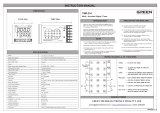Book VII
Chapter 1
A User Interface
for Adding Hotels
and Using the
Address Book
757
Adding Some Code to Actually Add Some Functionality
I chose the transition style UIModalTransitionStyleFlipHorizontal —
where the current view does a horizontal 3D flip from right-to-left,
resulting in the revealing of the new view as if it were on the back of
the previous view — but you can use any transition style you like. For
example, you could go for UIModalTransitionStyleCoverVertical
(where the new view slides up from the bottom of the screen) or
UIModalTransitionStyleCrossDissolve (where the view fades out
while the new view fades in at the same time).
Dismissing the controller
When it comes time to dismiss a modal view controller, the preferred
method is for the view controller that presented the modal view controller
to do the dismissing. And the preferred way to do that is to use delegation.
That brings me to the commented-out line of code back in Listing 1-3:
//addHotelController.delegate = self;
I have this commented out so that you can compile and run the application
to check for compiler errors and see how it works. Because I don’t have the
delegate instance variable defined, it won’t compile with that line of code
in there, and when I get to explaining how the view controller is dismissed a
bit later in this section, I have you uncomment out that line.
For now, you can compile and run the application. Just be sure to delete any
previous copies of RoadTrip on your iPhone or simulator.
You’ll find that if you tap the Add button in the Hotel list, your view should
flip around, showing your new data entry screen.
You can even enter data in the various text fields, but there’s no way to
dismiss the keyboard — tapping Return doesn’t help. There’s also another
problem — well, actually more than one, but the one you’ll notice is that
there’s no way to get back from this new view. (As I said, you haven’t done
that yet.)
You also still have to do some things to HotelController to make
everything work, and that has to do with how you handled adding the
Hotel object previously. So, before you do any more work on the
addHotelController, I want you to look at what happens when it’s
created and pushed on to the stack.
In Chapter 5 of Book VI, you added some code to viewWillDisappear:.
You did this because, when the view unloads, undo and redo are no longer
possible; you needed to save the current Managed Object Context and resign
as first responder. Listing 1-4 shows the code you added.
41_542934-bk07ch01.indd 75741_542934-bk07ch01.indd 757 3/23/10 11:01 PM3/23/10 11:01 PM